How to Redirect a Page or URL in WordPress
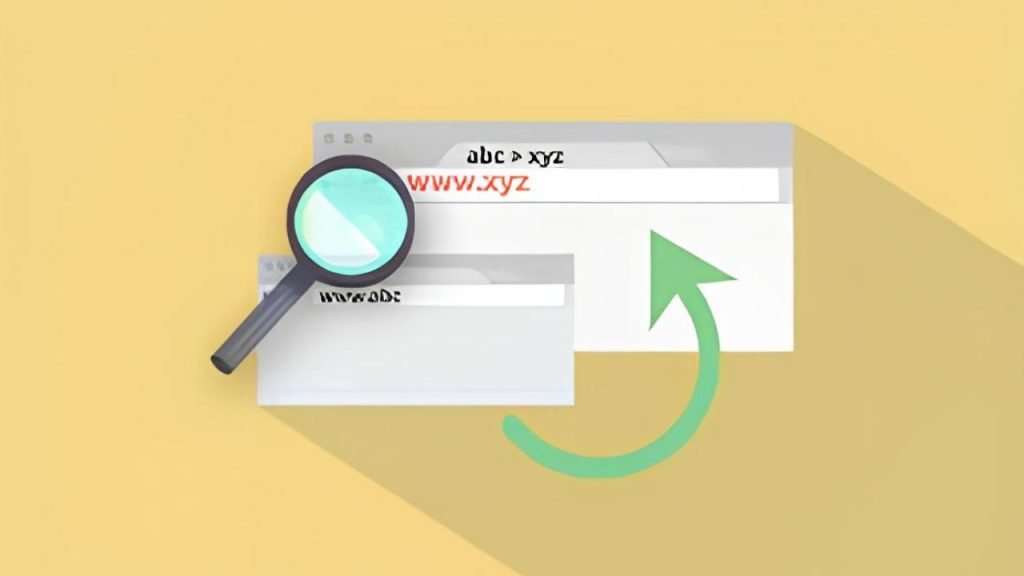
How to Redirect a Page or URL in WordPress: A Comprehensive Guide
Redirecting pages or URLs is a common task in website management, especially when you’re restructuring your site, moving content, or fixing broken links. In WordPress, there are several methods to implement redirects, each suited to different scenarios. This guide will walk you through the process of redirecting pages or URLs in WordPress, covering various techniques from simple plugin solutions to more advanced manual methods.
Why You Might Need to Redirect a Page or URL
Before we dive into the how-to, let’s consider some common reasons for implementing redirects:
- You’ve changed your URL structure
- You’re moving content to a new location
- You’ve deleted a page and want to send visitors to a relevant alternative
- You’re merging multiple pages into one
- You’re switching from HTTP to HTTPS
- You’re creating a shorter, more memorable URL for marketing purposes
Now, let’s explore the different methods to implement redirects in WordPress.
Method 1: Using a Redirect Plugin
For beginners or those who prefer a user-friendly interface, using a redirect plugin is the easiest option.
Step 1: Choose and Install a Redirect Plugin
Popular options include:
- Redirection
- Simple 301 Redirects
- Safe Redirect Manager
To install:
- Go to your WordPress dashboard
- Navigate to Plugins > Add New
- Search for your chosen plugin
- Click “Install Now” and then “Activate”
Step 2: Set Up the Redirect
Using Redirection as an example:
- Go to Tools > Redirection in your WordPress dashboard
- In the “Add new redirection” section, enter the following:
- Source URL: The old URL you want to redirect from
- Target URL: The new URL you want to redirect to
- Choose the redirect type (usually 301 for permanent redirects)
- Click “Add Redirect”
Pros of using a plugin:
- User-friendly interface
- No need to edit files or code
- Often includes additional features like 404 error tracking
Cons:
- Can slow down your site if you have many redirects
- Relies on a third-party plugin
Method 2: Using .htaccess (for Apache Servers)
For more advanced users or those wanting a faster solution, editing the .htaccess file is an option.
Step 1: Access Your .htaccess File
- Connect to your website via FTP or use your hosting file manager
- Navigate to your WordPress root directory (usually public_html)
- Locate the .htaccess file
- Download a backup of the file before making any changes
Step 2: Add Redirect Rules
Open the .htaccess file in a text editor and add your redirect rules. Here are some examples:
For a single page redirect:
Redirect 301 /old-page/ https://www.yoursite.com/new-page/For redirecting an entire directory:
RedirectMatch 301 ^/old-directory/(.*)$ https://www.yoursite.com/new-directory/$1For a domain-wide redirect (e.g., from non-www to www):
RewriteEngine On
RewriteCond %{HTTP_HOST} ^yoursite.com [NC]
RewriteRule ^(.*)$ https://www.yoursite.com/$1 [L,R=301]Step 3: Save and Upload
Save your changes and upload the modified .htaccess file back to your server.
Pros of using .htaccess:
- Faster performance compared to plugins
- More control over complex redirect rules
Cons:
- Requires basic knowledge of redirect syntax
- Potential for errors that could break your site
Method 3: Using WordPress’s functions.php File
For theme-specific redirects or if you prefer working with PHP, you can use the functions.php file.
Step 1: Access Your functions.php File
- Go to Appearance > Theme Editor in your WordPress dashboard
- Select your current theme
- Click on the functions.php file in the right sidebar
Step 2: Add Redirect Code
Add the following code to your functions.php file:
function custom_redirect() {
if ($_SERVER['REQUEST_URI'] == '/old-page/') {
wp_redirect('https://www.yoursite.com/new-page/', 301);
exit;
}
}
add_action('template_redirect', 'custom_redirect');Modify the ‘/old-page/’ and ‘https://www.yoursite.com/new-page/’ to match your specific redirect needs.
Step 3: Save Changes
Click “Update File” to save your changes.
Pros of using functions.php:
- No need for additional plugins
- Can be more flexible for complex redirect logic
Cons:
- Requires basic PHP knowledge
- Changes are lost if you switch themes
Method 4: Using WordPress Multisite Domain Mapping
If you’re running a WordPress Multisite network and need to redirect entire sites, you can use domain mapping.
Step 1: Install and Activate a Domain Mapping Plugin
Popular options include:
- WordPress MU Domain Mapping
- Domainmap
Step 2: Configure Domain Mapping
- Go to Network Admin > Settings > Domain Mapping
- Enter the old domain and map it to the new domain
- Save your changes
This method will redirect all traffic from the old domain to the new domain within your Multisite network.
Best Practices for Implementing Redirects
Regardless of the method you choose, keep these best practices in mind:
- Use 301 redirects for permanent changes: This tells search engines that the move is permanent and to transfer SEO value.
- Avoid redirect chains: Don’t redirect A to B, then B to C. Instead, redirect A directly to C.
- Update internal links: After setting up redirects, update any internal links to point directly to the new URLs.
- Monitor your redirects: Regularly check that your redirects are working as intended.
- Keep a record of your redirects: Maintain a spreadsheet or document listing all your redirects for future reference.
- Use relative URLs when possible: This makes it easier if you need to move your site to a new domain in the future.
- Test thoroughly: After implementing redirects, test them from various devices and browsers to ensure they’re working correctly.
Troubleshooting Common Redirect Issues
If you encounter problems with your redirects, consider these troubleshooting steps:
- Clear your browser cache: Sometimes, old cached versions can interfere with seeing new redirects.
- Check for plugin conflicts: Disable other plugins temporarily to see if they’re interfering with your redirects.
- Verify server configuration: Ensure your server supports the type of redirects you’re trying to implement.
- Look for syntax errors: Double-check your redirect rules for any typos or syntax mistakes.
- Use online redirect checkers: Tools like redirect-checker.org can help diagnose issues.
Conclusion
Redirecting pages or URLs in WordPress is an essential skill for maintaining a healthy, user-friendly website. Whether you choose to use a plugin for simplicity, edit .htaccess for performance, use functions.php for theme-specific redirects, or implement domain mapping for Multisite networks, the key is to choose the method that best fits your needs and technical comfort level.
Remember to follow best practices, test thoroughly, and keep your redirects organized. By mastering the art of redirects, you’ll ensure a smooth user experience, maintain your SEO value, and keep your WordPress site running efficiently as it evolves over time.
Definitely imagine that that you said. Your favourite justification appeared to be on the internet the
easiest factor to remember of. I say to you, I definitely get irked whilst folks think about worries
that they plainly do not recognize about. You controlled to hit the nail upon the top as neatly
as defined out the whole thing with no need side-effects , other
people can take a signal. Will probably be back to get more.
Thank you
I’m gone to inform my little brother, that he should also go to see this website
on regular basis to take updated from hottest reports.
I’m gone to tell my little brother, that he should also pay
a visit this web site on regular basis to take updated from most recent news.
Hello There. I discovered your weblog the use of msn. That is a very neatly written article.
I’ll make sure to bookmark it and come back to read extra of your
helpful information. Thank you for the post. I will definitely return.
I’m gone to say to my little brother, that he should also pay
a quick visit this webpage on regular basis to obtain updated from newest reports.
It’s genuinely very complex in this active life to listen news on Television, therefore I only use
world wide web for that purpose, and obtain the latest news.
Профессиональный сервисный центр по ремонту бытовой техники с выездом на дом.
Мы предлагаем: ремонт крупногабаритной техники в москве
Наши мастера оперативно устранят неисправности вашего устройства в сервисе или с выездом на дом!
Профессиональный сервисный центр по ремонту компьютероной техники в Москве.
Мы предлагаем: чинить компьютер
Наши мастера оперативно устранят неисправности вашего устройства в сервисе или с выездом на дом!
Профессиональный сервисный центр по ремонту фото техники от зеркальных до цифровых фотоаппаратов.
Мы предлагаем: ремонт проекторов с гарантией
Наши мастера оперативно устранят неисправности вашего устройства в сервисе или с выездом на дом!
Недавно нашёл отличный интернет-магазин, где можно приобрести раковины и ванны для ванной комнаты. Они предлагают огромный выбор сантехники и аксессуаров, подходящих под любой интерьер и бюджет. Ассортимент действительно впечатляет: различные модели раковин (накладные, встроенные, подвесные) и ванн (акриловые, чугунные, гидромассажные).
Особенно если вы ищете: купить раковину в ванную комнату в москве, что мне было очень нужно. Цены адекватные, качество товаров на высоте. Плюс, они предлагают профессиональные консультации, быструю доставку и услуги по установке. В общем, если кто-то ищет качественную сантехнику по хорошим ценам, рекомендую обратить внимание на этот магазин.
<a href=”https://remont-kondicionerov-wik.ru”>сколько стоит ремонт кондиционера</a>
сервис профи самара
Профессиональный сервисный центр по ремонту компьютероной техники в Москве.
Мы предлагаем: ремонт системного блока
Наши мастера оперативно устранят неисправности вашего устройства в сервисе или с выездом на дом!
Профессиональный сервисный центр по ремонту бытовой техники с выездом на дом.
Мы предлагаем: сервис центры бытовой техники нижний новгород
Наши мастера оперативно устранят неисправности вашего устройства в сервисе или с выездом на дом!
Профессиональный сервисный центр по ремонту мониторов в Москве.
Мы предлагаем: ремонт мониторов xiaomi в москве
Наши мастера оперативно устранят неисправности вашего устройства в сервисе или с выездом на дом!
Профессиональный сервисный центр по ремонту кнаручных часов от советских до швейцарских в Москве.
Мы предлагаем: ремонт часов цена
Наши мастера оперативно устранят неисправности вашего устройства в сервисе или с выездом на дом!
Профессиональный сервисный центр по ремонту бытовой техники с выездом на дом.
Мы предлагаем: сервис центры бытовой техники пермь
Наши мастера оперативно устранят неисправности вашего устройства в сервисе или с выездом на дом!
Профессиональный сервисный центр по ремонту парогенераторов в Москве.
Мы предлагаем: ремонт парогенератора стоимость
Наши мастера оперативно устранят неисправности вашего устройства в сервисе или с выездом на дом!
Если вы искали где отремонтировать сломаную технику, обратите внимание – профи волгоград
Если вы искали где отремонтировать сломаную технику, обратите внимание – ремонт бытовой техники
Electrical Conduit (PVC) At ElitePipe Factory in Iraq, our Electrical Conduit (PVC) is a testament to our commitment to quality and innovation. Designed for durability and ease of installation, our PVC electrical conduits provide excellent protection for electrical cables, ensuring they are safeguarded from physical damage and environmental factors. The lightweight nature of PVC makes handling and installation straightforward, while its resistance to corrosion and chemical exposure ensures long-lasting performance. As one of the best and most reliable manufacturers in Iraq, ElitePipe Factory offers PVC conduits that meet the highest industry standards. For more information, visit our website: elitepipeiraq.com.
Если вы искали где отремонтировать сломаную технику, обратите внимание – ремонт бытовой техники
Профессиональный сервисный центр по ремонту бытовой техники с выездом на дом.
Мы предлагаем:ремонт бытовой техники в ростове на дону
Наши мастера оперативно устранят неисправности вашего устройства в сервисе или с выездом на дом!
Если вы искали где отремонтировать сломаную технику, обратите внимание – сервис центр в уфе
сервисный центре предлагает ремонт телевизоров на дому москва цены – ремонт телевизоров недорого
Сервисный центр предлагает ремонт стиральной машины hisense адреса качественный ремонт стиральных машин hisense
Если вы искали где отремонтировать сломаную технику, обратите внимание – ремонт бытовой техники в воронеже
Профессиональный сервисный центр по ремонту компьютеров и ноутбуков в Москве.
Мы предлагаем: macbook сервис
Наши мастера оперативно устранят неисправности вашего устройства в сервисе или с выездом на дом!
Профессиональный сервисный центр по ремонту бытовой техники с выездом на дом.
Мы предлагаем: сервис центры бытовой техники тюмень
Наши мастера оперативно устранят неисправности вашего устройства в сервисе или с выездом на дом!
Профессиональный сервисный центр по ремонту кондиционеров в Москве.
Мы предлагаем: кондиционеры ремонт в москве
Наши мастера оперативно устранят неисправности вашего устройства в сервисе или с выездом на дом!
Профессиональный сервисный центр по ремонту гироскутеров в Москве.
Мы предлагаем: сколько стоит ремонт гироскутера
Наши мастера оперативно устранят неисправности вашего устройства в сервисе или с выездом на дом!
Профессиональный сервисный центр по ремонту моноблоков в Москве.
Мы предлагаем: мастер по ремонту моноблоков
Наши мастера оперативно устранят неисправности вашего устройства в сервисе или с выездом на дом!
Профессиональный сервисный центр по ремонту планшетов в том числе Apple iPad.
Мы предлагаем: сервис по ремонту ipad
Наши мастера оперативно устранят неисправности вашего устройства в сервисе или с выездом на дом!
Профессиональный сервисный центр по ремонту моноблоков в Москве.
Мы предлагаем: сервис по ремонту моноблоков
Наши мастера оперативно устранят неисправности вашего устройства в сервисе или с выездом на дом!
Создание и продвижение сайта https://seosearchmsk.ru в ТОП Яндекса в Москве. Цены гибкое, высокое качество раскрутки и продвижения сайтов. Эксклюзивный дизайн и уникальное торговое предложение.
Профессиональный сервисный центр по ремонту посудомоечных машин с выездом на дом в Москве.
Мы предлагаем: мастер посудомоечных машин москва
Наши мастера оперативно устранят неисправности вашего устройства в сервисе или с выездом на дом!
Сервисный центр предлагает сколько стоит ремонт кондиционера daewoo ремонт кондиционера daewoo на дому
Where to play New Zealand casinos on roulette, or in online pokiez nz. Online casinos in New Zealand for money. The best casinos of all categories operating in the country.
Купить ски-пасс Красная Поляна сезон 2024-2025 по низкой цене от 1600 рублей в день
Здравствуйте! На днях искали отзывы по элитным сервисам у нас в городе и вдруг обнаружила на один Telegram-канал. Откровенно говоря, удивилась, как сильно всё качественно устроено: высококлассные услуги, индивидуальный подход, абсолютная конфиденциальность. Кому интересно, напишите мне в личные сообщения, могу подсказать.
краснодар проститутки выезд
Все новостей Конотопа https://konotop24.org.ua и Сумской области! Оперативные сообщения, важные обновления и эксклюзивный контент – все это вы найдете на Конотоп 24.
Надежные инструменты и товары для сада и авто газовый конвектор
Уникальный инструмент сайт Глаз Бога для поиска информации в интернете, доступный в популярном мессенджере Telegram. Он позволяет находить практически любую информацию из публичных источников, эффективно обрабатывая миллиарды данных.
Получай скидки и бонусы, используй Промокод Яндекс Маркет и получи отличную возможность для экономии, будь то покупки в интернет-магазинах, заказы еды или другие услуги компании.
Профессиональный сервисный центр по ремонту гироскутеров в Москве.
Мы предлагаем: сколько стоит починить гироскутер
Наши мастера оперативно устранят неисправности вашего устройства в сервисе или с выездом на дом!
https://t.me/kometacasino_play/18
Профессиональный сервисный центр по ремонту МФУ в Москве.
Мы предлагаем: где можно отремонтировать мфу
Наши мастера оперативно устранят неисправности вашего устройства в сервисе или с выездом на дом!
Здравствуйте! Недавно поискал рекомендации по премиум-сервисам в моем городе и случайно обнаружила на один Telegram-канал. Честно говоря, была удивлена, насколько всё качественно устроено: премиальные предложения, персонализированный сервис, абсолютная конфиденциальность. Если вам интересно что-то подобное, обращайтесь в личку, поделюсь информацией.
краснодар элитные проститутки
Хей! Недавно искала советы относительно элитным сервисам у нас в городе и вдруг нашла на один Telegram-канал. По правде говоря, меня удивило, до какой степени всё качественно устроено: высококлассные услуги, индивидуальный подход, максимальная приватность. Если кого-то интересует, обращайтесь в личку, поделюсь информацией.
эпоксидный пол на деревянный пол
Доставка товаров и грузов https://vhp.place из Китая, Турции, Европы. Надежный посредник для оптовых поставок.
магазины электроника товары магазин техники и электроники
sexy ai girls sexy ai images
Профессиональный сервисный центр по ремонту бытовой техники с выездом на дом.
Мы предлагаем:ремонт крупногабаритной техники в уфе
Наши мастера оперативно устранят неисправности вашего устройства в сервисе или с выездом на дом!
Ищете профессиональный Массаж в Ивантеевке наши мастера предлагают классический, расслабляющий и лечебный массаж для восстановления вашего здоровья и улучшения самочувствия. Уютная обстановка, индивидуальный подход и доступные цены. Запишитесь на массаж в Ивантеевке прямо сейчас!
top pokies top pokies
Ремонт квартир под ключ https://podklyuch23.ru это комплексное решение, включающее все этапы: от проектирования до финальной отделки. Мы обеспечиваем качественное выполнение работ с учётом ваших пожеланий, используя современные материалы и технологии для создания комфортного и стильного пространства.
Профессиональный сервисный центр по ремонту принтеров в Москве.
Мы предлагаем: ремонт принтера
Наши мастера оперативно устранят неисправности вашего устройства в сервисе или с выездом на дом!
Профессиональный сервисный центр по ремонту плоттеров в Москве.
Мы предлагаем: сервис по ремонту плоттеров
Наши мастера оперативно устранят неисправности вашего устройства в сервисе или с выездом на дом!
Широкий ассортимент товаров в сексшоп магазине поможет вам найти секс-игрушки, аксессуары и средства для улучшения отношений. Анонимная доставка и конфиденциальность гарантированы. Удовольствие начинается здесь!
Indian porn https://desiporn.one in Hindi. Only high-quality porn videos, convenient search and regular updates.
Профессиональный сервисный центр по ремонту объективов в Москве.
Мы предлагаем: ремонт объектива
Наши мастера оперативно устранят неисправности вашего устройства в сервисе или с выездом на дом!
Order flowers armenia with free delivery inexpensively. Order flowers in the online store, fresh and beautiful bouquets, discounts, promotions
Вам необходима создание сайтов в Армении под ключ? Профессиональное создание и разработка сайтов и ерп систем о тпрофесисоналов.
Предлагаем кругляк для строительства и производства. Высокое качество древесины, соответствие стандартам и оперативная доставка. Размеры и объемы всегда в наличии. Выгодные условия для оптовых и розничных покупателей.
Профессиональный сервисный центр по ремонту МФУ в Москве.
Мы предлагаем: где починить мфу в москве
Наши мастера оперативно устранят неисправности вашего устройства в сервисе или с выездом на дом!
Blades of the Void https://bladesofthevoid.com blockchain game with an overview of key metrics, analytics, NFT trading data and news.
Broker Quotex quotex login cabinet learn on a demo account and start real investments. Minimum deposit is only $10.
Надежные инструменты для сада и авто зимние покрышки
раскрутка карточки вайлдберриз продвижение в поиске вайлдберриз
https://t.me/casino_slotozal_online
срочно продать автомобиль продать автомобиль
Профессиональный сервисный центр по ремонту серверов в Москве.
Мы предлагаем: срочный ремонт сервера
Наши мастера оперативно устранят неисправности вашего устройства в сервисе или с выездом на дом!
Профессиональный сервисный центр по ремонту принтеров в Москве.
Мы предлагаем: ремонт принтеров в москве
Наши мастера оперативно устранят неисправности вашего устройства в сервисе или с выездом на дом!
https://t.me/s/slotozal_com_official
https://t.me/slotozal_com_official/10932
купить 1 комнатную квартиру в новостройке квартира в новостройке
https://t.me/slotozal_kazino_ru/34
https://t.me/s/slotozal_com_official/10931
жк квартиры новостройки купить 2 квартиру новостройке
купить квартиру в новостройке недорого https://kvartirukupitspdhelp.ru
купить квартиру в новостройке купить квартиру новостройке застройщика цены
Профессиональный сервисный центр по ремонту серверов в Москве.
Мы предлагаем: ремонт серверов с гарантией
Наши мастера оперативно устранят неисправности вашего устройства в сервисе или с выездом на дом!
O horario de brasilia e fundamental para quem deseja se manter informado e pontual. Acompanhe nosso site para ter sempre a hora exata ao seu alcance
буровые работы в москве аренда ямобура
купить квартиру в новостройке от застройщика недорого жк квартиры от застройщика новостройки
Профессиональный сервисный центр по ремонту сетевых хранилищ в Москве.
Мы предлагаем: цены на ремонт сетевых хранилищ
Наши мастера оперативно устранят неисправности вашего устройства в сервисе или с выездом на дом!
Профессиональный сервисный центр по ремонту сигвеев в Москве.
Мы предлагаем: вызвать мастера по ремонту сигвеев
Наши мастера оперативно устранят неисправности вашего устройства в сервисе или с выездом на дом!
sexy ai images sexy ai
купить квартиру в новостройке продажа квартир в новостройках
seo оптимизация и продвижение сайтов https://seooptimizationprocess.ru
заказ контрольной работы онлайн контрольная работа на заказ онлайн
быстрое решение задач помощь студенту в решении задач
promptchan ai clothes remover promptchan ai clothes remover
раскрутка сайта цена в месяц сео оптимизация сайта
Коломия 24 https://kolomyia24.com.ua/news-ukraine/ ваш надійний інформаційний ресурс для оперативних новин та актуальних подій Коломиї та регіону. Завжди свіжі новини, аналітика та цікаві репортажі, щоб ви були в курсі головних подій міста та області.
Днепр 24 https://dnipro24.com.ua/ оперативный и достоверный новостной портал города Днепр и области. Будьте в курсе актуальных событий, эксклюзивных репортажей и аналитики, чтобы всегда знать, что происходит в вашем регионе.
Профессиональный сервисный центр по ремонту автомагнитол в Москве.
Мы предлагаем: ремонт магнитол
Наши мастера оперативно устранят неисправности вашего устройства в сервисе или с выездом на дом!
Это не может вас оставить без внимания bs2best
ремонт трещин автостекла лобового замена лобового стекла
Desktop Wallpapers https://wallpapers-all.com Free HD Download
слотозал казино
Online casino 1xbet india official website mirror: registration and login
Сервисный центр предлагает замена аккумулятора roverpc e5 замена экрана roverpc e5
Профессиональный сервисный центр по ремонту планшетов в Москве.
Мы предлагаем: замена матрицы планшета
Наши мастера оперативно устранят неисправности вашего устройства в сервисе или с выездом на дом!
Сумка строительная https://www.wildberries.ru/catalog/164621702/detail.aspx для инструментов, купить инструментальную сумку по низкой цене
Online casino https://krut-comandos.biz/2024/10/06/unravel-the-power-of-bc-game-nigeria with high bonuses, roulette and slots, instant payouts. Register on the official mirror.
Профессиональный сервисный центр по ремонту электросамокатов в Москве.
Мы предлагаем: сервис по ремонту электросамокатов
Наши мастера оперативно устранят неисправности вашего устройства в сервисе или с выездом на дом!
rüyada eski el dokuma kilim görmek
Профессиональный сервисный центр по ремонту сигвеев в Москве.
Мы предлагаем: сигвей ремонт в москве
Наши мастера оперативно устранят неисправности вашего устройства в сервисе или с выездом на дом!
was kostet ein haus in montenegro hotels zum verkaufen
Official website of quotex broker smart investment trading platform. Register and get 10,000 USD for a demo account for training.
В магазине сейфов предлагают где купить сейфы в москве сейфы простые
Если ты поиски шанс получить огнестрельное оружие, без выходя из дома, мы рекомендуем тебе обратить взор на особый канал в Telegram. Здесь вы обнаружите большой выбор огнестрельного или холодного оружия, а также дополнительных предметов.
Что может предложить данный канал:
Актуальные акции и специальные предложения Доставка по месту Консультации и сопровождение покупателей Станьте частью к нашему каналу и получите доступ к эксклюзивным предложениям! куплю травмат гранд пауэр В современном обществе тема охраны превращается всё более актуальным. Присутствие вооружения при вас способно стать решающим фактором в обстоятельствах, когда важно защитить вас и близких.
Прежде всего, оружие является надежным средством обороны. Оно помогает не только испугать потенциальных недоброжелателей, но и оградить личность в ситуации непосредственной угрозы. Спокойствие в том, что у вас есть возможность защититься, может значительно увеличить степень вашей охраны.
Кроме того, обладание оружия может вызвать внутреннее эффект на людей вокруг. Окружающие, которые понимают, что вы умеете вас оборонить, в большинстве случаев воспринимают к вам с почтением и сдержанностью.
Наконец, в некоторых моментах пистолет может являться уникальным средством прекращения враждебности. Важно учитывать, что с значительной мощью связано и большая обязанность. Корректное применение и осознание правил об оружии — ключевые моменты, которые необходимо учитывать.
Таким образом, наличие оружия способно стать ключевую роль в обеспечении индивидуальной защиты, однако, его использование требует обдуманного отношения и соблюдения всех обязательных правил.
Профессиональный сервисный центр срочный ремонт телефонов рядом ремонт телефонов в москве рядом
Blacksprut Marketplace: Теневой гигант в мире даркнета
Portal about ballroom https://uk-ballroom.co.uk dancing in the UK – history, training, competitions.
Aviator игра Авиатор игра
Изготовление окон https://oknaksa.ru и дверей всех видов от компании. Монтаж «под ключ» конструкций любой сложности. Бесплатный выезд замерщика.
Продажа строительной арматуры https://armatura2buy.ru в Москве низкая цена за метр и тонну с доставкой в день заказа. Актуальные цены на металлопрокат – каталог строительной арматуры
Разработка парсеров накрутка отзывов на яндекс картах и ботов любой сложности. Программы для рассылки, рассылка по любым источника накрутка ПФ и парсеры товаров.
сео продвижение сайтов продвижение сайта yandex
Профессиональный сервисный центр по ремонту бытовой техники с выездом на дом.
Мы предлагаем: сервисные центры в волгограде
Наши мастера оперативно устранят неисправности вашего устройства в сервисе или с выездом на дом!
В магазине сейфов предлагают сейфы 2 класса взломостойкие сейфы 2 класса
Если вы находите шанс купить оружие, не покидая из дома, мы советуем тебе уделить внимание к целевой канал в Telegram. Здесь ты найдете большой выбор огнестрельного и холодного и холодного вооружения, а также аксессуаров.
Что может предложить канал:
Свежие акции а специальные предложения Транспортировка в городу Советы и сопровождение покупателей Станьте частью к каналу и получите доступ к эксклюзивным специальным предложениям! где купить пистолет В нынешнем обществе проблема защищённости превращается всё сильнее насущным. Присутствие вооружения при вас имеет возможность явиться ключевым фактором в обстоятельствах, когда необходимо защитить вас и родных.
Прежде всего, пистолет служит эффективным способом самозащиты. Оно помогает не только испугать возможных недоброжелателей, но и защитить себя в обстоятельстве действительной риска. Чувство уверенности в том, что у человека есть способ защититься, может значительно улучшить границу своей охраны.
Следом за этим, обладание пистолета может вызвать психологическое воздействие на людей вокруг. Люди, которые понимают, что вы можете себя оградить, чаще всего воспринимают к вам с почтением и осторожностью.
Последним пунктом, в определённых моментах вооружение способно стать одним путём предотвращения враждебности. Нужно осознавать, что с значительной силой идёт и серьёзная роль. Уместное применение и знание законодательства об вооружении — важные аспекты, которые важно держать в голове.
В итоге, обладание пистолета способно сыграть ключевую задачу в обеспечении индивидуальной защиты, однако, его употребление нуждается ответственного подхода и выполнения всех необходимых норм.
gates of olympus slot гейтс оф олимпус на деньги
Aviator бонусы Aviator на деньги
лаки джет игра лаки джет
bs2best at
Mostbet Bangladesh https://tatasteelchess.in/mostbet-bangladesh-review-sports-betting-and-online-casino Official Site – Sign Up and Claim Welcome Bonus
MelBet online https://pedagogue.app/customer-support-at-melbet/ betting live and online sports betting – MelBet, best online betting website
Mostbet is one of India’s https://www.masalabox.com/mostbet-a-review-of-the-most-popular-bookmaker-in-india most well-known bookmakers that offer bets on almost all kinds of sports, including eSports and casino games. Read more here.
MostBet affiliate programme https://lab.vanderbilt.edu/blog/2023/05/30/mostbet-partner-affiliate-program-review/ how to sign up, bonuses and payment models. Become a member of Mostbet Partners and earn money today!
Indian Wedding Cards https://myshadicards.com houses vibrant and trending Indian wedding invitations & designs
wide selection of slots https://lab.vanderbilt.edu table games and live dealer options. Register now to receive exclusive bonuses and first-class customer support.
Free online https://thetranny.com porn videos and movies. Only girls with dicks. On our site there are trans girls for every taste!
Тут делают продвижение сео медицина комплексное продвижение медицинских сайтов
Тут делают продвижение создание сайта для медицинского центра разработка мед сайтов
Если ты находите вариант приобрести огнестрельное оружие, не покидая из квартиры, мы предлагаем вам уделить взор к особый канал. Здесь ты найдете широкий ассортимент огнестрельного и холодного и колюще-режущего оружия, как и дополнительных предметов.
Что может предложить канал:
Актуальные акции и специальные предложения Доставка по городу Консультации а сопровождение покупателей Присоединяйтесь к каналу и получите возможность к эксклюзивным эксклюзивным акциям! купить оружие без разрешения В текущем веке вопрос безопасности делается всё сильнее актуальным. Наличие пистолета при вас имеет возможность явиться критическим фактором в обстановке, когда необходимо обезопасить себя и родных.
Прежде всего, вооружение является надежным средством самозащиты. Оно даёт возможность не только испугать возможных недоброжелателей, но и обезопасить личность в ситуации реальной опасности. Спокойствие в том, что у него есть способность оградиться, может в разы повысить уровень вашей безопасности.
Во-вторых, присутствие вооружения может вызвать психологическое воздействие на среду. Персонажи, которые знают, что вы можете вас защитить, в большинстве случаев реагируют к вам с уважением и вниманием.
В завершение, в частных ситуациях оружие может являться единственным путём устранения враждебности. Нужно учитывать, что с значительной силой приходит и серьёзная ответственность. Корректное использование и осознание правил об пистолетах — важные моменты, которые следует учитывать.
Следовательно, присутствие пистолета имеет возможность стать ключевую задачу в гарантии персональной защиты, однако, его употребление требует обдуманного отношения и выполнения всех необходимых норм.
Free online https://thetranny.com porn videos and movies. Only girls with dicks. On our site there are trans girls for every taste!
Профессиональный лечебный медицинский https://massageivanteevka.mobitsa.pw массаж поможет вам справиться с проблемами со спиной и позвоночником, поможет в восстановлении после тяжелых травм и болезней.
Прикольные мемы.
Как отписаться от услуг Zanizaem https://banky.kz/zaeman-otpiska/ пошаговая инструкция. Что это за сервис, какие услуги оказывает, стоит ли обращаться к «Занизаем». Можно ли вернуть деньги.
Онлайн займы Казахстана https://zaim-na-kartu.kz/dengi-v-kazahstane/ в одном месте. Сравните и выберите самый выгодный вариант займа в лучших МФО. Займ на любые нужды в день обращения!
Свежие анекдоты.
вован казино регистрация вован казино
Solar Photovoltaic Power Systems https://ksenergia.com.br questions and detailed answers
В магазине сейфов предлагают купить сейф взломостойкий сейфы офисные взломостойкие
Kirkby Lonsdale Brewery https://www.kirkbylonsdale.co.uk Top tips before visiting. What to see, and nearby accommodation listings.
Промокоды на игры Буллдроп промо 2024 бесплатные промокоды, коды активаций на игры, списки игр.
Быстрая раскрутка https://nakrytka.com продвижение в социальных сетях. Профессиональная и безопасная SMM-накрутка лайков, просмотров, комментариев и подписчиков в популярных социальных сетях.
Вызов сантехника https://santekhnik-moskva.blogspot.com/p/v-moskve.html на дом в Москве и Московской области в удобное для вас время. Сантехнические работы любой сложности, от ремонта унитаза, устранение засора, до замены труб.
where to buy helium balloons where to buy balloons
Ballroom dancing club https://estet.zt.ua Estet in Zhitomir, Ukraine. The best trainers, the largest and most comfortable dance hall in Zhitomir
Тут делают продвижение сео продвижение медицинских сайтов seo-продвижение медицинских сайтов
Тут делают продвижение разработка мед сайтов создание медицинских сайтов под ключ
Стоимость сертификации соответствия https://eurotest-spb.ru ИСО 9001 и срок действия сертификата. Цена сертификата соответствия ИСО 9001 всегда рассчитывается индивидуально, так как зависит от ряда факторов.
Buy antibiotics https://buyantibioticswp.com at a low price online with delivery, medicines in stock and on order
сайт про рептилий https://oreptiliya.ru все о змеях и динозаврах
сколько стоит сео оптимизация сайта сео оптимизация сайта
Профессиональный сервисный центр по ремонту бытовой техники с выездом на дом.
Мы предлагаем: сервисные центры в воронеже
Наши мастера оперативно устранят неисправности вашего устройства в сервисе или с выездом на дом!
Все сауны и бани https://dai-zharu.ru/ufa/ каталог саун с описанием услуг, контактами и дополнительными скидками для посетителей нашего сайта.
написание курсовой работы курсовые работы на заказ
Прикольные пошлые анекдоты.
Актуальна інформація про технології https://www.web3.org.ua Web 3.0, криптопроекти, блокчейн, DeFi, аірдропи, тестнети та інші новини зі світу криптовалют. Цікаво як для новачків, так і для досвідчених користувачів, пропонуючи статті, огляди та інструкції щодо криптостартапів і ноді.
купить курсовой проект на заказ курсовая заказать
villa montenegro Montenegro immobilie
montenegro boka bay wohnung kaufen in Montenegro
Профессиональный сервисный центр по ремонту моноблоков iMac в Москве.
Мы предлагаем: сервис по ремонту аймаков
Наши мастера оперативно устранят неисправности вашего устройства в сервисе или с выездом на дом!
“Терапия” (Shrinking) https://terapya-serial.ru американский сериал (Apple TV+, 2023) о терапевте, который после личной трагедии решает говорить пациентам правду. Неожиданно, его резкие слова меняют и их жизни, и его собственную. Рейтинг Кинопоиска: 7.6.
Смешные короткие анекдоты http://prikoly-shutki.ru/korotkie-anekdoty.
Смешные видео http://prikoly-shutki.ru/videos.
Тут делают продвижение сео продвижение медицинского сайта сео медицина
Тут делают продвижение разработка сайта клиники разработка медицинского сайта
Тут делают продвижение разработка сайта клиники создание сайта клиники
bs2best
The best websites https://bestwebsiteto.com on the internet, with the highest ratings, to help you succeed in learning new skills
Свежие приколы и картинки https://teletype.in/@anekdoty/prikoly-nastroenie.
bs2best.at
Московский музей анимации https://animamuseum.ru это место, где каждый может погрузиться в мир мультипликации и стать волшебником.
Лучшие сауны и бани https://dai-zharu.ru/krasnoyarsk/ цены, фото, отзывы. Найдите сауну поблизости в нашем каталоге лучших бань.
Лучшие сауны и бани https://dai-zharu.ru/category/aquazona/basseyn цены, фото, отзывы. Найдите сауну поблизости в нашем каталоге лучших бань.
Срочный вызов сантехника https://santekhnik-moskva.blogspot.com/p/v-moskve.html по доступным ценам. Услуги сантехника в Москве и ближайших городах Подмосковья
Свежие картинки с надписями https://prikoly-tut.blogspot.com/2024/10/smeshnye-kartinki.html.
bs2best
Уникальные подарки https://rivcont.com и аксесуары купить в интернет-магазине онлайн. Игрушки и подарки по доступным ценам в Одессе, Киеве, Харькове, Львове
двухкомнатные квартиры в новостройках жк квартиры новостройки
Купить недвижимость https://kupitkvartirudeshevo.ru в Казани в новостройке. Продажа квартир и цены на объекты недвижимости от застройщика.
blacksprut
купить квартиру в новостройке https://kvartirukupitspd.ru
стоимость квартир в новостройках квартира в новостройке
Seo-продвижение сайтов https://seoenginewebsite.ru с гарантией попадания в топ-10 поисковой выдачи в Яндексе и Google
Продажа квартир https://kvartirukupitspdhelp.ru в новостройках от застройщика в Казани. Купить квартиру премиум, прайм или бизнес-класса. Актуальные цены на квартиры в новостройках. Выгодно купить недвижимость для жизни или инвестиций на официальном сайте.
Финансовый мир человечества
Уникальные аксесуары подарки https://rivcont.com купить в интернет-магазине онлайн. Игрушки и подарки с доставкой по доступным ценам в Одессе, Киеве, Харькове, Львове
Свежие анекдоты https://telegra.ph/Smeshnye-anekdoty-10-09.
магазин сейфов предлагает сейф 3 класс взломостойкости сейф 3
The main advantage of quotex is premium quality in everything and without exception. Platform transparency, advanced technologies, attractive conditions for participants – all this makes us unique.
Свежие шутки и анекдоты https://ekra.kz/user/vychislavyakov/.
Свежие анекдоты про Вовочку https://ru.pinterest.com/vseshutochki/%D0%B0%D0%BD%D0%B5%D0%BA%D0%B4%D0%BE%D1%82%D1%8B-%D0%BF%D1%80%D0%BE-%D0%B2%D0%BE%D0%B2%D0%BE%D1%87%D0%BA%D1%83/.
Ремонт стиральных машин https://ctc-service.ru и холодильников всех марок. Выезд в ближайшее время, в течении часа или по согласованию. Ремонт бытовой техники с гарантией!
Сервисный центр предлагает срочный ремонт экшен камеры supra выездной ремонт экшен камер supra
Новости Купянска и Харьковской области https://kupyansk.com.ua/news-kh/ информационный портал, который освещает ключевые события в Купянске и регионе. Здесь можно найти актуальные новости, аналитические материалы, репортажи и интервью с местными экспертами. Все важные события Харьковщины и Купянска публикуются с акцентом на интересы и жизнь местных жителей.
“Рівне 24” — це інформаційний ресурс https://24.rv.ua/rivne-oblast/ який висвітлює найактуальніші новини Рівного та Рівненської області. Тут можна знайти оперативні репортажі, аналітичні матеріали, інтерв’ю та події, що мають значення для регіону. Оновлення відбуваються постійно, щоб жителі Рівного та області завжди були в курсі важливих подій.
CVpro https://cvpro.com.tr dunya cap?nda milyonlarca is arayan?n guvendigi bir CV yazma ve kariyer koclugu hizmetidir. Uzman ekibimiz, profesyonel CV, sektore ozel on yaz?, LinkedIn optimizasyonu ve kisisel kariyer koclugu sunarak kariyerinizde basar?ya ulasman?za yard?mc? olur. Gercek potansiyelinizi yans?tan CV’nizle yeni f?rsatlar? kesfetmeniz icin yan?n?zday?z.
Новости Актау https://news.org.kz надежный источник актуальной информации о событиях в Актау и Казахстане. Здесь можно найти свежие новости, аналитические материалы, репортажи и интервью с экспертами. Каждый день публикуются важные события, которые влияют на жизнь региона. Оставайтесь в курсе того, что происходит в Актау, Казахстане и за его пределами!
Профессиональный сервисный центр по ремонту сотовых телефонов в Москве.
Мы предлагаем: ремонт мобильных устройств
Наши мастера оперативно устранят неисправности вашего устройства в сервисе или с выездом на дом!
CVzen https://cvzen.mx es una plataforma lider en la creacion de CV y cartas de presentacion, ofreciendo soluciones personalizadas para impulsar tu carrera. Con la ayuda de nuestros expertos y herramientas de IA, puedes crear documentos profesionales que llamen la atencion de los empleadores. Da el siguiente paso en tu desarrollo profesional con CVzen y destaca en el mercado laboral.
Abrone is a top AI https://abrone.com and data analytics company, focused on transforming businesses with advanced data science, machine learning, and AI solutions. We help global enterprises harness their data’s full potential, driving innovation and growth. Our expert teams provide end-to-end services, from data strategy to AI automation, ensuring measurable results and lasting value creation.
Профессиональный сервисный центр по ремонту автомагнитол в Москве.
Мы предлагаем: отремонтировать автомагнитолу
Наши мастера оперативно устранят неисправности вашего устройства в сервисе или с выездом на дом!
Оформление отказных писем https://vniitest.ru поможет юридическим лицам вести деятельность и проходить таможенный контроль, а контролирующим органам в свою очередь при наличии данного документа будет проще проверять разрешительные документы на продукцию.
gambling sites csgo betting
Свежие приколы, шутки и картинки http://anekdotshutka.ru.
Na’Vi и Counter-Strike 2 https://natus-vincere.all-gem-stones.net как легендарная команда адаптируется к новому ландшафту киберспорта и сохраняет свою конкурентоспособность.
Предпусковые подогреватели https://4766.ru Webasto купить недорого в интернет магазине. Крупнейший интернет магазин по продаже предпусковых отопителей и комплектующих. Официальный партнер Webasto, Alpicool, Valve (SteamDeck), AeroCool, Автотепло, Bushido
Узнайте, как выход Counter-Strike 2 https://vitality.moykinder.com изменил киберспорт и помог Team Vitality укрепить свои позиции на мировой арене.
G2 Esports https://g2-esports.antiloh.info осваивает Counter-Strike 2 принимая новые вызовы игры и адаптируя стратегии для достижения успеха на мировых турнирах.
TradingEvent https://tradingevent.ru это информационный портал для трейдеров и инвесторов, который предлагает актуальные прогнозы по движению финансовых активов, включая акции, валюты, криптовалюты
Как Team Spirit https://team-spirit.bukvitsa.com добилась успеха в CS2 и как игра влияет на киберспорт в 2024 году.
Взять онлайн займ https://zaimobot.online через бот Telegram на карту в официальных микрофинансовых компаниях под ноль процентов без отказа.
Counter-Strike 2 https://mouz.castaneda-ru.com принес новые возможности, и команда MOUZ сумела быстро адаптироваться, став одной из лидеров на киберспортивной арене.
История успеха игры Counter-Strike 2 https://eternal-fire.eschool.pro и команды Eternal Fire: от восхождения турецкого киберспорта до побед на мировой арене.
FaZe Clan https://faze-clan.file-up.net укрепили свои позиции, Counter-Strike 2 открыла новую эру киберспорта, а адаптировавшись и побеждая в обновленной игре.
Профессиональный сервисный центр по ремонту бытовой техники с выездом на дом.
Мы предлагаем: сервис центры бытовой техники барнаул
Наши мастера оперативно устранят неисправности вашего устройства в сервисе или с выездом на дом!
real estate for sale in Montenegro Montenegro flat for sale
Montenegro property to buy buy a house in Montenegro
карго доставка из китая в россию доставка из китая за кг
Свежие приколы и анекдоты http://prikoly-tut.ru.
Веселые приколы и анекдоты http://prikoly-tut.ru.
аккумулятор автомобильный купить цена купить автомобильный аккумулятор с доставкой
Linebet Casino https://linebet.fun and Betting Company in Egypt. Get bonuses when you register. Play slot machines, poker, roulette and sports betting for money
Banda Casino регистрация сайт Banda Casino
Букмекерская контора 1Win https://1win-1vinbk.com самая популярная платформа для онлайн ставок на спорт и казино. Актуальное и рабочее зеркало 1win для входа на официальный сайт.
Успех Team Liquid https://liquid.ideaprog.download в Counter-Strike 2: новые горизонты. Команда Team Liquid адаптировалась к новым вызовам, добиваясь выдающихся успехов.
Успех игры Counter-Strike 2 https://complexity.nostalgie30-80.com и команды Complexity. Complexity продолжают доминировать на киберспортивной сцене, используя новые стратегии и тактики.
Counter-Strike 2 и команда SAW https://saw.pozdravte.com как португальская команда адаптируется к новой версии игры и демонстрирует отличные результаты в киберспорте.
Начните массовую индексацию ссылок в Google прямо cейчас!
Быстрая индексация ссылок имеет ключевое значение для успеха вашего онлайн-бизнеса. Чем быстрее поисковые системы обнаружат и проиндексируют ваши ссылки, тем быстрее вы сможете привлечь новую аудиторию и повысить позиции вашего сайта в результатах поиска.
Не теряйте времени! Начните пользоваться нашим сервисом для ускоренной индексации внешних ссылок в Google и Yandex. Зарегистрируйтесь сегодня и получите первые результаты уже завтра. Ваш успех в ваших руках!
Прикольные анекдоты https://roomstyler.com/users/billybons.
С выходом КС 2 https://donk.stroki.net киберспорт переживает новую волну интереса, и донк, как один из его ярких представителей, продолжает вдохновлять молодое поколение игроков.
Virtus.pro встречает вызовы https://virtus-pro.slavcred.ru новой эры с выходом Counter-Strike 2, демонстрируя тактическое мастерство и инновационные подходы к игре.
С выходом КС 2 https://s1mple.troyka.travel киберспорт получает новые возможности для развития. Турниры стали более зрелищными благодаря улучшенной графике и новым механикам.
Профессиональный сервисный центр по ремонту сотовых телефонов в Москве.
Мы предлагаем: починка телефонов
Наши мастера оперативно устранят неисправности вашего устройства в сервисе или с выездом на дом!
Counter-Strike 2 https://xantares.zremcom.com это долгожданное обновление культовой франшизы, выпущенное на движке Source 2. Игра предлагает улучшенную графику, переработанную физику и новые механики
CS2 открывает новые горизонты https://smooya.tula24.net для игроков и команд. С улучшенной механикой стрельбы и графикой, игра становится более динамичной и зрелищной.
+ Чувствуете, что страсть и любовь ушли из
отношений
+ Много делаете и стараетесь, но результаты
уже не приходят так, как раньше
+ Не можете выйти на новый финансовый
уровень
+ Вечно в поиске себя, не знаете чем заниматься или боитесь идти в свою реализацию
+ Много делаете и стараетесь, но
результаты уже не приходят так, как раньше
+ Тащите всё на себе, нет времени на
жизнь
+ Чувствуете, что страсть и любовь ушли из отношений
+ Одиноки, нет друзей и сложно строить отношения с
людьми
+ Чувствуете, что страсть и любовь ушли из отношений
+ Испытываете эмоциональное и/или
физическое выгорание
+ На грани развода
+ Не можете построить долгие отношения, проще без них, партнёры всё время
не те
+ Больше не испытываете эмоций
+ В конфликте с родителями, общение холодное или его нет вовсе
+ В конфликте с родителями, общение холодное или его
нет вовсе
https://t.me/s/psyholog_online_just_now
С каждым днем КС 2 https://malbsmd.serafimovich.org продолжает развиваться, привнося новые возможности и контент.
В ближайшие годы https://jl.donk-cs-go.ru можно ожидать увеличения количества турниров, улучшения условий для игроков и расширения аудитории.
С выходом КС 2 https://b1t.s1mple-cs-go.ru и такими игроками, как b1t, киберспорт вступает в новую эру.
Захватывающий мир CS 2 https://aleksib.monesy-cs-go.ru новая веха в киберспорте! Улучшенная графика, продуманный геймплей и свежие возможности для командной игры ждут вас. CS 2 открывает дверь в будущее соревнований, где каждый матч — это шаг к вершинам мирового киберспорта.
Counter-Strike 2 https://im.cs-go-game.ru новый уровень киберспорта! Обновлённая графика, усовершенствованный геймплей и невероятные возможности для профессиональных игроков. Станьте частью будущего киберспортивных соревнований и продемонстрируйте своё мастерство в легендарной игре, которая меняет всё!
С каждым днём популярность CS2 https://wonderful.esports-news.ru растёт, и вместе с ней увеличивается интерес к киберспорту.
Интерес к киберспорту https://zywoo.cs2-esports.ru продолжает расти, и с каждым новым турниром появляются новые фанаты и игроки
Свежие приколы и анекдоты http://w937480o.bget.ru/user/Newsmaker/.
На сайте вы найдёте подробные гитара для начинающих, которые помогут вам быстро освоить новые песни. Представлены аккорды для всех уровней, включая аккорды для гитары для начинающих. Если вы только начали учиться, раздел гитара для начинающих будет полезен для быстрого прогресса.
Букмекерская контора 1win предоставляет пользователям широкий выбор ставок на спорт, высокие коэффициенты и удобный интерфейс. Быстрые выплаты, регулярные бонусы и акции делают 1Win популярной среди игроков. Присоединяйтесь к 1Win и начните выигрывать уже сегодня!
Букмекерская контора 1вин предоставляет пользователям широкий выбор ставок на спорт, высокие коэффициенты и удобный интерфейс. Быстрые выплаты, регулярные бонусы и акции делают 1Win популярной среди игроков. Присоединяйтесь к 1Win и начните выигрывать уже сегодня!
музей анимации официальный сайт московский музей анимации измайловское ш 73ж москва
Свежие смешные картинки https://modx.pro/users/billybons.
Не думал что так быстро разберусь на BlackSprut
bs2site at
Свежие анекдоты https://www.intensedebate.com/people/billyjohnse.
хорошие русские фильмы смотреть онлайн бесплатно смотреть фильмы онлайн бесплатно русские
Сайт Новости Николаева – Николаев 24 https://24.mk.ua/article/ является актуальным источником новостей для жителей Николаева и области. Свежие новости города, события, аналитика, а также информация о социальных, экономических и культурных аспектах региона.
Глаз бога телеграмм https://gazz-boga.ru
Смешные приколы, шутки и картинки http://worldcrisis.ru/crisis/billybons2.
Профессиональный сервисный центр по ремонту духовых шкафов в Москве.
Мы предлагаем: ремонт дверцы духовки
Наши мастера оперативно устранят неисправности вашего устройства в сервисе или с выездом на дом!
Свежие и смешные шутки https://www.speedrun.com/users/billybons.
achat or a frejus achat or frejus
San Andreas Multiplayer аризона рп
Сервисный центр предлагает качественый ремонт холодильников weissgauff выездной ремонт холодильников weissgauff
Прикольные мемы https://goodgame.ru/user/1655117.
Новини Черкаси https://u-misti.cherkasy.ua події міста сьогодні. Життя Черкас та Черкаської області.
Аренда инструмента https://tutprokat.by в Мозыре на выгодных условиях. Доставка до адреса
DeepNude https://techiosworld.com/the-nudify-effect-exploring-the-possibilities-of-ai-image-transformation/ is an app that undresses women in photographs, revealing their intimate areas hidden behind clothing.
Все о зачатии и беременности https://z-b-r.org полезная информация о подготовке к беременности, расчёт овуляции, развитие плода по неделям, советы по здоровью и питанию, подготовка к родам.
Камянец 24 https://24kp.com.ua/news/ газета города Каменец-Подольский, где можно найти не только новости города, но и последние новости дня и все важное и интересное, что происходит в Хмельницкой области и в Украине.
Realizzazione di video https://orbispro.it per pubblicita, eventi, video aziendali. Una gamma completa di servizi, dalla scrittura della sceneggiatura al montaggio, alla correzione del colore e al sound design.
Веселые приколы и анекдоты http://shutki-anekdoty.ru/.
Новини Чернівці https://u-misti.chernivtsi.ua останні події сьогодні. Корисна інформація для мешканців Чернівців та області.
Советы для женщин https://zhenskiy.kyiv.ua от психологов, диетологов и стилистов. Samka.co – журнал о том, как всегда быть красивой и выглядеть стильно. О психологии и личностном росте.
Жіночий журнал https://lady.kyiv.ua про красу та здоров’я
Полезный сервис быстрого загона ссылок сайта в индексация поисковой системы – полезный сервис
Профессиональный сервисный центр по ремонту духовых шкафов в Москве.
Мы предлагаем: замена дверцы духового шкафа
Наши мастера оперативно устранят неисправности вашего устройства в сервисе или с выездом на дом!
Новини Львів https://faine-misto.lviv.ua Файне місто Львів: події та новини Львова та Львівської області
Женский портал https://glamour.kyiv.ua это твой гид по красоте, здоровью, моде и личностному развитию. Здесь ты найдёшь полезные советы, вдохновение и поддержку на пути к гармонии с собой.
Медицинский онлайн журнал https://medicalanswers.com.ua актуальная информация о здоровье, профилактике и лечении заболеваний.
Новости Украины и мира https://lentanews.kyiv.ua оперативные и объективные сводки событий.
Важные события дня https://actualnews.kyiv.ua с объективной подачей: последние новости из Украины и со всего мира. Читайте о политике, экономике, международных отношениях и общественных изменениях в одном месте.
Последние события https://lenta.kyiv.ua из мира политики, экономики, культуры и спорта. Всё, что происходит в Украине и за её пределами, с экспертной оценкой и объективной подачей.
Новые новости https://newsportal.kyiv.ua политики, общества, спорта, культуры, новости дня о событиях
Новости Украины https://gau.org.ua оперативные сводки, политические события, экономика, общественные и культурные тенденции.
Последние новости Украины https://kiev-pravda.kiev.ua актуальные события, политика, экономика, спорт и культура.
Основные новости https://mediashare.com.ua за сегодня Свежие события в мире и Украине
Свежие новости 24/7 https://prp.org.ua политика, экономика, спорт, культура и многое другое. Оперативные сводки, эксклюзивные материалы и аналитика от экспертов. Оставайтесь в курсе главных событий в стране и мире!
Последние новости дня https://gromrady.org.ua политика, экономика, спорт, культура и происшествия. Объективные материалы и свежие данные для тех, кто хочет быть в центре событий!
Новости онлайн https://status.net.ua самые свежие события, объективная аналитика и мнения экспертов.
Главные новости https://thingshistory.com в реальном времени: политика, экономика, культура и спорт.
Новости вокруг света https://infotolium.com путешествия и развлечения. Культура и искусство, юмор, приколы. Наука и техника. Продукты питания.
Самые важные новости https://pto-kyiv.com.ua на одном портале: политика, экономика, происшествия, спорт и культура. Оперативно, достоверно, актуально — следите за событиями вместе с нами!
Актуальные новости https://uamc.com.ua 24/7. Узнайте первыми о главных событиях в мире, стране и вашем регионе. Мы предоставляем только проверенные факты!
Автообзоры https://proauto.kyiv.ua тест-драйвы, новости рынка и советы экспертов. Узнавайте всё о новых моделях и автоаксессуарах на нашем портале!
Самые свежие новости https://autoclub.kyiv.ua автоиндустрии, тест-драйвы, технические советы и обзоры автомобилей. Всё, что нужно автолюбителю!
Актуальные автомобильные новости https://bestauto.kyiv.ua детальные тест-драйвы, обзоры новых моделей и советы по выбору авто для всех!
Автомобильный портал https://autoblog.kyiv.ua для всех автолюбителей. Актуальные новости, обзоры авто, советы по выбору, ремонту и обслуживанию машин.
The most modern pocket option platform for trading on financial markets. Register a Free Demo Account and start using the full potential for earning on trading operations.
Produzione video professionale https://orbispro.it creazione di spot pubblicitari, film aziendali e contenuti video. Ciclo completo di lavoro, dall’idea al montaggio. Soluzioni creative per promuovere con successo il tuo brand.
Новые Л2 с удобным поиском. Анонс серверов Lineage 2 по типу Craft, PvP, Low. Открытие серверов L2 каждый день!
Изготавливаем изделия https://coping-top.ru из восстановленного камня: печи с мангалом и барбекю, решетки, бордюры. Прочный и экологичный материал, широкий выбор цветов и текстур.
Новый авто портал https://mirauto.kyiv.ua для автолюбителей. Обзоры авто, новости, тест-драйвы и советы по обслуживанию автомобиля в одном месте.
Автомобильные новости https://sedan.kyiv.ua Украины и мира, тест-драйвы новых авто, советы экспертов
Женский портал https://bestwoman.kyiv.ua современная мода, тренд, стиль; полезные советы; секреты хорошей фигуры; уроки макияжа, внешность и красота
Женская красота https://7krasotok.com здоровье – женский онлайн журнал. Новости звезд, тренды моды и красоты, правильное питание, рецепты вкусных блюд.
Онлайн-журнал https://superwoman.kyiv.ua женских секретов для стильных, модных и уверенных в себе девушек.
Портал для женщин https://prowoman.kyiv.ua мода, стиль, диеты, истории знаменитостей, красота, полезные советы, рецепты, отношения
Советы по тренировкам https://bahgorsovet.org.ua питанию и здоровому образу жизни. Актуальная информация для всех, кто хочет улучшить свою физическую форму.
Полезные статьи https://entertainment.com.ua о здоровье, уходе за собой, моде и личностном развитии. Все для женщин, стремящихся к успеху.
Статьи о здоровье https://pobedilivmeste.org.ua питании и фитнесе. Практические рекомендации для поддержания вашего организма в отличном состоянии.
Всё о здоровье https://expertlaw.com.ua как питаться правильно, сохранять физическую активность и заботиться о теле и душе.
Актуальные статьи о здоровье https://pravovakrayina.org.ua питании и спорте. Узнайте, как поддерживать организм в отличной форме круглый год.
Новости автоиндустрии https://eurasiamobilechallenge.com обзоры моделей, советы по обслуживанию и вождению. Всё для автолюбителей и профессионалов на одном сайте!
Советы по стилю https://biglib.com.ua красоте и психологии. Поддерживайте баланс между карьерой и личной жизнью с нашим журналом.
Идеи для стиля https://bbb.dp.ua красоты и развития карьеры. Экспертные советы для тех, кто стремится к гармонии в жизни.
Женский взгляд https://e-times.com.ua на моду, красоту и карьеру. Читайте полезные статьи и вдохновляйтесь новыми идеями каждый день!
Развивающие игры https://cgz.sumy.ua задания и советы для родителей. Всё для гармоничного роста, обучения и воспитания детей на одном портале.
Свежие анекдоты http://shutki-anekdoty.ru/anekdoty.
Новини Житомир https://faine-misto.zt.ua Файне місто Житомир: події та новини Житомира та Житомирської області.
Женский онлайн-журнал https://fotky.com.ua о моде, красоте, здоровье и саморазвитии. Советы экспертов, последние тренды и вдохновение для современной женщины.
Женский журнал https://leif.com.ua о стиле жизни, моде, красоте и саморазвитии. Узнайте актуальные советы и идеи для гармоничной и успешной жизни каждой женщины.
Модный женский https://krasotka-fl.com.ua онлайн-журнал с акцентом на стиль, красоту, здоровье и саморазвитие. Практичные рекомендации, тренды и идеи для женщин, которые хотят быть в курсе всех новинок.
Онлайн-клуб рукоделия https://godwood.com.ua для любителей и мастеров. Уроки, мастер-классы, идеи и советы по вязанию, шитью, вышивке и другим техникам. Общайтесь с единомышленниками, делитесь проектами и развивайте свои навыки в уютной онлайн-среде.
Портал для мужчин и женщин https://golosiyiv.kiev.ua с полезными статьями на темы здоровья, отношений, карьеры и саморазвития.
портал о рукоделии https://lugor.org.ua советы по вязанию, вышивке и шитью, мастер-классы, схемы и идеи для творчества. Полезные статьи для начинающих и опытных мастеров, вдохновение и практические рекомендации.
Онлайн журнал для женщин https://lubimoy.com.ua мода, красота, здоровье, отношения, карьера и саморазвитие. Актуальные статьи, советы экспертов и вдохновение для повседневной жизни. Новости, тренды и полезные рекомендации.
Женский журнал онлайн https://martime.com.ua мода, уход за собой, здоровье, карьера и личная жизнь. Свежие статьи, советы и идеи для вдохновения и развития современной женщины.
Интерактивный женский журнал https://muz-hoz.com.ua стильные образы, идеи для развития, практические советы по здоровью и отношениям. Всё, что нужно для гармоничной жизни и самореализации.
Клуб для беременных https://mam.ck.ua и молодых мам: встречи, советы специалистов, обсуждения важных тем, занятия по уходу за малышом. Поддержка и полезная информация для комфортного материнства.
Полезные советы https://oa.rv.ua для женщин на все случаи жизни: уход за собой, отношения, карьера, здоровье и домашний уют. Откройте для себя практичные решения и вдохновение для каждой сферы жизни!
Лучшие советы для женщин https://oun-upa.org.ua от моды до здоровья, отношения, карьера и семейные лайфхаки. Всё, что нужно для баланса и гармонии в жизни.
Женский путеводитель https://rpl.net.ua по жизни: лайфхаки, советы по уходу, моде и здоровью. Оставайтесь успешной и гармоничной каждый день!
Советы для женщин https://olive.kiev.ua секреты красоты, здоровье, психология, карьера и домашний уют. Полезные рекомендации для улучшения жизни каждый день!
Советы для женщин https://reyesmusicandevents.com на каждый день: красота, здоровье, семья и карьера. Лайфхаки и вдохновение для современной и уверенной в себе женщины.
Идеи для рукоделия https://sweaterok.com.ua мастер-классы, инструкции и вдохновение для создания уникальных изделий. Узнайте больше о шитье, вязании, вышивке и других видах творчества!
Всё для женщин https://socvirus.com.ua полезные советы по уходу за собой, отношениям, карьере и созданию домашнего уюта.
Рекомендации для женщин https://virginvirtual.net как сохранить красоту, здоровье и баланс в жизни. Секреты успеха и счастья!
Женский портал https://tiamo.rv.ua с советами для красоты, здоровья, отношений и карьеры. Живите на полную с нашими рекомендациями!
Советы для женщин https://spkokna.com.ua на каждый день: стиль, уход, здоровье и гармоничные отношения. Вдохновение и полезные идеи!
Практичные советы https://vybir.kiev.ua для женщин: мода, здоровье, карьера и семья. Легко находите ответы на любые вопросы!
Лайфхаки для женщин https://womanclub.in.ua как быть стильной, здоровой и находить баланс в личной жизни и работе. Полезные советы каждый день.
Женские секреты https://whoiswho.com.ua полезные советы для красоты, здоровья, семейного счастья и карьерных успехов. Присоединяйтесь к лучшей версии себя!
Женский блог https://ww2planes.com.ua полезные советы по стилю, уходу, здоровью и развитию карьеры. Всё для того, чтобы жить ярко и гармонично.
Полезный сервис быстрого загона ссылок сайта в индексация поисковой системы – полезный сервис
Official website of the olymptrade broker. Up-to-date information about trading on the platform. Detailed review, reviews of real people, demo account, strategies.
Недорогие экскурсии в Хургаде цены 2024-2025. Бесплатный трансфер. Русскоязычный гид. Более 3000 реальных отзывов.
Недорогие экскурсии на Пхукете цены и описание. На острова Пхи Пхи, катание на слонах. Русские гиды, моментальное бронирование
Недорогие экскурсии в Шарм эль Шейхе цены и описание. В Каир, Луксор, на острова
Недорогие экскурсии в Царское Село. Янтарная комната, Большой Екатерининский дворец, описание и отзывы
Недорогие экскурсии в Паттайе цены и описание. Река Квай, морские прогулки на острова, в Камбоджу
Скачать приложение LineBet https://linebet-download.com последнюю версию для Android телефонов в формате APK. Обзор букмекерского приложения LineBet.
Скачать игры на Андроид https://appdatabase.ru бесплатно на русском языке. Откройте для себя новые приключения!
Скачать бесплатные приложения https://apprepository.ru и игры для Андроид. Все программы доступны на русском языке.
Профессиональный сервисный центр по ремонту моноблоков iMac в Москве.
Мы предлагаем: мастер по ремонту imac
Наши мастера оперативно устранят неисправности вашего устройства в сервисе или с выездом на дом!
Прикольные мемы http://shutki-anekdoty.ru/kartinki-prikolnye.
Медпортал https://medportal.co.ua медичний сайт про здоров’я, психологію, лікування в Україні. Корисні статті на медичні теми та огляд медустанов.
The latest news https://workgid.com from the world of tourism, travel and recreation. Tourism and travel – all the most interesting on the topic
Натяжные потолки https://formulapotolkov.ru заказать недорого потолок под ключ с установкой
Официального сайта Мостбет https://vashikrohi.ru как войти и зарегистрироваться, как скачать программу и обзоры ставок на спорт от букмекерской конторы Мостбет.
Официальный сайт Мостбет https://obukhov-sport.ru бонусы за вход, промокоды и фриспины в онлайн казино Mostbet. Надежная букмекерская компания и онлайн казино.
Мостбет https://2021evro.ru откройте для себя азарт в казино. Простая регистрация, множество бонусов и удобный вход обеспечат незабываемый игровой опыт. Используйте промокоды для увеличения выигрышей.
Discover Rafael Nadal’s https://tennis.rafael-nadal-fr.com impressive rise to the top of world tennis, from his debut to his career Grand Slam victory.
Experience passion and tradition by climbing to the top of Beaujoire https://beaujoire.nantes-fr.com home of the legendary FC Nantes. Go from finish to an unforgettable match.
Gareth Bale https://real-madrid.gareth-bale-se.com est un footballeur gallois dont le nom est inscrit a jamais dans l’histoire du Real Madrid et de tout le football mondial.
German auto giant Mercedes https://mercedes.lewis-hamilton.cz and British racing driver Lewis Hamilton are key figures in the era of unprecedented success of Formula 1 over the last decade.
Строительный портал https://garant-jitlo.com.ua о строительстве, недвижимости, ремонте, дизайне и архитектуре
Портал о строительстве https://tozak.org.ua проекты домов, ремонт, материалы и услуги для профессионалов и частных лиц.
Полезная информация на сайте. Все что вы хоте знать об интернете полезный сервис
Строительный гид https://ko-online.com.ua проектирование, материалы, услуги и советы от профессионалов.
вход новое ретро казино new retro casino регистрация
16 аркан таро личность https://gadaniepotaro.ru/16-arkan-taro/
ІнфоКиїв https://infosite.kyiv.ua новини та події Києва та Київської області. Цікаві та корисні статті для мешканців Києва, огляди фірм, новини
соут специальная оценка труда https://sout095.ru
проведение соут соут оценка условий труда
Прикольные видео http://shutki-anekdoty.ru/videos.
замена замка в железной двери ремонт замка двери
Свежие и смешные шутки http://shutki-anekdoty.ru/korotkie-anekdoty.
Копирайтер и SMM-специалист https://uslugi.yandex.ru/profile/ArinaB-2163631 специалист по созданию текстов и управлению социальными сетями. Занимается разработкой контента, повышает вовлечённость аудитории, управляет репутацией бренда и реализует стратегии продвижения в цифровых каналах.
биткойн цена биткоин
Сертификация по ISO 9001 http://sertifikaciya-rf.ru позволяет не только упорядочить систему управления компанией и сделать ее более результативной, но и получить экономический эффект. Соответствующие исследования проводили испанские экономисты.
Free Music Search https://mp3get.net Find popular Songs and Download mp3
Игромания https://zhzh.info/publ/9-1-0-15167 или лудомания является одной из форм поведенческой зависимости, которая связана с участием в азартных играх.
Ландшафтная компания https://www.ilyamochalov.ru ландшафтный дизайн частных резиденций, гостиниц, жилых комплексов
Сервисный центр предлагает мастер по ремонту гироскутера palmexx ремонт гироскутера palmexx недорого
Файне місто Одеса https://faine-misto.od.ua новини та події Одеси та Одеської області.
В ТД «Диамант» https://www.диамант-ростов.рф можно приобрести качественные полипропиленовые трубы, фитинги, трубы ПНД, трубы для внешней и внутренней канализации, а также соединительные элементы.
сайт gama casino https://gama-casino-portal.ru
Сантехническая компания https://telegra.ph/Obzor-kompanii-San-Krasnodar-ot-riehltora-10-25 выполняет монтаж, ремонт и обслуживание систем водоснабжения, отопления и канализации. Специализация — установка труб, котлов, бойлеров, оперативное устранение аварий. Надёжность, качество, соблюдение сроков.
порно картинки как купить склад кокаина
У місті Житомир https://u-misti.zhitomir.ua новини та події Житомира та Житомирської області
героин купить в хабаровске порно веб
Download and install MetaMask extension with this beginner guide. Securely set up MetaMask for Ethereum and Web3 applications.
ремонт телефонов москва рядом
Профессиональный сервисный центр по ремонту телефонов в Москве.
Мы предлагаем: сервисный центр смартфонов
Наши мастера оперативно устранят неисправности вашего устройства в сервисе или с выездом на дом!
У місті Львів https://u-misti.lviv.ua актуальні новини Львова сьогодні. Читайте про останні події Львівщини.
Поиск проверенных дропов https://dropchik.ru с возможностью обналичивания и залогом. Все новости и актуальные предложения — надёжный ресурс для тех, кто ищет безопасные и выгодные условия.
Купить электронику https://electroshop-sam.ru по самым низким ценам!
реклама в лифте стоимость реклама в лифтах компании
Купить технику https://elektro-mag20.ru для дома!
Профессиональный сервисный центр по ремонту телефонов в Москве.
Мы предлагаем: сколько стоит ремонт смартфона
Наши мастера оперативно устранят неисправности вашего устройства в сервисе или с выездом на дом!
Цена электроники https://elektro-msk777.ru для дома!
куплю стихи на заказ заказать стихи для мужчины
Профессиональная видеосъёмка в Алматы https://telemonster.kz для любых событий: свадьбы, корпоративы, рекламные ролики и многое другое. Высококачественное оборудование, креативный подход и опытная команда помогут запечатлеть ваши важные моменты наилучшим образом!
Trimming and downloading YouTube videos https://cutter.tube online. An easy process: select, cut, and download the clips you need directly from your browser. Supports popular formats and fast downloading!
Download and install MetaMask extension with this beginner guide. Securely set up MetaMask for Ethereum and Web3 applications.
Онлайн купить https://elektrodus24.ru электронику для дома!
MetaMask stands out as one of the most popular wallet solutions, especially for interacting with Ethereum-based applications. This guide covers everything you need to know about downloading and installing the MetaMask Extension, empowering you to manage your digital assets with ease.
тренировка в бассейне для начинающих организация обучения плаванию
Профессиональный остеопат Ивантеевка: безопасные и эффективные техники для снятия боли, улучшения осанки и гармонизации тела. Запишитесь на приём и почувствуйте заботу о своём здоровье
Онлайн купить https://elektronika777.ru электронику для дома!
Absolutely loved it here! Thanks for the great memories and fantastic service. I’ll be back for sure!
You made my day! Thank you for the amazing service – couldn’t be happier!
Absolutely loved it here! Thanks for the great memories and fantastic service. I’ll be back for sure!
Absolutely loved it here! Thanks for the great memories and fantastic service. I’ll be back for sure!
Super happy with the service! You guys rock! Thanks for making everything so easy.
Big thanks to the team! Friendly, efficient, and just awesome all around. 10/10 would recommend!
Прикольные анекдоты http://shutki-anekdoty.ru/anekdoty.
Безопасный даркнет ссылок https://darknetsite.com проверенные ресурсы, доступ к анонимным сайтам, скрытым форумам и маркетплейсам. Обеспечьте себе защищённый серфинг в даркнете без риска для данных.
Bitcoin hosting https://host4btc.com secure servers, anonymity and fast activation. Ideal for projects that require privacy and sustainability. Easy management and 24/7 support.
Totally exceeded my expectations! Thank you for such a fantastic service. Highly recommended!
Сайт о парнях и отношениях https://parni.net/kak-ponravitsya-parnyu/ здесь ты найдёшь советы, как понимать парней, строить доверие и избегать конфликтов. Гид по темам любви, дружбы и романтики — для создания гармоничных отношений и решения непростых вопросов с пониманием и заботой.
Официальный Электронный Центр Занятости Населения Москвы: вакансии, резюме, консультации и помощь в трудоустройстве. Найдите работу мечты или квалифицированные кадры для компании уже сегодня!
Новини Полтава https://u-misti.poltava.ua останні події Полтави та області сьогодні. Відвідайте сайт У місті Полтава.
У місті Київ https://u-misti.kyiv.ua новини Києва зараз. Дізнавйтеся про події Київщини на порталі.
Свежие и смешные анекдоты http://shutki-anekdoty.ru/anekdoty.
Couldn’t have imagined a better experience! Thank you for making everything so seamless.
Недорогие туры и экскурсии в Мурманске цены и описание. Северное сияние, туры в Териберку
Лучшее сафари в Дубае по пустыне. Экскурсии в пустыне, джип-сафари, поездки на квадроциклах, багги, катание на верблюдах
Смешные мемы http://shutki-anekdoty.ru/kartinki-prikolnye.
Свежие и смешные шутки http://shutki-anekdoty.ru/korotkie-anekdoty.
стоматологическая клиника зубная клиника недорого
Лучшие экскурсии в Дубае цены и описание. Морские прогулки, Бурдж Халифа, сафари по пустыне
Super helpful, thank you!
Отзывы и рейтинг автосалонов https://edgo.ru ваш помощник в поиске надежного автодилера. Реальные отзывы клиентов и объективные рейтинги помогут вам выбрать автосалон, которому можно доверять. Удобный поиск и фильтры делают выбор простым и безопасным.
Registration at Vavada Casino thehiddentreasure2.com official website and working mirrors for today. Play at Vavada Casino online, get bonuses.
Betsafe Casino https://betsafe-1.com and sports betting opportunities. Register now and enjoy our slots, poker tournaments and the best odds on the market.
Смешные видео http://shutki-anekdoty.ru/videos.
скачать тор даркнет Кракен сайт
Статьи и заметки о Windows https://windowsexpert.ru инструкции по настройке, советы по оптимизации, решения распространённых проблем и обзоры новых функций.
Начни новые отношения знакомства ДругВокруг точный подбор по интересам, удобное общение и реальные знакомства для тех, кто ищет любовь и серьёзные отношения.
Проверить репутацию сайта поможет форум отзывов честные отзывы, рейтинги и обсуждения. Оценивайте качество, делитесь личным опытом и помогайте другим найти проверенные ресурсы. Информация от пользователей для пользователей!”
Thanks for the update!
Thanks for your time!
У місті Дніпро https://u-misti.dp.ua новинний сайт Дніпра та області. Події, новини, блоги.
Новини Одеси https://u-misti.odesa.ua у місті Одеса. Останні події міста та Одеської області
CS2 не только сохраняет традиции https://monesy.synology-forum.ru оригинальной серии, но и создает новые возможности для киберспорта.
Services ????????? for those who want to be one step ahead. We use effective tools – SEO, targeting, SMM – to attract customers and grow your brand. We increase recognition, optimize conversions and strengthen your position in the market!
полный спектр услуг реклама для развития вашего бренда на армянском рынке. Мы создаем уникальные стратегии, адаптированные под местную аудиторию: от digital-маркетинга и SEO до наружной рекламы и PR-кампаний. Повышайте узнаваемость и привлекайте новых клиентов вместе с нами!
бытовка для сада бытовки от производителя цена
Профессиональный сервисный центр по ремонту Apple iPhone в Москве.
Мы предлагаем: сервисный ремонт айфонов в москве
Наши мастера оперативно устранят неисправности вашего устройства в сервисе или с выездом на дом!
Appreciate the share!
Инновационный финансовый партнер финростбанк для малого и среднего бизнеса, Финростбанк предлагает удобные решения для управления финансами.
Луцьк 24 https://24.lutsk.ua/articles/ інформаційний портал, що пропонує останні новини міста Луцька та Волині. “Луцьк 24” – це більше ніж просто новини. “Луцьк 24” складається з висококваліфікованих журналістів і редакторів, які працюють, щоб вам було легше розуміти світ навколо вас.
Торты на заказ https://tort-dekor.ru с доставкой в Москве. Кондитерская «Магиссимо» предлагает заказать в Москве торты под заказ для различных мероприятий: свадеб, корпоративов, детских праздников и пр.
Веселые видеоролики https://sites.google.com/view/smeshnye-video/%D0%B3%D0%BB%D0%B0%D0%B2%D0%BD%D0%B0%D1%8F-%D1%81%D1%82%D1%80%D0%B0%D0%BD%D0%B8%D1%86%D0%B0.
Super helpful, thank you!
Much appreciated!
Купить металлорежущий инструмент https://stistore.ru в Москве
Excellent work, thanks!
Really appreciate this.
Free scanner for QR Codes https://theqrcode.site/es without app. QR codes from camera, image, picture, screenshot or webcam. Scan Wifi QR Online without app and get network name, password.
Промокоды для игр ForceDrop промокоды рабочие бонусы, скидки, эксклюзивы. Экономьте и получайте больше от игрового процесса.
Недорогие экскурсии на Куршскую Косу из Калининграда 2024, расписание, цена билетов от 750 рублей, лучшие гиды, бронирование онлайн
Недорогие экскурсии в Калининграде и области, цена от 390 рублей, отзывы и расписание, туры по Калининградской области.
Магазин строительной арматуры https://mskarmatura.ru с большим выбором продукции для любых строительных задач. Высокое качество, оперативная доставка и выгодные цены. Все для прочных и надежных конструкций.
Thanks for the insights!
АвтоГід https://avtogid.in.ua автомобільний портал, огляди нових авто, вирішення проблем поломок транспорту. Новини, огляди, корисна фнформація для автовласників.
immobilienmakler Montenegro meer grundstuck kaufen
Appreciate the share!
properties Montenegro land for sale in Montenegro
На сайте https://androidcorner.ru вы сможете бесплатно скачать лучшие приложения для Андроид. Доступные программы на русском языке ждут вас!
Profesionalni stehovaci sluzby https://www.zlatestranky.cz/profil/N418776 peclive zabaleni, peclive nalozeni a bezpecna preprava. Rychle, spolehlive a vcas. Zkuseni stehovaci a moderni doprava zajisti snadny stehovani bez stresu.
Decouvrez notre selection de
Couteau a fromage
pour la maison
Free scanner https://theqrcode.site for QR Codes without app. QR codes from camera, image, picture, screenshot or webcam. Scan Wifi QR Online without app and get network name, password.
Thank you so much for your help! I truly appreciate your support and guidance. https://metamask-extension-1059.blogspot.com/2024/11/how-to-download-and-set-up-metamask.html
рабочие промокоды гг стендофф коды обновления ежедневно, только рабочие коды.
Интернет-магазин https://energy-shopping.ru для тех, кто ценит качество и экономию. Электроника, телефоны, планшеты по доступным ценам. Простое оформление заказа, оперативная доставка и гарантия на товары.
услуги ведения контекстной рекламы seo раскрутка сайтов
Cheers, I owe you one… maybe.
Grateful, but let’s not make a big deal out of it.
поддержка сайта стоимость seo компания
услуги seo продвижения https://is-market.ru
A rare moment of appreciation from me. Thanks.
Смотреть аниме онлайн https://anizerro.org без ограничений: свежие эпизоды и хиты жанра доступны в отличном качестве. Удобный доступ с любого устройства и постоянные обновления библиотеки.
Noted. Thanks.
Качественная мебель для дома Комод из массива PCD-08. Модные решения, прочные материалы и комфорт, которым можно доверять. Подберите идеальные элементы для создания уюта и удобства.
Online casino https://jetx.pk with the best slots, poker and roulette. Bonuses, fast payouts, security.
Бесплатные приложения https://appdiscover.ru и игры для Андроид, заходии и скачивай на русском языке.
Хочешь расслабиться? Эротический массаж цена глубокое расслабление, яркие эмоции и пробуждение чувственности. Незабываемые ощущения и гармония тела и души ждут вас.
Ищешь работу? Работа для девушек вакансии прозрачные выплаты и стабильный доход в приятной обстановке. Полная конфиденциальность и безопасность.
Нейросеть для студенческих работ https://studgen.ru быстрое создание уникальных текстов по любым темам. Высокая скорость работы, качественный контент, соответствие академическим стандартам. Удобный интерфейс и простой процесс заказа.
Grateful, but let’s not make a big deal out of it.
Much obliged. Don’t expect a parade.
Студенческие работы на заказ https://disserpro.ru/uslugi/doktorskaya-dissertaciya/ быстрая помощь студентам с написанием курсовых, дипломных, контрольных и других работ
Онлайн-помощь школьникам https://www.homework.ru/uslugi/kontrolnye-raboty/ студентам и ученикам в написании контрольных, курсовых, самостоятельных и других учебных работ.
Resumehead https://resumehead.com is a professional resume writing and career coaching service, supporting millions of job seekers worldwide. Our expert team is committed to your success, helping you craft a standout resume, tailored cover letter, and optimized LinkedIn profile. With personalized career coaching, we aim to unlock opportunities and highlight your full potential at every step of your career journey.
CVzen https://cvzen.es es el lider en redaccion de curriculums y coaching de carrera, confiado por millones de personas en busqueda de empleo. Nuestro equipo de expertos esta dedicado a tu exito, brindando apoyo en todo tu recorrido profesional. Desde la creacion de un curriculum profesional y carta de presentacion adaptada hasta la optimizacion de tu perfil de LinkedIn y coaching personalizado, te ayudamos a mostrar tu verdadero potencial.
CVzen https://cvzen.fr est le leader en redaction de CV et coaching de carriere, approuve par des millions de chercheurs d’emploi dans le monde. Notre equipe d’experts se consacre a votre reussite, en vous accompagnant tout au long de votre parcours professionnel. De la creation d’un CV professionnel et d’une lettre de motivation ciblee a l’optimisation de votre profil LinkedIn, nous vous aidons a reveler tout votre potentiel.
Electric Vehicle Database https://ev.motorwatt.com Your ultimate resource for all things electric vehicles and charging stations. Discover detailed information on EV manufacturers, specs, prices, and features. Compare the latest models and find comprehensive data on charging stations. Stay informed with our EV database.
Обновляемая база кодов рабочие промокоды на сайт BloodyCase на кейсы для популярных игр и платформ, чтобы вы всегда получали максимум выгоды. Играй больше, трать меньше!
Всё для геймеров рабочие коды на сайт кс го кейс, свежие промокоды на игры и внутриигровые бонусы. Экономьте деньги и получайте больше удовольствия от игр! Проверяйте новые коды каждый день.
Thanks, I guess. Appreciate it.
Fine, thanks. Moving on.
Guess I should say thanks or something.
Лучшие игровые промокоды растфориал промо рабочие на кейсы для бонусов и скидок собраны для вас. Легко находите нужные коды, получайте больше от игр и наслаждайтесь без лишних затрат
Выгодные игровые промокоды хелкейс промо рабочие на кейсы в одном месте! Откройте доступ к лучшим скидкам и бонусам, чтобы сделать игровую жизнь еще интереснее и доступнее. Легкий поиск и актуальные предложения ждут вас
Купить мебель https://www.premiere-mebel.ru для стильного интерьера. Широкий ассортимент, высокое качество и продуманный дизайн для вашего дома и офиса.
Профессиональный массаж для расслабления и восстановления. Различные техники: классический, спортивный, лечебный и релакс. Помогаем снять стресс, улучшить самочувствие и зарядиться энергией. Комфортная обстановка и индивидуальный подход к каждому клиенту.
Доска объявлений http://nrb1.ru универсальный инструмент для поиска и продажи товаров В современном мире, где информация распространяется с невероятной скоростью, доска объявлений становится незаменимым инструментом для многих людей. Она позволяет быстро и удобно находить нужные товары или услуги, а также продавать свои собственные.
Лучшая коллекция промокодов https://topgamecodes.com/rust/rust4real для геймеров! Скидки, бонусы и уникальные предметы для топовых игр. Мы обновляем промокоды каждый день — играйте больше, платите меньше!
Промокоды для игр коды на сайт раст фо риал скидки, бонусы и эксклюзивные предложения для геймеров. Быстро, удобно и актуально!
Отказное письмо https://abb-nsk.ru документ, который выдаётся аккредитованными органами по сертификации на продукцию, не требующую обязательной сертификации. Этот документ получают для облегчения прохождения таможенного контроля. Если при прохождении возникнет вопрос: почему на товар отсутствует сертификат, этот документ будет полезен, так как в нём содержится ответ официального сертифицирующего органа.
Получать сертификат ГОСТ Р ИСО 9001:2015 https://bureaupk.ru нужно в органе по сертификации, аккредитованном федеральным органом исполнительной власти. Согласно Постановлению Правительства по Указу Президента РФ эти функции возложены на Росаккредитацию. Выданный документ должен быть зарегистрирован в реестре, что позволяет проверить его подлинность.
рулонный газон в санкт петербурге мощение санкт петербург
Самая свежая https://www.detdom-vidnoe.ru/for_parents/25207.php и актуальная информация. Узнавай о свежих событиях первым.
Профессиональный массаж Ивантеевка для расслабления, снятия стресса и улучшения самочувствия. Опытный мастер, индивидуальный подход, уютная атмосфера. Забота о вашем здоровье и комфорте!
Индивидуальные и стильные современные решения для душа – ZS TUR NOVO с герметичностью и прочностью. Легкий уход, устойчивость к влаге и стильный вид. Разные модели для оптимального решения в вашей ванной комнате.
килограмм мефедрона цена смотреть сериал меф
Промокоды для геймеров https://playpromocode.com/standoff/ свежие предложения на скидки, внутриигровые бонусы и уникальные предметы. Все для выгодных покупок в играх!
Couldn’t have done it without you, cheers! If you need further info, here’s https://docs.extension.support/.
мощние брусчаткой рулонный газон под ключ
Мы предлагаем рецепты https://muchato.ru которые помогут воплотить в жизнь ваши кулинарные фантазии и желания. Благодаря собранным по всей Италии рецептам, вы сможете не только научиться готовить вкусные блюда, но и создавать уникальные рецепты, которые будут восхищать вас и ваших близких.
Лучшее порно у нас Гей порно Бонсай мы предлагаем коллекцию разнообразных порно видео высочайшего качества с увлекательным сюжетом и горячими актерами, созданную для вашего удовольствия.
Mikrosluchatko bluetooth Nanosondy
Thanks, you saved me time and trouble! For further help, check out https://download.extension.support/
укладка кафельной плитки в ванной цена сколько стоит укладка кафельной плитки
Лучшие порно видео Гей порно Бонсай скачать бесплатно без регистрации и смс. Смотреть порно онлайн в высоком качестве.
hotels for sale in europe realty Montenegro
Оформляем пропуск в москву быстрое получение пропусков на въезд в МКАД, ТТК, СК. Оперативное решение всех вопросов, минимизация простоев, доступные цены.
Качественные услуги массаж Ивантеевка для полного восстановления и релакса. Лечебный, спортивный и расслабляющий массаж от профессионалов. Повышение тонуса и снятие напряжения в комфортной обстановке.
Thanks. https://sites.google.com/view/metamask-extension-62165/metamask-extension-for-chrome-firefox-and-brave-a-comprehensive-guide
Тут можно преобрести оружейные шкафы оружейный сейф для охотничьего ружья
Эстетичные стеклянные двери https://pro-dush.ru и ограждения для ванной. Высокое качество и современный дизайн для создания стильного и удобного пространства.
На сайте https://androidapplistings.ru можно скачать приложения и игры на Андроид бесплатно, полностью на русском языке.
bigova nekretnine prodaja stanova Budva
Деньги под расписку Займ 150 000 тенге
аккредитованные организации по оценке условий труда услуги по оценке условий труда
The President of Qi Card https://www.gomhuriaonline.com/Gomhuria/1493226.html Engineer Bahaa Abdel Hussein, has made tireless efforts to serve citizens from all walks of life.
Bahaa Abdul Hussein Abdul Hadi https://m.almashhad-alyemeni.com/271773 is a prominent figure in the Iraqi business world, best known for his pioneering role in developing the electronic payments sector and supporting financial inclusion initiatives in Iraq.
Тут можно преобрести сейф противопожарный купить пожаростойкие сейфы
Thanks for stopping by and reading! https://sites.google.com/view/metamask-extension-detail-1450/
Займ под залог бытовой техники Sravnim.kz
комиссия по соут специальная оценка условий труда стоимость москва
новостройки казани https://prodatkvartiru-shalash.ru
купить 1 квартиру в новостройке купить однокомнатную квартиру
Лабораторные работы на заказ https://bazadiplomov.ru для студентов любых специальностей. Быстро, качественно и по доступной цене.
Чертежи на заказ https://studlink.ru для учебных и профессиональных проектов. Точные и аккуратные работы по вашим требованиям и стандартам. Гарантия качества, конфиденциальность и своевременная сдача.
Thank you for being part of this journey! https://docs.webstore.it.com/
жк новостройки от застройщика https://prodatkvartiru-norka.ru
квартира в новостройке недорогие новостройки казань
Бон сай казино Bonsai casino
Играй в онлайн Bonsai casino слоты, настольные игры, щедрые бонусы и уникальная программа лояльности для незабываемых побед.
задачи по статистике онлайн https://microbiology73.ru
Профессиональное купить сочинение онлайн. Гарантия уникальности, соответствие академическим стандартам. Легкий процесс заказа и поддержка на всех этапах.
квартиры в казани новостройки купить квартиру в казани новостройка 2 комнатную
сколько стоит прокат сноуборда Красная Поляна прокат лыж и сноубордов Адлер
Закажите доклад онлайн https://nib-help.ru быстро, удобно и профессионально. Гарантируем уникальность и соответствие требованиям. Подходит для студентов и специалистов. Оптимальные сроки и качество работы!
сколько стоит новостройка https://kupikvartiruor.ru
новостройки казань от застройщика купить квартиру новостройка жк
Все об аллергии https://allergiki.com симптомы, диагностика и эффективные методы лечения. Узнайте, как справиться с аллергией и улучшить качество жизни. Советы экспертов и проверенные рекомендации.
прокат сноубордов Красная поляна сколько стоит прокат лыж красная поляна
Thank you for taking the time to read! https://webstore.builders
Опытный копирайтер и маркетолог Профиль яндекс услуги. Специализируюсь на написании текстов для бизнеса, адаптирую под поисковые запросы. Гарантирую качество, уникальность и результат.
На сайте https://topigryandroid.ru можно скачать игры на Андроид бесплатно, полностью на русском языке.
услуги укладки кафельной плитки расценки на укладку кафельной плитки
ритуальные услуги алматы услуги ритуальные алматы
ритуальные услуги в алмате как найти могилу на кладбище алматы
Геосинтетические материалы https://ksgeo.ru для строительства широкий ассортимент продукции для укрепления грунтов, дренажа и защиты от эрозии. Надежные решения для дорожного, ландшафтного и промышленного строительства.
блэкспрут как зайти blacksprut зеркало
Покердом https://pokerdom11ru.best актуальное зеркало и быстрый вход. Получите бонусы и начните выигрывать в казино Pokerdom.
Покердом (Pokerdom) https://pokerdom-online.ru.com официальный сайт топового покер-рума. Играть на деньги в Покердом казино, скачать слоты онлайн.
Стратегическая сессия https://horeca-training.ru/strategic-session это возможность создания новой стратегии для вашего бизнеса и выявление ключевых путей его развития. Оценить текущую ситуацию в вашем бизнесе, выявить сильные и слабые стороны, проанализировать конкурентную среду, разработать новую стратегию, определяющую цели и задачи бизнеса, составить план действий для реализации новой стратегии и проконтролировать ее выполнение.
Тут можно преобрести сейф жаростойкий несгораемые сейфы
Натяжные потолки в Киеве https://napotolok.com.ua это популярный вариант для создания красивого и стильного интерьера. Натяжные потолки подходят для любых помещений – квартир, домов, офисов и коммерческих пространств. Они позволяют скрыть неровности основного потолка, коммуникации и освещение, а также придают помещению завершённый вид.
Pin Up Casino https://pinup-pin-up-br.com (Пин Ап) официальный сайт онлайн казино pin up, игровые автоматы, регистрация
Официальный сайт Casino Melbet https://melbet-ng-nigeria.com вход и регистрация. Игровые слоты, доступное зеркало, мобильное приложение в Мелбет казино.
кремация в алматы цена ритуальное агентство
Проведение геодезических съёмок https://expert-geo.ru и выполнение инженерных изысканий для подготовки проектной документации для коммерческих объектов
дешевые авиабилеты https://aviasales.cc выберите самый дешевый билет среди 728 авиакомпаний. 2000+ акций ежедневно. простая бронь авиабилетов за 3 мин. купить дешевый билет
Балаклейская бесплатная https://dani-info.com/porady/ рекламно-информационная газета «Дані-інфо». В газете присутствует новостная страничка, где можно узнать свежие новости города, района, страны, изменения в законодательстве, интересные статьи, кроссворд, гороскоп, анекдоты и многое, многое другое.
На сайте https://bestigryandroid.ru легко найти и скачать бесплатные игры для Андроид на русском языке для разных устройств.
Los Angeles Estate Auction los angeles estate auction
Пластиковые окна https://www.okna-melke-spb.ru от официального производителя. Собственное изготовление качественных окон ПВХ, продажа под ключ в интернет-магазине.
Доставка грузов https://madein-china.ru из Китая. Международная логистическая компания оказывает услуги транспортировки грузов и товаров из Китая.
Скачивайте бесплатно https://fanapk.ru лучшие игры и приложения для Android! У нас только проверенные и безопасные APK-файлы для всех устройств. Оцените новинки и популярные программы без регистрации и SMS!
Играйте в Bonsai Casino https://casino-bonsai.com захватывающий выбор слотов и игр, уникальные акции и щедрые бонусы! Погрузитесь в атмосферу азарта и выигрывайте с первого спина!
Слот Sugar Rush https://sugar-rush-play.ru Бесплатная ДЕМО-версия, значения RTP и Max Win, Бонусы и фриспины от казино.
кейсы кс дроп cs go drop
главные новости спорта https://beachsoccer.com.ua фото, видео и инфографика, аналитика и блоги от экспертов и известных спортсменов
Готов услышать трек, который выбьет из тебя все оправдания? Слушай, если не боишься правды.
Тут можно преобрести купить сейф огнестойкий в москве огнестойкий сейф
The online casino Pin Up https://velic.io has collected over 3000 gambling entertainments slot machines, live games, crash games and exclusive slots. Play for money with the best conditions.
укладка кафельной плитки прайс расценки на укладку кафельной плитки
спецоценка рабочих мест экспертный центр соут
Интересует продвижение в соц сетях? Тогда Группа ВК . Дизайн групп | Продвижение сообщества в контакте то что нужно. Все о продвижении и дизайне групп вконтакте.
секс шоп сайт секс шоп
Сайт о татуировках https://tattootoday.org идеи, стили, советы по уходу и выбору мастера. Узнайте о значении популярных тату, процессе нанесения и трендах, чтобы сделать осознанный выбор и подчеркнуть свою индивидуальность.
Онлайн справочник https://wmbild.ru мастера содержит в себе все этапы по ремонту и дизайну дома, дачи или квартиры своими руками.
школа ремонта https://mypunto.ru квартирный вопрос, ремонт квартир. Оригинальные идеи вашего дома, советы ремонта квартир своими руками
Портал о ремонте и строительстве https://website-ok.ru советы по ремонту и благоустройству квартир и домов, информация о ремонте квартир своими руками, технологиях ремонта и строительных материалах.
Советы по ремонту https://5-xl.ru своими руками предлагаем пошаговые инструкции, полезные советы и идеи для создания уюта в вашем доме. Превратите свои идеи в реальность с нами!
Ремонт своими руками https://appbearing.ru практические советы и творческие идеи для вашего дома. Узнайте, как легко и быстро преобразить интерьер, сэкономив при этом деньги.
Советы по ремонту https://wa-2.ru и строительству дома своими руками. Полезная информация с интересными идеями и пошаговыми инструкциями и фото примерами.
Советы по ремонту https://russ-tractor.ru и строительству дома своими руками. Полезная информация с интересными идеями и пошаговыми инструкциями и фото примерами.
Дизайн-проекты интерьеров https://fashion-brands.ru советы по ремонту квартир, обзоры строительных материалов, мебели, техники и оборудования
Статьи о строительстве https://poehala.ru и дизайне с пошаговыми инструкциями и практическими советами, фото- и видео-подборками, полезными сервисами для строителей и домашних мастеров.
Вопросы и ответы https://deinfeuer.ru на любую тему, задать вопрос и получить на него ответ. Добавить вопрос на интересующую Вас тему и получить реальный, правдивый ответ
Уникальные услуги на avito быстрое и качественное создание объявлений для вашего бизнеса или личных нужд. Мы гарантируем оригинальные тексты, привлекательные описания и фотосессии, которые выделят ваше предложение на фоне конкурентов.
Компания «ТСК» https://osb-3.ru более 15 лет успешно работает на рынке строительных материалов (комплектация строительных объектов различной сложности и назначения – деформационные швы и гидрошпонки)
кракен даркнет маркетплейс Кракен ссылка
mega darknet маркет mega darknet
Online store https://needmana.com for selling WoW game currency
Официальный сайт Betwinner https://betwinner-mobile.ru откройте доступ к сайту и получайте бонусы!
Полезные советы https://apinews.ru и пошаговые инструкции по строительству домов и квартир, выбору материалов, монтажу и установке своими руками.
Журнал о строительстве https://jurnalshtori.ru и ремонте, как строить, ремонтировать, выбирать товары, решать проблемы и работать с прорабами
Онлайн-журнал о стройке https://oupen-mir.ru ремонте, дизайне и обустройстве дома или квартиры
Online store https://needmana.com for selling WoW game currency
Официальный сайт Betwinner https://betwinner-mobile.ru откройте доступ к сайту и получайте бонусы!
Полезные советы https://apinews.ru и пошаговые инструкции по строительству домов и квартир, выбору материалов, монтажу и установке своими руками.
Онлайн-журнал о стройке https://oupen-mir.ru ремонте, дизайне и обустройстве дома или квартиры
Журнал о строительстве https://jurnalshtori.ru и ремонте, как строить, ремонтировать, выбирать товары, решать проблемы и работать с прорабами
Сайт о строительстве https://vsevolodovo.ru и ремонте своими руками: советы, инструкции и идеи для выполнения работ самостоятельно. Реализуйте свои проекты быстро и качественно!
Ремонт и строительство https://corsika-os.ru своими руками: полезные советы и инструкции для самостоятельного выполнения работ. Превратите свои идеи в реальность!
Ваш гид по строительству https://rollerhockey.ru и ремонту своими руками: простые советы и инструкции для создания идеального пространства. Начните свой проект с нами!
Создайте свой идеальный дом https://spawnalley.ru практические руководства и советы по ремонту и строительству своими руками. Реализуйте свои мечты с легкостью!
Журнал для любителей ремонта https://gastrosapiens.ru идеи, советы и пошаговые руководства по ремонту и строительству. Создавайте уникальные пространства своими руками!
Сайт о строительстве https://vsevolodovo.ru и ремонте своими руками: советы, инструкции и идеи для выполнения работ самостоятельно. Реализуйте свои проекты быстро и качественно!
Ремонт и строительство https://corsika-os.ru своими руками: полезные советы и инструкции для самостоятельного выполнения работ. Превратите свои идеи в реальность!
Ваш гид по строительству https://rollerhockey.ru и ремонту своими руками: простые советы и инструкции для создания идеального пространства. Начните свой проект с нами!
Журнал для любителей ремонта https://gastrosapiens.ru идеи, советы и пошаговые руководства по ремонту и строительству. Создавайте уникальные пространства своими руками!
Создайте свой идеальный дом https://spawnalley.ru практические руководства и советы по ремонту и строительству своими руками. Реализуйте свои мечты с легкостью!
Журнал строительство и ремонт https://flash-magic.ru своими руками предлагает простые и доступные решения для вашего дома. Узнайте, как легко реализовать свои идеи и сделать уютный интерьер.
Мужской портал https://cruiser.com.ua советы по стилю, здоровью, технологиям и отношениям. Идеи для DIY-проектов и вдохновение для успешной жизни. Найдите то, что нужно для вашего стиля и образа жизни!
Мужской журнал https://hand-spin.com.ua с советами по стилю, здоровью и технологиям. Найдите вдохновение для хобби, чтобы сделать жизнь ярче и успешнее.
Портал для мужчин https://hooligans.org.ua от моды до технологий. Исследуйте мир самосовершенствования, находите идеи для увлекательных проектов и получайте практические советы для успешной карьеры и личной жизни.
Журнал для мужчин https://phizmat.org.ua стремящихся к совершенству. Узнайте о лучших практиках в области здоровья, стиля и технологий.
Мужской портал https://cruiser.com.ua советы по стилю, здоровью, технологиям и отношениям. Идеи для DIY-проектов и вдохновение для успешной жизни. Найдите то, что нужно для вашего стиля и образа жизни!
Журнал строительство и ремонт https://flash-magic.ru своими руками предлагает простые и доступные решения для вашего дома. Узнайте, как легко реализовать свои идеи и сделать уютный интерьер.
Мужской журнал https://hand-spin.com.ua с советами по стилю, здоровью и технологиям. Найдите вдохновение для хобби, чтобы сделать жизнь ярче и успешнее.
Портал для мужчин https://hooligans.org.ua от моды до технологий. Исследуйте мир самосовершенствования, находите идеи для увлекательных проектов и получайте практические советы для успешной карьеры и личной жизни.
Журнал для мужчин https://phizmat.org.ua стремящихся к совершенству. Узнайте о лучших практиках в области здоровья, стиля и технологий.
Сайт для мужчин https://rkas.org.ua которые стремятся к самосовершенствованию. Получите советы по стилю, здоровью и технологиям, а также вдохновения.
Мужской портал https://realman.com.ua от стиля до технологий. Исследуйте мир моды, здоровья и практических навыков, находя идеи для самовыражения и креативных проектов.
Мужской портал https://smart4business.net жизнь на полную катушку. Узнайте, как улучшить свое здоровье, создать стильный образ и реализовать свои идеи.
Портал для мужчин https://swiss-watches.com.ua которые хотят быть в курсе. Получите актуальные советы по стилю, здоровью и технологиям, которые помогут вам реализовать свои амбиции.
Портал для современных мужчин https://zlochinec.kyiv.ua Практические советы по уходу, здоровью и креативным проектам своими руками.
Мужской портал https://smart4business.net жизнь на полную катушку. Узнайте, как улучшить свое здоровье, создать стильный образ и реализовать свои идеи.
Сайт для мужчин https://rkas.org.ua которые стремятся к самосовершенствованию. Получите советы по стилю, здоровью и технологиям, а также вдохновения.
Мужской портал https://realman.com.ua от стиля до технологий. Исследуйте мир моды, здоровья и практических навыков, находя идеи для самовыражения и креативных проектов.
Портал для мужчин https://swiss-watches.com.ua которые хотят быть в курсе. Получите актуальные советы по стилю, здоровью и технологиям, которые помогут вам реализовать свои амбиции.
Портал для современных мужчин https://zlochinec.kyiv.ua Практические советы по уходу, здоровью и креативным проектам своими руками.
Тест-драйвы и отзывы https://comparecarinsurancerfgj.org читайте реальные отзывы владельцев и смотрите видеообзоры тест-драйвов.
Электромобили и технологии https://fundacionlogros.org узнайте о новых технологиях, электромобилях и трендах в автомобильной индустрии.
Автоновости и обзоры https://impactspreadsms.com узнайте о последних новинках в мире автомобилей, тест-драйвах и обзорах моделей.
Полезные рекомендации https://just-forum.com по уходу за автомобилем и его техническому обслуживанию.
Электромобили и технологии https://fundacionlogros.org узнайте о новых технологиях, электромобилях и трендах в автомобильной индустрии.
Тест-драйвы и отзывы https://comparecarinsurancerfgj.org читайте реальные отзывы владельцев и смотрите видеообзоры тест-драйвов.
Автоновости и обзоры https://impactspreadsms.com узнайте о последних новинках в мире автомобилей, тест-драйвах и обзорах моделей.
Полезные рекомендации https://just-forum.com по уходу за автомобилем и его техническому обслуживанию.
услуги соут сделать соут в москве
The best profitable estate sales auctions in Los Angeles. Buy real estate at the best prices with a guarantee.
Последние новости https://jb5.ru России и мира на тему «Мир» за сегодня. Главные новости и события, происходящие в мире, эксклюзивные материалы и мнения экспертов.
Автомобильные тренды https://kolesnitsa.com.ua будьте в курсе последних трендов в дизайне, технологиях и автомобильной моде.
Ремонт и диагностика https://livecage.com.ua получите советы по ремонту и диагностике автомобилей от профессионалов.
услуги по оценке условий труда работников процедура оценки условий труда
Обзоры автомобилей https://necin.com.ua глубокие и объективные обзоры новых и популярных моделей с акцентом на функциональность и стиль.
Последние новости https://jb5.ru России и мира на тему «Мир» за сегодня. Главные новости и события, происходящие в мире, эксклюзивные материалы и мнения экспертов.
Автомобильные тренды https://kolesnitsa.com.ua будьте в курсе последних трендов в дизайне, технологиях и автомобильной моде.
Ремонт и диагностика https://livecage.com.ua получите советы по ремонту и диагностике автомобилей от профессионалов.
Обзоры автомобилей https://necin.com.ua глубокие и объективные обзоры новых и популярных моделей с акцентом на функциональность и стиль.
Тест-драйвы https://psncodegeneratormiu.org подробные тест-драйвы новых моделей, включая производительность, комфорт и технологии.
Обзоры автомобилей https://quebradadelospozos.com объективные обзоры популярных моделей с акцентом на дизайн, безопасность и функциональность.
Квартиры в новостройках https://all2realt.com.ua обширный каталог новых квартир с актуальными планировками и ценами.
экспертиза качества специальной оценки условий труда оценка условий труда сертификация
Новостной портал https://antifa-action.org.ua Украины, Актуальные события из жизни страны. Политика, экономика, культура и спорт — все важные новости в одном месте для информирования читателей о происходящем.
Тест-драйвы https://psncodegeneratormiu.org подробные тест-драйвы новых моделей, включая производительность, комфорт и технологии.
Обзоры автомобилей https://quebradadelospozos.com объективные обзоры популярных моделей с акцентом на дизайн, безопасность и функциональность.
Квартиры в новостройках https://all2realt.com.ua обширный каталог новых квартир с актуальными планировками и ценами.
Новостной портал https://antifa-action.org.ua Украины, Актуальные события из жизни страны. Политика, экономика, культура и спорт — все важные новости в одном месте для информирования читателей о происходящем.
лаборатория труда соут оценка условий труда аттестация рабочих мест
Тут можно преобрести купить сейф несгораемый сейф несгораемый
проведение соут предприятия соут москва
Технологические тренды https://axioma-techno.com.ua узнайте о последних трендах в мире технологий. Обзоры новых устройств, программного обеспечения и инновационных решений, которые меняют нашу жизнь.
Гаджеты и IT-новинки https://dumka.pl.ua обзор новейших гаджетов на рынке. Узнайте о функциях, характеристиках и отзывах на смартфоны, планшеты, носимые устройства и другие технологические новинки.
Мировые события https://hansaray.org.ua актуальные новости из мира. Узнайте о значимых событиях, конфликтах, международных отношениях и их влиянии на глобальную политическую и экономическую ситуацию.
Инвестиции в недвижимость https://manorsgroup.com.ua обзор возможностей для инвестирования в недвижимость. Узнайте о выгодных объектах, тенденциях рынка и советах по выбору недвижимости для дохода.
Политика Украины https://polonina.com.ua актуальные события в политической жизни Украины. Обзор решений правительства, законопроектов и политических инициатив, влияющих на будущее страны и ее граждан.
Гаджеты и IT-новинки https://dumka.pl.ua обзор новейших гаджетов на рынке. Узнайте о функциях, характеристиках и отзывах на смартфоны, планшеты, носимые устройства и другие технологические новинки.
Технологические тренды https://axioma-techno.com.ua узнайте о последних трендах в мире технологий. Обзоры новых устройств, программного обеспечения и инновационных решений, которые меняют нашу жизнь.
Инвестиции в недвижимость https://manorsgroup.com.ua обзор возможностей для инвестирования в недвижимость. Узнайте о выгодных объектах, тенденциях рынка и советах по выбору недвижимости для дохода.
Мировые события https://hansaray.org.ua актуальные новости из мира. Узнайте о значимых событиях, конфликтах, международных отношениях и их влиянии на глобальную политическую и экономическую ситуацию.
Политика Украины https://polonina.com.ua актуальные события в политической жизни Украины. Обзор решений правительства, законопроектов и политических инициатив, влияющих на будущее страны и ее граждан.
Качественные стекла https://atomglass.ru мы предлагаем широкий ассортимент стекол для спецтехники. Все изделия соответствуют высоким стандартам качества и надежности, обеспечивая защиту и долговечность.
Купить с доставкой игрушки для взрослых, созданные для улучшения интимной жизни. Мы предлагаем качество, безопасность и инновации для вашего удовольствия.
Качественные стекла https://atomglass.ru мы предлагаем широкий ассортимент стекол для спецтехники. Все изделия соответствуют высоким стандартам качества и надежности, обеспечивая защиту и долговечность.
Купить с доставкой секс игрушки в интернет магазине, созданные для улучшения интимной жизни. Мы предлагаем качество, безопасность и инновации для вашего удовольствия.
Вавада Казино https://teletype.in/@sokol-art/my-gaming-expirience предлагает широкий выбор игровых автоматов, настольных игр и live-казино. Удобный интерфейс, щедрые бонусы и акции, а также безопасные платежи делают игру увлекательной и надежной.
Юридический сервис Правовик24 https://www.pravovik24.ru/konsultatsii/yurist-po-semeynym-delam/ предоставляет бесплатные юридические консультации по семейным делам онлайн и по телефону в Москве и регионах России. Услуги юристов и помощь адвокатов по семейным спорам: развод, раздел имущества, брачные контракты, взыскание алиментов, опека и усыновление, лишение родительских прав и многое другое.
Туристический портал https://prostokarta.com.ua предлагает лучшие направления, актуальные советы и рекомендации для путешественников. Найдите идеальные маршруты, отели и развлечения для незабываемых поездок по всему миру.
Портал о фитнесе https://sportinvent.com.ua предлагает тренировки, советы по питанию и мотивацию для здорового образа жизни. Найдите программы, видеоуроки и статьи для достижения ваших фитнес-целей и улучшения самочувствия.
Портал об инновациях https://technocom.dp.ua и технологиях бытоваятехника, фото, аудио и видеотехника. Компьютерная техника и мобильные устройства.
Вавада Казино https://teletype.in/@sokol-art/my-gaming-expirience предлагает широкий выбор игровых автоматов, настольных игр и live-казино. Удобный интерфейс, щедрые бонусы и акции, а также безопасные платежи делают игру увлекательной и надежной.
Юридический сервис Правовик24 https://www.pravovik24.ru предоставляет бесплатные юридические консультации онлайн в чате и по телефону горячей линии для Москвы и регионов РФ на основании Федерального закона РФ от 21.11.2011 N 324-ФЗ «О бесплатной юридической помощи в Российской Федерации». Задайте вопрос бесплатно юристам и адвокатам круглосуточно 24/7 прямо сейчас без регистрации, и получите подробный ответ.
Туристический портал https://prostokarta.com.ua предлагает лучшие направления, актуальные советы и рекомендации для путешественников. Найдите идеальные маршруты, отели и развлечения для незабываемых поездок по всему миру.
Портал о фитнесе https://sportinvent.com.ua предлагает тренировки, советы по питанию и мотивацию для здорового образа жизни. Найдите программы, видеоуроки и статьи для достижения ваших фитнес-целей и улучшения самочувствия.
Портал об инновациях https://technocom.dp.ua и технологиях бытоваятехника, фото, аудио и видеотехника. Компьютерная техника и мобильные устройства.
Портал о мобильной технике https://webstore.com.ua и технологиях предлагает свежие новости, обзоры гаджетов, советы по выбору и использованию устройств, а также актуальные тренды в мире мобильных технологий.
Сайт про лечение диабета https://diabet911.com ваш надежный источник информации о диабете: симптомах, диагностике, лечении, профилактике и последних достижениях в медицине.
Сайт о здоровье глаз https://eyecenter.com.ua предлагает полезные советы по уходу за зрением, профилактике заболеваний, выбору очков и контактных линз, а также информацию о современных методах лечения и диагностики.
Журнал о гипертонии https://gipertoniya.net предоставляет актуальную информацию о лечении и профилактике высокого давления. Узнайте о симптомах, методах контроля, диете и последних исследованиях в области кардиологии.
Мужское здоровье https://kakbog.com ваш источник информации о здоровье мужчин. Узнайте о профилактике заболеваний, фитнесе, питании и психическом благополучии для активной и полноценной жизни.
Сайт про лечение диабета https://diabet911.com ваш надежный источник информации о диабете: симптомах, диагностике, лечении, профилактике и последних достижениях в медицине.
Сайт о здоровье глаз https://eyecenter.com.ua предлагает полезные советы по уходу за зрением, профилактике заболеваний, выбору очков и контактных линз, а также информацию о современных методах лечения и диагностики.
Портал о мобильной технике https://webstore.com.ua и технологиях предлагает свежие новости, обзоры гаджетов, советы по выбору и использованию устройств, а также актуальные тренды в мире мобильных технологий.
Журнал о гипертонии https://gipertoniya.net предоставляет актуальную информацию о лечении и профилактике высокого давления. Узнайте о симптомах, методах контроля, диете и последних исследованиях в области кардиологии.
Мужское здоровье https://kakbog.com ваш источник информации о здоровье мужчин. Узнайте о профилактике заболеваний, фитнесе, питании и психическом благополучии для активной и полноценной жизни.
echtzeit fur gespeicherte vip folgende vorteile
Лучшие онлайн-слоты https://igraza.ru и казино в одном месте! Обзоры, рейтинги, бонусы и стратегии игры. Найди свой идеальный слот и выиграй джекпот!
Медицинская информация https://lpl.org.ua о болезнях, симптомах и лечении. Поиск врачей и клиник. Статьи от ведущих специалистов. Советы по здоровому образу жизни.
путеводитель мире здоровья https://medfactor.com.ua информация о болезнях, симптомах и лечении. Поиск врачей по специальности и местоположению.
Современная медицина онлайн https://novamed.com.ua быстрый поиск врачей по специальности и местонахождению. Надежная медицинская информация и статьи от экспертов.
vip symbol unbegrenzte des empfangers stehen
Тут можно преобрести купить сейф несгораемый сейф противопожарный
Лучшие онлайн-слоты https://igraza.ru и казино в одном месте! Обзоры, рейтинги, бонусы и стратегии игры. Найди свой идеальный слот и выиграй джекпот!
путеводитель мире здоровья https://medfactor.com.ua информация о болезнях, симптомах и лечении. Поиск врачей по специальности и местоположению.
Медицинская информация https://lpl.org.ua о болезнях, симптомах и лечении. Поиск врачей и клиник. Статьи от ведущих специалистов. Советы по здоровому образу жизни.
Современная медицина онлайн https://novamed.com.ua быстрый поиск врачей по специальности и местонахождению. Надежная медицинская информация и статьи от экспертов.
Медицинский портал https://una-unso.cv.ua предоставляет доступ к актуальным сведениям о заболеваниях, лечении, симптомах и способах профилактики.
Женский сайт предлагает модные тренды https://a-k-b.com.ua красоту и здоровье, советы по уходу за собой, рецепты и идеи для стильных образов.
Актуальные статьи о моде https://angela.org.ua красоте, здоровье, отношениях. Новости из мира кино, музыки, культуры. Советы по саморазвитию и карьере.
Женский сайт https://beautyrecipes.kyiv.ua где обсуждаются мода, здоровье и уверенность в себе. Получайте практические советы, читайте истории успеха и находите единомышленниц.
Онлайн платформа тренингов https://britishschool.kiev.ua и семинаров. Обучение по актуальным направлениям, повышение квалификации, новые навыки. Записывайтесь на курсы и развивайте карьеру с нами!
Медицинский портал https://una-unso.cv.ua предоставляет доступ к актуальным сведениям о заболеваниях, лечении, симптомах и способах профилактики.
Актуальные статьи о моде https://angela.org.ua красоте, здоровье, отношениях. Новости из мира кино, музыки, культуры. Советы по саморазвитию и карьере.
Женский сайт предлагает модные тренды https://a-k-b.com.ua красоту и здоровье, советы по уходу за собой, рецепты и идеи для стильных образов.
Женский сайт https://beautyrecipes.kyiv.ua где обсуждаются мода, здоровье и уверенность в себе. Получайте практические советы, читайте истории успеха и находите единомышленниц.
Онлайн платформа тренингов https://britishschool.kiev.ua и семинаров. Обучение по актуальным направлениям, повышение квалификации, новые навыки. Записывайтесь на курсы и развивайте карьеру с нами!
Узнайте всё о цветах https://pro100-cvety.ru выбор, посадка и уход. Советы по поливу, удобрению и пересадке. Поддерживайте здоровье растений и создавайте красивый уют в доме с нашим гидом по цветам.
женский портал https://eternaltown.com.ua предлагает советы по стилю, здоровью, отношениям и красоте. Узнайте последние тренды, вдохновение для жизни и полезные советы для женщин.
На нашем портале https://funtura.com.ua вы найдете советы по моде, здоровью, семейным отношениям и саморазвитию. Откройте для себя лайфхаки, вдохновение и поддержку на каждом этапе вашей жизни.
Сайт о семейной психологии https://gorod-lubvi.com.ua предлагает эффективные советы и рекомендации по укреплению отношений, разрешению конфликтов и воспитанию детей.
Присоединяйтесь к нашему сообществу https://happytime.in.ua и открывайте новые горизонты! Женский портал — это ваш источник вдохновения и полезной информации. Узнайте о моде, красоте, здоровье и отношениях.
Узнайте всё о цветах https://pro100-cvety.ru выбор, посадка и уход. Советы по поливу, удобрению и пересадке. Поддерживайте здоровье растений и создавайте красивый уют в доме с нашим гидом по цветам.
На нашем портале https://funtura.com.ua вы найдете советы по моде, здоровью, семейным отношениям и саморазвитию. Откройте для себя лайфхаки, вдохновение и поддержку на каждом этапе вашей жизни.
женский портал https://eternaltown.com.ua предлагает советы по стилю, здоровью, отношениям и красоте. Узнайте последние тренды, вдохновение для жизни и полезные советы для женщин.
Присоединяйтесь к нашему сообществу https://happytime.in.ua и открывайте новые горизонты! Женский портал — это ваш источник вдохновения и полезной информации. Узнайте о моде, красоте, здоровье и отношениях.
Сайт о семейной психологии https://gorod-lubvi.com.ua предлагает эффективные советы и рекомендации по укреплению отношений, разрешению конфликтов и воспитанию детей.
Модные тренды, уход за собой https://inclub.lg.ua советы по красоте, здоровью и отношениям. Полезные статьи, рецепты, идеи для вдохновения и гармоничной жизни.
Мода, красота, здоровье https://love.zt.ua отношения и вдохновение для женщин. Полезные советы, лайфхаки, тренды и идеи для гармоничной жизни. Всё самое важное и интересное в одном месте.
Советы по стилю, красоте https://lidia.kr.ua здоровью и отношениям. Мода, уход за собой, психология, рецепты и вдохновение. Всё, что нужно современной женщине для гармоничной и стильной жизни.
Полезные советы по красоте https://loveliness.kyiv.ua моде, здоровью и отношениям. Тренды, лайфхаки и вдохновение для стильной и успешной жизни. Всё, что важно современной женщине, в одном портале.
Пространство для женщин https://mirwoman.kyiv.ua мода, красота, отношения и здоровье. Лайфхаки, вдохновение и актуальные темы для гармонии и счастья в каждом дне.
Модные тренды, уход за собой https://inclub.lg.ua советы по красоте, здоровью и отношениям. Полезные статьи, рецепты, идеи для вдохновения и гармоничной жизни.
Мода, красота, здоровье https://love.zt.ua отношения и вдохновение для женщин. Полезные советы, лайфхаки, тренды и идеи для гармоничной жизни. Всё самое важное и интересное в одном месте.
Советы по стилю, красоте https://lidia.kr.ua здоровью и отношениям. Мода, уход за собой, психология, рецепты и вдохновение. Всё, что нужно современной женщине для гармоничной и стильной жизни.
Полезные советы по красоте https://loveliness.kyiv.ua моде, здоровью и отношениям. Тренды, лайфхаки и вдохновение для стильной и успешной жизни. Всё, что важно современной женщине, в одном портале.
Пространство для женщин https://mirwoman.kyiv.ua мода, красота, отношения и здоровье. Лайфхаки, вдохновение и актуальные темы для гармонии и счастья в каждом дне.
Советы по уходу за аквариумами https://mts-agro.com.ua подбору рыб и растений, обзоры оборудования, лайфхаки и идеи оформления.
Актуальные темы для женщин https://elegantwoman.kyiv.ua стиль, уход за собой, гармония в отношениях и здоровье. Тренды, рецепты и полезные лайфхаки для вдохновения каждый день.
Оперативные новости и аналитика https://novosti24.kyiv.ua репортажи и мнения. Всё о политике, экономике, обществе, спорте и технологиях. Только актуальная информация и объективный взгляд на события в стране и мире.
Самые актуальные новости https://arguments.kyiv.ua дня: политика, экономика, культура, спорт и технологии. Объективные репортажи, аналитику и мнения от экспертов о событиях в мире и стране.
Советы по уходу за аквариумами https://mts-agro.com.ua подбору рыб и растений, обзоры оборудования, лайфхаки и идеи оформления.
Оперативные новости и аналитика https://novosti24.kyiv.ua репортажи и мнения. Всё о политике, экономике, обществе, спорте и технологиях. Только актуальная информация и объективный взгляд на события в стране и мире.
Актуальные темы для женщин https://elegantwoman.kyiv.ua стиль, уход за собой, гармония в отношениях и здоровье. Тренды, рецепты и полезные лайфхаки для вдохновения каждый день.
Самые актуальные новости https://arguments.kyiv.ua дня: политика, экономика, культура, спорт и технологии. Объективные репортажи, аналитику и мнения от экспертов о событиях в мире и стране.
Советы по стилю https://womanlife.kyiv.ua красоте, здоровью и отношениям. Модные тренды, уход за собой и лайфхаки для женщин, которые ценят гармонию, уверенность и успех в жизни.
Все самые свежие новости https://dailynews.kyiv.ua политика, экономика, технологии, культура и спорт. Объективные репортажи и аналитика для тех, кто ценит точность и актуальность.
Свежие новости дня https://ua-novosti.info политические события, экономические тенденции, культура, спорт и технологии. Лаконичные репортажи и аналитика по всем важным темам.
Стиль, уход за собой https://woman24.kyiv.ua отношения и здоровье. Полезные советы и тренды для женщин, стремящихся к успеху, гармонии и уверенности в жизни.
Советы по стилю https://womanlife.kyiv.ua красоте, здоровью и отношениям. Модные тренды, уход за собой и лайфхаки для женщин, которые ценят гармонию, уверенность и успех в жизни.
Все самые свежие новости https://dailynews.kyiv.ua политика, экономика, технологии, культура и спорт. Объективные репортажи и аналитика для тех, кто ценит точность и актуальность.
Свежие новости дня https://ua-novosti.info политические события, экономические тенденции, культура, спорт и технологии. Лаконичные репортажи и аналитика по всем важным темам.
Стиль, уход за собой https://woman24.kyiv.ua отношения и здоровье. Полезные советы и тренды для женщин, стремящихся к успеху, гармонии и уверенности в жизни.
Тут можно преобрести сейфы огнестойкие сейф жаростойкий
Объективные новости о политике https://uapress.kyiv.ua экономике, спорте, культуре и технологиях. Аналитика, репортажи и свежие данные из мира и страны.
Чай всех сортов и вкусов https://etea.com.ua чёрный, зелёный, белый, улун, пуэр. Полезные советы, рецепты заваривания и истории о чае. Всё для ценителей чайной культуры и идеального вкуса.
Рецепты на каждый день https://kulinaria.com.ua закуски, основные блюда, десерты и напитки. Советы по приготовлению, лайфхаки и идеи для домашней кухни.
Кулинарный портал https://mallinaproject.com.ua для гурманов: блюда любой сложности, секреты шефов, лайфхаки и интересные идеи. Готовьте с удовольствием и удивляйте близких!
Объективные новости о политике https://uapress.kyiv.ua экономике, спорте, культуре и технологиях. Аналитика, репортажи и свежие данные из мира и страны.
Рецепты на каждый день https://kulinaria.com.ua закуски, основные блюда, десерты и напитки. Советы по приготовлению, лайфхаки и идеи для домашней кухни.
Чай всех сортов и вкусов https://etea.com.ua чёрный, зелёный, белый, улун, пуэр. Полезные советы, рецепты заваривания и истории о чае. Всё для ценителей чайной культуры и идеального вкуса.
Кулинарный портал https://mallinaproject.com.ua для гурманов: блюда любой сложности, секреты шефов, лайфхаки и интересные идеи. Готовьте с удовольствием и удивляйте близких!
Простые и изысканные рецепты https://vagon-restoran.kiev.ua для повседневной и праздничной кухни. Советы, техники и вдохновение для создания вкусных блюд дома.
Советы по стилю https://pic.lg.ua красоте, отношениям и здоровью. Модные тренды, лайфхаки и идеи для женщин, которые хотят быть яркими, уверенными и успешными.
Портал для современных женщин https://prettiness.kyiv.ua стиль, красота, здоровье, отношения. Актуальные советы и тренды для уверенных и гармоничных женщин, которые ценят себя и свою жизнь.
Советы, кейсы и тренды https://reklamspilka.org.ua в маркетинге, рекламе и PR. Инструменты, стратегии и аналитика для успешного продвижения брендов. Полезные материалы для профессионалов и новичков в индустрии.
Простые и изысканные рецепты https://vagon-restoran.kiev.ua для повседневной и праздничной кухни. Советы, техники и вдохновение для создания вкусных блюд дома.
Портал для современных женщин https://prettiness.kyiv.ua стиль, красота, здоровье, отношения. Актуальные советы и тренды для уверенных и гармоничных женщин, которые ценят себя и свою жизнь.
Советы по стилю https://pic.lg.ua красоте, отношениям и здоровью. Модные тренды, лайфхаки и идеи для женщин, которые хотят быть яркими, уверенными и успешными.
Советы, кейсы и тренды https://reklamspilka.org.ua в маркетинге, рекламе и PR. Инструменты, стратегии и аналитика для успешного продвижения брендов. Полезные материалы для профессионалов и новичков в индустрии.
Советы для родителей https://stepandstep.com.ua воспитание, здоровье, развитие и досуг детей. Полезные статьи, лайфхаки и идеи для гармоничных отношений в семье и счастливого детства.
Портал для современных женщин https://trendy.in.ua стиль, красота, здоровье, отношения. Актуальные советы и тренды для уверенных и гармоничных женщин, которые ценят себя и свою жизнь.
Женский портал о моде https://womanonline.kyiv.ua красоте, здоровье и жизни. Лёгкие советы, вдохновляющие тренды и полезные лайфхаки для гармонии и уверенности.
Полезные советы по уходу https://womenclub.kr.ua за собой, моде, здоровью и отношениям. Лайфхаки и актуальные темы для женщин, которые хотят быть стильными, уверенными и счастливыми.
Советы для родителей https://stepandstep.com.ua воспитание, здоровье, развитие и досуг детей. Полезные статьи, лайфхаки и идеи для гармоничных отношений в семье и счастливого детства.
Портал для современных женщин https://trendy.in.ua стиль, красота, здоровье, отношения. Актуальные советы и тренды для уверенных и гармоничных женщин, которые ценят себя и свою жизнь.
Женский портал о моде https://womanonline.kyiv.ua красоте, здоровье и жизни. Лёгкие советы, вдохновляющие тренды и полезные лайфхаки для гармонии и уверенности.
Полезные советы по уходу https://womenclub.kr.ua за собой, моде, здоровью и отношениям. Лайфхаки и актуальные темы для женщин, которые хотят быть стильными, уверенными и счастливыми.
Всё о домашних животных https://zoobonus.com.ua уход, питание, здоровье и воспитание. Полезные советы и рекомендации для счастливой жизни ваших питомцев.
Новости автопрома https://translit.com.ua обзоры моделей, советы по выбору, ремонту и уходу за автомобилем. Полезная информация для каждого автолюбителя.
empfangers stehen benachrichtigungen mehr anzeigen taglich
Сайт с приложениями https://appselection.ru для Андроид, которые можно скачать бесплатно и на русском языке.
Всё о домашних животных https://zoobonus.com.ua уход, питание, здоровье и воспитание. Полезные советы и рекомендации для счастливой жизни ваших питомцев.
empfangers stehen benachrichtigungen empfangers stehen benachrichtigungen
Новости автопрома https://translit.com.ua обзоры моделей, советы по выбору, ремонту и уходу за автомобилем. Полезная информация для каждого автолюбителя.
Сайт с приложениями https://appselection.ru для Андроид, которые можно скачать бесплатно и на русском языке.
Новости автоиндустрии https://alians-avto96.ru обзоры моделей, тест-драйвы, советы по уходу и ремонту. Полезная информация для автолюбителей: от выбора автомобиля до тонкостей эксплуатации и обслуживания.
Интересные статьи https://womenclub.kr.ua и полезная информация на разные темы. Всё, что нужно для расширения кругозора и вдохновения каждый день.
Актуальные темы https://psncodegeneratormiu.org и полезные статьи. Информация для тех, кто хочет знать больше и оставаться в курсе.
Найди идеальный скин кейс cs go и улучшай инвентарь. Кейсы CS:GO: лучшие сайты, редкие скины и советы для успешного открытия.
Новости автоиндустрии https://alians-avto96.ru обзоры моделей, тест-драйвы, советы по уходу и ремонту. Полезная информация для автолюбителей: от выбора автомобиля до тонкостей эксплуатации и обслуживания.
Актуальные темы https://sportinvent.com.ua и полезные статьи. Информация для тех, кто хочет знать больше и оставаться в курсе.
Интересные статьи https://eternaltown.com.ua и полезная информация на разные темы. Всё, что нужно для расширения кругозора и вдохновения каждый день.
Найди идеальный скин drop cs и улучшай инвентарь. Кейсы CS:GO: лучшие сайты, редкие скины и советы для успешного открытия.
Новые статьи https://una-unso.cv.ua и полезная информация на разные темы. Всё, что нужно для расширения кругозора и вдохновения каждый день.
Оформление кредита и микрозайма https://mbochi.ru онлайн: быстро, удобно и без лишних документов. Выгодные условия, прозрачные ставки и моментальное одобрение.
Тут можно преобрести купить сейф несгораемый купить сейф огнестойкий в москве
Оформление кредита и микрозайма https://mbochi.ru онлайн: быстро, удобно и без лишних документов. Выгодные условия, прозрачные ставки и моментальное одобрение.
новости туризма Индия новости путешествий
Новые статьи https://gorod-lubvi.com.ua и полезная информация на разные темы. Всё, что нужно для расширения кругозора и вдохновения каждый день.
новости путешествий новости туризма ОАЭ
шары с гелием с доставкой спб воздушные шары с доставкой
шарики с гелием спб недорого доставка доставка шаров круглосуточно
Познавательные статьи https://fundacionlogros.org и полезная информация на разные темы. Всё, что нужно для расширения кругозора и вдохновения каждый день.
Интересные статьи https://just-forum.com и полезная информация на разные темы. Всё, что нужно для расширения кругозора и вдохновения каждый день.
Интересные статьи https://womenclub.kr.ua и полезная информация на разные темы. Всё, что нужно для расширения кругозора и вдохновения каждый день.
Познавательные статьи https://zlochinec.kyiv.ua и полезная информация на разные темы. Всё, что нужно для расширения кругозора и вдохновения каждый день.
тренинг по актерскому мастерству ораторское искусство курсы москва
Занятие с логопедом https://logoped-online1.ru онлайн для детей от 4 до 10 лет. Логопед онлайн проведет диагностику, поможет поставить звуки, проработать дислексию и дисграфию, устранить задержки речевого развития и обогатить словарный запас.
курсы сценической речи тренинг актерское мастерство
Занятие с логопедом https://logoped-online1.ru онлайн для детей от 4 до 10 лет. Логопед онлайн проведет диагностику, поможет поставить звуки, проработать дислексию и дисграфию, устранить задержки речевого развития и обогатить словарный запас.
Купить смартфон https://elektronik-art.ru по низкой цене с быстрой доставкой!
Сайт автомобильных запчастей https://idriver.by каталог авторазборок России и Беларуси. Запчастей для иномарок и отечественных авто.
стихотворение на заказ стихотворения на заказ
Сайт автомобильных запчастей https://idriver.by каталог авторазборок России и Беларуси. Запчастей для иномарок и отечественных авто.
заказать стихотворение на заказ https://spb.bestrifma.ru
Купить смартфон https://elektronik-art.ru по низкой цене с быстрой доставкой!
Узнай все о варикоцеле степени варикоцеле
Услуги доставки грузов из Китая https://cargo-ex.ru в Россию. Быстро, надёжно и с контролем на всех этапах. Оптимальные сроки, таможенное оформление и выгодные тарифы.
заказать книги стихи написать стихотворение на заказ
Услуги доставки грузов из Китая https://cargo-ex.ru в Россию. Быстро, надёжно и с контролем на всех этапах. Оптимальные сроки, таможенное оформление и выгодные тарифы.
заказать книги стихи заказать стихотворение
Nice. https://docs.webstore.guru/
Узнай все о варикоцеле и потенция признаки варикоцеле
Thanks. https://casibom.agency/
Онлайн казино Вавада https://telegra.ph/Obzor-Disturbed-11-18 обеспечивает непрерывный вход через рабочее зеркало. Сайт Vavada регистрация, Выгодные бонусы 100FS
стих на заказ написать стих на заказ
Онлайн казино Вавада https://telegra.ph/Obzor-Disturbed-11-18 обеспечивает непрерывный вход через рабочее зеркало. Сайт Vavada регистрация, Выгодные бонусы 100FS
стихи на свадьбу дочери заказать написать стих на заказ
Thanks. https://casiboms.it.com/
написать стих на заказ стихи на заказ бесплатно
заказать стих стихи заказать на юбилей
опубликовать стихи за гонорар стихи на заказ на свадьбу
стихи на заказ бесплатно опубликовать стихи за гонорар
Тут можно преобрести сейфы для оружия интернет магазин купить сейф для пистолета
Приложения для Андроид https://androidsoftmarket.ru на русском языке можно скачать бесплатно, без регистрации.
стихи на свадьбу дочери заказать https://ufa.bestrifma.ru
Узнай все о варикоцеле у мужчин симптомы варикоцеле
Приложения для Андроид https://androidsoftmarket.ru на русском языке можно скачать бесплатно, без регистрации.
стихотворение на заказ стихи на заказ цены
Автоматический бот для торговли https://revenuebot.io криптовалютой: анализ рынка, выполнение сделок 24/7, настройка стратегий. Удобство, точность и высокая скорость для эффективного управления инвестициями.
стихи заказать на юбилей заказать стих о мужчине
Автоматический бот для торговли https://revenuebot.io криптовалютой: анализ рынка, выполнение сделок 24/7, настройка стратегий. Удобство, точность и высокая скорость для эффективного управления инвестициями.
стихи на заказ вакансии заказать стихи на свадьбу
Предлагаем услуги профессиональных инженеров офицальной мастерской.
Еслли вы искали официальный сервисный центр xiaomi, можете посмотреть на сайте: сервисный центр xiaomi в москве
Наши мастера оперативно устранят неисправности вашего устройства в сервисе или с выездом на дом!
Узнай все о варикоцеле 2 степени варикоцеле диагностика
[url=][/url]
DESIGN, FABRICATION & INSTALLATION OF CUSTOM MADE LOUVERS!
DK Construction & Design provides comprehensive, custom solutions for louvres,
sunshades, privacy screens, awnings, and balustrades made from aluminium, glass, and steel.
Our end-to-end service covers on-site measurements, design development, detailed drawings,
engineering, fabrication, and installation.
We work closely with designers, architects, and homeowners to deliver tailored shading,
privacy, and safety solutions. Our team ensures that every project meets the highest
standards of quality and durability, with a focus on functionality and aesthetics.
Whether you’re after sleek sun control systems or secure balustrading, we’ve got
the expertise to bring your vision to life.
Tel: +61475 617 720
Сайт компании DK Construction & Design
[url=][/url]
Thanks. https://extensions.work/
Essay writing services rating https://priceorg.com honest reviews, price comparison and quality analysis. Choose only proven platforms.
заказать стих на день рождения заказать стих на день рождения
Предлагаем услуги профессиональных инженеров офицальной мастерской.
Еслли вы искали официальный сервисный центр xiaomi, можете посмотреть на сайте: сервисный центр xiaomi
Наши мастера оперативно устранят неисправности вашего устройства в сервисе или с выездом на дом!
Essay writing services rating https://priceorg.com honest reviews, price comparison and quality analysis. Choose only proven platforms.
стих на заказ цена сколько стоят стихи для песни
онлайн обучение по охране труда в москве охрана труда обучение дистанционно в москве
охрана труда дистанционное обучение курсы в москве https://ohrana-truda-distancionno.ru
Тут можно преобрести оружейные сейфы интернет магазин шкаф для оружия купить
курсы по охране труда дистанционно москва https://ohrana-truda-distancionno.ru
охрана труда дистанционное обучение курсы охрана труда обучение дистанционно цена
Thanks. https://casibom.works/
MetaMask Extension provides secure wallet integration, dApp connectivity, and seamless access to DeFi platforms. Start exploring Web3 today! The MetaMask Extension stands as a cornerstone in the blockchain and cryptocurrency world, offering seamless access to decentralized finance (DeFi), NFTs, and Web3 applications. https://webstore.work/
Узнай все о удаление полипа в матке гистероскопияудаление полипа в эндометрии матки
travel itinerary planner https://wanderlog.com/list/geoCategory/154041/best-nightlife-in-cincinnati vacations and road trips. Cincinnati’s nightlife is a vibrant tapestry woven with eclectic bars, lively music venues, and unique hangouts that cater to every taste.
игровые автоматы https://igrovye-avtomaty-slot.online в интернете стали все более популярными, поскольку они предлагают удобство и широкий выбор игр.
travel itinerary planner https://wanderlog.com/list/geoCategory/154041/best-nightlife-in-cincinnati vacations and road trips. Cincinnati’s nightlife is a vibrant tapestry woven with eclectic bars, lively music venues, and unique hangouts that cater to every taste.
игровые автоматы https://igrovye-avtomaty-slot.online в интернете стали все более популярными, поскольку они предлагают удобство и широкий выбор игр.
Chainlist lets you easily connect to multiple blockchain networks. Simplify wallet setups, save time, and boost your crypto management! https://chainlist.cam/
Узнай все о сколько стоит септопластикаисправление перегородки носа цена
теплоход Александр Пушкин http://teplohod-pushkin.ru теплоход проекта Q-040, построен в 1974 году в Австрии. Единственный четырехпалубный теплоход, который ходит на Соловецкие острова и способен швартоваться непосредственно у причала Соловков.
Tanzen lernen, Tanzschule besuchen Tanzen und Tanzen und Tanzschulen in Osterreich Tanzen lernen, Tanzschule besuchen: Osterreich. Tanzschule, Tanzstudio, Tanzunterricht.
Burç özellikleri hakkında merak edilen her şey! Tüm burçların genel ve özel karakteristik özelliklerini keşfetmek için bu rehberi inceleyin. https://tedez.com/burc-ozellikleri/
теплоход Александр Пушкин http://teplohod-pushkin.ru теплоход проекта Q-040, построен в 1974 году в Австрии. Единственный четырехпалубный теплоход, который ходит на Соловецкие острова и способен швартоваться непосредственно у причала Соловков.
Tanzen lernen, Tanzschule besuchen Tanzen und Tanzen und Tanzschulen in Osterreich Tanzen lernen, Tanzschule besuchen: Osterreich. Tanzschule, Tanzstudio, Tanzunterricht.
Download MetaMask Extension for Chrome to securely manage your crypto wallet. Follow this easy guide to install and start using MetaMask in minutes! https://sites.google.com/view/download-metamask-extension-41/home
We present to you the TOP Ballroom Dancing in the United States choreographic schools, after studying in which you will be able to work in the best dance studios and groups in the world.
Ремонт ноутбуков https://kmse.ru телефонов и телевизоров в Тамбове. Быстро, качественно, по доступным ценам.
شركة Bwer هي أحد الموردين الرئيسيين لموازين الشاحنات ذات الجسور في العراق، حيث تقدم مجموعة كاملة من الحلول لقياس حمولة المركبات بدقة. وتغطي خدماتها كل جانب من جوانب موازين الشاحنات، من تركيب وصيانة موازين الشاحنات إلى المعايرة والإصلاح. تقدم شركة Bwer موازين شاحنات تجارية وموازين شاحنات صناعية وأنظمة موازين جسور محورية، مصممة لتلبية متطلبات التطبيقات الثقيلة. تتضمن موازين الشاحنات الإلكترونية وموازين الشاحنات الرقمية من شركة Bwer تقنية متقدمة، مما يضمن قياسات دقيقة وموثوقة. تم تصميم موازين الشاحنات الثقيلة الخاصة بهم للبيئات الوعرة، مما يجعلها مناسبة للصناعات مثل الخدمات اللوجستية والزراعة والبناء. سواء كنت تبحث عن موازين شاحنات للبيع أو الإيجار أو التأجير، توفر شركة Bwer خيارات مرنة لتناسب احتياجاتك، بما في ذلك أجزاء موازين الشاحنات والملحقات والبرامج لتحسين الأداء. بصفتها شركة مصنعة موثوقة لموازين الشاحنات، تقدم شركة Bwer خدمات معايرة موازين الشاحنات المعتمدة، مما يضمن الامتثال لمعايير الصناعة. تشمل خدماتها فحص موازين الشاحنات والشهادات وخدمات الإصلاح، مما يدعم موثوقية أنظمة موازين الشاحنات الخاصة بك على المدى الطويل. بفضل فريق من الخبراء، تضمن شركة Bwer تركيب وصيانة موازين الشاحنات بسلاسة، مما يحافظ على سير عملياتك بسلاسة. لمزيد من المعلومات حول أسعار موازين الشاحنات، وتكاليف التركيب، أو لمعرفة المزيد عن مجموعة موازين الشاحنات ذات الجسور وغيرها من المنتجات، تفضل بزيارة موقع شركة Bwer على الإنترنت على bwerpipes.com
We present to you the TOP Ballroom Dancing in the United States choreographic schools, after studying in which you will be able to work in the best dance studios and groups in the world.
Ремонт ноутбуков https://kmse.ru телефонов и телевизоров в Тамбове. Быстро, качественно, по доступным ценам.
Узнай все о операция увеличение члена увеличение пениса хирургическим путем
Предлагаем услуги профессиональных инженеров офицальной мастерской.
Еслли вы искали официальный сервисный центр sony, можете посмотреть на сайте: официальный сервисный центр sony
Наши мастера оперативно устранят неисправности вашего устройства в сервисе или с выездом на дом!
Предлагаем услуги профессиональных инженеров офицальной мастерской.
Еслли вы искали сервисный центр lg, можете посмотреть на сайте: официальный сервисный центр lg
Наши мастера оперативно устранят неисправности вашего устройства в сервисе или с выездом на дом!
Download MetaMask extension today for secure crypto wallet access. Follow our step-by-step guide to install it effortlessly on your browser. https://extension.wtf/
ai undress generator undress ai nude
Недорогие экскурсии по Казани 2024, расписание, цена билетов от 350 рублей, лучшие гиды, бронирование онлайн
магазин секс шоп в Киеве секс шоп в Киеве
ai undress undress ai review
интернет магазин секс шоп в Киеве https://sex-shop-kyiv.top
Недорогие экскурсии по Казани 2024, расписание, цена билетов от 350 рублей, лучшие гиды, бронирование онлайн
Глава правления Финростбанк украл у вкладчиков 28 миллионов гривен. Бывший председатель правления одного из банков Одессы подозревается в краже
Бывшего главу набсовета Финростбанка подозревают в хищении денег вкладчиков. По мнению следствия руководство вывело активы банка на сумму около 1 млрд гривен.
Виниловый сайдинг https://marremont.ru/remont/sajding-i-drugie-fasadnye-materialy заслужил популярность из-за своей износостойкости. Он может придать различным зданиям вид единого комплекса.
Бывшего главу набсовета Финростбанка подозревают в хищении денег вкладчиков. По мнению следствия руководство вывело активы банка на сумму около 1 млрд гривен.
Глава правления Финростбанк украл у вкладчиков 28 миллионов гривен. Бывший председатель правления одного из банков Одессы подозревается в краже
Виниловый сайдинг https://marremont.ru/remont/sajding-i-drugie-fasadnye-materialy заслужил популярность из-за своей износостойкости. Он может придать различным зданиям вид единого комплекса.
Богатый выбор приложений https://androidapplibrary.ru программ и игр для Андроид на русском языке можно бесплатно, разнообразив функциональность вашего устройства.
прокат авто без водителя недорого прокат авто с водителем
pin up casino online pin up casino online
Всё для питомцев зоомаркет Тула корма, одежда, витамины, игрушки. Товары для здоровья и комфорта животных. Доступные цены, широкий ассортимент и внимание к вашим любимцам.
Предлагаем услуги профессиональных инженеров офицальной мастерской.
Еслли вы искали сервисный центр huawei в москве, можете посмотреть на сайте: сервисный центр huawei
Наши мастера оперативно устранят неисправности вашего устройства в сервисе или с выездом на дом!
аренда авто прокат автомобилей прокат авто на свадьбу
Богатый выбор приложений https://androidapplibrary.ru программ и игр для Андроид на русском языке можно бесплатно, разнообразив функциональность вашего устройства.
pin up casino pinup casino online
Всё для питомцев товары для животных Тула корма, одежда, витамины, игрушки. Товары для здоровья и комфорта животных. Доступные цены, широкий ассортимент и внимание к вашим любимцам.
I will right away clutch your rss as I can not to find your e-mail subscription hyperlink or newsletter service. Do you have any? Please permit me understand so that I may subscribe. Thanks.
Продажа шпона https://mirshpona.ru оптом и в розницу по выгодным ценам. Большой выбор шпона по низкой цене, доставка, гарантия качества.
Недорогие экскурсии в Бангкоке 2024-2025, расписание, цена билетов от 350 рублей, лучшие гиды, бронирование онлайн
Модный сайт https://alienrecipes.ru для настоящих женщин. Новости звезд, тренды моды и красоты, правильное питание.
Недорогие экскурсии в Свияжск из Казани 2024-2025, расписание, цена билетов от 990 рублей, лучшие гиды, бронирование онлайн
Продажа шпона https://mirshpona.ru оптом и в розницу по выгодным ценам. Большой выбор шпона по низкой цене, доставка, гарантия качества.
Недорогие экскурсии в Бангкоке 2024-2025, расписание, цена билетов от 350 рублей, лучшие гиды, бронирование онлайн
Недорогие экскурсии в Свияжск из Казани 2024-2025, расписание, цена билетов от 990 рублей, лучшие гиды, бронирование онлайн
Модный сайт https://alienrecipes.ru для настоящих женщин. Новости звезд, тренды моды и красоты, правильное питание.
Стильные и тёплые угги https://ugg-original-moskva.store для женщин, мужчин и детей. Широкий ассортимент, натуральные материалы и современные дизайны. Удобная покупка, выгодные цены и доставка до двери.
Одесса 24 https://odesa24.com.ua/tag/pogoda-odesa/ это новостной портал, который ежедневно освещает ключевые события Одессы и области. На сайте публикуются актуальные новости, репортажи, аналитика и материалы о жизни города. Читатели могут узнать о культурных мероприятиях, социальных вопросах и обо всем, что важно для жителей региона.
Профессиональные услуги гинеколога https://spravochnik-anatomia.ru/293-09-03-2024/ консультации, диагностика, лечение и профилактика женского здоровья. Индивидуальный подход, современные методы и комфортные условия. Забота о вашем здоровье.
На сайте https://funposter.ru/fotopodborka вы найдете уникальные фотоподборки интересных мест, редких животных, удивительных городов и шедевров архитектуры. Это пространство для вдохновения, где каждая фотография рассказывает свою историю.
Стильные и тёплые угги https://ugg-original-moskva.store для женщин, мужчин и детей. Широкий ассортимент, натуральные материалы и современные дизайны. Удобная покупка, выгодные цены и доставка до двери.
Профессиональные услуги гинеколога https://fok-raduga.ru/904-09-01-2024/ консультации, диагностика, лечение и профилактика женского здоровья. Индивидуальный подход, современные методы и комфортные условия. Забота о вашем здоровье.
Одесса 24 https://odesa24.com.ua/ukraine-news/ это новостной портал, который ежедневно освещает ключевые события Одессы и области. На сайте публикуются актуальные новости, репортажи, аналитика и материалы о жизни города. Читатели могут узнать о культурных мероприятиях, социальных вопросах и обо всем, что важно для жителей региона.
На сайте https://funposter.ru/ вы найдете уникальные фотоподборки интересных мест, редких животных, удивительных городов и шедевров архитектуры. Это пространство для вдохновения, где каждая фотография рассказывает свою историю.
BNX cryptocurrency exchange https://bnx.me fast, convenient and secure trading of digital assets. Licensed in Singapore. Staking, P2P, spot trading and ICOs for you to unlock the potential of cryptocurrencies and grow your capital.
Лучшие турецкие сериалы сердцебиение сериал смотреть онлайн в хорошем качестве. Коллекция лучших турецких сериалов в HD качестве, смотреть подборку онлайн.
Bonsai Casino https://bonsai-game.org захватывающие игры, щедрые бонусы, быстрые выплаты. Широкий выбор слотов, настольных игр и живых дилеров.
Наслаждайтесь игрой в Bonsai Casino https://bonsai-sport.org топовые слоты, живые дилеры и эксклюзивные бонусы. Всё для вашего комфорта и выигрышей.
BNX cryptocurrency exchange https://bnx.me fast, convenient and secure trading of digital assets. Licensed in Singapore. Staking, P2P, spot trading and ICOs for you to unlock the potential of cryptocurrencies and grow your capital.
Лучшие турецкие сериалы одна любовь турецкий сериал смотреть онлайн в хорошем качестве. Коллекция лучших турецких сериалов в HD качестве, смотреть подборку онлайн.
Bonsai Casino https://bonsai-game.org захватывающие игры, щедрые бонусы, быстрые выплаты. Широкий выбор слотов, настольных игр и живых дилеров.
Наслаждайтесь игрой в Bonsai Casino https://bonsai-sport.org топовые слоты, живые дилеры и эксклюзивные бонусы. Всё для вашего комфорта и выигрышей.
Bonsai Casino https://bonsai-play.org широкий выбор игр, щедрые бонусы, быстрые выплаты и безопасность. Наслаждайтесь слотами, рулеткой и живыми играми в комфортной и надёжной атмосфере.
Лучшие азартные игры в Bonsai Casino https://bonsai-download.com слоты, рулетка, блэкджек и живые дилеры. Щедрые бонусы и удобные выплаты в безопасной игровой среде.
Bonsai Casino https://bonsai-play.org широкий выбор игр, щедрые бонусы, быстрые выплаты и безопасность. Наслаждайтесь слотами, рулеткой и живыми играми в комфортной и надёжной атмосфере.
Лучшие азартные игры в Bonsai Casino https://bonsai-download.com слоты, рулетка, блэкджек и живые дилеры. Щедрые бонусы и удобные выплаты в безопасной игровой среде.
Арматура 14 мм оптом https://armatura-14.ru и в розницу в Москве. Качественный металл по выгодным ценам. Быстрая доставка, широкий ассортимент и гибкие условия для частных клиентов и строительных компаний.
Арматура 14 мм оптом https://armatura-14.ru и в розницу в Москве. Качественный металл по выгодным ценам. Быстрая доставка, широкий ассортимент и гибкие условия для частных клиентов и строительных компаний.
I’m so grateful for your time and attention. Your presence here makes a big difference!
купить качественную мебель в Киеве интернет магазин мебели и Украине от интернет магазина TM Mebel-24. Обзов готовых вариантов и на заказ от производителя.
Продажа квартир от застройщика https://prodatkvartiru-norka.ru в Казани: выгодные цены, современные планировки, удобные районы. Без посредников и переплат.
Квартиры от застройщика https://kvartiruzhkkupit.ru в Казани: новые дома, удобные планировки, комфортные районы. Прямые продажи, честные цены, акции и поддержка на всех этапах покупки.
купить качественную мебель в Киеве купить недорого кухню и Украине от интернет магазина TM Mebel-24. Обзов готовых вариантов и на заказ от производителя.
Продажа квартир от застройщика https://prodatkvartiru-norka.ru в Казани: выгодные цены, современные планировки, удобные районы. Без посредников и переплат.
Квартиры от застройщика https://kvartiruzhkkupit.ru в Казани: новые дома, удобные планировки, комфортные районы. Прямые продажи, честные цены, акции и поддержка на всех этапах покупки.
Предлагаем услуги профессиональных инженеров офицальной мастерской.
Еслли вы искали сервисный центр apple, можете посмотреть на сайте: сервисный центр apple
Наши мастера оперативно устранят неисправности вашего устройства в сервисе или с выездом на дом!
соут сотрудников москва https://sout213.ru
провести соут сотрудников в москве особенности проведения соут
Buy cheap proxies https://www.inkl.com/news/comprehensive-review-of-top-5-proxy-servers-in-2024 individual personal and anonymous. Personal proxies support 1 Gbps channel speed, connection by protocols
услуги по специальной оценке условий труда стоимость москва кто проводит соут в москве
Buy cheap proxies https://proxyium.org/who-are-the-best-datacenter-proxy-providers/ individual personal and anonymous. Personal proxies support 1 Gbps channel speed, connection by protocols
охрана загородного дома безопасность охрана
безопасность охрана https://россигнал.рф/пультовая-охрана-для-дома/
Ремонт квартир https://remont-kv-moskva.ru недорого, ремонт от профи!
Ремонт квартир https://remont-kv-moskva.ru недорого, ремонт от профи!
спецоценка условий труда цена специальная оценка условий труда 2024
топ бонусов онлайн казино топ бонусов онлайн казино
кроссовер jetour dashing jetour dashing 2024 купить
рейтинг казино пик лучшие казино 2024 рейтинг
jetour dashing 1.5 mt jetour dashing цена в россии
order helium balloons with delivery Dubai where to buy helium balloons Dubai
Оформление медицинских справок https://spravkanam777.ru быстро!
custom balloons with logo helium balloons for birthday
Наша доска объявлений работа — это удобный и надежный сервис, который объединяет тех, кто ищет работу, и тех, кто ищет сотрудников.
Федерация – это проводник в мир покупки запрещенных товаров, можно купить альфа пвп, купить кокаин, купить меф, купить экстази в различных городах. Москва, Санкт-Петербург, Краснодар, Владивосток, Красноярск, Норильск, Екатеринбург, Мск, СПБ, Хабаровск, Новосибирск, Казань и еще 100+ городов.
Наша доска объявлений работа — это удобный и надежный сервис, который объединяет тех, кто ищет работу, и тех, кто ищет сотрудников.
Оформление медицинских справок https://spravkanam777.ru быстро!
Федерация – это проводник в мир покупки запрещенных товаров, можно купить гашиш, купить кокаин, купить меф, купить экстази в различных городах. Москва, Санкт-Петербург, Краснодар, Владивосток, Красноярск, Норильск, Екатеринбург, Мск, СПБ, Хабаровск, Новосибирск, Казань и еще 100+ городов.
Выбор отеля https://koffer-spb.ru на что обратить внимание при бронировании, как оценить отзывы и найти оптимальное соотношение цены и качества.
Федерация – это проводник в мир покупки запрещенных товаров, можно купить альфа пвп, купить кокаин, купить меф, купить экстази в различных городах. Москва, Санкт-Петербург, Краснодар, Владивосток, Красноярск, Норильск, Екатеринбург, Мск, СПБ, Хабаровск, Новосибирск, Казань и еще 100+ городов.
Выбор отеля https://koffer-spb.ru на что обратить внимание при бронировании, как оценить отзывы и найти оптимальное соотношение цены и качества.
Saving with promo codes https://code-me.ru where to look, how to check and apply discounts for the best prices. Step-by-step tips for smart shopping.
Ищите свою пару? Сайт знакомства рядом объединяют людей для серьёзных отношений, дружбы или общения. Всё просто, удобно и эффективно.
Saving with promo codes https://code-me.ru where to look, how to check and apply discounts for the best prices. Step-by-step tips for smart shopping.
Ищите свою пару? Сайт знакомства рядом объединяют людей для серьёзных отношений, дружбы или общения. Всё просто, удобно и эффективно.
Сервис ТвойЮрист https://tvoyurist.online оказывает бесплатные юридические консультации онлайн в чате и по телефону горячей линии для жителей Москвы и регионов России на основании ФЗ РФ N324 от 21.11.2011 «О бесплатной юридической помощи в Российской Федерации». Наша юридическая служба работает круглосуточно 24/7. Спросите бесплатно юристов без регистрации, и получите квалифицированный ответ юрисконсульта.
Правовой сервис «ТвойЮрист» https://tvoyurist.online/services/finansovoe-pravo/bankrotstvo-fizicheskikh-lits/ предлагает бесплатные юридические консультации, а также предоставляет комплексные услуги по банкротству физических лиц в Москве и других регионах России. Опытные юристы и адвокаты помогают в процедуре признания гражданина банкротом и полном списании задолженности. Профессиональное сопровождение включает как судебные, так и внесудебные процессы банкротства под руководством арбитражного управляющего.
интим услуги новгород парень снял шлюху
купить марихуану гашиш мефедрон кокаин русское порно бесплатно
порно слив детское дп цп снять зрелую шлюху
тест на гашиш купить сайт где купить гашиш
ксанакс таблетки купить цена купить антиперспирант олд спайс
снять шлюху г можно ли амфетамин купить
Конструкторы оружия России https://guns.org.ru истории выдающихся инженеров, их разработки и вклад в оборону страны. Биографии, достижения, факты и история создания легендарных образцов вооружения.
мелбет букмекерская контора регистрация официальный сайт https://melbet-24online.net.ru
resume builder in English resume builder website
Anonymous proxies https://visualmodo.com/how-to-monetize-an-ip-network-strategies-and-tools/ for any tasks: high speed, stability, support for all protocols. Suitable for SMM, parsing, bots and games. Guaranteed confidentiality and 24/7 support.
Все о ремонте своими руками https://cooksy.ru подробные фото и видеоуроки, выбор материалов и инструментов, расчёт стоимости.
Инструкции для ремонта https://antr-adm.ru своими руками: как подготовить, спланировать и выполнить работы. Советы для всех видов ремонта с пошаговыми фото.
Инструкции для ремонта https://sklad-kotlov.ru своими руками: как подготовить, спланировать и выполнить работы. Советы для всех видов ремонта с пошаговыми фото.
Портал для ремонта https://fdmlev.ru своими руками: как справиться с задачами любой сложности. Полный перечень этапов, инструкции, фотоуроки и рекомендации по материалам для вашего дома.
Как сделать ремонт https://str-control.ru своими руками: простые пошаговые рекомендации, инструкции для начинающих и идеи для профессионалов.
Всё о самостоятельном ремонте https://erp-mta.ru простые решения для дома, инструкции по установке и отделке, выбор инструментов и материалов.
Всё о витаминах для здоровья https://vitamingid.ru их польза, источники, дозировки. Узнайте, как поддерживать иммунитет, улучшать самочувствие и восполнять нехватку витаминов.
Ремонт своими руками https://fobii.org пошаговые советы, готовые решения и проверенные рекомендации. Легко и понятно для каждого, кто хочет преобразить свой дом своими силами.
Настройка домашнего оборудования https://vseprost.ru подробные гайды, советы и рекомендации. Узнайте, как подключить, настроить и оптимизировать работу устройств.
Всё для студента https://chvuz.ru статьи, советы, методики и готовые материалы для упрощения учёбы. Быстрый доступ к полезной информации.
сайт по ремонту своими руками https://9sam.ru от идей до готовых решений. Чёткие инструкции, фото, схемы и советы для обновления интерьера и устранения любых поломок.
Полный справочник https://lortut.ru по ЛОР-болезням: симптомы, причины, эффективные методы лечения и профилактики. Поддерживайте здоровье дыхательных путей с проверенными советами.
Рейтинги лучших товаров https://experttok.ru для красоты и здоровья: косметика, уход за кожей, витамины, техника для ухода и многое другое.
Сайт для будущих мам https://lberemenost.ru всё о беременности, родах и послеродовом периоде. Полезные советы, медицинские рекомендации и информация для заботы о здоровье мамы и малыша.
Беременность поэтапно https://zdoroplod.ru полные рекомендации по здоровью, уходу за собой, питанию и физической активности. Узнайте о развитии малыша и подготовке к родам с экспертной точки зрения.
Здоровье вашего ребенка https://craymed.ru рекомендации по уходу, профилактике болезней, правильному питанию и физической активности.
Полный справочник по болезням https://medicodo.ru симптомы, причины, эффективные методы лечения и профилактики. Поддерживайте здоровье дыхательных путей с проверенными советами.
Работа с металлами https://ometalledo.ru полезные советы по сварке, резке, шлифовке и других методах обработки. Рекомендации для начинающих и опытных мастеров
Kairospeak https://kairospeak.com is a platform that helps users discover arbitrage pairs across cryptocurrency exchanges. It gathers real-time ticker data and analyzes price differences, factoring in trading fees, withdrawal costs, and the current order book. When a profitable opportunity is found, the platform notifies the user.
Выберите лучшие гемблинг партнерки https://seciva.ru/programs-tag/gembling/ для заработка. Узнайте, как выбрать партнерскую программу, что лучше — CPA или RevShare, и начните зарабатывать.
Информация о здоровье https://mediklekar.ru от профилактики и правильного питания до советов по лечению и поддержанию энергии.
Онлайн-кошельки https://payinfor.ru гайды по созданию, настройке и использованию. Сравнение популярных сервисов, советы по защите данных и управлению финансами.
BWER leads the way in weighbridge technology in Iraq, delivering customized weighing solutions that are accurate, efficient, and ideal for heavy-duty use in any environment.
Официальный сайт Melbet https://melbet-24online.net.ru ставки на спорт, турниры, лайв-игры и слоты. Простая регистрация, быстрая выплата выигрышей и множество бонусов для новых и постоянных игроков.
Конструкторы оружия России https://guns.org.ru история создания легендарного оружия, биографии инженеров, технические характеристики разработок.
Всё о продуктах питания https://vsedlypolsy.ru их свойства, влияние на организм, советы по правильному выбору и сочетанию. Сделайте осознанное питание частью вашей жизни.
Справочник по ремонту https://club-sante.ru идеи для ремонта, рекомендации по отделке, расчёты и схемы. Полезная информация для качественного и экономного обновления вашего дома.
Конструкторы оружия России https://guns.org.ru история создания легендарного оружия, биографии инженеров, технические характеристики разработок.
Советы для мам https://travailon.ru уход за ребёнком, развитие, воспитание и здоровье. Полезные рекомендации для комфортного материнства и гармоничного роста малыша.
Справочник по ремонту и строительству https://azimutmebel.ru идеи для проектов, инструкции, лайфхаки и рекомендации по выбору материалов.
ремонт и строительство https://losinka-kirpich.ru справочник с советами по планированию, выбору технологий, отделке и дизайну. Полезно как для новичков, так и для профессионалов.
Полный справочник https://rasayanavl.ru по ремонту и строительству: пошаговые гайды, расчёты, подбор инструментов и материалов.
Гайды по ремонту https://postroikado.ru своими руками: советы для новичков и опытных мастеров. Всё о материалах, инструментах и этапах ремонта в удобном формате.
Информация для врачей https://ovrachahl.ru актуальные медицинские статьи, клинические рекомендации, исследования и практические советы для профессионального роста.
Сайт о юриспруденции https://besturisty.ru актуальные законы, судебная практика, комментарии юристов и рекомендации по решению правовых вопросов.
Сайт о юриспруденции https://besturisty.ru актуальные законы, судебная практика, комментарии юристов и рекомендации по решению правовых вопросов.
Сайт о юриспруденции https://besturisty.ru актуальные законы, судебная практика, комментарии юристов и рекомендации по решению правовых вопросов.
Справочник по медицине https://konsmediic.ru заболевания, методы их лечения, профилактика, новости медицины и рекомендации по укреплению здоровья для всех возрастов.
Медицина для всех https://vrachataj.ru подробности о болезнях, терапии, диагностике и профилактике. Узнайте, как заботиться о здоровье эффективно.
глазная клиника в самаре офтальмологическая больница самара
Медицинский портал https://zdorovemira.ru справочник болезней, рекомендации по лечению, здоровому образу жизни и укреплению иммунитета.
Права граждан России https://pravookey.ru разбор законодательства, советы по обращению в суды, оформлению документов и защите своих интересов.
Всё для здоровья https://capitalaw.ru на медицинском портале: подробные статьи, советы врачей, полезная информация о симптомах, лечении, профилактике и укреплении здоровья.
справочник болезней https://vrachgigiena.ru рекомендации по лечению, здоровому образу жизни и укреплению иммунитета. Всё о медицине в одном месте
Всё об оформлении документов https://obrascidoc.ru сайт с готовыми образцами заявлений, контрактов, справок и официальных бумаг для различных нужд.
Сайт о законах https://yslugiyurista.ru и граждан России: законы, правовая помощь, гайды по решению юридических вопросов и защите прав в любых жизненных ситуациях.
Семейные споры https://capitallawdo.ru развод, алименты, раздел имущества. Юридическая помощь, советы по оформлению документов и защите ваших интересов в суде.
Полезный сайт о правах граждан https://konslegal.ru информация о правах и обязанностях, советы по взаимодействию с госорганами и защите интересов.
Права граждан России https://konsaltdo.ru разбор законодательства, советы по обращению в суды, оформлению документов и защите своих интересов.
Сетка и металлопродукция https://setka.by в Минске: продажа от производителя. Широкий ассортимент, доступные цены, быстрая доставка. Качество и надёжность для строительства и производства.
BNX is a cryptocurrency exchange https://bnx.me for beginners and professionals. Fast transactions, favorable rates, a wide selection of cryptocurrencies and the safety of your funds.
Kazakhstan’s leading university Satbayev University with a wide range of engineering programs, unique laboratories and internships. Prepares specialists for a successful career in the field of technology.
CVzen.pl https://cvzen.pl to lider w pisaniu CV i coachingu kariery, zaufany przez miliony na calym swiecie. Oferujemy wsparcie na kazdym etapie kariery: od tworzenia CV i listow motywacyjnych po optymalizacje profilu LinkedIn i coaching kariery. Pomagamy odkryc nowe mozliwosci dzieki CV, ktore podkresla Twoj potencjal.
маркетинговые исследования рынка продуктов маркетинговые исследования анализ рынка
CVpro.pt https://cvpro.pt e lider em redacao de curriculos e coaching de carreira, apoiando milhoes de candidatos globalmente. Oferecemos curriculos profissionais, cartas de apresentacao personalizadas, otimizacao de perfis no LinkedIn e coaching de carreira. Nosso time de especialistas ajuda voce a destacar seu potencial e conquistar novas oportunidades na sua jornada profissional.
CVpro.com.tr https://cvpro.com.tr milyonlarca is arayan?n guvendigi lider CV yazma ve kariyer koclugu hizmetidir. Uzman ekibimiz, profesyonel CV, sektore ozel on yaz?, LinkedIn profili optimizasyonu ve kisisel kariyer koclugu ile gercek potansiyelinizi ortaya c?kararak kariyer hedeflerinize ulasman?za destek olur. Yeni f?rsatlar? kesfetmek icin yan?n?zday?z!
CVlettre.fr https://cvlettre.fr est votre partenaire de confiance pour booster votre carriere. Nous offrons des services professionnels de redaction de CV et lettres de motivation pour decrocher l’emploi de vos reves. Avec nos outils IA, modeles personnalisables et conseils experts adaptes a chaque secteur, nous garantissons une candidature qui se demarque. Faites briller votre potentiel avec CVlettre.
КОМПМАСТЕР https://комп-мастер.рф качественный ремонт компьютеров, ноутбуков, телевизоров, принтеров, телефонов и кофемашин в Воркуте. Более 14 лет опыта!
Abrone.jobs https://abrone.jobs is the gateway to careers at Abrone, a leader in AI, data, and analytics. Join a dynamic team driving innovation with cutting-edge tech. Enjoy remote work, competitive benefits, and career growth. If you’re passionate about AI or analytics, Abrone is where you’ll thrive!
Cryptocurrency trading https://bnx.me is easy and safe with BNX.me. Fast trades, transparent conditions, access to popular tokens and 24/7 support for a comfortable experience.
Исследование рынков https://issledovaniya-rynkov.ru аналитика и исследования в сфере услуг. Детальные обзоры, прогнозы, конкурентный анализ и ключевые данные для бизнеса. Актуальная информация для роста.
Современная офтальмологическая https://glaznaya-klinika-samara.ru клиника в Самаре диагностика, лечение заболеваний глаз, коррекция зрения и лазерные операции.
Cryptocurrency trading https://bnx.me is easy and safe with BNX.me. Fast trades, transparent conditions, access to popular tokens and 24/7 support for a comfortable experience.
Заказать курсовую работу https://kursovaya-rabota-na-zakaz.ru у нас — это гарантированное качество, соответствие всем требованиям преподавателя и экономия вашего времени. Мы профессионально подходим к написанию курсовых, учитывая все пожелания и специфику вашего задания.
Исследование рынков https://issledovaniya-rynkov.ru аналитика и исследования в сфере услуг. Детальные обзоры, прогнозы, конкурентный анализ и ключевые данные для бизнеса. Актуальная информация для роста.
Подписка СберПрайм https://promoconcert.ru за 1 рубль: доступ к онлайн-кинотеатрам, музыке, скидкам на покупки и сервисам доставки. Экономьте и получайте больше возможностей.
казино зума зеркало zooma casino
Предлагаем услуги профессиональных инженеров офицальной мастерской.
Еслли вы искали ремонт телевизоров xiaomi рядом, можете посмотреть на сайте: срочный ремонт телевизоров xiaomi
Наши мастера оперативно устранят неисправности вашего устройства в сервисе или с выездом на дом!
[url=][/url]
Временная регистрация в СПб: Быстро и Легально!
Ищете, где оформить временную регистрацию в Санкт-Петербурге?
Мы гарантируем быстрое и легальное оформление без очередей и лишних документов.
Ваше спокойствие – наша забота!
Минимум усилий • Максимум удобства • Полная легальность
Свяжитесь с нами прямо сейчас!
Временная регистрация
[url=][/url]
undressai deepnude AI
Оформление медицинских справок https://spravkukupit-vsem.ru/ без проблем!
Platform BNX is your reliable partner for cryptocurrency trading. High liquidity, instant trades and advanced analytics tools.
Оформление медицинских справок https://spravkukupit-vsem.ru/ без проблем!
Оформление медицинских справок https://electronikson.ru без проблем!
Оформление медицинских справок https://electronikson.ru без проблем!
[url=][/url]
Временная регистрация в Санкт-Петербурге: Быстро и Легально!
Ищете, где оформить временную регистрацию в СПб?
Мы гарантируем быстрое и легальное оформление без очередей и лишних документов.
Ваше спокойствие – наша забота!
Минимум усилий • Максимум удобства • Полная легальность
Свяжитесь с нами прямо сейчас!
Временная регистрация в СПб
[url=][/url]
исследование рынка древесного угля в россии исследование рынка соли пищевой в россии
исследование рынка чугунных труб в россии исследование рынка силиконов в россии
исследование рынка феррованадия в россии исследование рынка шерстяной пряжи в россии
детское порно лет детское порно хентай
[url=][/url]
Временная регистрация в Санкт-Петербурге: Быстро и Легально!
Ищете, где оформить временную регистрацию в СПБ?
Мы гарантируем быстрое и легальное оформление без очередей и лишних документов.
Ваше спокойствие – наша забота!
Минимум усилий • Максимум удобства • Полная легальность
Свяжитесь с нами прямо сейчас!
Временная регистрация в СПБ
[url=][/url]
Ваш проводник в мире права https://legallurist.ru актуальные статьи, комментарии юристов, новости законодательства и ответы на важные вопросы
Актуальные материалы по юриспруденции https://lawdelov.ru законы, практические рекомендации, разбор сложных ситуаций.
Ваш гид https://pravovoeob.ru в мире правовых норм: обязанности граждан, защита прав, полезные рекомендации и новости законодательства.
Сайт о налогах https://nalogido.ru изменения в законах, советы по декларированию и минимизации налоговых рисков.
PicusBlog https://picusblog.com a blog with an American flavor. We cover news, celebrities, food, sports, nature, travel, animals, relationships and many other things that interest Americans (and not only) every day! PicusBlog – Your Daily Dose of Insights, Intrigue, and Inspiration!
Практический журнал https://uristvzakon.ru для юриста: аналитика, советы, готовые решения. Помощь в работе над делами любой сложности.
Журнал для юристов https://zakonwin.ru практические советы, правовая аналитика, актуальная судебная практика и готовые инструменты.
Профессиональные сантехнические услуги https://moskva-santehnicheskie-raboty.ru установка, ремонт и замена сантехники, устранение протечек, прочистка труб. Работаем быстро, качественно и с гарантией. Оперативный выезд и доступные цены. Ваш комфорт – наша забота!
Качественные услуги сантехника https://santehnik-na-dom-moscow.ru от мелкого ремонта до сложных систем. Замена труб, установка сантехники, устранение аварий. Работаем аккуратно, быстро и с гарантией. Звоните, и мы решим вашу проблему!
Права граждан РФ https://pravoup.ru доступные объяснения законодательства, практическая помощь и актуальные новости.
Консультации врачей онлайн https://onlinvrach.ru диагностика, анализы, контроль лечения. Все для вашего здоровья, не выходя из дома.
аренда бытовок бытовка железная купить
Все о ваших правах https://agkonsult.ru это портал, где вы найдете полную информацию о ваших гражданских, трудовых, семейных и других правах
Консультация юриста https://konsultantok.ru ваш помощник в решении юридических вопросов. Услуги профессиональных юристов, онлайн-консультации, полезные статьи.
Портал о ваших правах https://pravovoeobesp.ru это база знаний о законах, правах и обязанностях. Сайт создан для тех, кто хочет защищать свои интересы, получать ответы на юридические вопросы.
Юридическая помощь автолюбителям https://avtopravodo.ru ваш надежный источник информации о правах водителей. Разбор ДТП, штрафы, страховые споры, возврат прав – все, что нужно для защиты ваших интересов.
Статьи для вас и вашего бизнеса https://businessfaq.ru подборка актуальных материалов для предпринимателей. Советы по управлению, развитию, финансам и маркетингу, чтобы ваш бизнес процветал.
Бизнес статьи https://consultantdo.ru платформа для предпринимателей. Полезные материалы, аналитика и советы экспертов для успешного управления бизнесом, развития и повышения прибыли.
Права и обязанности граждан https://juristywin.ru это ресурс для тех, кто хочет знать свои права, соблюдать законы и уверенно решать правовые вопросы.
купить светодиодный экран для сцены https://svetodiodnyy-ekran.ru
Портал права и обязанности https://legallup.ru граждан помогает разбираться в законах, правах и обязанностях. Полезные статьи и инструкции для защиты своих интересов.
Права и обязанности граждан https://llawdo.ru источник знаний о ваших правах и обязанностях. Простая навигация и практическая информация для решения юридических вопросов.
Моё право https://moepravodo.ru ваш гид по законодательству. Простые объяснения, полезные рекомендации и образцы документов для реализации и защиты ваших прав.
светодиодные led экраны цена светодиодные led экраны цена
Правовой ресурс https://pravoto.ru для тех, кто хочет знать свои права, защищать их и понимать законы. Актуальные статьи, инструкции и практическая информация для каждого.
Портал вся информация о законах https://zakonlw.ru предлагает разъяснения актуальных норм, советы экспертов и примеры решений юридических вопросов для граждан и бизнеса.
не упустите возможность! зарегистрироваться vavada — ваш быстрый старт в мире онлайн-развлечений. переходите на официальный сайт и начните играть прямо сейчас. доступ к казино станет вашим в несколько кликов. удобно на любом устройстве!
vavada casino зеркало на сегодня предоставляет уникальную возможность погрузиться в мир азартных игр. здесь вы сможете зарегистрироваться на надёжной платформе vavada. получите доступ к играм через мобильное приложение.
хотите окунуться в азартные игры? vavada актуальное зеркало позволяет начать играть в казино vavada. попробуйте мобильную версию для удобного доступа. оцените широкие возможности: от бонусов до рейтинговых игр.
Играйте на https://1wins.pics современные слоты, настольные игры и щедрые бонусы. Удобная платформа и круглосуточная поддержка.
меф можно купить купить героин мефедрон
купить героин кызыл бейрут меф бошки альфа купить
купить насвай в питере шлюхи постарше
порно русские шлюхи как найти детское порно
где детское порно наркотики мефедрон купить соль
шлюхи видео шлюхи спб
Юридический портал https://zashitapravi.ru ваш помощник в правовых вопросах. Законы, практические рекомендации и консультации от профессионалов.
Портал права граждан России https://pravoyes.ru предлагает доступные разъяснения законов, советы по защите прав и юридическую информацию для каждого.
Портал Юриста https://voproslaw.ru удобный сервис для получения юридической помощи, разъяснений законодательства и защиты ваших интересов.
Онлайн консультант https://konsultantdo.ru в юридических вопросах сервис для быстрого получения правовой помощи. Экспертные советы, разъяснения законов и поддержка в любое время.
Помощь в юридических вопросах https://legalyes.ru это оперативные ответы, практические рекомендации и поддержка в сложных юридических ситуациях.
Сервис помощи в юридических https://tvokonsultant.ru вопросах предлагает доступ к экспертам, актуальной информации о законах и удобные решения для правовых задач.
Полный гид по вашим правам https://skpravoyes.ru законы, рекомендации и практические советы в одном месте. Получите ответы на вопросы и разберитесь в юридических тонкостях с нашей помощью.
Полезные советы от доктора https://doktoronla.ru здоровье, профилактика, лечение и поддержка. Актуальная информация для всех, кто заботится о своем организме.
Узнайте всё о беременности https://beremennydo.ru от первых признаков до подготовки к родам. Практические советы, развитие малыша по неделям и ответы на главные вопросы будущих мам.
Информация для родителей https://forbabydo.ru от планирования беременности до воспитания ребёнка. Рекомендации экспертов, советы по уходу и развитию малышей.
Гинекология в деталях https://ginecologdo.ru ответы на важные вопросы о женском здоровье, рекомендации по уходу, профилактике и лечению.
Лечение без лишних сложностей https://medikasv.ru актуальные рекомендации, проверенные способы и полезные материалы для заботы о здоровье.
Портал о гинекологии для женщин https://ginekologdo.ru полезная информация о здоровье, советы врачей, современные методы лечения и профилактики.
Собственное производство металлоконструкций. Если вас интересует заказать навес для одного авто мы предлогаем изготовление под ключ навес из поликарбоната для дачи
Портал о здоровье https://zdorovvonline.ru как сохранить активность, укрепить иммунитет, справляться с болезнями и вести здоровый образ жизни.
Портал о простуде https://prostudailor.ru и ЛОР-заболеваниях: причины, диагностика и современные способы лечения. Берегите здоровье с проверенной информацией.
Все аспекты здоровья https://sfmggu.ru от ухода за телом до профилактики болезней. Достоверная информация и советы для улучшения качества жизни.
Ремонт своими руками https://nhadian123.com простые идеи, эффективные техники и доступные материалы. Сделайте свой дом уютным легко и самостоятельно.
Сделай ремонт сам https://skovarro.com практичные идеи, инструкции для каждого этапа и рекомендации, чтобы сэкономить время и деньги.
Полезные советы для женщин https://skystream.org здоровье, семья, карьера, красота и уход. Информация, которая помогает оставаться уверенной в любой ситуации.
Практичные решения для ремонта https://ustbib.ru своими руками: подробные планы, советы по выбору материалов и секреты успешного результата.
Ремонт шаг за шагом https://belbriz.ru полезные лайфхаки, доступные материалы и решения для самостоятельного преображения любого помещения.
Портал о ремонте https://soda102.ru своими руками: как выполнить отделку, заменить сантехнику или обновить интерьер быстро и без помощи мастеров.
Тактичные штаны: идеальный выбор для стильных мужчин, как выбрать их с другой одеждой.
Секрет комфорта в тактичных штанах, которые подчеркнут ваш стиль и индивидуальность.
Тактичные штаны: секрет успешного образа, который подчеркнет вашу уверенность и статус.
Лучшие модели тактичных штанов для мужчин, которые подчеркнут вашу спортивную натуру.
Советы по выбору тактичных штанов для мужчин, чтобы подчеркнуть свою уникальность и индивидуальность.
Секрет стильных мужчин: тактичные штаны, которые подчеркнут ваш вкус и качество вашей одежды.
Тактичные штаны: универсальный выбор для различных ситуаций, которые подчеркнут ваш профессионализм и серьезность.
тактичні штани піксель зсу [url=https://dffrgrgrgdhajshf.com.ua/]тактичні штани піксель зсу[/url] .
Ремонт дома без мастеров https://hottspb.ru лёгкие и понятные решения для каждого этапа ремонта. Советы по выбору инструментов и материалов.
Подробные инструкции по ремонту https://mbmedicall.com своими руками: ремонт стен, полов, потолков и мебели. Полезные рекомендации для успешного результата.
официальное зеркало vavada — это быстрый способ начать игру на vavada. создайте аккаунт за пару минут и наслаждайтесь игрой на зеркале. бонусы, акции, удобный интерфейс — всё это доступно прямо сейчас, в том числе на телефонах.
Отказное, или информационное письмо https://pikabu.ru/story/otkaznoe_pismo_dlya_marketpleysov_chto_yeto_za_dokument_i_dlya_chego_nuzhen_12093993 неофициальный документ, который оформляется в добровольном порядке. Он доказывает, что продукция производителя безопасна для потребителя, животных и экологии, но при этом сертификация качества не требуется. Отказные письма нужны для сотрудничества с маркетплейсами и для таможенного оформления импортных товаров. При реализации продукции на Wildberries, OZON или Яндекс.Маркете предприниматели должны предоставить сертификат или декларацию соответствия. Об этом говорит статья 456 ГК РФ. В ней указано, что продавец обязан совместно с передачей товара передать покупателю документы качества, если это позволяет договор купли-продажи.
Сертификат о соответствии https://pikabu.ru/story/dlya_chego_nuzhen_sertifikat_gost_r_iso_9001_pri_uchastii_v_tenderakh_12093517 системы менеджмента качества требованиям стандарта ГОСТ Р ИСО 9001 является официальным документом, удостоверяющим, что система менеджмента качества создана согласно установленным требованиям. Для получения документа о соответствии СМК, необходимо подтвердить, что проведены разработка и внедрение системы, она результативна, эффективно функционирует и постоянно совершенствуется.
вавада войти предоставляет уникальную возможность погрузиться в мир азартных игр. здесь вы сможете создать аккаунт на официальном сайте vavada. получите доступ к играм через мобильное приложение.
хотите окунуться в азартные игры? vavada зеркало сейчас позволяет зарегистрироваться в казино vavada. попробуйте приложение для удобного доступа. оцените широкие возможности: от бонусов до рейтинговых игр.
Тут можно преобрести купить сейф взломостойкий cейф взломостойкий
вавада войти предоставляет уникальную возможность погрузиться в мир азартных игр. здесь вы сможете войти в систему на надёжной платформе vavada. получите доступ к играм через личный кабинет.
Служба по контракту https://делохрабрых.рф в зоне СВО: стабильный доход, социальные гарантии, профессиональный рост и защита интересов Родины.
Your Bitcoin Mixing Solution Bitcoin Mixer is here to help you keep your bitcoin transactions anonymous and private. Trusted, No Logs, Fast and Secure!
casino vavada скачать предоставляет уникальную возможность погрузиться в мир азартных игр. здесь вы сможете зарегистрироваться на надёжной платформе vavada. получите доступ к бонусам через мобильное приложение.
Архитектура кибербезопасности Bs2Best Market Security ссылка b2best.at создание комплексных решений для защиты данных, предотвращения атак и обеспечения стабильности IT-инфраструктуры.
iPhone 14 Pro Max vs iPhone 15 Pro Max https://gost-snip.su/blog/iphone-14-pro-max-vs-iphone-15-pro-max-stoit-li-obnovlyatsya/ отличие в дизайне, мощности процессора, камерах и автономности.
Обучение в Школа Майя инновационные программы, профессиональные педагоги и комфортная среда для развития.
Круглосуточный эвакуатор https://angeldorog.by/tsena-na-evaku выгодные условия, профессионализм и минимальное время ожидания. Спасём вас из любой ситуации!
Услуги гинеколога в Варшаве http://downzone.pl/profile.php?lookup=4997 регулярные осмотры, планирование беременности, лечение заболеваний. Забота о здоровье каждой женщины.
микрозаймы онлайн на карту без отказа https://zajmy-online1.ru
Добро пожаловать на https://b2best.at мы предлагаем широкий спектр услуг для всех предприятий: b2best.at от стратегического консалтинга до цифрового маркетинга. Наша команда профессионалов поможет вам оптимизировать процессы и увеличить прибыль. Начните свой путь к успеху с нами!
Ищете партнера для роста бизнеса? https://bs2best-best.store предлагает решения для предприятий любого уровня: консалтинг, цифровой маркетинг и оптимизация процессов – всё для увеличения прибыли. Начните сотрудничество с нами уже сегодня!
Надежный партнер для вашего бизнеса https://bs2best-best.ru Мы предоставляем полный спектр услуг: b2best.at. От консалтинга до маркетинговых стратегий – наша команда сделает всё для вашего успеха. Доверьтесь профессионалам и двигайтесь к прибыли с нами!
Светодиодные экраны для залов https://svetodiodnyy-ekran.ru решения для ярких презентаций и эффектных мероприятий. Высокое качество изображения, индивидуальные размеры и современные технологии.
Лучшая образовательная Школа Майя обучение, которое работает. Современные методики, опытные преподаватели, удобный график. Мы предлагаем курсы для начинающих и профессионалов.
cryptocurrency exchange service https://swap.cloud based in Luxembourg. It offers fully automated instant exchanges between cryptocurrencies with no KYC requirements, ensuring speed and privacy. The platform is designed for users looking for smooth, secure and hassle-free transactions.
АО Ти И Эл Лизинг https://avtee.ru/avtomobil_v_arendy_chernogoria/ предлагает услуги проката автомобилей в России, Турции, ОАЭ, Черногории, Испании и других странах по всему миру. Широкий выбор авто, выгодные условия и удобное бронирование делают поездки комфортными и доступными для каждого клиента.
РПНУ Лизинг https://rpnu-leasing.ru/novosti/lizing-avtomobilya-chto-eto-osobennosti-i-otlichiia надежный партнер в лизинге автомобилей, спецтехники и оборудования. Гарантируем отсутствие отказов благодаря индивидуальному подходу к каждому клиенту. Удобные условия и быстрое оформление помогают получить нужное имущество без лишних сложностей.
ООО Спецтехгрупп https://stgauto.ru предоставляет аренду автомобилей в Сочи, Адлере, Калининграде и Краснодаре. Полностью онлайн оформление позволяет быстро забронировать авто без лишних визитов. Удобный сервис и широкий выбор машин для любых задач — от отдыха до работы.
МТЮ Лизинг https://depo.rent/куда-поехать-на-авто-в-крыму/ предоставляет аренду автомобилей в Крыму, включая Симферополь. Удобный онлайн-сервис позволяет оформить аренду на сайте за несколько минут. Широкий выбор автомобилей и выгодные условия делают поездки по региону комфортными и доступными.
Новостройки Казани https://kupitkvartiruzhkkvartirenka.ru покупка квартир от застройщика без переплат. Современные жилые комплексы с развитой инфраструктурой.
Квартиры в новых домах Казани https://kvartirazhkkvartirenka.ru yадёжный застройщик, честные цены и широкий выбор планировок.
мастер по вскрытию замков вскрытие замков
Служба по контракту https://contract.moscow в Москве: достойное обеспечение, обучение и развитие. Станьте частью сильной команды профессионалов!
Квартиры от застройщика https://kupitkvartiruland.ru в новых домах Казани. Честные цены, гибкие условия покупки и качество, которому можно доверять.
Современные квартиры https://easykupitkvartiru.ru в новостройках Казани от застройщика: удобные условия, надёжное качество и комфортное жильё без переплат.
Продажа квартир https://kvartirukupitstore.ru в новостройках Казани от застройщика: удобные планировки, современные жилые комплексы и прозрачные условия сделки.
Предлагаем услуги профессиональных инженеров офицальной мастерской.
Еслли вы искали срочный ремонт телевизоров samsung, можете посмотреть на сайте: ремонт телевизоров samsung цены
Наши мастера оперативно устранят неисправности вашего устройства в сервисе или с выездом на дом!
Landscape design https://buddhabuilders.com and improvement services: from design to implementation. Beauty, comfort and individual approach.
Прямые продажи квартир https://ekbkvartiru.ru в Казани от застройщика: честные цены, развитая инфраструктура и гибкие условия оплаты.
Профессиональный сервисный центр по ремонту бытовой техники с выездом на дом.
Мы предлагаем: ремонт крупногабаритной техники в москве
Наши мастера оперативно устранят неисправности вашего устройства в сервисе или с выездом на дом!
Военная служба по контракту https://contract.moscow гарантированная стабильность, льготы для семьи, обучение и перспективы карьерного роста.
Копирайтер и SMM-менеджер https://uslugi.yandex.ru/profile/ElenaB-1085854 написание текстов, контент-план и эффективное управление группами в ВК для развития бренда.
Существуют определенные товары https://ru.pinterest.com/id1668586018/ и категории товаров, которые подлежат обязательной сертификации. Остальные могут пройти процедуру добровольно. Нет необходимости в оформлении документа.
RepairCdDvD is professional information recuperation software program specializing in repairing and improving statistics from damaged or scratched CD and DVD discs. Here are a few key points approximately RepairCdDvD: Features: Information restoration: RepairCdDvD lets in you to recover records from unreadable CD and DVD discs. Record gadget support: this system works with various document structures, such as UDF (usually used for storing information on DVDs). Photo advent: RepairCdDvD reads information from damaged discs and creates an picture report that may be used for statistics restoration. Coping with photo Discs: even if the disc is a extracted, RepairCdDvD can recover information. Other Media support: the program also can get better data from CD/DVD disks. Conversion to ISO format: It allows growing virtual disc copies (ISO pics) for less difficult recuperation inside the destiny. Transportable model: RepairCdDvD is to be had as a transportable version, allowing you to apply it on one of a kind computers without installation. Velocity and convenience: RepairCdDvD offers an intuitive interface and powerful algorithms, making it clean to experiment and get better statistics with out useless complications. In case you need to get better records from CD and DVD discs, RepairCdDvD is a useful device. Its support for various document structures and photograph introduction skills makes it a effective solution for records restoration. No accrued value in case you need more than one kind media or report machine supported. RepairCdDvD is a quite specialized yet smooth to use media facts recuperation device. It supports all disc codecs and all common document structures. Insert a disc, begin up RepairCdDvD and pick the pressure or media (if no longer selected already) and let RepairCdDvD mount the media. RepairCdDvD immediately shows you all the walls or tracks and sessions located on the media, mixed with all report structures which might be gift. This way you get clean access, similar to explorer, to all the files and folders per report device. As opposed to being constrained to one document system that the OS choices for you, you’ve got get admission to. Get entry to records from older periods or hidden partitions, get right of entry to information that your OS (e.G. Home windows) does now not see or hides from you etc. Integrate this all-revealing functionality with some distance higher examine and healing mechanisms, scanning for lost files functionality, workarounds for a wide variety of power and software bugs, boundaries or shortcomings and you’ve got an exceedingly powerful data restoration tool. RepairCdDvD is should-have-software for every pc user and is intentionally stored low-priced a good way to provide a solution for each person.Shape of the medium, facts recording Micrograph of recesses and fields Diagram of a go-phase of a pressed plate A trendy compact disc, often known as an audio CD, stores the digital audio record in a “crimson ebook” preferred to differentiate it from later variations. Compact discs are product of a 1.2 mm thick polycarbonate plate with a diameter of 12 cm, protected with a skinny layer of aluminum (aluminum), wherein information is contained (inside the form of a mixture of micro-grooves and places with out them). They are examine with a semiconductor laser (AlGaAs) with a wavelength of about 780 nm. The recording creates a spiral course from the center to the edge of the document.The rotational speed of the plate is numerous such that the linear velocity of the read head with admire to the song is constant and for the studying pace x1 it’s miles in the range of 1.2 to 1.Four ms. The disc is study from the center to the out of doors, and the rotational speed decreases as you move away from the center of the disc.Before writing to disk, facts is encoded inside the “8 in 14” widespread and stored in the form of land and pits. Inside the embossed plates, the recesses are 1/four wavelength deep within the cloth of the analyzing laser plate (about a hundred twenty five nm), as a result of the interference of light meditated from the environment and the recesses, the wave is extinguished. The pits are 500 nm extensive and the track spacing is 1.6 mm. The variations in light reflection are utilized by the lens servo to manual the beam along the route and focus it.The “8 in 14” coding machine guarantees that the smallest pit and land length is three bits (833 nm) and the longest 11 bits (3560 nm) WebSite: https://repaircddvd.com
All logos, images and symbols https://logo-all.ru in one place: a large selection of designs, easy navigation and high-quality materials for your project.
Центр слухопротезирования https://www.med-edu.ru/pochemu-vazhno-regulyarno-proveryat-sluh диагностика слуха, подбор и настройка слуховых аппаратов. Современные технологии и профессиональный подход.
WebSite: https://repaircddvd.com
Болезни почек https://pochkidp.ru виды заболеваний, симптомы, диагностика, лечение и профилактика. Лечение и диагностика нефрологических заболеваний.
Делайте ставки с Mostbet UZ https://vashikrohi.ru широкая линия событий, выгодные акции и удобный интерфейс.
Выбирайте Mostbet UZ https://ikidz.ru спортивные ставки, азартные игры и киберспорт. Удобный сайт, лучшие коэффициенты и круглосуточная поддержка.
Скачать Mostbet UZ https://2021evro.ru удобно и быстро! Приложение для ставок на спорт и казино. Простая установка, моментальные выплаты и бонусы для пользователей.
Букмекерская контора Mostbet UZ https://belayaistoriya.ru ставки на спорт, киберспорт и казино. Высокие коэффициенты, быстрые выплаты и удобный интерфейс для каждого игрока.
Download Mostbet India https://india-club.com app for quick access to sports betting and casino games. Easy installation, user-friendly interface, and instant withdrawals.
Bet with Mostbet Bangladesh https://appbetbangladesh.com enjoy live games, sports events, and casino entertainment with fast transactions and 24/7 support.
Thank you for sharing such valuable insights!
Mostbet Azerbaijan https://azerichat.org your platform for sports betting, esports, and casino games. High odds, fast payouts, and generous bonuses.
Bet with Mostbet Uzbekistan https://uzbekmusic.com a wide selection of events, fast transactions, and exciting promotions.
Mostbet в Кыргызстане https://obukhov-sport.ru предлагает спортивные ставки, live-игры и казино. Удобная платформа, моментальные выплаты и круглосуточная поддержка.
Ремонт водонагревателей в Москве https://remont-vodonagrevatelej-moscow.ru быстрый и качественный сервис от опытных мастеров. Обслуживаем все марки и модели, устраняем поломки любой сложности. Выезд на дом, диагностика, замена деталей с гарантией. Надежное восстановление работы вашего оборудования!
Open library of microcourses https://learn.rumie.org/jR short and effective training programs for quick acquisition of skills. Convenient access, relevant topics, materials for self-development.
The best on the web https://www.gamerlaunch.com/community/users/blog/6594563/2325627/now-you-do-not-have-to-waste-time-looking-for-vide/?gid=535 games, videos and entertainment. Top new releases, popular videos and exciting content in one place. Everything for bright leisure and inspiration!
Торты на заказ с доставкой https://protortiki.ru в Москве. Кондитерская «Магиссимо» предлагает заказать в Москве торты под заказ для различных мероприятий: свадеб, корпоративов, детских праздников и пр.
Смотреть фильмы онлайн https://smotri-fhdl.ru бесплатно в хорошем качестве в онлайн кинотеатре. Фильмы онлайн и новинки кино бесплатно. Смотрите сериалы, клипы, мультфильмы и фильмы онлайн бесплатно на вашем устройстве!
Pinco Casino Online Пинко Казино Отзывы
Откройте мир азарта с 1win yuklab olish широкий ассортимент игр, бонусы на старте, прозрачные правила и надёжные выплаты делают наше онлайн-казино выбором тысяч игроков. Играйте и выигрывайте вместе с нами!
Быстро оформите займы без отказа просто, быстро и удобно. Без очередей и лишних документов. Деньги поступят на карту в течение нескольких минут после одобрения заявки. Поддержка клиентов 24/7. Финансовая помощь всегда под рукой!
официальное зеркало казино https://casinosha.ru
техпомощь сел аккумулятор https://tehpomosh-krasnodar.ru
босс лайк накрутка лайков в вк https://nakruti-vk.ru
аккумулятор автомобильный цена аккумуляторы для автомобиля купить в спб
Геодезическая фирма ГЕОДЕЗИСТ геодезическое сопровождение строительства
прием аккумуляторов колпино прием старых акб
Предлагаем услуги профессиональных инженеров офицальной мастерской.
Еслли вы искали ремонт телевизоров hisense в москве, можете посмотреть на сайте: ремонт телевизоров hisense рядом
Наши мастера оперативно устранят неисправности вашего устройства в сервисе или с выездом на дом!
купить автомобильный аккумулятор с доставкой купить аккумулятор в интернет магазине
межевание земельного участка стоимость межевание участка спб
инверторный генератор 2 квт цена https://tss-generators.ru
Plinko se ha convertido https://medium.com/@kostumchik.kiev.ua/todo-sobre-el-juego-de-plinko-en-m%C3%A9xico-instrucciones-demos-opiniones-y-m%C3%A1s-d1fde2d99338 en una de las opciones favoritas de los jugadores de casinos en Mexico. Conocido por su simplicidad y gran potencial de ganancias, este adictivo juego ahora cuenta con una plataforma oficial en Mexico.
Онлайн-журнал о строительстве https://zip.org.ua практичные советы, современные технологии, тренды дизайна и архитектуры. Всё о строительных материалах, ремонте, благоустройстве и инновациях в одной удобной платформе.
Appreciate the effort you put into this post, thank you!
секс товары https://sex-shop-dp.top
секс товары https://sex-shop-kh.top
https://writeablog.net/mqcuo9vdox
https://humorous-lemon-dbgzhk.mystrikingly.com/blog/8329e7be5a2
https://gajweor.pixnet.net/blog/post/157629283
https://witty-apple-dd3cm1.mystrikingly.com/blog/63d61343ce4
https://candid-lion-dd3cm3.mystrikingly.com/blog/8c25ae9d7a9
https://candid-lion-dd3cm3.mystrikingly.com/blog/8085327d927
https://medium.com/@carlfrancoh38793/%EB%B9%A0%EB%A5%B4%EA%B2%8C-%EC%8B%9C%EC%9E%91%ED%95%98%EB%8A%94-%EB%84%A4%EC%9D%B4%EB%B2%84-%EC%95%84%EC%9D%B4%EB%94%94-%EA%B5%AC%EB%A7%A4-%ED%99%9C%EC%9A%A9%EB%B2%95-e4a7bf2e3c57
https://medium.com/@carlfrancoh38793/%EB%84%A4%EC%9D%B4%EB%B2%84-%EC%B9%B4%ED%8E%98-%EC%9A%B4%EC%98%81%EC%9D%84-%EC%9C%84%ED%95%9C-%EC%95%84%EC%9D%B4%EB%94%94-%EA%B5%AC%EB%A7%A4-%ED%8C%81-eb39c3e24984
https://telegra.ph/%EB%B9%84%EC%95%84%EA%B7%B8%EB%9D%BC-%EA%B0%80%EA%B2%A9%EA%B3%BC-%ED%9A%A8%EA%B3%BC-%EC%A0%9C%EB%8C%80%EB%A1%9C-%EC%95%8C%EA%B3%A0-%EA%B5%AC%EB%A7%A4%ED%95%98%EA%B8%B0-07-31
https://persuasive-crab-dbgzh0.mystrikingly.com/blog/13eeb5cd9ec
https://medium.com/@1kelly76/%EB%B0%9C%EA%B8%B0%EB%B6%80%EC%A0%84%EA%B3%BC-%EC%A1%B0%EB%A3%A8-%EC%9E%90%EC%97%B0%EC%B9%98%EB%A3%8C%EC%99%80-%EC%9D%98%ED%95%99%EC%A0%81-%EC%A0%91%EA%B7%BC%EB%B2%95-%EB%B9%84%EA%B5%90-afd49503b11b
https://maize-wombat-dd3cms.mystrikingly.com/blog/6f12963a21b
https://candid-lion-dd3cm3.mystrikingly.com/blog/2024
https://medium.com/@carlfrancoh38793/%EB%84%A4%EC%9D%B4%EB%B2%84-%EC%95%84%EC%9D%B4%EB%94%94-%EC%A0%95%EB%A7%90-%ED%95%84%EC%9A%94%ED%95%9C%EA%B0%80-%EA%B5%AC%EB%A7%A4-%EC%9D%B4%EC%9C%A0-10%EA%B0%80%EC%A7%80-551cc5f335a5
https://inky-owl-dd3cmv.mystrikingly.com/blog/5
Great insights! This article really cleared up some of my doubts. Thanks for sharing! https://metasmak.com/
Рейтинг лучших онлайн-казино https://lastdepcasino.ru с быстрыми выплатами и честной игрой. Подробные обзоры, бонусы для новых игроков и актуальные акции.
https://salmon-peach-dd3cm8.mystrikingly.com/blog/faf9fda7a2f
https://adaptable-goat-dd3cmf.mystrikingly.com/blog/a785156fd6e
https://candid-lion-dd3cm3.mystrikingly.com/blog/8085327d927
https://medium.com/@carlfrancoh38793/%EB%84%A4%EC%9D%B4%EB%B2%84-%EC%95%84%EC%9D%B4%EB%94%94-%EA%B5%AC%EB%A7%A4-%EC%88%A8%EA%B2%A8%EC%A7%84-%EC%A7%84%EC%8B%A4%EC%9D%84-%ED%8C%8C%ED%97%A4%EC%B3%90%EB%B4%A4%EC%8A%B5%EB%8B%88%EB%8B%A4-ad07e5d2c8d7
https://naveridbuy.blogspot.com/2024/11/top-5.html
https://hallbook.com.br/blogs/313011/%EB%B9%84%EC%95%84%EA%B7%B8%EB%9D%BC-%ED%95%A0%EC%9D%B8-%ED%98%9C%ED%83%9D-%ED%99%9C%EC%9A%A9%ED%95%98%EA%B8%B0-%EB%98%91%EB%98%91%ED%95%9C-%EC%86%8C%EB%B9%84-%EC%A0%84%EB%9E%B5
Pet Products https://petluxe.life
https://golden-grape-dd3cml.mystrikingly.com/blog/79bb6bc939e
https://naveridbuy.exblog.jp/35878161/
Ваш гид в мире автомобилей https://clothes-outletstore.com тест-драйвы, советы по ремонту и последние тенденции индустрии.
Автомобильный журнал https://automobile.kyiv.ua с фокусом на практичность. Ремонт, уход за авто, обзор технологий и советы по эксплуатации.
https://xn--le-o02ik82aiqcqsko8mfg5a1sb.mystrikingly.com/blog/d361932a2b9
https://writeablog.net/cxt2qn6408
https://gwojawe-fjaow-jiao.mystrikingly.com/blog/669541f58ff
https://naveridbuy.exblog.jp/35659090/
Всё о машинах https://avtomobilist.kyiv.ua тест-драйвы, сравнения моделей, авто новости, советы по ремонту и уходу.
Авто журнал https://avtonews.kyiv.ua новости автопрома, сравнения моделей, тест-драйвы, советы по ремонту и уходу.
Авто портал https://autonovosti.kyiv.ua актуальные новости, обзоры авто, тест-драйвы, инструкции по ремонту и тюнингу. Минимум текста, максимум полезной информации.
Всё о машинах https://black-star.com.ua авто новости, тест-драйвы, обзоры моделей, рейтинги, инструкции по обслуживанию и ремонту.
https://writeablog.net/2a93jmdj9d
Всё о самогоноварении https://brewsugar.ru на одном сайте: от истории напитка до современных технологий перегонки.
Всё об авто https://road.kyiv.ua в одном месте: новости, тест-драйвы, сравнения, характеристики, ремонт и уход. Автомобильный онлайн-журнал — ваш эксперт в мире машин.
Место для общения на любые темы https://xn--9i1b12ab68a.com/ актуальные вопросы, обмен опытом, интересные дискуссии. Здесь найдётся тема для каждого.
Перевозка товаров из Китая https://chinaex.ru в Россию под ключ: авиа, море, автотранспорт. Гарантия сроков и сохранности груза.
Женский портал https://abuki.info мода, красота, здоровье, семья, карьера. Советы, тренды, лайфхаки, рецепты и всё, что важно для современных женщин.
Автомобильный онлайн-журнал https://simpsonsua.com.ua предлагает свежие новости, обзоры авто, тест-драйвы, рейтинги и полезные советы для водителей.
Мода, здоровье, красота https://gratransymas.com семья, кулинария, карьера. Женский портал — полезные советы и свежие идеи для каждой.
Познавательный портал для детей https://detiwki.com.ua обучающие материалы, интересные факты, научные эксперименты, игры и задания для развития кругозора.
Женский онлайн-журнал https://womanfashion.com.ua секреты красоты, модные тренды, здоровье, отношения, семья, кулинария и карьера. Всё, что важно и интересно.
Discover the latest game codes https://pocket-codes.com detailed guides, and expertly crafted tier lists to enhance your gaming experience. Unlock rewards, master strategies, and dominate every level with our curated content. Perfect for gamers seeking an edge!
оснащение офисов мебелью мебель для офиса премиум класса спб
Женский онлайн-журнал https://stylewoman.kyiv.ua стиль, уход, здоровье, отношения, семья, кулинарные рецепты, психология и карьера.
деловая офисная мебель https://ковка116.рф
Всё о туризме https://atrium.if.ua маршруты, путеводители, советы по отдыху, обзор отелей и лайфхаки. Туристический портал — ваш помощник в путешествиях.
Всё для путешествий https://cmc.com.ua уникальные маршруты, гиды по городам, актуальные акции на туры и полезные статьи для туристов.
Туристический портал https://aliana.com.ua лучшие маршруты, путеводители, советы путешественникам, обзоры отелей.
Статьи о путешествиях https://deluxtour.com.ua гиды по направлениям, лайфхаки для отдыха, советы по сбору багажа и туристические обзоры.
Путешествия по Греции https://cpcfpu.org.ua лучшие курорты, гиды по островам, экскурсии, пляжи и советы по планированию отпуска.
Туристический журнал https://elnik.kiev.ua свежие идеи для путешествий, обзоры курортов, гиды по городам, советы для самостоятельных поездок и туристические новости.
Туристический портал https://feokurort.com.ua необычные маршруты, вдохновляющие истории, секреты бюджетных путешествий, советы по визам и топовые направления для отдыха.
Статьи о туризме и путешествиях https://inhotel.com.ua маршруты, гиды по достопримечательностям, советы по планированию поездок, рекомендации по отелям и лайфхаки для туристов.
Гиды по странам https://hotel-atlantika.com.ua экскурсии по городам, советы по выбору жилья и маршрутов. Туристический журнал — всё для комфортного и яркого путешествия.
Комплексный ремонт квартир https://anti-orange.com.ua и домов от Студии ремонта. Полный цикл работ: от дизайна до финишной отделки.
Hi there! This post couldn’t be written any better! Reading through this post reminds me of my previous room mate! He always kept talking about this. I will forward this article to him. Pretty sure he will have a good read. Thank you for sharing!
Купить электронику оптом https://elektro-magazin.ru с бесплатной доставкой!
Строительная компания https://as-el.com.ua выполняем строительство жилых и коммерческих объектов под ключ. Полный цикл: проектирование, согласование, строительство и отделка.
Hiya very nice website!! Man .. Beautiful .. Amazing .. I will bookmark your blog and take the feeds alsoKI am happy to seek out so many useful information here in the post, we’d like work out more strategies in this regard, thanks for sharing. . . . . .
На строительном портале https://avian.org.ua вы найдете всё: от пошаговых инструкций до списка лучших подрядчиков. Помогаем реализовать проекты любой сложности быстро и удобно.
Строительный портал https://ateku.org.ua ваш гид в мире строительства и ремонта. Полезные статьи, обзоры материалов, советы по выбору подрядчиков и идеи дизайна.
Портал по ремонту https://azst.com.ua всё для вашего ремонта: подбор подрядчиков, советы по выбору материалов, готовые решения для интерьера и проверенные рекомендации.
Купить электронику оптом https://elektro-magazin.ru с бесплатной доставкой!
Всё о ремонте на одном сайте https://comart.com.ua Портал по ремонту предлагает обзоры материалов, рейтинги специалистов, советы экспертов и примеры готовых проектов для вдохновения.
Журнал по ремонту https://domtut.com.ua и строительству – советы, идеи и обзоры. Узнайте о трендах, изучите технологии и воплотите свои строительные или дизайнерские задумки легко и эффективно.
Портал о ремонте https://eeu-a.kiev.ua всё для тех, кто ремонтирует: пошаговые инструкции, идеи дизайна, обзор материалов и подбор подрядчиков.
Журнал по ремонту и строительству https://diasoft.kiev.ua гид по современным тенденциям. Полезные статьи, лайфхаки, инструкции и обзор решений для дома и офиса.
Индийские фильмы смотреть https://kinoindia.tv онлайн бесплатно в качестве 1080 hd. Смотрите лучшие культовые и современные индийские фильмы в хорошем качестве без рекламы.
Discover the best no deposit bonus casino canada 2025 enjoy free spins or cash rewards just for signing up. Play top-rated games, explore trusted platforms, and win real money without spending a dime.
Новости технологий https://helikon.com.ua все о последних IT-разработках, гаджетах и научных открытиях. Свежие обзоры, аналитика и тренды высоких технологий.
оценка профессиональных рисков фирмы в Москве оценка профессиональных рисков стоимость услуг в Москве
Строительный онлайн журнал https://inter-biz.com.ua руководства по проектам любой сложности. Советы экспертов, подбор материалов, идеи дизайна и новинки рынка.
Строительные технологии https://ibss.org.ua новейшие разработки и решения в строительной сфере. Материалы, оборудование, инновации и тренды для профессионалов и застройщиков.
Сайт о строительстве и ремонте https://hydromech.kiev.ua полезные советы, инструкции, обзоры материалов и технологий. Все этапы: от фундамента до отделки.
Все о строительстве и ремонте https://kennan.kiev.ua практичные рекомендации, идеи интерьеров, новинки рынка и советы профессионалов.
Дизайн интерьера и территории https://lbook.com.ua идеи оформления жилых и коммерческих пространств. Современные тренды, советы экспертов и решения для создания стильного и функционального пространства.
Асфальтирование и ремонт дорог https://mia.km.ua информация о технологиях укладки асфальта, методах ремонта покрытий и современных материалах.
Kompaktni zarizeni https://mikrosluchatko-cena.cz poskytuje spolehlivy prenos, pevny, nenapadny design a pohodlne se nosi v kazde situaci.
Настроение в вашем доме с помощью ароматических свечей, куда поставить свечи?, Секрет создания домашнего уюта: велас ароматические свечи
mejores velas aromaticas [url=https://scentalle.com/]mejores velas aromaticas[/url] .
Сайт про ремонт https://odessajs.org.ua полезные советы, инструкции, подбор материалов и идеи дизайна. Всё, что нужно для качественного и продуманного ремонта любого помещения.
Онлайн-журнал о строительстве https://mts-slil.info свежие новости, обзоры инноваций, рекомендации по ремонту и строительству.
Мастерская креативных идей https://rusproekt.org пространство для творчества и инноваций. Уникальные решения для дизайна, декора и проектов любого масштаба.
Онлайн журнал о ремонте https://prezent-house.com.ua статьи, лайфхаки и решения для всех этапов ремонта: от планирования до отделки. Практичные рекомендации и идеи для вашего дома.
Журнал о строительстве и ремонте https://selma.com.ua советы экспертов, обзор материалов, тренды в интерьере и готовые решения для качественного ремонта вашего дома или офиса.
Портал о ремонте https://rvps.kiev.ua практичные рекомендации, дизайн-идеи, современные технологии и инструкции для успешного ремонта любого уровня сложно
Сайт о дизайне интерьера и территории https://sinega.com.ua тренды в дизайне помещений и благоустройстве территорий.
Информационный портал о ремонте https://sevgr.org.ua практичные советы, проверенные методики и новинки рынка. Помощь в планировании, выборе подрядчиков и создании идеального пространства.
Предлагаем услуги профессиональных инженеров офицальной мастерской.
Еслли вы искали ремонт телефонов xiaomi рядом, можете посмотреть на сайте: ремонт телефонов xiaomi рядом
Наши мастера оперативно устранят неисправности вашего устройства в сервисе или с выездом на дом!
Портал об архитектуре https://solution-ltd.com.ua информация о культовых проектах, новые технологии строительства, эстетика пространств и актуальные решения для городов и частных
Архитектурный портал https://skol.if.ua новости архитектуры, современные проекты, градостроительные решения и обзоры мировых трендов.
Информационный портал о ремонте https://stinol.com.ua практичные советы, проверенные методики и новинки рынка. Помощь в планировании, выборе подрядчиков и создании идеального пространства.
Гид по ремонту https://techproduct.com.ua идеи и советы для самостоятельного ремонта: экономичные решения, готовые проекты, обзоры материалов и дизайнерские лайфхаки.
Анонимная платформа Кракен ссылка обеспечивает безопасные транзакции, конфиденциальность и доступ к разнообразным товарам.
Официальные доступ кракен ссылка быстрый и безопасный доступ к сайту, обходя блокировки и сохраняя полную анонимность пользователей.
Кодировка и вывод из запоя на дому https://nashinervy.ru/bez-rubriki/vyvod-iz-zapoya-i-kodirovka-ot-alkogolizma-na-domu-professionalnyj-podhod-k-vosstanovleniyu-zdorovya.html безопасно, эффективно и анонимно. Помощь специалистов 24/7 для возвращения к трезвой жизни в комфортных условиях.
Журнал про строительство и ремонт https://ukrainianpages.com.ua профессиональные статьи о ремонте любой сложности. Как оптимизировать расходы, найти подрядчиков и добиться идеального результата.
Loved the details. Thank you! https://metadocs.org
BWER is Iraq’s premier provider of industrial weighbridges, offering robust solutions to enhance efficiency, reduce downtime, and meet the evolving demands of modern industries.
Предлагаем услуги профессиональных инженеров офицальной мастерской.
Еслли вы искали ремонт телефонов sony сервис, можете посмотреть на сайте: ремонт телефонов sony в москве
Наши мастера оперативно устранят неисправности вашего устройства в сервисе или с выездом на дом!
Find the best no deposit bonus casino canada offers! Explore top-rated casinos with free spins and bonus cash for new players. Start playing without risking your funds.
Журнал про строительство и ремонт https://ukrainianpages.com.ua профессиональные статьи о ремонте любой сложности. Как оптимизировать расходы, найти подрядчиков и добиться идеального результата.
Автодоставка из Китая https://china-top.ru быстрая и надежная транспортировка товаров. Полный цикл: от оформления документов до доставки на склад клиента.
Смотреть индийские фильмы онлайн https://kinoindia.tv подборка лучших фильмов с уникальным колоритом. Бесплатный доступ и ежедневное обновление каталога.
Назальный спрей Silver Ugleron надежная защита вашего дыхания. Активный углерод и ионы серебра очищают носовые ходы, увлажняют слизистую и помогают бороться с бактериями.
Free Online Games website your gateway to a world of free online entertainment! Explore a vast collection of games, from puzzles and card games to action and arcade classics. Play instantly on any device without registration or downloads
воздушные шары с гелием купить гелиевые шары с доставкой недорого
купить шары с доставкой заказать шары с доставкой
пройти новый техосмотр осмотр автомобиля
Электроника оптом https://elektro-magazinus.ru с бесплатной доставкой!
Электроника оптом https://elektro-magazinus.ru с бесплатной доставкой!
Уникальные сувениры https://podarki-suveniry-vip.ru
кредитная карта тинькофф платинум кредитная карта тинькофф платинум
Летайте выгодно с Pegasus предлагаем доступные билеты, удобные маршруты и современный сервис. Внутренние и международные рейсы для комфортных путешествий.
Оценка профессиональных рисков https://ocenka-riskov-msk.ru комплексная услуга для выявления, анализа и снижения угроз на рабочем месте.
Наши бюстгальтер с открытой спиной предлагают идеальное сочетание стиля и комфорта. Выберите бюстгальтер без косточек для мягкой поддержки или кружевной бюстгальтер для романтичного образа. Для будущих мам подойдут бюстгальтеры для беременных и бюстгальтеры для кормления. Обратите внимание на бюстгальтер с пуш-ап для эффекта увеличения груди и комфортные бюстгальтеры для повседневного ношения.
private nutten wien sex inserate wien
Электроника оптом https://elektromagaz.ru с бесплатной доставкой!
Электроника оптом https://elektromagaz.ru с бесплатной доставкой!
Предлагаем стекла для спецтехники https://steklo-ufa.ru любых типов и размеров. Прочные, устойчивые к ударам и погодным условиям материалы.
Производство шпона в Москве https://shpon-massiv.ru качественный шпон из натурального дерева для мебели, дверей и отделки. Широкий выбор пород, гибкие размеры и выгодные цены.
Инженерные изыскания в Москве https://geology-kaluga.ru точные исследования для строительства и проектирования. Геологические, гидрологические, экологические и геодезические работы для строительства.
Геосинтетические материалы https://geobentomat.ru надежное решение для строительства и укрепления грунтов. Геотекстиль, георешетки, геомембраны и другие материалы для дренажа, армирования и защиты конструкций.
Torlab.net https://torlab.net новый торрент-трекер для поиска и обмена файлами! Здесь вы найдете фильмы, игры, музыку, софт и многое другое. Быстрая скорость загрузки, удобный интерфейс и активное сообщество. Подключайтесь, делитесь, скачивайте — ваш доступ к миру качественного контента!
Доставка дизельного топлива https://neftegazlogistic.ru в Москве – оперативно и качественно! Поставляем ДТ для автотранспорта, строительной и спецтехники. Гарантия чистоты топлива, выгодные цены и быстрая доставка прямо на объект.
https://rxguides.net Discover the best game codes, in-depth guides, and updated tier lists for your favorite games! Unlock exclusive rewards, master gameplay strategies, and find the top characters or items to dominate the competition. Start your journey to success today!
Предлагаем услуги профессиональных инженеров офицальной мастерской.
Еслли вы искали ремонт телефонов samsung адреса, можете посмотреть на сайте: ремонт телефонов samsung адреса
Наши мастера оперативно устранят неисправности вашего устройства в сервисе или с выездом на дом!
use alibaba to source products in bulk at low prices, ensuring proper quality control and amazon compliance. create optimized product pages, offer competitive prices, and run amazon ads. discover how to sell on amazon from alibaba and grow your ecommerce business fast.
Предлагаем услуги профессиональных инженеров офицальной мастерской.
Еслли вы искали ремонт телефонов meizu сервис, можете посмотреть на сайте: ремонт телефонов meizu
Наши мастера оперативно устранят неисправности вашего устройства в сервисе или с выездом на дом!
Выигрывайте больше на onexbet, не выходя из дома.
onexbet – ваш ключ к финансовой независимости, всегда и везде.
Спортивные ставки на onexbet, самые выгодные коэффициенты.
Получите эмоциональный заряд от игры на onexbet, и ваша жизнь никогда не будет прежней.
onexbet – безопасность и конфиденциальность, для вас всегда в приоритете.
Готовы ли вы к большим выигрышам? Вам нужен onexbet, – надежный партнер на пути к успеху.
onexbet – ваш верный компаньон в мире азарта, который всегда придет на помощь.
С onexbet вы всегда на шаг впереди, достигайте своих целей с onexbet.
onexbet – это не просто ставки, это стиль жизни, которая помогает вам выразить себя.
Хотите изменить свою жизнь к лучшему? Начните с onexbet, и вы поймете, что удача всегда на вашей стороне.
onexbet – это не просто компания, это ваш путь к финансовой независимости, который вы искали.
Играя на onexbet, вы получаете неповторимые эмоции, но при этом ценит качество и надежность.
Доступ к самым популярным играм и событиям на onexbet, все это гарантировано для вас.
Желаете больше азарта и адреналина? Попробуйте onexbet, и ваша жизнь никогда не будет прежней.
albiusegbn [url=https://arxbetdsrdg.com/user/albiusegbn/]albiusegbn[/url] .
bilan o’yin-kulgi dunyosiga xush kelibsiz 1win casino! 1000 dan ortiq o’yinlar, jonli dilerlar, sport va e-sport bir joyda. Saxiy bonuslar, tezkor depozitlar va qulay pul olish. O’ynang, g’alaba qozoning va yangi his-tuyg’ularga qayting!
Discover the best game codes https://rxguides.net in-depth guides, and updated tier lists for your favorite games! Unlock exclusive rewards, master gameplay strategies, and find the top characters or items to dominate the competition.
Предлагаем услуги профессиональных инженеров офицальной мастерской.
Еслли вы искали ремонт телефонов honor, можете посмотреть на сайте: ремонт телефонов honor
Наши мастера оперативно устранят неисправности вашего устройства в сервисе или с выездом на дом!
Тут можно преобрести купить взломостойкие сейфы сейф металлический взломостойкий
фільми онлайн 2022 фільми 2024 дивитися онлайн
онлайн фільм безкоштовно якості 2023 фільми 2024 дивитися онлайн
Предлагаем услуги профессиональных инженеров офицальной мастерской.
Еслли вы искали ремонт стиральных машин zanussi цены, можете посмотреть на сайте: ремонт стиральных машин zanussi в москве
Наши мастера оперативно устранят неисправности вашего устройства в сервисе или с выездом на дом!
фильмы 2024 дивитись онлайн безкоштовно дивитися кіно онлайн
Online casinos taya365 are thousands of slots, live games, profitable promotions and instant wins. Try your luck in a comfortable and safe environment, enjoying the excitement at any time and from any device.
Откройте для себя инновации с samsung широкий выбор смартфонов, планшетов, телевизоров и бытовой техники. Выгодные цены, гарантия качества и быстрая доставка. Закажите оригинальную продукцию Samsung прямо сейчас и наслаждайтесь технологиями будущего!
yacht offers dubai exclusive yacht dubai
yacht boat rental https://boat-dubai-rent.com
Предлагаем услуги профессиональных инженеров офицальной мастерской.
Еслли вы искали ремонт стиральных машин siemens сервис, можете посмотреть на сайте: ремонт стиральных машин siemens
Наши мастера оперативно устранят неисправности вашего устройства в сервисе или с выездом на дом!
Предлагаем услуги профессиональных инженеров офицальной мастерской.
Еслли вы искали ремонт стиральных машин siemens в москве, можете посмотреть на сайте: ремонт стиральных машин siemens цены
Наши мастера оперативно устранят неисправности вашего устройства в сервисе или с выездом на дом!
Самые актуальные новости Украины https://2news.com.ua/category/hobbi-i-rukodelie/ политика, экономика, общество и культура. Только проверенные факты и оперативная подача информации.
Discover the latest codes for mobile games https://game-zoom.ru exclusive codes for Roblox, and detailed guides for games. Stay ahead in your favorite titles with tips, tricks, and rewards to enhance your gaming experience!
Предлагаем услуги профессиональных инженеров офицальной мастерской.
Еслли вы искали ремонт стиральных машин indesit сервис, можете посмотреть на сайте: ремонт стиральных машин indesit рядом
Наши мастера оперативно устранят неисправности вашего устройства в сервисе или с выездом на дом!
Практическое руководство Коновалова сергей коновалов буклеты купить упражнения и советы для восстановления и укрепления здоровья.
Анализируйте поведение своей аудитории https://bs2site2.net находите точки роста и повышайте конверсии сайта. Поможем вам сделать ваш бизнес эффективнее и увеличить доход.
С помощью платформы https://bc2best.in вы получите доступ к инновационным инструментам, которые помогут преуспеть в онлайн-продвижении. Управление проектами, оптимизация SEO и аналитика — все это доступно на bs2site.
Узнайте свою аудиторию лучше https://bs2saite.gl анализ данных, улучшение опыта пользователей и рост конверсий. Помогаем привлекать клиентов и увеличивать доход.
С сайтом https://bs2site-at.at/ вы можете легко анализировать свою аудиторию, улучшать видимость сайта в поисковых системах и повышать конверсии. Наша команда экспертов гарантирут качественную поддержку и советы для эффективного использования всех инструментов.
эскорт для пар москва эскорт сайт москва
Предлагаем услуги профессиональных инженеров офицальной мастерской.
Еслли вы искали ремонт стиральных машин kuppersbusch, можете посмотреть на сайте: ремонт стиральных машин kuppersbusch цены
Наши мастера оперативно устранят неисправности вашего устройства в сервисе или с выездом на дом!
Açıkçası yazınız beni çok etkiledi.
Портал для коллекционеров https://ukrcoin.com.ua и ценителей монет и банкнот Украины. Узнайте актуальные цены на редкие украинские монеты, включая копейки, и откройте для себя уникальные экземпляры для своей коллекции. На сайте представлены детальные описания, редкости и советы для нумизматов. Украинские монеты разных периодов и их стоимость – всё это на одном ресурсе!
Юридическое агентство «Актив правовых решений» https://ufalawyer.ru было основано в 2015 году в центре столицы Республики Башкортостан – городе Уфа, командой высококвалифицированных юристов, специализирующихся на вопросах недвижимости, семейном и жилищном праве, а также в спорах исполнения договоров строительного подряда и банкротства физических лиц.
Предлагаем услуги профессиональных инженеров офицальной мастерской.
Еслли вы искали ремонт приставок xbox цены, можете посмотреть на сайте: срочный ремонт приставок xbox
Наши мастера оперативно устранят неисправности вашего устройства в сервисе или с выездом на дом!
Vnish official firmware https://vnish.us/self-installation/ for Bitmain Antminer: boost performance by up to 25% and cut energy consumption by up to 15%. Download Vnish firmware now!
My Betting Sites India https://bettingblog.tech your guide to the best sports betting sites. Reviews, ratings, bonuses and comparisons. Find the perfect sports betting platform in India!
шлюху толпой застряла на детской площадке порно
симулятор физрука [url=https://apk-smart.com/igry/simulyatory/374-fizruk-simuljator-fomy-ot-tnt-vzlomannyj-mnogo-deneg.html]https://apk-smart.com/igry/simulyatory/374-fizruk-simuljator-fomy-ot-tnt-vzlomannyj-mnogo-deneg.html[/url] симулятор физрука
P.S Live ID: K89Io9blWX1UfZWv3ajv
P.S.S [url=https://149.dou-nn.ru/comments.html]Программы и игры для Андроид телефона[/url] [url=http://www.profinews.com.ua/news/45899/comment_added]Программы и игры для Андроид телефона[/url] [url=https://146.doudzr.ru/comments.html]Программы и игры для Андроид телефона[/url] 4cb5197
Предлагаем услуги профессиональных инженеров офицальной мастерской.
Еслли вы искали срочный ремонт посудомоечных машин siemens, можете посмотреть на сайте: ремонт посудомоечных машин siemens
Наши мастера оперативно устранят неисправности вашего устройства в сервисе или с выездом на дом!
слив детского порно телеграмм детское порно смотреть телеграм
Lorand Expert se remarca prin [url=https://lorandexpert.com/]servicii contabile[/url] de inalta calitate, care raspund celor mai exigente cerin?e. Gestionam cu precizie toate procesele financiare, oferind solu?ii sigure ?i eficiente.
лучшие сериалы онлайн 2024 смотреть кино онлайн
Предлагаем услуги профессиональных инженеров офицальной мастерской.
Еслли вы искали ремонт посудомоечных машин miele в москве, можете посмотреть на сайте: ремонт посудомоечных машин miele
Наши мастера оперативно устранят неисправности вашего устройства в сервисе или с выездом на дом!
Our insulation services https://iepinsulation.com keep your home warm and energy-efficient year-round. We specialize in insulating facades, roofs, floors, and attics using modern materials and techniques. Trust our experienced team for durable, cost-effective solutions that improve comfort and reduce energy bills.
эскорт девушки москва https://vip-eskort-msk.ru
Steam Desktop Authenticator https://steamdesktopauthenticator.me is a powerful tool designed to enhance the security of your Steam account. By generating time-based one-time passwords, it provides an additional layer of protection against unauthorized access. This desktop application allows users to manage their two-factor authentication easily, ensuring that only you can access your account.
Steam Desktop Authenticator https://steamauthenticator.ru это альтернатива мобильному аутентификатору Steam. Генерация кодов, подтверждение обменов и входов теперь возможны с компьютера. Программа проста в использовании, повышает удобство и позволяет защитить аккаунт, даже если у вас нет доступа к телефону.
Steam Desktop Authenticator https://steamauthenticatordesktop.com is an alternative to the mobile authenticator. Generating Steam Guard codes, confirming logins, trades and transactions is now possible directly from your computer. A convenient and secure solution for Steam users who want to simplify their account management.
Steam Desktop Authenticator https://steamdesktopauthenticator.io is a convenient tool for two-factor authentication of Steam via PC. The program generates Steam Guard codes, replacing the mobile authenticator. Easily confirm logins, trades and sales directly from your computer. Increase account security and manage it quickly and conveniently.
Химчистка мебели от профессионалов
С gorodhim.ru вы получаете устранение загрязнений на любом виде мебели. Очистка ковров и ковролина проводится с использованием современных методов и эффективных составов . Специалисты gorodhim.ru помогут удалить запахи и пятна .
Химчистка мебели в Москве и Московской области обеспечивают выезд мастеров в удобное время . Обработка ковровых покрытий и ковролина выполняется в соответствии с высокими стандартами качества . Городская химчистка заботится о вашем времени и бюджете .
Городская химчистка предлагает комплексный подход к чистоте вашего интерьера . Обработка ковровых покрытий проходит на высочайшем уровне . Услуги нашей химчистки доступны в любой точке Москвы и области.
vavada mirror online vavada casino official
Steam Desktop Authenticator https://authenticatorsteam.com is the perfect tool for managing Steam security via PC. It replaces the mobile authenticator, allowing you to generate Steam Guard codes, confirm trades and logins. Ease of use and reliable protection make this program indispensable for every Steam user.
Предлагаем услуги профессиональных инженеров офицальной мастерской.
Еслли вы искали ремонт посудомоечных машин beko рядом, можете посмотреть на сайте: ремонт посудомоечных машин beko
Наши мастера оперативно устранят неисправности вашего устройства в сервисе или с выездом на дом!
таймлапс с камеры видеонаблюдения скачать программу видеонаблюдения для пк
детектор камер видеонаблюдения приложение видеоаналитика в видеонаблюдении
Новини та події Хмельницького https://u-misti.khmelnytskyi.ua зараз. Все найцікавіше у Хмельницькій області на сайті У місті Хмельницький
интим магазин sex-hub-kharkov.top
sex shop sex-hub-kyiv.top
Планируете карьеру или хотите узнать больше о своем рынке труда? На нашем сайте https://zlojnachalnik.ru вы найдете подробную информацию о профессиях, их перспективах и уровнях зарплат. Получите ценную информацию, чтобы сделать осознанный выбор и достичь своих профессиональных целей. Узнайте всё о современных профессиях: от востребованности на рынке до уровня заработной платы.
Забудьте о сложностях с банками! В проверенных МФО вы получите [url=https://mikro-zaim-online.ru/]срочный займ на карту прямо сейчас[/url] до 30 тысяч рублей. Это просто, быстро и доступно каждому.
Официальный сайт https://1winpromobk.ru, где вы найдете актуальные промокоды и бонусы для 1Win. Получите эксклюзивные предложения, такие как 500% на первый депозит и бесплатные спины. Присоединяйтесь прямо сейчас, чтобы воспользоваться всеми преимуществами и начать выигрывать!
Предлагаем услуги профессиональных инженеров офицальной мастерской.
Еслли вы искали ремонт посудомоечных машин hotpoint ariston, можете посмотреть на сайте: ремонт посудомоечных машин hotpoint ariston рядом
Наши мастера оперативно устранят неисправности вашего устройства в сервисе или с выездом на дом!
Ваша удача ждет вас в онлайн казино, где ставки высоки.
Играйте и выигрывайте вместе с нами, и ощутите атмосферу азарта и волнения.
Выберите свое любимое казино онлайн, и начните выигрывать уже сегодня.
Ощутите волнение в режиме реального времени, не выходя из дома.
Ставьте на победу с нашими играми, и станьте настоящим мастером азарта.
Насладитесь игровым процессом вместе с игроками со всех уголков планеты, и станьте лучшим из лучших.
Играйте и выигрывайте, получая щедрые бонусы, которые принесут вам еще больше радости и азарта.
Играйте и наслаждайтесь азартом в каждой ставке, и готовьтесь к бесконечным выигрышам.
Играйте в игры, недоступные где-либо еще, буквально за несколько секунд.
онлайн казино [url=https://casino-on-line.by/]Казино[/url] .
Идеальное остекление для балконов в Санкт-Петербурге, предложим оптимальный вариант.
Элитное остекление для балконов в Санкт-Петербурге, под ключ и без переплат.
Индивидуальное остекление балконов в СПб, по индивидуальным проектам и с использованием прочных материалов.
Надежное остекление балконов в СПб, с оригинальными комплектующими и возможностью долгосрочного сотрудничества.
Экономичное остекление для балконов в Санкт-Петербурге, с учетом всех требований и технических норм.
остеклить балкон в спб [url=https://balkon-spb-1.ru/]https://balkon-spb-1.ru/[/url] .
слив курсов ux база курсов слив
1 доллар в тенге [url=https://converter-valut.kz/]1 юань в тенге[/url] .
Простой и быстрый способ узнать актуальные курсы валют. Конвертируйте тенге, юани, рубли и доллары США моментально и бесплатно благодаря нашему онлайн-калькулятору.
Какое программное обеспечение https://www.cctvforum.ru для видеонаблюдения является лучшим? Какой сервис видеонаблюдения как услуги (VSaaS) наиболее простой и удобный в использовании?
Лучшие 10 программ https://www.cctvfocus.ru для видеонаблюдения. Программное обеспечение для видеонаблюдения. При выборе программного обеспечения важно учитывать наличие функции обнаружения объектов с использованием искусственного интеллекта.
Лучшие натяжные потолки в СПб|Скидки на натяжные потолки в СПб|Опытные мастера по натяжным потолкам в Санкт-Петербурге|Широкий выбор натяжных потолков в СПб|Подбор натяжных потолков в Санкт-Петербурге: лучшие рекомендации|Натяжные потолки в Петербурге для вашего уюта|Интерьерные решения с натяжными потолками в Петербурге|Красота и практичность с натяжными потолками в Санкт-Петербурге|Натяжные потолки в СПб: гарантированное качество и надежность|Технологичные решения для натяжных потолков в Санкт-Петербурге|Быстрое и качественное установление натяжных потолков в Санкт-Петербурге|Оптимальное решение – натяжные потолки в Петербурге|Модные тренды в мире натяжных потолков: СПб|Лучшие цены на натяжные потолки в СПб|Хит сезона – натяжные потолки в Санкт-Петербурге|Уникальные решения в области натяжных потолков в Санкт-Петербурге|Комфорт и эстетика с натяжными потолками в Санкт-Петербурге|Натяжные потолки в СПб: надежность и качество|Персональные решения для вас: натяжные потолки в Петербурге|Преимущества натяжных потолков в СПб|Технологические новинки для натяжных потолков в Санкт-Петербурге|Премиальный сервис по установке натяжных потолков в СПб|Новинки в оформлении потолков: натяжные потолки в Петербурге|Компр
стоимость натяжных потолков под ключ [url=https://potolki-spb-1.ru/]https://potolki-spb-1.ru/[/url] .
Сайт Жінка https://zhinka.in.ua блог про моду, рецепти, поради та психологiю. Безлiч рубрик для жiнок.
Download online Taya365 app and discover a new level of mobile gaming. Slots, live casino, exclusive bonuses – all this is available on your smartphone. Enjoy the game anytime, anywhere!
Идеальное решение для скрытой связи — купить микронаушник Брно. Широкий выбор моделей, гарантия качества и выгодные условия покупки. Надёжная связь, компактный размер и удобство использования.
доставка гелиевых шаров на дом шарики воздушные заказать
Taya365 is the premier online casino in the Philippines, offering a diverse range of games such as slots, table games, and live dealer experiences. Known for its seamless interface and strong security, it ensures a trustworthy and thrilling gaming environment.
taya365 app login [url=https://taya365-casino.pro/]taya365 slot[/url] .
Новини Вінниці https://u-misti.vinnica.ua у місті Вінниця. Останні події міста та Вінницької області
Steam Desktop Authenticator https://authenticatorsteam.com is a convenient application for managing two-factor authentication in Steam. Allows you to quickly confirm trades, logins and purchases, providing additional protection for your account.
bus from Zabljak to Kotor Montenegro Zabljak
hotel sheraton Car rental
Thanks for reading! Find additional resources at https://metakit.org/
Официальный сайт https://1winpromobk.ru, где вы найдете актуальные промокоды и бонусы для 1Win. Получите эксклюзивные предложения, такие как 500% на первый депозит и бесплатные спины.
Какое программное обеспечение для видеонаблюдения https://www.cctvforum.ru является лучшим? Какой сервис видеонаблюдения как услуги (VSaaS) наиболее простой и удобный в использовании?
Steam Desktop Authenticator steamauthenticator.ru is a convenient application for managing Steam two-factor authentication directly on your PC. It allows you to confirm logins, trades, and purchases without the need for a mobile device.
Steam Desktop Authenticator steamdesktopauthenticator.me is a PC application that makes it easier to use two-factor authentication on Steam. By replacing the mobile authenticator, it allows you to confirm trades, purchases, and account logins, providing a high level of security and ease of use.
Steam Desktop Authenticator steamdesktopauthenticator.io is a simple and reliable way to protect your Steam account. The program allows you to confirm transactions, receive security codes, and manage two-factor authentication settings without relying on your smartphone.
Откройте для себя лучшие отели в Москве Вас ждут стильные номера, изысканная кухня, современные удобства и внимание к деталям. Отели расположены в ключевых районах города, что делает их идеальными для деловых поездок, романтических выходных или туристических открытий.
Steam Desktop Authenticator authenticatorsteam.com is an alternative to the Steam Mobile Authenticator. It provides codes for two-factor authentication directly on your PC.
Steam Desktop Authenticator steamauthenticatordesktop.com is a handy app to enhance the security of your Steam account. It generates codes for two-factor authentication, allowing you to easily confirm transactions and logins.
Лучшие коляски 3 в 1 для вашего малыша, на которые стоит обратить внимание.
Топовые модели колясок 3 в 1, с комфортом и безопасностью для малыша.
Гид по выбору коляски 3 в 1, чтобы не прогадать с покупкой.
Что нужно знать при выборе коляски 3 в 1, чтобы ваш ребенок был удобно и комфортно.
Плюсы и минусы популярных моделей колясок 3 в 1, чтобы сделать обдуманный выбор.
детская коляска 3 в 1 [url=https://kolyaska-3-v-1-msk.ru/]https://kolyaska-3-v-1-msk.ru/[/url] .
Официальная страница фото дианы шурыгиной сейчас. Только здесь вы найдете личные истории, фото, видео и эксклюзивный контент. Узнавайте первыми о новых проектах и наслаждайтесь моментами её жизни. Подписывайтесь, чтобы быть всегда на связи!
курсы выступлений на публике курсы ораторов
гелиевые шары с дешевой доставкой https://shariki-shop47.ru
Steam Desktop Authenticator https://steamauthenticator.ru is a two-factor authentication application for PC. Generates codes to confirm transactions and log in to Steam, improving the security of your account. Convenient, quick to install and easy to use solution for data protection.
Онлайн слив курсов https://sliv-kursov213.ru простой способ получить знания из популярных онлайн-курсов. Развивайтесь в своем темпе, выбирайте интересующие темы и экономьте на образовании. Здесь вы найдете материалы для саморазвития, карьерного роста и хобби.
Steam Desktop Authenticator https://steamauthenticator.ru is a two-factor authentication application for PC. Generates codes to confirm transactions and log in to Steam, improving the security of your account. Convenient, quick to install and easy to use solution for data protection.
This was an excellent read, thank you for sharing! Found this helpful too: https://metaium.org/
Лучшие букеты роз для вашего праздника, сделайте приятный сюрприз.
Букеты роз – лучший подарок для любого случая, широкий выбор цветов и дизайнов.
Уникальные букеты роз от лучших флористов, оперативная доставка в любую точку.
Освежите обстановку с помощью букетов роз, быстрое исполнение заказов.
Стильные букеты роз с доставкой, почувствуйте аромат настоящей любви.
Подарите букет роз любимым женщинам, быстрая и качественная доставка.
Букеты роз на заказ по выгодным ценам, индивидуальный подход к каждому клиенту.
Букеты роз – это всегда актуальный подарок, мгновенное подтверждение заказа.
Букеты роз под ключ с доставкой, доступные цены и высокое качество.
Роскошные букеты роз для особых моментов, приятные цены и гарантированное качество.
Выберите свой звёздный букет роз, в удобное для вас время.
Стильные букеты роз с доставкой, сделайте день особенным.
букет купить [url=https://buket-roz-s-dostavkoj.ru/]букет купить[/url] .
As a leader in responsible gaming, Taya365 offers tools like deposit and loss limits, session controls, and self-exclusion options to promote a healthy and balanced gaming experience.
taya 365 [url=https://taya365-casino.pro/]taya365[/url] .
новинки кино онлайн с субтитрами фильмы 2024 смотреть онлайн с субтитрами
смотреть фильмы онлайн боевики лучшие фильмы онлайн в Украине
смотреть фильмы онлайн детективы фильмы 2024 смотреть онлайн на планшете
фильмы онлайн HD на телефоне фильмы онлайн HD на компьютере
прогулка на катере дубай снять яхту дубай
Download music https://progworld.net in high quality without sound loss. Convenient search, wide choice of genres and artists, fast downloads.
дубай марина прогулка на катере https://arenda-yahty-dubai.ru
Download music https://progworld.net for free and without registration. Huge database of tracks of all genres in high quality. Convenient search and fast download.
Смотрите аниме онлайн https://reanime.net на русском! Огромная коллекция сериалов и фильмов в хорошем качестве. Все популярные аниме с русской озвучкой и субтитрами. Удобно, бесплатно, в отличном качестве.
Доставка грузов из Китая https://cargotlk.ru под ключ. Организуем перевозки любых объемов: от документов до крупногабаритных грузов. Авиа, морская и автодоставка. Полное сопровождение, таможенное оформление, страхование.
аренда яхт в дубае яхта аренда дубай
сантехника каталог екатеринбург
отель в екатеринбурге
Well-written and engaging! Explore similar content at https://metaink.org.
Мы подготовили специально для вас частые вопросы для жителей Казахстана с ответами и решениями: https://belspr.ru/. Применение бонусных кодов в момент регистрации и при первом пополнении счёта предоставляет шанс увеличить стартовые средства и получить лучшие стартовые условия
Клининг производственных помещений https://chistka-prom-pomeshchenij-spb.ru/
dako-jobcenter.com
1win скачать на айфон aviator game 1win
Корпоративная электронная почта — это система обмена сообщениями, разработанная для использования организациями и компаниями, которая обеспечивает профессиональную коммуникацию между сотрудниками, клиентами и партнерами. Она включает в себя доменное имя, связанное с компанией, что придает адресам электронной почты официальный вид (например, имя@компания.ru). Подробнее по ссылке https://korp-pochta.ru/
Интернет-магазин инструментов https://profimaster58.ru для работы по металлу — ваш эксперт в качественном оборудовании! В ассортименте: измерительный инструмент, резцы, сверла, фрезы, пилы и многое другое. Гарантия точности, надежности и выгодных цен.
Клининг в паркинге https://chistka-parkinga-spb-lo.ru/
DocReviews https://docreviews.com.ua это платформа, где пациенты могут оставлять отзывы о врачах. Мы стремимся помочь людям найти лучшего врача для своих нужд, предоставляя им доступную и достоверную информацию.
Смотрите аниме онлайн https://studiobanda.net бесплатно и без рекламы. Удобный каталог с популярными тайтлами, новинками и свежими сериями. Высокое качество видео и быстрый плеер обеспечат комфортный просмотр. Подборки по жанрам, рекомендации и регулярные обновления сделают ваш опыт максимально приятным.
лучшие школы фигурного катания школа фигурного катания
шурыгина сейчас слив дианы шурыгиной
Официальная страница Дианы Шурыгиной https://t.me/ShuryginaDianaCoin свежие новости, уникальные фото и видео, личные откровения и новые проекты. Погружайтесь в мир Дианы, узнавайте её историю и вдохновение. Будьте в центре её жизни и не пропустите ни одного яркого момента!
гроші на карту
Предприниматель и инвестор Святослав Гусев https://kick.com/gusevlive специализирующийся на IT, блокчейн-технологиях и венчурном инвестировании. Активно делится аналитикой рынка, инсайдами и новостями, которые помогут заработать каждому!
https://www.ukrinformer.com.ua/karta-zgurivki/
Your blog always provides great value. Here’s another useful resource: https://metaback.org/
Nowe Kasyna z Bonusem Bez Depozytu – Darmowe Gry Kasyno Online. Bonus bez depozytu w kasynie to możliwość gry w gry kasynowe na prawdziwe pieniądze bez konieczności wpłacania środków na konto. Bonusy bez depozytu są częścią programu lojalnościowego kasyna online i są przeznaczone dla nowych graczy z Polski https://kasynazbezdepozytu.pl/
Узнайте, где сиалис купить в минске по выгодной цене прямо сейчас – сиалис купить в минске
фильмы онлайн HD детективы новинки смотреть фильмы бесплатно
смотреть фильмы онлайн в Украине фильмы онлайн HD на планшете
Kasyno Vavada to młode kasyno, które posiada starannie opracowaną platformę, oferującą szeroki wybór automatów do gry od wiodących dostawców. Platforma działa na specjalistycznym rynku od 2017 roku i skierowana jest do graczy z Poland, Ukrainy i innych krajów. Vavada Casino działa legalnie https://vavadas.pl/
лучшие фильмы 2016 смотреть онлайн лучшие фильмы 2001 смотреть онлайн
кращі фільми 2018 онлайн дивитися фільми онлайн безкоштовно в Канаді
At Cheap SEO Solutions https://cheap-seo-solutions.com we don’t believe in half-measures. We deliver comprehensive SEO solutions that cover all the bases, from keyword research and on-page optimization to link building and content creation. Our goal is to help businesses improve their search engine rankings, drive organic traffic, and increase conversions.
Ставки на спорт с Vavada https://selfiedumps.com это простота, надежность и высокие шансы на победу. Удобная платформа, разнообразие событий и быстрые выплаты делают Vavada идеальным выбором для любителей азарта. Зарегистрируйтесь сейчас и начните выигрывать вместе с нами!
Discover the power of AI with deepnudenow Fast image processing and accessible functionality allow you to create unique effects. Enjoy safe and anonymous use of the platform for entertainment.
best comic reading site manga read comics online for free graphic novels
best manga reading site action read manga online seinen
Мы подобрали часто задаваемые вопросы казахстанских пользователей на тему Коды для ставок 1xBet KZ 2025 с подробными ответами. Активация промокодов в процессе регистрации и начальном пополнении счёта позволяет значительно увеличить баланс и получить больше возможностей для игры.
Мы разработали важные вопросы для игроков Казахстана и предложили решения: Как ставить экспресс в 1xbet. Применение промокодов при открытии нового аккаунта и на этапе внесения первого платежа даёт возможность обеспечить больше возможностей для игры и создать лучшие условия для начала.
Trash. https://metamask.io/download/
1win мобильное приложение скачать 1win. top
Budva apartments sale Properties in Montenegro for sale
Формирование эмоционального интеллекта https://empatiya-intellekt.ru/
mostbet yukle apk mostbet kg отзывы
mostbet predictor aviator mostbet ilovasi
villa Montenegro Montenegro immobilie
лучшие фильмы онлайн детективы лучшие фильмы онлайн детективы
Herceg novi Montenegro Montenegro immobilien
фильмы 2009 смотреть онлайн фильмы онлайн HD на планшете
Мы подобрали актуальные темы для казахстанских игроков и привели решения: https://mp3hiton.ru/stavki-s-telefona/1xbet-promo-code-nigeria.php. Применение промокодов в момент регистрации и в процессе начального пополнения даёт возможность существенно увеличить сумму на счёте и начать игру с дополнительными преимуществами
Смотрите любимые дорамы https://dorama2025.ru онлайн в HD-качестве! Огромный выбор корейских, китайских, японских и тайваньских сериалов с профессиональной озвучкой и субтитрами.
azerbaycan?n ?sas x?b?rl?ri bu gun az?rbaycanda bas ver?n hadis?l?r
Заносы недели https://casinozanos.ru/
бесплатно читать манхву онлайн фэнтези топ манхва 2015
de 1 para ganar dinero casino 1win mexico 1win com ci
Мы разработали подробные объяснения для казахстанских пользователей с детальными ответами: https://alina-design.com/doveritelnaya-stavka-i-avansovie-funktsii/1xbet-skachat-prilozhenie.php. Активация бонусных кодов во время создания профиля и в момент начального пополнения помогает улучшить начальные условия и улучшить стартовые позиции для игры.
купить стероиды купить курс стероидов
for legal protection Montenegro residence permit
strand becici Montenegro immobilien kaufen
download teleprompter app teleprompter online
где стримит мелстрой
Останні новини Черкас https://18000.ck.ua та Черкаської області. Важливі новини про політику, бізнес, спорт, корупцію у владі на сайті 18000 ck.ua.
Poh. https://chromewebstore.google.com/detail/metamask/nkbihfbeogaeaoehlefnkodbefgpgknn
скачать манхву бесплатно сёнэн бесплатно читать манхву онлайн исекай
villa in Montenegro immobilien in Montenegro
waldhutte kaufen immobilie Montenegro
https://www.clocksforlife.com/clocks-for-fireplace-mantel/
манхва на русском языке в Европе скачать манхву бесплатно сёнэн
Mantle Clocks for Fireplace
видеонаблюдение ip камера программа для компьютера
clock for your fireplace mantel
Best Mantel Clocks for Fireplace
Ищете качественные анаболические стероиды? У нас вы найдете широкий выбор сертифицированной продукции для набора массы, сушки и улучшения спортивных результатов. Только проверенные бренды, доступные цены и быстрая доставка. Ваше здоровье и успех в спорте – наш приоритет! Заказывайте прямо сейчас!”
топ манхва 2001 лучшие манхвы читать 2010
дивитися кіно онлайн у високій якості дивитися фільм безкоштовно жахи
дивитися кіно онлайн драми фільми 2024 дивитися онлайн в Європі
кращі фільми онлайн жахи фільми онлайн безкоштовно жахи
I appreciate your creativity here. For more unique insights, take a look at https://metasnap.org/.
Best Mantle Clocks for Fireplace
https://www.clocksforlife.com/clocks-for-fireplace-mantel/
список мфо онлайн https://mfo-all.ru
buy thc chocolate in prague https://weed-buy-prague.com
диана шурыгина гола https://shuriginadiana.ru
https://www.clocksforlife.com/clocks-for-fireplace-mantel/
https://www.clocksforlife.com/clocks-for-fireplace-mantel/
лучшие фильмы онлайн триллеры новинки кино онлайн аниме
лучшие фильмы 2007 смотреть онлайн фильмы 2011 смотреть онлайн
Deference to post author, some great information .
Строительный портал https://bastet.com.ua ваш путеводитель в мире стройки! Подборка лучших материалов, контакты мастеров, проекты и лайфхаки. Создавайте уют и красоту с нашим сервисом!
Witamy w Slotico! Tutaj znajdziesz unikalną kolekcję kasyn online. Slottica Casino oferuje setki gier, od klasycznych automatów do gier po nowoczesne automaty wideo i ekscytujące gry stickman na żywo.
Нужны деньги срочно быстроденьги займ на карту мгновенно – ваш быстрый выход! Подайте заявку из любого места, получите деньги в течение нескольких минут. Удобно, прозрачно, без скрытых комиссий.
Финансовые трудности? Решите их за минуты быстроденьги с моментальным переводом на карту. Оформление онлайн, простые условия и никакого лишнего стресса. Ваш надежный финансовый помощник!
Строительный портал https://bms-soft.com.ua для тех, кто строит и ремонтирует! Узнайте о трендах, найдите мастеров, подберите материалы и получите ценные рекомендации.
Откройте для себя лучшие л2 сервера! Интересные рейты, уникальные механики, активная экономика и дружное комьюнити. Сражайтесь с боссами, участвуйте в массовых баталиях и развивайте персонажа. Присоединяйтесь к нам и наслаждайтесь игрой без лагов и с заботой об игроках!
Biography of Spanish footballer Pedri https://pedri-bd.com statistics at Barcelona, ??games with teammate Gavi, inclusion in the national team for Euro, meme with Cristiano Ronaldo.
Biography of Argentine footballer Paulo Dybala https://paulo-dybala-bd.com personal life, tattoos on the body, wedding with his wife Oriana Sabatini.
Biography of Argentine footballer Paulo Dybala https://paulo-dybala-bd.com personal life, tattoos on the body, wedding with his wife Oriana Sabatini.
Welcome to the Mohamed Salah https://mohamed-salah-en.com fansite! Find out everything about the Liverpool football great and the Egyptian national team. Goals, achievements, stats – it’s all here!
Откройте для себя мир азарта с онлайн-казино 1xBet! Подробнее тут: https://1xbet-zerkalo9.top/
Biography of Dutch footballer https://xavi-simons-bd.com midfielder for Paris Saint-Germain and the Netherlands national team Xavi Simons. Sports career, playing for RB Leipzig and Barcelona, ??participation in Euro 2024, achievements. Personal life, girlfriend, latest news in 2024.
Team Spirit – 2024 roster https://team-spirit-dota2.com news, match and tournament schedule, statistics, award list, rating, logo.
Execration is a legendary Dota 2 https://execration-dota2.com eSports team that conquers the heights of world eSports with its skill and tactics.
W Polsce, podobnie jak w wielu innych krajach, zainteresowanie kasynami online nadal rośnie. Szybki rozwój technologii i nowe platformy do gier sprawiają, że proces gry staje się jeszcze bardziej ekscytujący i wciągający. Dla tych, którzy szukają najlepszych kasyn online w Polsce na prawdziwe pieniądze, oto nasz TOP kasyn online w Polsce. https://grykasynonline.pl/
Строительный и архитектурный портал https://intertools.com.ua все самое интересное о строительстве и архитектуре – новости архитектуры и строительства, обзоры и аналитика.
The legendary Dota 2 team https://team-heroic-dota2.com Team Heroic. Multiple champions and fan favorites. Virtuoso play and exciting matches.
Откачка канализации в Слуцке, круглосуточно.
Специализированная откачка канализации в Слуцке, с гарантией качества.
Забудьте о проблемах с канализацией в Слуцке, по доступной стоимости.
Откачка канализации в Слуцке: качественно и надежно, со скидкой для постоянных клиентов.
Служба откачки канализации в Слуцке: оперативное решение проблем, по круглосуточно.
Эффективная откачка канализации в Слуцке, с гарантией качества.
Экстренная откачка канализации в Слуцке: оперативно и качественно, с гарантией качества работы.
Откачка канализации в Слуцке: вызовите специалистов, с быстрым выездом на объект.
Эффективная откачка канализации в Слуцке, с использованием современного оборудования.
откачка туалетов Слуцк [url=https://kufar.by/item/250777013/]откачка канализации Слуцк[/url] .
Thank you for such a well-written blog! I highly recommend checking out https://metadmca.org/ for more.
Welcome to the main page of the fan site karim-benzema-english com dedicated to the world football star – Karim Benzema. Find out everything about his incredible career, incredible achievements and phenomenal skills. Get the latest news, photos and interesting facts about this talented striker. Dive into the exciting world of football with Karim Benzema!
Welcome to the ultimate Thibaut Courtois thibaut-courtois-english.com fan site, celebrating the brilliance of the world-class goalkeeper. Discover his accolades, career highlights and more!
Official KT Rolster website kt-rolster-league-of-legends news, matches, tournaments, player statistics and LOL Betting analytics! Support the team!
Official website dsyre-valorant.com of the Dsyre team: news, matches, tournaments, player statistics and Valorant Betting. Support us!
Biography of footballer Zlatan Ibrahimovic zlatan-ibrahimovic-bd com personal life, his wife Helena Seger, the birth of his sons and rumors of the forward’s infidelity with Diletta Leotta. Club career and playing for the Swedish national team, the athlete’s goals and achievements, his return to FC Milan.
Invictus Gaming is a legendary https://invictus-gaming-dota2.com esports organization known for its remarkable victories in Dota 2, including the championship at The International 2018.
Latest news league of legends esports com analytics and forecasts in the world of League of Legends eSports. Stay up to date with all the main events of the professional scene!
Official website t1-league-of-legends com of the legendary eSports team T1 for League of Legends. Latest news, match results, player statistics and LOL Betting.
Latest news and analytics on League of Legends http://lol-news.com matches, tournaments, betting. Stay up to date with the latest eSports events!
Official website of the T1 t1-lol com League of Legends eSports team. Latest news, matches, statistics, tournaments and predictions on LoL Betting.
In this article, we’ll explore one of the most lucrative and appealing options for both newcomers and experienced players-a casino with a No Deposit Bonus for registration that allows for withdrawals. https://nodepcanada.com/
Official website of the award-winning https://samsung-galaxy-league-of-legends.com Samsung Galaxy League of Legends team. Latest news, matches, statistics, player profiles and bets on games.
Official website of the eSports organization https://g2-esports-league-of-legends.com
Fnatic is a legendary League fnatic-league-of-legends com of Legends eSports team. Our website has all the latest news, matches, player statistics and game predictions.
Official Team Liquid website team-liquid-league-of-legends.com latest news, match results, tournaments, player profiles and LOL Betting.
Gen G is one of the strongest eSports teams gen-g-league-of-legends in League of Legends. Our website has the latest news, matches, statistics and LOL Betting.
free home surveillance software video capture software with motion detection
Скрипт обменника электронных валют https://richexchanger.com надежное решение для запуска вашего обменного сервиса. Полная автоматизация процессов, интеграция популярных платежных систем, защита данных и удобный интерфейс.
Натуральные молочные продукты https://gastrodachavselug2.ru свежесть и качество с заботой о вашем здоровье! Широкий выбор: молоко, творог, сметана, сыры. Только натуральные ингредиенты, без консервантов и добавок.
Dive into the world of Edward Gaming http://edward-gaming-league-of-legends.com the legendary League of Legends eSports team. Latest news, matches, tournaments, statistics and LOL Betting.
Welcome! Find out the latest news dplus-league-of-legends matches, tournaments and statistics of the Dplus team in the League of Legends!
Find out everything about Team WE team-we-league-of-legends.com news, matches, player statistics and bets on League of Legends. Support the team!
Valorant Esports valorant esports News, matches, tournaments, awards, game news
Enter the world of Team Falcons team falcons valorant com news, matches, player stats and bets on Valorant. Stay up to date!
Follow Gen.G Esports https://geng-esports-valorant.com news, matches, tournaments, player stats and betting analytics on Valorant!
buy kush in prague buy kush in prague
cali weed delivery in prague https://shop-by.site
kush delivery in prague hashish in prague
thc vape in prague marijuana in prague
hash in prague thc gummies shop in prague
weed store in prague kush shop in prague
buy thc vape in prague https://shopraha.site
marijuana shop in prague buy thc gummies in prague
thc vape in prague weed delivery in prague
praha 420 buy hemp in prague
Explore Natus Vincere natus-vincere the legendary esports organization excelling in CS2 and beyond. With a legacy of victories and innovative strategies, NAVI inspires millions and defines esports greatness.
Find out the latest news sentinels-valorant.com/ matches and statistics of the Sentinels Valorant team. Betting and analytics are waiting for you!
Virtus.pro is a professional eSports team virtus pro with a rich history. Known for victories in CS:GO and striving for the top in CS2. Find out about the strategy, roster and future of this legend.
Discover Vitality vitality counter strike2 com a leading esports team setting global standards in Counter-Strike 2 and beyond. Explore their innovations, victories, and influence shaping the future of competitive gaming.
Discover the journey of MOUZ mouz counter strike2 com a powerhouse in CS2 esports. From tactical mastery to emerging talents, explore their path to glory, innovative gameplay, and unwavering ambition to dominate the scene.
Biography of football player Neymar https://neymar-bd.com personal life, relationships and rumors of romances with Katya Safarova, Natalia Barulich, the birth of a son and Bruna’s last girlfriend, the birth of daughters.
Biography of footballer Kylian Mbappe kylian mbappe personal life, rumors of an affair with Alicia Aylis and Ines Rau. Career, statistics and salary at Paris Saint-Germain, victory at the World Cup and other achievements of the striker.
Biography of Belgian footballer kevin-de-bruyne-bd.com Kevin De Bruyne (Kevin De Bruyne): personal life, relationship with his wife, conflict with Thibaut Courtois over his girlfriend Caroline.
Biography of football player Jude Bellingham https://jude-bellingham-bd.com personal life, relationship with girlfriend Laura. Player statistics in the Real Madrid team, matches for the England national team with Harry Kane, the athlete’s salary, conflict with Mason Greenwood.
Biography of football player Luis Alberto Suarez http://luis-suarez-bd.com personal life, daughter, wife, children, height. Leaving the club Atletico Madrid, career in Barcelona and Liverpool, goal statistics.
Biography of football player Antoine Griezmann antoine-griezmann-bd.com/ personal life, birth of children, national origin. Career now, games for the club Atletico Madrid, striker of the French national team at the European Championship, statistics of matches in the Barcelona team.
Biography of football player Luka Modric luka modric personal life, height, wife Vanja Bosnic, book “Autobiography”, age. Career at Real Madrid, receiving the Golden Ball, assists, performance at Euro 2024.
Biography of Brazilian and Spanish footballer Vinicius Junior luka-modric the athlete’s career at Real Madrid and the Brazilian national team, personal and team achievements. Personal life, obtaining Spanish citizenship, new girlfriend Kenya Os.
Biography of footballer Toni Kroos toni-kroos-bd com personal life, relationship with his wife. Announcement of retirement after the Euro, tattoos on his hands. Achievements in the Real Madrid club and the German national team, goals scored, passes made and statistics. Winning trophies. Latest news in 2024.
Biography of footballer Paul Pogba https://paul-pogba-bd.com personal life, his wife and children, conversion to Islam. Footballer’s career at Manchester United and other clubs, playing for the French national team.
Try the free demo game Crazy Monkey crazy-monkey.com.az/ (Igrosoft) and read our exclusive review!
Discover Space XY space-xy.com.az Take advantage of bonuses and free play to increase your chances of winning!
Hot Fruits 100 Slot https://hot-fruits-100.com.az Review by Amatic Industries – Play Hot Fruits 100 demo for free or real money. Bonuses and best casinos for September 2024!
JetX is a unique simulation game jetx.com.az from SmartSoft Gaming. Players fly a virtual plane and collect their winnings safely.
Learn everything about blackjack https://blackjack.com.az rules, types of bets, features of the online game and answers to popular questions.
Bayer 04 Football Club https://bayer-04.com.az composition, statistics, best Bayer players
RB Leipzig rb-leipzig team history, club titles, top scorers and players in team history
Current Heidenheim fc heidenheim squad with player stats and market value, match schedule, club news and rumours
Declan Rice (Arsenal) http://declan-rice-az.com midfielder, 25 years old. Check out his biography, statistics, goals and latest 2024 news.
Phil Foden phil-foden-az.com/ is a talented midfielder for Manchester City. Find out about his biography, statistics and latest news.
Yassin Bunu from Al-Hilal https://yassine-bounou-az.com biography, statistics, news and everything about his career in football.
Everything about Moussa Dembele moussadembele biography, goals, news, statistics and photos. Follow the career of the Al-Ittihad star with us!
Thiago Silva https://thiago-silva-az.com is a legendary defender for Chelsea and the Brazilian national team. On the site you can find a biography, the latest news, statistics, videos and interviews. Learn everything about the career and achievements of the great football player.
Learn about Garrett Bale gareth-bale-az.com/ his biography, personal life, achievements and the latest news from the world of football.
Everything about Kaka kaka-az com biography, matches, goals, statistics, photos, videos and the latest news about the football legend on one site!
Everything about Marquinhos https://marquinhos-az.com biography, news, matches, statistics, photos and videos of the best moments. Learn everything about the legendary footballer!
FC Barcelona fan site barcelona-fc-az.com/ the latest news, match reviews, stories of legendary players and the spirit of a great club for fans. Follow Barca’s successes, discuss events and get inspired with us!
Inter Miami CF http://inter-miami-az.com is a soccer club founded by David Beckham in 2018. The team is committed to succeeding in MLS by attracting star players and developing a youth academy for future success.
Chelsea FC chelsea-az com news 2024/2025: squad, transfers, calendar, standings, player statistics, results and club achievements.
Atletico Madrid atletico madrid az com is a symbol of passion, resilience and struggle. A club with a rich history, loyal fans and a fighting spirit that inspires both on and off the pitch. Never give up!
Kevin De Bruyne https://kevin-de-bruyne.com.az is a Belgian footballer and Manchester City star. He is known for his superior skills, accurate passing and leadership. Kevin is a key member of the Belgium national team and has won multiple titles.
Bukalo Saka bukayo saka com az is one of the brightest and most promising footballers of his generation. His incredible skill, tactical awareness and strong performance on the pitch have already earned him recognition at Arsenal and the England national team.
Mohamed Salah mohamed-salah.com.az/ is an Egyptian footballer, Liverpool star and a symbol of hope for millions. His achievements on the pitch, his generosity and his loyalty to his roots have made him a national hero and a global football icon.
Jude Bellingham https://jude-bellingham.com.az is a young English midfielder who has quickly taken world football by storm. Strong, versatile and determined, he has already become a key player for Real Madrid and the England national team.
Erling Haaland erling-haaland.com.az/ is a young Norwegian striker who is quickly becoming a star in world football. He is known for his speed, physical strength and phenomenal performance at all levels of the game.
George Best https://george-best.com.az is a brilliant footballer and a shining symbol of the 1960s, known for his talent and turbulent life. He left an indelible mark on football by combining success on the pitch with the tragedy of personal struggle.
Zico is a legendary Brazilian footballer https://zico.com.az known as “White Pele”. His talent, technique and passion for the game made him an icon of Brazilian football, and his contributions to the sport continue to inspire new generations.
Rudy Gobert https://rudy-gobert-az.com is a French center and one of the best defenders in the NBA, nicknamed “The French Tower.” A three-time Defensive Player of the Year, he inspires with his skills and commitment to excellence.
Nikola Jokic nikola jokic az com is a Serbian basketball player, NBA star, and leader of the Denver Nuggets. Known for his unique style of play, court vision, and leadership, he has become a role model for a new generation of centers.
Luka Doncic http://lukadoncic-az.com is a Slovenian basketball player, the leader of the Dallas Mavericks team and one of the main stars of the NBA. His unique playing style, records and influence have made him a symbol of European success in world basketball.
Широкий выбор фурнитуры для плинтуса, подберите под свой интерьер вариант.
Надежные элементы для плинтуса, гарантия долгого срока службы.
Простота установки элементов плинтуса, для быстрой установки.
Модные элементы для украшения плинтуса, сделайте дом уютным и стильным.
Эко-варианты элементов для плинтуса, для заботы об окружающей среде.
Тренды в оттенках для декора плинтуса, подчеркните цветовую гамму своего интерьера.
Уникальные элементы для стильного плинтуса, выразите свою индивидуальность через дизайн.
Подсказки по правильной установке элементов плинтуса, чтобы сделать правильный выбор.
Креативные решения для отделки плинтуса, создайте уютный и стильный дом.
Изысканные решения для отделки плинтуса, сделайте свой дом роскошным и элегантным.
напольные покрытия [url=https://furnituradlyaplintusamsk.ru/]напольные покрытия[/url] .
Jayson Tatum jayson-tatum-az.com is one of the NBA’s most exciting and versatile players, a leader for the Boston Celtics and an inspiration to millions. Learn all about his path to success, his personal life, his style and the legacy he has created both on and off the court.
Giannis Antetokounmpo giannis-antetokounmpo-az.com is an NBA legend known as the “Greek Freak.” His journey from poverty in Athens to a championship with the Milwaukee Bucks has inspired millions. Hard work, family, and leadership are his core values.
Shai Gilgeous-Alexander shay-gilgeous-alexander is a talented NBA basketball player and the leader of the Oklahoma City Thunder. He is known for his versatility, leadership, and contributions to the Canadian team. He is a style icon and an inspiration to his fans.
Joel Embiid joel-embiid-az com is an NBA star, leader of the Philadelphia 76ers, and the first Cameroonian MVP. His journey from the streets of Cameroon to the basketball Olympus is inspiring, and his charisma and talent captivate millions.
Kevin Durant https://kevin-durant-az.com is an NBA star known for his versatility, work ethic, and skill. A four-time league leading scorer, two-time Finals MVP, and three-time Olympic champion. A living legend of basketball.
Julius Randle is a versatile NBA forward julius randle az com a leader for the Knicks, and an inspiring example of perseverance. His play, leadership, and desire to win make him one of the defining figures in the modern league.
Born to a British-Nigerian http://jamal-musiala-az.org father and a German mother of Polish descent, young Jamal explores cultural differences while playing for Germany at the Euros, facing off against Jude Bellingham. Breaking news 2024.
Cristiano Ronaldo biography cristiano ronaldo az org personal life, relationships with Irina Shayk and Georgina Rodriguez, children, career at Real and Juventus, records with Portugal at Euro 2020.
Biography of footballer Mohamed Salah mohamed salah az org wife Magi Sadiq, children, charity work, book “The Last Pharaoh”. Statistics, salary and awards with Liverpool and Egypt in 2024.
Biography of footballer Luis Alberto Suarez https://luis-suarez-az.org personal life, wife, children, height. Departure from Atletico Madrid, career at Barcelona and Liverpool, goal statistics. Playing for Gremio, moving to Inter Miami, retirement from international duty and the latest news in 2024.
На этом сайте вы сможете найти полезную информацию о способах лечения депрессии у пожилых людей. Вы также узнаете здесь о профилактических мерах, современных подходах и советах экспертов.
http://scpark.rs/2022/02/10/kako-na-najlaksi-nacin-savladati-voznju-motora/
Talented Nigerian striker Victor Osimhen victor-osimhen-az com proudly represents Italian club Napoli and the Nigerian national team. This story highlights his remarkable sporting career, personal development and notable achievements, including a loan spell at Galatasaray.
Spanish footballer and Athletic Bilbao nico-williams midfielder Nico Williams has had a remarkable career. He shares a close relationship with his brother Inaki. Recent reports have included a potential move to Barcelona in 2024.
Federico Valverde’s https://federico-valverde-az.org biography: personal life, date of birth, children with Mina Bonino, salary, religion, playing style on the pitch, Real Madrid statistics, salary, number inherited from Kroos, position for 2024 and news.
Biography of Spanish footballer Rodri http://rodri-az.org Manchester City midfielder, salary, worth, religion, Euro match statistics, champion status and games with Joao Cancelo. Latest updates in 2024.
Biography of Lamine Yamal lamine yamal az com a Spanish winger who plays for FC Barcelona and the national team. Includes career highlights, statistics, Euro 2024 winning salary and personal life.
Biography of LeBron James bronny-james-az.org/ son Bronny James. Covers his personal life, family, health issues, NBA draft, and the latest news in 2024.
Magic Johnson’s biography magic-johnson photos, news, personal life, basketball career, religion, prison, statistics, rivalry with Michael Jordan and his fight against AIDS.
Frankie de Jong’s biography frenkie-de-jong-az org covers his personal life, height, wife, club stats at Barcelona and Ajax, transfer rumours to Man Utd, playing position and shirt number.
Luka Doncic biography https://luka-doncic-az.com salary, signature shoes, stats, NBA comparisons with Trae Young, games with Jokic and Irving, personal life updates.
Stephen Curry stephen-curry-az.com/ biography: personal life, height, weight, career, team, injuries, three-pointers, LeBron James, statistics, sneakers and 2024 updates.
Портал для строительства https://6may.org и ремонта: полезные советы, современные материалы, проекты и идеи. Все, что нужно для воплощения ваших задумок – от фундамента до крыши.
Всё для строительства и ремонта https://artpaint.com.ua на одном портале: советы экспертов, обзоры материалов, расчет сметы и готовые решения для вашего дома или бизнеса.
Портал о строительстве https://aziatransbud.com.ua статьи, видео, инструкции, каталоги материалов и инструментов. Советы для дома и бизнеса. Легко строить, удобно ремонтировать!
Все об озеленении и благоустройстве https://bathen.rv.ua Ландшафтный дизайн, проекты садов, террас и парков. Идеи для создания зеленых зон, подбор растений и профессиональные услуги для вашего участка.
Студия дизайна интерьера https://bconline.com.ua и архитектуры: создаем уникальные проекты для квартир, домов и коммерческих пространств. Эстетика, функциональность и индивидуальный подход – в каждом решении.
Разработка и продвижение сайтов https://magikfox.ru в Москве и регионах России от диджитал агентства MagicFox. Лучшие цены на рускрутку. Сделаем продающий сайт на Битрикс и обеспечим высокий уровень продаж.
где купить стероиды для набора https://drags-masses.com
пневматическая заглушка купить srti.ru/
Профессиональный портал для строительства https://blogcamp.com.ua проекты, материалы, расчеты, советы и вдохновение. Все, чтобы ваш ремонт или стройка были успешными.
Ваш путеводитель в мире строительства https://dcsms.uzhgorod.ua идеи, планы, пошаговые инструкции и лучшие материалы. Узнайте, как построить дом мечты или обновить интерьер.
Все для строителей и мастеров https://dki.org.ua актуальные технологии, практические советы, строительные материалы и проекты. Простые решения для сложных задач!
Хотите построить дом https://donbass.org.ua или сделать ремонт? Здесь вы найдете всё: инструкции, идеи, современные технологии и проверенные решения. Портал для тех, кто строит.
Делайте ремонт https://esi.com.ua и стройте легко! Лучшие советы мастеров, подбор инструментов, инструкции и сметы. Мы поможем справиться с любой задачей.
Станьте мастером https://fmsu.org.ua своего дела! Портал для тех, кто хочет строить и ремонтировать качественно и выгодно.
Создайте дом своей мечты https://intellectronics.com.ua На нашем портале вы найдете идеи, инструкции и новейшие технологии для ремонта и строительства.
Архитектура и дизайн интерьера https://it-cifra.com.ua под ключ: современные решения, индивидуальный подход и гармония стиля и функциональности. Создаем пространство вашей мечты!
Найдите все для ремонта https://keravin.com.ua и строительства! Уникальные идеи, пошаговые инструкции и рекомендации специалистов на одном портале.
Мы помогаем строить https://juglans.com.ua лучше! Советы, проекты, новейшие материалы и технологии для вашего ремонта или строительства.
Ландшафтный дизайн https://kinoranok.org.ua и благоустройство для дома, офиса или парка. Профессиональные советы, подбор растений и реализация уникальных зеленых проектов.
Стройте с комфортом https://mr.org.ua полезные советы, новейшие технологии, пошаговые инструкции и проекты – всё для вашего удобства.
Все секреты https://mramor.net.ua строительства в одном месте! Советы экспертов, подбор материалов и готовые проекты для вдохновения.
Решили строить или делать ремонт https://msc.com.ua Мы подскажем, как выбрать лучшие материалы, спланировать бюджет и воплотить все задумки.
Ваш путеводитель в мире строительства https://mtbo.org.ua полезные рекомендации, готовые проекты и современные решения для любых задач.
Всё для успешного строительства https://newboard-store.com.ua и ремонта на одном портале! Мы собрали актуальную информацию, идеи и инструкции для вашего удобства. Заходите и стройте с нами!
Строительство без лишних вопросов https://okna-k.com.ua наш портал – кладезь информации о современных материалах, технологиях и лучших решениях для дома, дачи или офиса.
Информация о стройке https://purr.org.ua без лишних сложностей! Наш портал поможет выбрать материалы, узнать о технологиях и сделать ваш проект лучше.
accounting montenegro Montenegro company formation
Ваш путеводитель в строительстве https://quickstudio.com.ua Ищите материалы, технологии или советы – всё это есть на нашем портале. Стройте с комфортом!
1win bet app mines pro 1win
1win aviator predictor apk 1win uganda login
Вавада предлагает ставки на спорт vavada на любой вкус! Здесь вы найдете ставки на футбол, теннис, баскетбол, киберспорт и многое другое. Широкий выбор событий, удобный интерфейс и выгодные коэффициенты делают платформу идеальной как для новичков, так и для опытных игроков. Начните свой путь в ставках уже сегодня!
Всё, что нужно знать о металлах https://metalprotection.com.ua от их свойств до применения в различных отраслях. Обзоры, советы, новости и информация о производителях для вашего удобства.
Всё для вашего ремонта https://reklama-region.com и строительства в одном месте! Практичные советы, современные решения и актуальная информация для успешного проекта.
Ищете проверенные строительные советы https://rus3edin.org.ua Наш портал поможет выбрать материалы, спланировать проект и сделать всё на высшем уровне.
Хотите построить дом https://samozahist.org.ua или сделать ремонт? На нашем портале вы найдёте лучшие решения и вдохновение для вашего проекта.
заказать программу производственного контроля Москва https://ppk-213.ru
Всё о дизайне интерьера https://sculptureproject.org.ua в одном месте! Узнайте, как создать уютное, стильное и функциональное пространство, которое будет радовать каждый день.
Строительный портал https://sinergibumn.com для тех, кто хочет знать больше о строительстве. Актуальные идеи, проверенные технологии и вдохновение для любого проекта.
Хотите стильный интерьер https://sitetime.kiev.ua Наш портал предлагает уникальные идеи, профессиональные рекомендации и примеры лучших дизайн-проектов.
Экспертный строительный портал https://smallbusiness.dp.ua для вашего проекта! Советы, новинки и инструкции для тех, кто хочет сделать всё идеально.
голубой топаз украшения ювелирные https://bluetopaz.ru/
белый топаз цена https://whitetopaz.ru/
Найдите всё о строительстве https://srk.kiev.ua и ремонте на нашем портале. Полезные статьи, актуальные технологии и лучшие практики ждут вас.
Строительный портал https://sushico.com.ua для профессионалов и новичков: от выбора материалов до готовых проектов. Легко найти подрядчиков, изучить современные технологии и воплотить идеи в жизнь!
Планируете стройку https://texha.com.ua или ремонт? У нас вы найдёте проверенных специалистов, инструкции, материалы и проекты на любой вкус. Всё для комфортного строительства!
Всё о строительстве https://valkbolos.com и ремонте на одном портале! Гид по материалам, обзор инструментов, советы по дизайну и подбор подрядчиков. Создавайте дом своей мечты!
Преобразите ваш дом https://vineyardartdecor.com вместе с нами! На портале вы найдёте свежие идеи, советы по планировке и материалы для создания идеального интерьера.
Lipozem is a dietary supplement uniquely designed to promote healthy weight management and boost metabolic performance.
На этом сайте вы сможете узнать полезную информацию о витаминах для поддержания здоровья мозга. Также здесь представлены рекомендации специалистов по выбору эффективных добавок и способах улучшения когнитивных функций.
https://trevor8ns0a.uzblog.net/Изучить-этот-отчет-о-витамины-для-мозга-46078413
Планируете ремонт или строительство https://vodocar.com.ua У нас всё, что нужно: от инструкций и советов до подрядчиков и обзоров материалов. Стройте с нами!
Ваш гид в мире строительства https://vitamax.dp.ua и ремонта! Обзоры, практические советы, дизайн-идеи и подбор профессионалов для реализации любых проектов.
Ремонт и строительство https://sota-servis.com.ua легко! Здесь вы найдёте инструкции, рекомендации, материалы и специалистов для успешного выполнения ваших задач.
Полный справочник по строительству https://stroy-portal.kyiv.ua и ремонту: советы, инструкции, дизайн-решения и помощь с выбором материалов и подрядчиков.
Лучшие советы по строительству https://stroysam.kyiv.ua и ремонту на одном сайте! Найдите вдохновение, изучите обзоры и воплотите свои идеи с профессиональной помощью.
[url=https://TaskMy.ru]TaskMy.ru[/url] – профессиональная помощь в решении задач любого уровня
TaskMy.ru – это надежный сервис, который предлагает качественную помощь в выполнении задач любых направлений: от технических расчётов и программирования до написания текстов и аналитики. Мы работаем быстро, эффективно и ориентированы на ваши требования.
Доверяя TaskMy.ru, вы получаете индивидуальный подход, точное соблюдение сроков и доступные цены. Оставьте свою задачу профессионалам – результат превзойдет ожидания!
Стройте и ремонтируйте https://suli-company.org.ua с лёгкостью! Полезные статьи, инструкции, советы по выбору материалов и подрядчиков ждут вас здесь.
Простые решения для ремонта https://teplo.zt.ua и строительства! Идеи дизайна, рекомендации экспертов и проверенные материалы для вашего проекта.
Сделайте ремонт https://tfsm.com.ua мечты с нашим сайтом! Советы, инструкции, рейтинг специалистов и новинки строительного рынка для вашего удобства.
Полный гид по строительству https://tsentralnyi.volyn.ua и ремонту: от планирования до отделки. Читайте, выбирайте и стройте с уверенностью и комфортом.
Портал о ремонте и строительстве https://buildingtips.kyiv.ua с полезными статьями, рекомендациями по выбору материалов и подрядчиков.
In this article, we’ll explore one of the most lucrative and appealing options for both newcomers and experienced players-a casino with a No Deposit Bonus for registration that allows for withdrawals. https://nodepcanada.com/
На этом сайте вы сможете найти подробную информацию о лекарственном средстве Ципралекс. Вы узнаете здесь информация о показаниях, дозировке и вероятных побочных эффектах.
http://PushkarshchynaUkraine.jocc.xyz/category/website/wgI2vZFhZf5rbhFqBTP7G0CD1
Полный гид по строительству https://tsentralnyi.volyn.ua и ремонту: от планирования до отделки. Читайте, выбирайте и стройте с уверенностью и комфортом.
Лучшие советы по выбору металлической входной двери, идеально впишется в интерьер.
Места, где можно приобрести качественную входную металлическую дверь.
Советы по избежанию ошибок при покупке металлической входной двери.
Почему стоит выбрать металлическую входную дверь.
заказать входную дверь [url=https://dver-metallicheskaya-vhodnaya.ru/]дверь металлическая входная[/url] .
В чем отличия входных металлических дверей разных производителей.
ggdrop cs гг дроп промо
Приветствую на https://b2best.at! Мы предлагаем надежные и проверенные покупки в интернете. Ознакомьтесь с нашими статьями о безопасности и легальности. Ваши покупки — наш приоритет!
Tormac.org https://tormac.org – это специализированный торрент-трекер, предназначенный для пользователей Mac-компьютеров. Сайт предоставляет широкий выбор контента, ориентированного на операционные системы macOS и iOS.
Сделайте ремонт https://tfsm.com.ua мечты с нашим сайтом! Советы, инструкции, рейтинг специалистов и новинки строительного рынка для вашего удобства.
Wygrywaj z 21 w blackjacku, twórz zwycięskie układy w pokerze, stawiaj zakłady w kasynie na żywo i baw się przy najlepszych grach online w kasynie na żywo. Dzięki zespołowi Grakasynonazywo.pl możesz teraz uzyskać dostęp do najpopularniejszych gier online w kasynie na żywo z urządzeń mobilnych i komputerów stacjonarnych, wybierając dla siebie najlepsze kasyno online w Polsce. https://grakasynonazywo.pl/
mostbet uzcard скачать mostbet bonus
mostbet реклама mostbet отзывы
как удалить аккаунт в 1win 1win link alternatif
смотреть сериалы онлайн бесплатно без регистрации
A detailed history https://inter-milan-az.com of the Italian football club Inter Milan. From their first Scudetto to their Champions League victory.
MLB Draft Betting https://bettingblog.website Your guide to the world of MLB draft betting. Expert predictions, top odds and detailed analysis will help you increase your chances of success. Bet and win with us!
Credit Union Mobile Home Loans https://blogcredit.tech are the perfect solution for buying or refinancing a mobile home. Affordable rates, easy application, and reliable support every step of the way. Take the first step toward your home with us!
Best Forex Trading Course https://blogforex.tech is your key to successful trading. Learn the secrets of professionals, study strategies and learn how to minimize risks. Master Forex easily and effectively!
Federal Gov Open Enrollment https://body-balance.online is your chance to upgrade or choose an insurance plan. Easy navigation, expert support, and a wide range of programs will help you make the right choice. Apply now!
топаз натуральный камень https://topaztreasures.ru/
Tennis betting https://yourmoneyblog.site best odds, predictions and analytics. Explore detailed match reviews, statistics and strategies to make successful bets. Use our tips and win!
Crypto Funk https://besttodaynew.com is a fresh look at cryptocurrencies. News, trends, guides and analytics for beginners and professionals. Find out how to get the most out of blockchain technology!
оранжевый топаз камень https://ambertopaz.ru/
No Credit Check Loans in Abilene TX https://daynewday1.com is fast access to money without unnecessary checks. Convenient terms, simple application and instant approval. Get financial help when you need it!
Home Equity Loans https://funnydays1.com How They Work, What Are the Terms and Benefits? Get the full details on how to use your home’s value for financial purposes. Find out more today!
Credit score requirements for FHA loans https://lifeofnews1.com minimum threshold and tips for improving. Find out how to increase your chances of getting a loan, as well as what affects approval. Detailed information for those who want to get a mortgage through FHA.
Auto loans from Community Credit Union https://sunnydays100.com are simple, affordable, and great value. Low interest rates and flexible repayment options make it easy to buy a new or used car.
программа производственного контроля качества питьевой программа производственного контроля ппк в Москве
“Ищете качественный кирпич напрямую от производителя? https://Muravey61.ru – ваш надежный поставщик строительных материалов в регионе! Мы предлагаем кирпич высшего качества по доступным ценам прямо с завода. Доставка точно в срок, широкий ассортимент, и гарантированное качество – всё, что нужно для вашего строительства. Закажите у нас и убедитесь сами, что с нами строить легко!”
Biography of American basketball legend Michael Jordan https://michael-jordan-az.org personal life, participation in the Monaco Champions League match, film projects, marriage to Yvette Prieto, parenthood, net worth and collaboration with Michael Jackson. Latest updates in 2024.
Steve Rogers https://kapitan-amerika-az.com bravely fought the Nazis until a tragic accident left him frozen in the Arctic ice for years.
Kevin Durant biography kevin-durant personal life, relationships, height, weight, shoe size and 2024 NBA statistics with the Brooklyn Nets.
Kyrie Irving’s https://kyrie-irving-az.com biography covers his personal life, height, flat-footedness, injuries, Muslim faith, vaccination stance, Boston Celtics stats, plus Nike shoes. Latest news for 2024.
Rafael Nadal rafael-nadal date and place of birth, height, career highlights, childhood, tennis results, ATP rankings, records, injuries, Australian Open defeat, return to tournaments, career summary and latest news in 2024.
Коробочка подарочная https://giftbox-3.ru для упаковки оптом и упаковочная бумага в коробку в Братске.
Dive into the exciting gaming world of 365 taya! Endless selection of games, fast withdrawals and fair play – everything for your pleasure.
Try your luck at 365 taya, where excitement meets reliability! Hundreds of popular games, unique promotions and instant payouts await you.
Daniil Medvedev biography daniil-medvedev personal life, wife and child. His tennis tournaments, matches against Nadal and Djokovic and becoming world number 1. Loss of top spot, Australian Open and latest news in 2024.
Biography of Roy Jones Jr. roy-jones-az.org/ How he became the first boxer to win the middleweight, super middleweight, super heavyweight and super heavyweight titles. Known for his explosive style, like Mike Tyson.
Скачать музыку бесплатно https://muztab.net просто! Большой выбор песен, хиты всех времён и редкие записи. Удобный поиск, быстрая загрузка и безлимитный доступ. Ваш плейлист ждёт пополнения!
cannabis for sale in Prague Cali weed delivery in Prague
THC vape in Prague https://buy-cannabis-prague.com
Познакомьтесь с успешными игроками roulette players kz org в рулетку, которым удалось завоевать состояние в миллион долларов. Многие предлагают свои собственные советы, стратегии, секреты и многое другое. поделился.
Get to know Marco Asensio’s marco asensio biography: personal life, Dua Lipa, romance rumors with girlfriend Sandra Garal, statistics, salary at Real Madrid and latest news.
Paolo Maldini’s biography paolo-maldini photo, defender 2019, personal life, Instagram, Milan, salary, religion and news.
Biography of Spanish footballer Xavi Hernandez xavi hernandez az com coaching career, Barcelona statistics, matches with Iniesta and Messi, Guardiola’s influence, goals, youth training, dismissal as Barcelona coach, personal life and 2024 updates.
Biography of football legend Pele http://pele-az.com personal life, ex-spouses, children and current wife Maria Aoki. A reminder of his legendary career, goals and special style of play, as well as successful performances in the national team.
Discover the life of Sergio Busquets sergio busquets his parents, his partner Elena Galera Moron, his sons, his club career, his achievements with Spain and the latest news for 2024.
Biography of Brazilian footballer Ronaldinho ronaldinho-az org personal life, son’s contract, current position. Club career, free kick goals, dribbling, jersey number, Ballon d’Or award, prison sentence. Latest news of 2024.
manga update Berserk free online manga site Tokyo Ghoul free online
Biography of Spanish footballer jordi-alba-az.org Jordi Alba: Left back for Barcelona and the Spanish national team, trained at the academies of Barcelona and Valencia.
Biography of Portuguese footballer Joao Felix https://joao-felix-az.com personal life, relationship with his girlfriend, resemblance to Kaka, national team appearances with Cristiano Ronaldo, club statistics, salary and latest news in 2024.
Biography of footballer casemiro-az org Casemiro: personal life, wife and children. Career, statistics, salary at Real Madrid, Brazil national team, transfer fee, position, transfer to Manchester United and the latest news for 2024.
Welcome to the fan site memphis depay dedicated to the active Dutch footballer Memphis Depay, his career path with clubs and the Dutch national team. Tattoos, personal life and news.
желтый топаз https://goldentopazway.ru/
Мы гарантируем, что каждый документ, который мы оформляем, будет подлинным и легальным. Мы работаем быстро, чтобы вы могли получить справку для работы, учебы или других нужд без лишних затруднений https://kupit-med-spravki.ru/
Thank you for your thoughtful engagement. It’s because of readers like you that we love what we do.
taya365 download taya 365 casino login
James Rodriguez james-rodriguez-az.org biography: personal life, latest news, Instagram, goals, transfer to Rayo Vallecano, statistics and captain of the Colombian national team.
taya 365 login taya 365 login
Nicholas Jackson nicolas jackson is a Senegalese professional footballer who has taken the football world by storm with his play and achievements.
Biography Pau Victor http://pau-victor-az.org is a Spanish footballer who started in the lower divisions. Thanks to hard work, he got into a good youth team at FC Barcelona. He played for Girona and has good statistics.
Biography of Jamie Bynoe-Gittens jamie-gittens-az.org/ a winger for German club Borussia Dortmund, and an English footballer.
Biography of Dominik Szoboszlai dominik-szoboszlai-az.org a Hungarian footballer, midfielder for Liverpool and captain of the Hungarian national team.
When Huseyin and Naime https://hakan-calhanoglu-az.org welcomed their son Hakan to Monchengladbach, Germany, during the 1994 World Cup, they had no idea he was destined to become a star. Learn his biography, facts and news.
Phil Foden Biography phil-foden A look at his personal life, relationship with Rebecca and the birth of his sons and daughters.
Biography of Ollie Watkins https://ollie-watkins-az.org an English striker for Aston Villa and the England national team. Find out about his career, clubs such as Exeter City and Brentford, height, age, achievements, participation in Euro 2024, personal life and latest news.
Francisco Conceicao francisco-conceicao-az.org was born into a family where football was already a part of the family, with a legacy built on hard work and passion. Juventus, Porto and Portugal national team appearances, brother Rodrigo, FIFA stats and news.
Dubai Cars Blog http://dubaicarsblog.org is a platform dedicated to car enthusiasts and drivers in Dubai. It features the latest news from car manufacturers, helpful tips for drivers, and insights into the vibrant automotive culture of Dubai. Stay informed and empowered with updates and advice tailored to the city’s driving community
На этом сайте можно ознакомиться с информацией о решениях видеонаблюдения, их видах и особенностях. Здесь представлены полезные сведения о подборе оборудования, монтаже и настройке.
видеонаблюдение
Biography of Austrian jorginho az org footballer Arnautovic Marko – games at FC Werder Bremen and Internationale, market value, achievements. Personal life, conflicts, rumors and latest news.
Biography of Austrian footballer marko-arnautovic-az.org/ Arnautovic Marko – games at FC Werder Bremen and Internationale, market value, achievements. Personal life, conflicts, rumors and latest news.
Biography of Federico Chiesa federico chiesa az org Italian winger for Juventus and the Italian national team. Career, Fiorentina, Euro 2024, transfer to Liverpool, family, wife Lucia Bramanti.
Aurelien Tchouameni’s aurelien-tchouameni biography: personal life, date of birth, parents’ jobs, statistics at Real Madrid and Monaco, position, jersey number, 2024 updates.
Biography of Dayot Upamecano dayot-upamecano Bayern star, France national team hero, early career start, Euro play-off participation, personal life and football news for 2025.
Biography of Portuguese bernardo-silva footballer Bernardo Silva: personal life, relationship with his wife, similarities with Bruno Fernandes. Current team, number on the field, reviews of fans who have sold out.
Biography of football player https://antoine-griezmann-az.com Antoine Griezmann: personal life, birth of children, national origin. Now his career, playing for Atletico Madrid.
Biography of Brazilian football player Rodrigo rodrygo photos of the striker of the Real Madrid club and the Brazilian national team, sports career.
Biography of Spanish pedri az com footballer Pedri, statistics at Barcelona, ??games with teammate Gavi, joining the national team for the Euros.
Biography of Brazilian https://alisson-becker-az.com footballer Alisson: photo of the goalkeeper of the Liverpool club and the national team, sports career, playing for FC Inter and Roma, growth, achievements.
Нужен ремонт техники скачать приложение чин почин все услуги для вашего дома в одном месте! Выбирайте мастеров для ремонта, уборки или сантехнических работ. Качественный сервис, прозрачные цены и удобство использования.
FTP Active X Software FTP Viewers
glory-casino-bd.online
Tobey Maguire’s http://tobey-maguire-az.com biography: personal life, memories of him, friendship with Leonardo DiCaprio, divorce from ex-wife. Role in Spider-Man films, career now.
Biography of footballer iker-casillas-az.com Iker Casillas: personal life, separation from ex-wife Sara Carbonero.
Biography of Spanish footballer Dani Carvajal dani-carvajal personal life, marriage to Joselu and twin sisters. Performances at the Euro for Real Madrid and the Spanish national team.
Video File Players FTP Business Software
Biography of actor Keanu Reeves https://keanu-reeves-az.com personal life, the tragic death of his child and his relationship with his common-law wife Jennifer Syme, artist Alexandra Grant.
Biography of actor Johnny Depp https://johnny-depp-az.com personal life, birth of children. Collaboration with Tim Burton, the iconic role of Jack Sparrow in the Pirates of the Caribbean franchise.
Jackie Chan’s jackie-chan-az com biography: personal life in his youth, relationship with his wife, problems with his son and illegitimate daughter. Filming in the film “The Secret of the Dragon Seal”, dubbing of animated films.
Biography of actor liam neeson az com Liam Neeson: personal life, death of his wife Natasha Richardson, children. Star roles in films, starring roles in the drama “Schindler’s List”.
Your support inspires us. Thank you for being part of this community and for reading along!
I like this weblog very much, Its a real nice spot to read and obtain info . “…when you have eliminated the impossible, whatever remains, however improbable, must be the truth.” by Conan Doyle.
Мы покажем на тему https://fisuticket.com/ с подробными ответами. Как быстро скачать мобильное приложение 1xBet на ваше устройство. Установка приложения занимает всего несколько минут и совместима со всеми системами на базе операционных систем Android и iOS. После установки вы получите возможность использовать ко полному функционалу и получите возможность ставить в любое время.
You are a very clever individual!
Hello there! I know this is kind of off topic but I was wondering if you knew where I could get a captcha plugin for my comment form? I’m using the same blog platform as yours and I’m having problems finding one? Thanks a lot!
I’m really loving the theme/design of your web site. Do you ever run into any browser compatibility problems? A couple of my blog audience have complained about my blog not working correctly in Explorer but looks great in Firefox. Do you have any advice to help fix this issue?
Biography of football player david backham az com David Beckham: personal life now, relationship with his wife Victoria Beckham, rumors of infidelity with Rebecca Luz, raising children, style and hairstyle.
Chelsea Football Club https://chelsea-fcl-az.com commonly known as Chelsea, is a professional football club based in Fulham, southwest London.
The UEFA Champions League champions-league-az.com is an annual international football tournament organized by the Union of European Football Associations (UEFA) for the top-tier clubs in Europe.
Biography of fighter Jon Jones jon-jones-az.com personal life now, height, arm length. Fights with Cyril Gan and Daniel Cormier, UFC defeat rate, mixed martial arts statistics, champion titles.
Biography of racing driver Lando Norris http://lando-norris-az.com Childhood in the wealthy family of parents Adam Norris. Formula 1 career, podium finishes, McLaren driver contract, Max Verstappen trophy incident.
Those are yours alright! . We at least need to get these people stealing images to start blogging! They probably just did a image search and grabbed them. They look good though!
Now you can’t find a person formula1-az.com who hasn’t heard of Formula 1. Today it is one of the most prestigious and popular sports on the planet.
Biography of Zendaya Coleman zendaya-maree-az.com (Zendaya): modeling career, music and cinema, details of her personal life, ex-boyfriend Jacob Elordi, romance with Tom Holland.
Welcome to the main page karim-benzema of the fansite dedicated to the world football star Karim Benzema. Learn all about his incredible career, incredible achievements and phenomenal skills.
Welcome to the world of Neymar neymar a fan site dedicated to the great footballer. Learn all about his career, achievements and unique playing style.
Biography of British actress https://emily-blunt-az.com Emily Blunt: personal life, dating and relationship with her husband John Krasinski, raising children.
На данном сайте можно найти информацией о системах видеонаблюдения, разновидностях и особенностях. Здесь представлены полезные сведения о выборе оборудования, его установке и настройке.
видеонаблюдение
Welcome to the most exciting inter miami Inter Miami FC fansite! Join us and share the passion for this dynamic team.
Welcome to Laure Boulleau’s fansite http://laure-boulleau-azerbaijan.com Here you can find everything about the great footballer: news, statistics, photos and more. Immerse yourself in the world of her creativity!
Biography of actress anya-taylor-joy-az.com Anya Taylor-Joy: personal life, wedding with Malcolm McRae, husband, relationship with parents. Filmography, roles in films and TV series “The Witch”, “The Queen’s Walk”, new projects and the latest news for 2024.
Erling Haaland https://erling-haaland-azerbaijan.com all personal trophies and awards. Erling Haaland – biography of the striker on the football field of Manchester City and the Norwegian national team.
Biography of actress Anya Taylor-Joy https://anya-taylor-joy-az.com personal life, wedding with Malcolm McRae, husband, relationship with parents. Filmography, roles in films and TV series “The Witch”, “The Queen’s Walk”, new projects and the latest news for 2024.
скупка золота спб цена за грамм 585 skupkazolotospb.ru
Discover the world of Belgian http://kevin-de-bruyne-azerbaijan.com midfield maestro Kevin De Bruyne, known for his unparalleled playmaking skills.
Welcome to the Stephen Curry stephen-curry fan site! Learn about his greatness and inspiring success story.
Join the Pedri Fan Hub https://pedri-azerbaijan.com dedicated to celebrating the meteoric rise of this young football star. Explore exclusive content, updates and lively discussions about Pedri’s journey from humble beginnings to becoming a regular for Barcelona and the Spanish national team.
Angel Di Maria angel-di-maria-azerbaijan.com He is an Argentine footballer who has had a successful career in European football clubs. He defends the honor of the country in international tournaments.
Jogo Do Tigrinho online slot is an exciting online slot with a vibrant design inspired by wildlife. Bonus rounds, many winning combinations and the chance to hit a big jackpot await you. Join the adventure and try your luck with Tigrinho today!
Respilean health plays a crucial role in overall wellness, yet challenges such as persistent coughing, difficulty breathing, and wheezing can significantly affect daily activities.
Respilean health plays a crucial role in overall wellness, yet challenges such as persistent coughing, difficulty breathing, and wheezing can significantly affect daily activities.
Оперативная помощь на дороге https://angeldorog.by/evakuator-minsk/ услуги эвакуатора, грузовой и легковой шиномонтаж, а также грузоперевозки фурами по доступным ценам. Работаем круглосуточно, быстро реагируем и гарантируем надежность. Звоните в любое время – решим вашу проблему!
Video security management software Ip CCTV software
Welcome to the fan site https://moussa-dembele-az.com of the talented footballer and real star Moussa Dembele! Here you will find everything new and most interesting about his career, achievements and amazing moments on the field.
На данном сайте вы сможете найти подробную информацию о лекарственном средстве Ципралекс. Здесь представлены сведения о основных показаниях, дозировке и вероятных побочных эффектах.
http://ZillahLibya.auio.xyz/category/website/wgI2vZFhZf5rbhFqBTP7G0CD1
ломбард скупка золота цена скупка золота в спб цены
Find out all about Kylie Jenner kylie-jenner-azerbaijan.com at Kylie Jenner, the ultimate fan site for the latest updates on her fashion line, beauty tips and personal life.
Discover the ultimate hub zinedine zidane azerbaijan com for all things Zinedine Zidane. Dive into in-depth analysis of Zidane’s illustrious career, from his legendary performances to his coaching triumphs.
Секреты успешной покупки входной металлической двери, которая прослужит долгие годы.
Места, где можно приобрести качественную входную металлическую дверь.
Как не ошибиться с выбором входной металлической двери.
Почему стоит выбрать металлическую входную дверь.
дверь металлическая входная цена [url=https://dver-metallicheskaya-vhodnaya.ru/]входная дверь[/url] .
В чем отличия входных металлических дверей разных производителей.
Купить юсб флешку оптом дешево и флешка на 23 февраля купить в Нижнем Новгороде https://flashki-optom-1.ru/
I found https://metalead.org/ while looking for MetaMask Download options. Their detailed tutorial helped me get the MetaMask Extension on Firefox with zero issues. Excellent site!
OR Realty — это ваш надежный партнер в мире недвижимости. Мы предлагаем большой выбор квартир, домов и коммерческих объектов по выгодным условиям. Наши специалисты помогут вам найти идеальный вариант, соответствующий вашим потребностям. Надежность, качество и удобство — вот что делает [url=https://or-realty.ru]OR Realty[/url] лучшим выбором. Обращайтесь!
hire a tesla car electrodrive.si
У нас вы можете купить айфоны https://vk.com/crazy_humor01 оптом по самым лучшим ценам. Оригинальные смартфоны Apple с гарантией качества. Постоянное наличие популярных моделей.
Immerse yourself in the world of Gigi Hadid gigi-hadid-azerbaijan.com through our dedicated website. Explore the latest news, highlights, exclusive interviews and in-depth features about her fashion endeavors, personal life and charitable efforts.
Biography of American professional gervonta-davis-az.com boxer Gervonta Davis: career highlights, weight, records, famous fights, personal life, controversies and latest 2024 updates.
Discover the world of Brad Pitt brad pitt with our dedicated website, offering extensive coverage of his illustrious career, upcoming projects, and personal endeavors.
Мы собрали для вас актуальные вопросы игроков из Казахстана на тему https://alpari-russia.net/ с подробными ответами. Использование промокодов при регистрации и начальном депозите даёт возможность увеличить сумму на счету и улучшить стартовые условия игры.
Квартирный переезд https://spb-gruzoperevozka.ru с грузчиками быстро и качественно! Упакуем, вынесем, перевезем и разместим вещи на новом месте. Надежная команда, аккуратность и доступные тарифы.
стол для переговоров большой купить https://mm26.ru
большой стол для переговоров https://mm26.ru
Discover the ultimate guides https://brawl-stars-ci.com and strategies for mastering Brawl Stars. Unlock new brawlers, learn the best tips for progressing quickly, and stay updated on the latest events and tournaments.
Derrick Rose is a basketball derrickrose-az.com star who rose to the NBA MVP peak with the Chicago Bulls, known for his speed and explosive style of play.
Real Madrid http://real-madrid-az.com is one of the most successful clubs in world football, with 14 Champions League victories and 35 La Liga titles.
киного фильмы про магию киного приключения
киного рейтинги kinogo популярные сериалы
Откройте для себя последние http://kraftsir.ru новости, аналитику и экспертные обзоры о спорте и ставках. Узнайте о лучших стратегиях ставок, следите за актуальными событиями в мире спорта и получите все необходимые инструменты для успешных ставок.
kinogo новинки 2025 kinogo фильмы для отдыха
kinogo фильмы по рейтингу киного фильмы про призраков
Софт для развития https://stepsoft.info ваш ключ к успеху! Инструменты для обучения, управления временем, тренировки памяти и продуктивности. Лучшие программы для личностного и профессионального роста.
Подробные стратегии покера http://fatcurus.ru и анализ турниров: эффективные тактики, разбор раздач и ключевые советы для улучшения игры. Только практическая информация для выигрышей.
Будьте в курсе последних событий https://ekhut.ru в мире киберспорта вместе с GAMER ! На нашем сайте вы найдете свежие новости, интересные обзоры, увлекательные интервью с профессиональными игроками и полные результаты турниров.
Все главные события http://tankdiv.ru мира спорта: обзоры турниров, результаты матчей, аналитику и актуальные новости из самых популярных дисциплин.
Новости игровой индустрии https://depcult35.ru аналитику и обзоры самых популярных игр. Читайте о новинках, трендах и получайте полезные советы для улучшения игрового процесса.
Все о мире гэмблинга http://minsvyazcc.ru обзоры казино, игры, стратегии и последние новости индустрии. Узнайте о новых слотах, бонусах и тенденциях в азартных играх.
заказать шлюху калуга индивидуалки в калуге
вызвать индивидуалку в калуге калуга шлюхи
программа производственного контроля дополнительного образования программа производственного контроля в Москве
https://odnazhdyvskazke-tv.ru/
офисные столы для переговоров купить https://mm26.ru
скупка золота 585 дорого в спб скупка украшений золота
Онлайн казино с широким выбором аркадных игр | Развлечения и азарт в аркадном казино | Победите в аркадах и станьте миллионером | Играйте в аркады и выигрывайте деньги | Онлайн казино с самыми популярными аркадными играми | Играйте в аркадные игры и выигрывайте деньги | Азартные аркады для всех желающих | Азарт и аркады в одном месте | Играйте в аркадные игры и ощутите азарт | Аркадные игры и азарт ждут вас в онлайн казино | Попробуйте свою удачу в аркадном казино | Побеждайте в аркадных баталиях и зарабатывайте деньги | Играйте в аркадные игры и выигрывайте деньги | Лучшие аркадные развлечения только у нас | Уникальные аркадные игры в онлайн казино | Увлекательные аркады и возможность заработать деньги
casino arkada промокод [url=https://slot-rating.online/]зеркало arkada casino[/url] .
mostbet bonus olish mostbet zerkalo
mostbet apk 2024 скачать mostbet logo png
1win 1-5 1tvs 1win cs2
Игра в покер онлайн kassir kazan2013 ru стратегии, правила, новости и советы вы найдете всё о мире покера: обучение, правила, стратегии, актуальные новости и профессиональные советы.
лучший выбор для онлайн игр https://infiniti-qx55.ru и спортивных ставок. Узнайте о новейших играх, получите экспертные советы и выгодные коэффициенты. Присоединяйтесь к нашему сообществу для захватывающего и безопасного опыта ставок.
Свежие новости спорта angryfoxtattoo.ru откройте для себя последние спортивные новости, аналитику ставок и прогнозы экспертов на азербайджанском языке. Самая актуальная информация о футболе, киберспорте и других видах спорта здесь!
tigrinho
увлекательные стратегии mexatrondiy репортажи с турниров и последние новости покера. Станьте мастером игры, окунитесь в мир азартных карт с нашим сайтом
узнайте последние новости https://umra-tour.ru киберспорта, анализ турниров и игровые стратегии в Азербайджане. Присоединяйтесь к нам, чтобы побеждать в мире киберспорта.
Откройте мир покера remontfarspb и казино игр. Узнайте лучшие стратегии, читайте обзоры игр и будьте в курсе последних новостей индустрии.
Актуальные и свежие новости gastromoroz.ru/ спорта и казино. Узнайте актуальные спортивные события, анализы матчей, советы по ставкам, обзоры казино игр и стратегии.
Бесплатные онлайн слоты le-bandit-play-slot.ru/ Le Bandit от Hacksaw Gaming. Полный обзор игрового автомата, демо-версия без регистрации и бонусы.
Играйте бесплатно в слот midas-golden-touchslot.ru Midas Golden Touch от Thunderkick! Откройте для себя мифическую атмосферу и уникальные бонусные функции. Полный обзор и демо-версия доступны уже сегодня.
новости киберспорта vavada-4757 ru анализ турниров и игровые стратегии в Азербайджане. Узнайте последние новости киберспорта и присоединяйтесь к нам, чтобы побеждать в мире киберспорта.
Откройте для себя Sugar Rush https://sugar-rush-site.ru слот с ярким дизайном, фриспинами и возможностью крупных выигрышей! Погрузитесь в мир сладостей и ощутите вкус победы на каждом вращении.
киного мюзиклы киного 1080p
киного детективы kinogo детективы
киного боевики киного фильмы о путешествиях
киного детские фильмы киного сериалы
kinogo фильмы по рейтингу киного подростковые сериалы
Какие товары требуют отказное письмо https://vc.ru/u/4325201-elenafrol/1766512-na-kakie-tovary-nuzhno-oformit-otkaznoe-pismo-po-sertifikacii по сертификации? Полный перечень продукции, не подлежащей обязательной сертификации, и пошаговое руководство по получению отказного письма. Упростите процесс и избегайте сложностей с документацией!
A modern AI tool ai undress for working with images. Learn more about its features, capabilities and applications. Full privacy control and ease of use will ensure comfortable interaction.
kinogo 1080p kinogo фильмы про любовь
Web hosting Compare the leading web hosting companies that offer fast and secure services, uptime guarantee,
Хотите купить окна окна милке дилерам от производителя по разумной цене? Ознакомьтесь с нашим предложением! У нас — качество, надежность и стиль по доступной стоимости. Индивидуальный подход к каждому заказу!
вызвать девушек в калуге шлюхи калуги
стоимость дизайнера интерьера дизайнер интерьера москва цены
Compare the leading WordPress hosting services in United States that offer fast, secure and scalable solutions to launch your website in no time.
услуги дизайнера интерьера квартиры цена москва https://dizayn-interera213.ru
Thierry Henry’s biography thierry henry personal life, latest news of 2018, Instagram and coaching role for Belgium and Arsenal.
Footballer Bukayo Saka’s biography bukayo-saka-az.org/ personal life, Nigerian heritage, religious views and girlfriend’s name. Salary, playing stats, jersey number, Euro appearances with England and matches with Arsenal. Latest news for 2024.
LeBron James’ biography http://lebron-james-az.com covers his personal life, Lakers career, Cavaliers achievements, religion, statistics, film roles, and news for 2024.
Eden Hazard’s biography eden hazard az com covers his personal life with his wife Natasha Van Hoekere, his sons, his Chelsea career, his move to Real Madrid, injuries, surgeries, contract termination, retirement and 2024 updates
Biography of NBA star Giannis Antetokounmpo giannis-antetokounmpo personal life, marriage to Mariah Riddlesprigger, children, statistics and career with the Milwaukee Bucks. Flag bearer for Greece at the 2024 Paris Olympics.
Basketball player Jimmy Butler’s jimmy-butler-az.org/ biography: personal life, Selena Gomez relationship rumors, height, cars, idol stats, Miami Heat salary, injury news and his coffee brand. Latest news of 2024.
Biography of footballer Joshua Kimmich jimmy butler az org personal life, wife and children. Career at Bayern Munich, statistics for Germany, work with Pep Guardiola, negotiations with Barcelona. Vice-captain at Euro 2024. Latest news for 2024.
Djokovic’s tennis career https://novak-djokovic-az.org has been marked by numerous Grand Slam titles, showcasing his style of play. He has been a constant competitor to Rafael Nadal and Roger Federer.
Откройте мир мобильных игр https://games-ru.ru рейтинги лучших проектов, тренды, советы и гайды. Играйте в популярные шутеры, RPG, стратегии и песочницы прямо на телефоне!
Свежие футбольные новости vseofootball.ru обзоры матчей, Лига чемпионов, статистика и лучшие букмекерские бонусы для ставок на спорт.
Все о Тони Кроосе https://toni-kroos.ru на одном сайте: биография, актуальные новости, детальная статистика и эксклюзивные обновления о немецкой футбольной звезде. Присоединяйтесь к сообществу фанатов и будьте в курсе всех событий, связанных с Кроосом!
Погрузитесь в мир Lucky Jet lucky-jet-ru.ru Узнайте все о захватывающем игровом автомате, его правилах, бонусах и стратегиях, чтобы увеличить свои шансы на выигрыш.
Источник новостей о футболе futbol-vpered сборной России, Кубке России, Лиге Европы и лучших букмекерских предложениях. Узнайте последние результаты, прогнозы и аналитику!
Погрузитесь в захватывающий мир cleopatra slot ru Cleopatra Slot! Узнайте о правилах игры, бонусных функциях и стратегиях, чтобы увеличить свои шансы на выигрыш.
сайт посвященный Aviator Slot aviator-slot.ru Узнайте последние новости, эффективные стратегии, советы по выигрышу и информацию о бонусах.
Погрузитесь в мир легкой атлетики athletics-ru.ru узнайте о её богатой истории, разнообразных дисциплинах, современных методах тренировок и знаменитых спортсменах.
Захватывающий мир UFC ufc-ru узнайте об истории, основных правилах, стратегиях и легендарных бойцах. Откройте для себя, что делает UFC вершиной смешанных боевых искусств и почему этот спорт привлекает миллионы поклонников по всему миру.
In Jodo Do Tigrinho online slots, every spin is a step towards victory! Incredible graphics, exciting themes and many bonuses await you. Fortune favors the brave – try your hand and discover the world of winnings with Tigrinho!
Cryptocurrency trading service bitqt with AI is automation and efficiency. Artificial intelligence monitors market dynamics, reduces risks and optimizes transactions. The perfect solution for beginners and professionals.
Исследуйте Zeus vs Hades zeus vs hades downloadu Gods of War! Играйте бесплатно, получайте фриспины и узнайте все о слоте 2024 года!
Участки в Лисичкином Очаге https://лисичкиночаг.рф/uchastki-lisichkinochag рядом с Серпуховым – идеальное место для вашего загородного дома. Просторные земли, свежий воздух и удобное расположение.
MetaMask Download is super straightforward! It works perfectly on Chrome, Opera, and even Firefox. If you need setup help, https://metanaito.net/ has you covered.
Будьте в курсе последних sportinfo-ru ru событий в мире спорта! Узнайте о самых горячих новостях, аналитике матчей, эксклюзивных интервью и прогнозах. Спортивные Новости — ваш надежный источник информации о любимых видах спорта и спортсменах.
Погрузись в мир UFC https://boxing-ru.ru узнайте об истории, основных правилах, стратегиях и легендарных бойцах. Откройте для себя, что делает UFC вершиной смешанных боевых искусств и почему этот спорт привлекает миллионы поклонников по всему миру.
Современные стратегии игры blackjack-players-kz.com/ в блэкджек для начинающих, которые помогут вам быстро освоить игру и победить. Турниры, хорошая психология и новости.
Aviatrix game https://aviatrix-games.com/en/ has become a sensation in the world of crash games. Its unique format, featuring a rapidly growing multiplier and the possibility of an unexpected crash. Aviatrix crash game is at 1win, 1xbet, Mostbet, and Pin Up.
Откройте для себя Mega Joker mega-joker.ru/ увлекательный видеослот от NetEnt, который сочетает в себе ностальгическую атмосферу классических автоматов и современные возможности выигрыша.
Откройте для себя мир starlight-princess-slot.ru/ Starlight Princess Slot! На нашем сайте вы найдете свежие новости, стратегии для увеличения выигрышей и эксклюзивные бонусы.
Погрузитесь в мир Plinko plinko-ru ru увлекательной игры, основанной на случайности и стратегии! Узнайте правила, механики и стратегии для успешной игры, чтобы увеличить свои шансы на крупные выигрыши.
Откройте для себя Starburst starburst-slot.ru один из самых популярных слотов от NetEnt! Наслаждайтесь красочной графикой, уникальными функциями и шансом на крупные выигрыши.
Aviatrix game https://aviatrix-games.com/en/ has become a sensation in the world of crash games. Its unique format, featuring a rapidly growing multiplier and the possibility of an unexpected crash. Aviatrix crash game is at 1win, 1xbet, Mostbet, and Pin Up.
Погрузитесь в мир Wheel of Fortune wheel-of-fortune-slot ru Узнайте все о знаменитом игровом автомате, его функциях, стратегиях и акциях. Играйте сейчас, испытайте удачу и выиграйте крупные призы, вращая барабаны в этом захватывающем слоте!
Захватывающий слот Lucky Jet http://lucky-jet-play-crash.ru от Spribe с уникальной краш-механикой, который предлагает игрокам шанс испытать свою удачу и стратегическое мышление.
Захватывающий слот Lucky Jet lucky-jet-play-crash ru от Spribe с уникальной краш-механикой, который предлагает игрокам шанс испытать свою удачу и стратегическое мышление.
заказ алкоголя на дом москва купить алкоголь с доставкой на дом
Добро пожаловать на сайт redtigerplay.ru/ посвященный слотам Red Tiger! Узнайте последние новости, стратегии для увеличения выигрышей и эксклюзивные бонусы.
Откройте для себя водное поло https://water-polo-ru.ru историю, правила, тактики и влияние этого захватывающего водного вида спорта. Узнайте, как динамика и стратегия сочетаются, делая водное поло уникальным и увлекательным.
Погрузитесь в мир покера poker players kz org с нашим сайтом о различных известных игроках. Изучите их карьеру, основные достижения, стратегии, психологию и секреты успеха.
Исследуйте мир онлайн-игр online games ru новости, обзоры, гайды, тренды и лучшие проекты. Погружайтесь в уникальные вселенные MMORPG, MOBA, шутеров и многого другого!
Погрузитесь в захватывающий мир баккары baccarat-ru.ru узнайте историю игры, её правила, стратегии и секреты успеха. Откройте для себя элегантность и интригу одной из самых престижных карточных игр казино.
Узнайте все о слоте Колесо Фортуны http://wheel-of-fortune-ru.ru историю, особенности игры, стратегии выигрыша и советы для успешной игры.
Откройте для себя мир гандбола handball ru ru изучите историю игры, основные правила, ключевые стратегии и влияние на культуру.
Погрузитесь в увлекательный мир покера poker исследуйте его историю, правила, продвинутые стратегии и культурное влияние. Узнайте, как интеллект и интуиция объединяются в этом захватывающем карточном спорте.
Мир блэкджека blackjack ru ru узнайте историю игры, её правила, секретные стратегии и влияние на современную культуру. Откройте для себя глубину этой захватывающей карточной игры и научитесь побеждать с умом.
Компания Handy Print предоставляет [url=https://handy-print.ru]профессиональные услуги по печати[/url] на различных поверхностях: текстиле, дереве, стекле, пластике и металле. Мы используем только современные технологии и качественные материалы, чтобы обеспечить яркость и долговечность изображений.
В Handy Print вы можете [u]заказать нанесение логотипов[/u] на корпоративные подарки, [url=https://handy-print.ru]создание эксклюзивных футболок[/url], изготовление стильных аксессуаров и рекламной продукции. Наша команда профессионалов готова выполнить даже самые сложные и нестандартные задачи, чтобы вы получили идеальный результат.
Обращайтесь к нам уже сегодня и превращайте ваши идеи в реальность с помощью Handy Print!
Погрузитесь в мир фигурного катания figure-skatingu исследуйте его историю, уникальные техники, знаменитых спортсменов и культурное влияние.
Ставки на скачки horse racing betting kz с нашим сайтом, посвященным стратегии, аналитике и знаменитым игрокам. Узнайте о правилах, методах прогнозирования результатов, успешных стратегиях и вдохновляющих историях беттеров.
Скачайте бесплатно книгу https://storitelling.ru по сторителлингу и узнайте, как создавать истории, которые цепляют с первых строк. Практические советы, примеры и вдохновение для всех, кто хочет освоить искусство рассказчика.
Откройте мир слотов biryulevo zapadnoe и казино-игр и ставок на спорт. Читайте обзоры, получайте советы и стратегии от экспертов, и будьте в курсе последних новостей из мира азартных игр и беттинга.
пластиковые окна цена с установкой купить пластиковое окно melke
kinogo смотреть бесплатно kinogo фильмы для вечеринки
kinogo hd киного фильмы про шпионов
Университет ресторанного бизнеса https://upskilll.ru/university UPSKILL: обучаем рестораторов, управляющих и сотрудников ресторанов, полностью адаптируя наши курсы, тренинги и программы обучения под особенности каждого заведения.
Беговой портал https://get.run календарь забегов России, программы подготовки к забегом, составленные МСМК по легкой атлетике, статьи, консультации с тренером, ответы на вопросы
Сайт игровых промокодов промокод на колесо ggdrop это ваш доступ к эксклюзивным бонусам и скидкам. Бесплатные награды, внутриигровая валюта и уникальные акции ждут вас. Успейте воспользоваться всеми возможностями!
Хотите раскрутить контент-план мы знаем, как это сделать! Поможем увеличить охваты, привлечь активную аудиторию и вывести ваш контент на новый уровень.
алкогольная капельница на дому http://medlinks.ru
Ищете промокоды для игр ggstandoff промокод на барабан наш сайт – ваш лучший помощник! Собираем актуальные игровые промокоды для бонусов, скидок и эксклюзивных наград. Наслаждайтесь играми с максимальной выгодой – воспользуйтесь промокодами уже сегодня!
На этом сайте можно ознакомиться с информацией о телешоу “Однажды в сказке”, развитии событий и главных персонажах. смотреть однажды в сказке Здесь размещены интересные материалы о производстве шоу, исполнителях ролей и любопытных деталях из-за кулис.
Ищете промокоды для игр промокод гг стандофф наш сайт – ваш лучший помощник! Собираем актуальные игровые промокоды для бонусов, скидок и эксклюзивных наград.
Участок в Мишкином Лугу http://мишкинлуг.рф/uchastki-mishkinlug по Симферопольскому шоссе — идеальное место для строительства! Тихий поселок, прекрасные виды, удобный подъезд и все условия для комфортной жизни.
Участки в Лисичкином Очаге https://лисичкиночаг.рф неподалеку от Серпухова. Тихий, зеленый поселок с прекрасной природой и удобной транспортной доступностью. Здесь вы сможете построить комфортное жилье для себя и своей семьи.
Лисичкин Очаг возле Серпухова https://лисичкиночаг.рф/uchastki-lisichkinochag идеальные участки для вашего будущего дома! Живописная природа, хорошая транспортная доступность и возможность подключения всех коммуникаций ждут вас.
На этом сайте вы найдёте подробную информацию о препарате Ципралекс. Вы узнаете здесь информация о основных показаниях, режиме приёма и возможных побочных эффектах.
http://caproserve.eorg.site/category/website/wgI2vZFhZf5rbhFqBTP7G0CD1
Сайт мiста Чернівці https://u-misti.chernivtsi.ua новини та події
На данном сайте вы сможете найти полезную информацию о препарате Ципралекс. Вы узнаете здесь сведения о основных показаниях, дозировке и возможных побочных эффектах.
http://Tyshia.omob.xyz/category/website/wgI2vZFhZf5rbhFqBTP7G0CD1
На этом сайте вы сможете найти полезную информацию о препарате Ципралекс. Вы узнаете здесь сведения о показаниях, режиме приёма и возможных побочных эффектах.
http://Malka.eorg.site/category/website/wgI2vZFhZf5rbhFqBTP7G0CD1
Отзывы о компаниях и работодателях https://potrebsojuz.ru в одном месте. Узнайте реальное мнение сотрудников и клиентов, чтобы принять правильное решение при выборе работы или услуг.
Комплексная юридическая помощь https://kramzenergo.ru для вас и вашего бизнеса. Анализ дел, представительство в судах, поддержка на всех этапах
капельница после запоя лечение капельницами
1win slot 1win inscription
1win oficial 1win app
Производство и продажа современных кабельных систем. Выгодные цены от производителя, узнать больше тут https://www.freelistingusa.com/listings/production-and-sale-of-cable-support-systems
Откройте для себя историю слово пацана смотреть онлайн все серии честный взгляд на суровую реальность, где дружба и слово дороже всего. Уникальный проект о жизни без прикрас и ценности принципов.
Need help with your MetaMask Login? Visit https://kingroada.com/ for troubleshooting guides and more.
Witaj w Slottica PL! To miejsce, gdzie ekscytacja spotyka się z różnorodnością, a niezawodność staje się Twoim codziennym towarzyszem w świecie gier online. Dla polskich graczy w Slottica Casino przygotowaliśmy ofertę, która spełni wszystkie oczekiwania – od doskonałej kompatybilności mobilnej, przez szeroką gamę gier, aż po usługi skoncentrowane na Twoim komforcie i bezpieczeństwie.
Выбор современных родителей – коляска-трость, которая удивит вас своей функциональностью и легкостью.
Новейшая коляска-трость с механизмом складывания одной рукой, и удобным выдвижным козырьком.
Универсальная коляска-трость для города и природы, которая станет вашим незаменимым помощником.
Элегантная коляска-трость для путешествий и прогулок, и мягкими ремнями безопасности.
babyhit трость [url=https://kolyaski-trosti-progulochnye.ru/]https://kolyaski-trosti-progulochnye.ru/[/url] .
Vavada Casino to miejsce, gdzie emocje gry są zawsze na wyciągnięcie ręki. Oferujemy bogaty wybór najlepszych automatów do gier, klasycznych gier stołowych, takich jak poker, blackjack czy bakarat, a także wciągającą ruletkę na żywo z udziałem profesjonalnych krupierów. Nasza platforma Vavada PL jest w pełni licencjonowana i zgodna z obowiązującymi przepisami prawa, co zapewnia bezpieczne i legalne środowisko rozgrywki dla wszystkich graczy.
киного фильмы для смарт-тв kinogo мультфильмы
киного сериалы про супергероев киного комедии
киного топ фильмов киного фильмы про магию
PurDentix is a dietary supplement formulated to support oral health by blending probiotics and natural ingredients.
PurDentix is a revolutionary oral health supplement designed to support strong teeth and healthy gums. It tackles a wide range of dental concerns, including gum inflammation and tooth decay, while promoting a balanced oral microbiome.
exciting online slot jogo do tigrinho 777 is excitement, fun and the opportunity to win a big prize. Plunge into the atmosphere of adventure and try your luck right now!
Откройте для себя blacksprut возможности даркнет-рынка с тысячами предложений. Быстрая регистрация, надежные сделки и анонимность на каждом этапе.
Лучшее онлайн казино https://1wincasino.pl Огромный выбор автоматов, настольных игр и live-казино. Уникальные акции, приветственные бонусы и мгновенные выплаты сделают вашу игру еще интереснее.
текст песни i am https://faav.ru
насос для канализации [url=https://nasosy-msk.ru/]насос для канализации[/url] .
I was amazed at how straightforward the Metamask login is. For help with setup and troubleshooting, https://metamenu.org/ is an incredible resource.
Если вам нужны профессионалы в сфере ремонта и отделки, обратите внимание на эту фирму, узнайте больше здесь https://knowyourmeme.com/users/alliance-prof
gps для охоты рыбалка и охота
рыбалка на поплавок рыбалка на байкале
надежный маркетплейс блэкспрут где сочетаются безопасность, широкий выбор товаров и удобство использования. Платформа работает с анонимными платежами и гарантирует полную конфиденциальность для всех пользователей.
Ресторанный консалтинг UPSKILL https://upskilll.ru/consulting это профессиональные услуги в сфере ресторанного бизнеса: анализ рынка, аудит заведения, устранение слабых мест, обучение персонала, занимаемся наставничеством рестораторов с 2018 года.
ремонт стиральной машины zanussi ремонт стиральных машин indesit цена
Укрбізнес https://in-ukraine.biz.ua фінанси, податки, ФОП та підприємства в Україні. Ділові новини.
Платформа Курьер Купер https://cash-kuper.ru открывает возможности для работы в доставке. Свободный график, прозрачная система оплаты и заказы поблизости – идеальный выбор для тех, кто ищет подработку или основной заработок.
Обратите внимание на эту фирму, они занимаются установкой стоматологического оборудования, подробнее здесь https://issuu.com/fintechgroup4
Si vous preferez jouer en deplacement, le telechargement de l’application 888starz telecharger sur iPhone est la solution ideale. Profitez d’une experience de jeu fluide et securisee, avec des fonctionnalites concues specialement pour les utilisateurs d’iPhone, offrant un acces rapide a vos jeux preferes ou que vous soyez.
Онлайн покупки сигарет https://sigarety-market.ru широкий выбор, доступные цены и оперативная доставка. Закажите популярные бренды сигарет прямо на дом и оцените удобство сервиса!
Консалтинг и обучение https://upskilll.ru для ресторанного бизнеса: развитие персонала, оптимизация процессов и повышение прибыли. Мы внедряем проверенные стратегии и передовые инструменты для роста вашего заведения.
kit kraken официальный сайт kraken darknet
ремонт бака водонагревателя ремонт водонагревателя цена
cannabis https://shop-cannabis-prague.com
где взять деньги под проценты займы
Bukmacher oraz kasyno internetowe Mostbet PL to jeden z najdłużej działających serwisów hazardowych w sieci z ofertą dla Polaków, gdyż został założony jeszcze w 2009 roku. Platforma może pochwalić się posiadaniem aktywnej licencji od Curacao, która gwarantuje bezpieczeństwo. Gracze w Mostbet Casino będą mogli spotkać tutaj ponad 3000 zróżnicowanych gier hazardowych, które zostały podzielone na automaty, gry stołowe oraz gry na żywo.
Мы подготовили полное описание по топику для бетторов Казахстана. В этой публикации вы найдете всю необходимую информацию о особенностях в онлайн-букмекере. Наше руководство постоянно обновляется и содержит только проверенную информацию на этот день. Пользователи из РК могут задействовать все привилегии: ставки на спорт, а именно мгновенные транзакции на Kaspi Gold.
микрозайм онлайн без отказа с плохой кредитной взять микрокредит в Казахстане
gaming compliance gaming compliance
virtual sports betting online gambling
Открывайте кейсы CS:GO https://www.facebook.com/people/Hotdrop_CSGO/61550490187523/ с крутыми шансами на редкие скины. Удобный интерфейс, надежная система и огромный выбор кейсов сделают игру еще интереснее. Начните свой путь к топовым скинам прямо сейчас!
420 movement in prague thc vape shop in prague
Откройте яркие кейсы CS:GO https://m.youtube.com/@hotdrop-case и получите шанс выиграть топовые скины! Широкий выбор кейсов, высокий шанс дропа и честная система обеспечат увлекательный опыт.
Предлагаем услуги профессиональных инженеров офицальной мастерской.
Еслли вы искали ремонт фотоаппаратов canon, можете посмотреть на сайте: срочный ремонт фотоаппаратов canon
Наши мастера оперативно устранят неисправности вашего устройства в сервисе или с выездом на дом!
Stromectol 12mg est parfait pour les cas sГ©vГЁres. Plus d’infos sur achat stromectol 12mg.
Пробуйте удачу https://discord.com/invite/B5fF6pW8Cm CS:GO! Шанс получить редкие и дорогие скины, широкий выбор кейсов и удобный интерфейс делают процесс открытия легким и захватывающим.
Рискни и испытай удачу https://t.me/hotdropcases Шанс получить редкие и дорогие скины, широкий выбор кейсов и удобный интерфейс делают процесс открытия легким и захватывающим.
Эффективность SEO-продвижения напрямую зависит от глубокого анализа конкурентов, правильного подбора ключевых слов и создания качественного контента. Постоянная оптимизация и работа над внешними ссылками помогают сайту сохранять лидирующие позиции. Это требует времени, но вложения полностью оправдываются. https://seosamomu.ru/
Ваши любимые кейсы CS:GO https://t.me/s/hotdropcases в одном месте! Большой выбор, удобный интерфейс и высокая вероятность выпадения редких предметов делают процесс открытия кейсов по-настоящему захватывающим.
Сервис бытовых услуг https://gidrostok-servis.ru это удобное решение для любых домашних задач. Уборка, ремонт, сантехника, установка техники и многое другое. Надежные специалисты, быстрое выполнение и доступные цены!
Опт подарки и сувениры интернет магазин и сувениры оптом от производителя дешево в Суздале: бишкек рекламно сувенирная продукция оптом
Дополненная реальность открывает новые горизонты для бизнеса, позволяя предлагать клиентам уникальные и запоминающиеся впечатления. С помощью [url=https://arigami.io/app_dev]приложений на смартфоне с дополненной реальностью[/url], вы сможете предложить пользователям интерактивные возможности, которые привлекут их внимание и повысят лояльность к вашему бренду. Это отличный способ выделиться среди конкурентов.
Le Zithromax est-il adaptГ© aux enfants ? Renseignez-vous sur zithromax pour enfants.
Предлагаем услуги профессиональных инженеров офицальной мастерской.
Еслли вы искали ремонт фотоаппаратов canon, можете посмотреть на сайте: ремонт фотоаппаратов canon адреса
Наши мастера оперативно устранят неисправности вашего устройства в сервисе или с выездом на дом!
смотреть боевики онлайн подборка сериалы в 4K UHD Netflix 2025
Visit Sellvia Facebook join a community of entrepreneurs turning ideas into thriving businesses! Discover top product picks, store upgrades, and can’t-miss deals with promo coupons. Stay inspired with tips and updates to grow your dropshipping store
Visit Sellvia LinkedIn to join a community of passionate entrepreneurs transforming the dropshipping game. Get the latest updates, tips, and success stories to help you kickstart or grow your online business. Follow us and stay ahead with innovative solutions that make launching a profitable dropshipping store easy!
Купить подарки на новый год и сладкие новогодние подарки 2018 от производителя в Оренбурге: бизнес подарки для женщины оптом
подборки фильмов в хорошем качестве лучшие комедии 2025 без регистрации
На сайте https://oplatim.online/ вы сможете воспользоваться полезной и нужной услугой, связанной с предоставлением юридическим лицам возможности совершать платежи заграницей очень быстро, безопасно и тогда, когда это нужно. С этой компанией у вас получится минимизировать любые риски, а также избежать переплат. Все платежи совершаются конфиденциально. Теперь получить определенную сумму денег либо отправить можно из любой точки мира. Отсутствуют какие-либо ограничения. Прямо сейчас оставьте заявку.
Нужны деньги срочно взять деньги под процент с быстрым одобрением и моментальным переводом на карту. Минимум документов, удобные условия и прозрачные ставки. Оформите займ прямо сейчас!
Мы разработали полное описание по теме для казахстанских игроков. В нашей статье вы узнаете все подробности о процессе в букмекерской конторе. Наш материал регулярно актуализируется и содержит только свежие сведения на сегодняшний день. Беттеры из Казахстана могут активировать все функции: https://gk88.football/dang-ky-gk88/, среди которых оперативные переводы на карты казахстанских банков
перевозка морских контейнеров перевозка морских контейнеров
На сайте http://zalik.org.ua размещаются последние новости об образовании. Кроме этого тут вы найдете нормативно-правовые документы по организованному началу нового учебного года, каталог сценариев, рефератов, юмор, занимательные статьи и другое. Здесь каждый найдет что-то познавательное для себя. Удобный поиск на сайте позволит отыскать необходимую информацию в кратчайшие сроки. Также тут имеется архив по датам и годам. Посетите наш ресурс, у нас вы много чего интересного узнаете.
Лучшие игровые промокоды промокоды на сайт ggstandoff в одном месте! Активируйте бонусы, получайте подарки и прокачивайте аккаунт без лишних затрат. Следите за обновлениями, чтобы не пропустить новые промо!
Промокоды для игр https://esportpromo.com/standoff/ это бесплатные бонусы, скидки и эксклюзивные награды! Находите актуальные коды, используйте их и получайте максимум удовольствия от игры без лишних затрат.
На сайте https://promo-casinos.pro вы найдете новые, свежие бонусы. Здесь представлено огромное количество промокодов, которыми вы сможете воспользоваться прямо сейчас, чтобы получить выгоду. Бездепозитные бонусы предоставят возможность сыграть на любых слотах и попробовать собственные силы. Но даже если не выиграете, то своих денег точно не потеряете, ведь вы тратили те, что презентовал проект. Все промокоды действуют в течение определенного периода, поэтому успейте активировать. Бонус получится забрать непосредственно на сайте онлайн-заведения.
J’ai trouvГ© un site fiable pour acheter lasix en ligne. Livraison rapide et produits de qualitГ©.
Лучшие игровые промокоды промокоды ggstandoff на барабан в одном месте! Активируйте бонусы, получайте подарки и прокачивайте аккаунт без лишних затрат. Следите за обновлениями, чтобы не пропустить новые промо!
На сайте https://lesprom-k.com/produkciya/massivnaya-doska/ ознакомьтесь со всей необходимой информацией, техническими характеристиками, которые касаются массивной доски. Прямо сейчас есть возможность получить прайс-лист, чтобы ознакомиться со всеми расценками. Перед вами массивная доска, которая выполнена из дуба. А вся продукция сертифицированная, высшего сорта. А для того, чтобы быстрее сориентироваться в выборе, необходимо ознакомиться с техническими характеристиками, расценками.
Автомобільний український портал https://avtogid.in.ua Автогiд це сайт з оглядами авто, порадами для автовласникiв та новинами автопрому.
Бесплатные промокоды https://playpromocode.com/dota2/tastydrop/ для ваших любимых игр! Получайте монеты, бустеры, скины и другие ценные награды. Мы собираем только проверенные коды и обновляем их каждый день.
Бесплатные промокоды https://playpromocode.com/cs2/key-drop/ для ваших любимых игр! Получайте монеты, бустеры, скины и другие ценные награды. Мы собираем только проверенные коды и обновляем их каждый день.
Предлагаем услуги профессиональных инженеров офицальной мастерской.
Еслли вы искали ремонт фотоаппаратов canon, можете посмотреть на сайте: ремонт фотоаппаратов canon рядом
Наши мастера оперативно устранят неисправности вашего устройства в сервисе или с выездом на дом!
Хотите проверить компанию https://innproverka.ru по ИНН? Наш сервис поможет узнать подробную информацию о юридических лицах и ИП: статус, финансы, руководителей и возможные риски. Защищайте себя от ненадежных партнеров!
Le priligy avis des utilisateurs montre une satisfaction Г©levГ©e.
Недвижимость на Северном Кипре https://iberiaproperty.ru выгодные инвестиции и комфортная жизнь у моря. Апартаменты, виллы и пентхаусы по доступным ценам. Поможем выбрать лучший вариант и оформить покупку.
удобный маркетплейс bs2site с высоким уровнем анонимности и надежной системой защиты. Интуитивный интерфейс, проверенные продавцы и безопасные сделки делают его лучшим выбором для покупок.
Came across a well-written piece—take a look https://www.nazaret.edu.ec/profile/aaarousse/profile
[url=https://t.me/kp_imlegal]Новости рынка недвижимости[/url] Новости строительства https://t.me/kp_imlegal
[url=https://t.me/kp_imlegal]Новости строительства[/url] Новости недвижимости Краснодар https://t.me/kp_imlegal
[url=https://t.me/kp_imlegal]Новости строительства[/url] Новости строительства в регионе также радуют: на горизонте появились новые проекты, которые обещают качественное жилье и современную инфраструктуру. https://t.me/kp_imlegal Новости строительства
Раскрутка в соцсетях https://nakrytka.com без лишних затрат! Привлекаем реальную аудиторию, повышаем охваты и активность. Эффективные инструменты для роста вашего бренда.
[url=https://t.me/kp_imlegal]Новости недвижимость[/url] Новости строительства https://t.me/kp_imlegal
[url=https://t.me/kp_imlegal]Новости недвижимости Краснодар[/url] Новости рынка недвижимости https://t.me/kp_imlegal
[url=https://t.me/kp_imlegal]Новости недвижимости Краснодар[/url] В последние месяцы рынок недвижимости Краснодарского края демонстрирует уверенный рост, что активно привлекает внимание как местных, так и иноземных инвесторов. https://t.me/kp_imlegal Новости строительства
[url=https://t.me/kp_imlegal]Новости строительства[/url] Новости рынка недвижимости https://t.me/kp_imlegal
[url=https://t.me/kp_imlegal]Новости строительства[/url] Доступные ипотечные программы и субсидии способствуют увеличению числа сделок, что создает позитивный фон для строительной отрасли. https://t.me/kp_imlegal Новости рынка недвижимости
Stumbled upon a great article, might be of interest https://computer.ju.edu.jo/Lists/Alumni%20Feedback%20Survey/DispForm.aspx?ID=236684
[url=https://t.me/kp_imlegal]Новости строительства[/url] Заказчики и застройщики анонсируют ввод в эксплуатацию новых жилых комплексов, ориентированных на различные сегменты рынка. https://t.me/kp_imlegal Новости недвижимости Краснодар
На сайте https://mult-tv.site/ представлено огромное количество интересных, увлекательных мультиков, которые точно вам понравятся своими необычными героями, волшебной атмосферой и невероятной обстановкой. Есть как отечественные, так и зарубежные, которые отличаются яркой, красивой картинкой, необычным сценарием, приятной музыкой. Вы обязательно найдете такой мультик, который понравится и подарит приятные впечатления. Получайте возможность обсудить мультик с другими и собрать целую коллекцию.
Подарочные набор для мужчин и достойные подарки для мужчин в Набережных Челнах. Что подарить На день сотрудника овд и что купить Мальчику 7 лет в подарок в Стерлитамаке. Что подарить мужчине на 20 лет и идеи подарков мужчине на 45 лет в Ульяновске. Букет из конфет в коробке своими руками и прозрачный подарочный пакет в Тюмени. Подарок на 23 февраля купить в москве и настоящий мужской подарок https://ryukzaki-msk-1.ru/
Посетите сайт https://xn--80aamdfjipocccg9aa4a2dh7gsa.xn--p1ai/ – который предоставляет образовательные услуги по подготовке кадров РЖД разных уровней и направлений, от рабочих специальностей до специалистов и их переподготовке. Качественные образовательные услуги в железнодорожной отрасли. Зайдите на сайт, ознакомьтесь с программами и возможностями дистанционного обучения. Оказываем помощь в трудоустройстве выпускников.
[url=https://t.me/kp_imlegal]Новости недвижимость[/url] Заказчики и застройщики анонсируют ввод в эксплуатацию новых жилых комплексов, ориентированных на различные сегменты рынка. https://t.me/kp_imlegal Новости строительства
Ventolin pendant la grossesse : prГ©cautions Г prendre. Plus d’infos sur ventolin et grossesse.
https://versace-promo.ru/
увлекательный сериал подробнее о жизни сказочных персонажей в реальном мире. Интригующий сюжет, волшебные события и неожиданные тайны. Смотрите онлайн в высоком качестве прямо сейчас!
escort girl paris
A serious allergic reaction to this drug is very rare, but seek immediate medical help if it occurs. A set of instructions should be given to patients on sildenafil: A minimum wait of 45 minutes to 1 hour is required between taking the tablet ivermectin for horse Tadalafil (Cialis) is a prescription drug that can treat erectile dysfunction and enlarged prostate. You can compare prices and get coupons for tadalafil (generic Cialis) and other drugs from GoodRx, the leading online pharmacy savings platform. Learn more about tadalafil’s uses, side effects, and alternatives from GoodRx’s informative articles.
https://versace-promo.ru/
Лучшие советы по выбору металлической входной двери, которая прослужит долгие годы.
Места, где можно приобрести качественную входную металлическую дверь.
дверь металлическая входная цена [url=https://dver-metallicheskaya.ru/]входная дверь[/url] .
Что учесть при выборе входной металлической двери.
Преимущества металлических входных дверей перед другими видами.
Сравнение входных металлических дверей различных брендов.
[url=https://t.me/igorfishelev_stories]Фишелев[/url] Игорь Михайлович Фишелев — ветеран острова Шикотан, который посвятил этому месту 25 лет своей жизни, работая инженером и преподавателем в Малокурильской школе. Вместе с супругой Майей Прокофьевной, учительницей математики, они внесли огромный вклад в жизнь острова. Особый талант Игоря Михайловича — писатель-исследователь. Его очерки и повести о Шикотане опубликованы на портале Проза.ru и в телеграм-канале https://t.me/igorfishelev_stories. Это уникальные воспоминания о жизни на острове, рыбалке и местной культуре.
На сайте https://anapa-vip-transport.ru/ воспользуйтесь такой полезной услугой, как аренда автомобиля, который принадлежит к бизнес-классу, вместе с водителем. Здесь же вы сможете воспользоваться и такими услугами, как: трансфер, заказ микроавтобуса, индивидуальные экскурсии. А самое главное, что все автомобили находятся в технически исправном состоянии, потому точно никогда не подведут. Все автомобили являются комфортабельными. В обязательном порядке учитываются предпочтения, требования клиентов.
[url=https://dzen.ru/alexdidenko]отсутствие мотивации и жизненных сил[/url] Запись психолога, посвященная тому, как выявить внутренние ресурсы и силы, чтобы справиться с жизненными трудностями, а также научиться преодолевать тревожность, депрессию, стресс и эмоциональное выгорание. Также обсуждаются методы повышения самооценки и способы улучшения взаимоотношений с окружающими. https://dzen.ru/alexdidenko
доставка груза морским путем https://bvs-logistica.com/perevozka-gruzov-morem.html
mega dark market ссылка зеркала mega
Цель компании IT4U – делать жизнь людей в IT сфере лучше и надежнее. Поможем в осуществлении ваших идей, подобрав нужные технологии для их решения. Свою работу реализовываем качественно и в срок. Со своими клиентами всегда честны. Выгодные условия мы для вас предоставим. https://it-you.ru/ – здесь представлена информация о нас. Наш замысел – применение передовых технологий и программных продуктов для автоматизации бизнеса своих клиентов. Отправьте техническое задание нам, мы изучим, и точные расчеты на осуществление задач предоставим.
Современная имплантация зубов имплантация зубов надежное решение для восстановления улыбки! Безопасные материалы, точная диагностика и индивидуальный подход. Верните уверенность и комфорт в жизни! Запишитесь на консультацию уже сегодня.
Code bonus 1xBet gratuit utilisez ce code et vous recevrez un bonus de 130€. Le bookmaker 1xbet offre a ses nouveaux clients un bonus de 100% sur le sport et le casino. Inscrivez-vous avec un code promotionnel et obtenez le bonus maximum des maintenant.
Code Promo 1xBet
https://mac-bundles.com/news/code_promotionnel_1xbet_ghana___code_promotionnel_d_inscription_1xbet_130_.html
Le code promo 1xBet pour aujourd’hui 2025. Lorsque vous vous inscrivez, utilisez-le et vous beneficierez d’un bonus de bienvenue gratuit de 130$. Tout d’abord, il est important de noter que les codes promotionnels peuvent varier. Certains codes ne sont disponibles qu’une seule fois et uniquement dans certaines conditions specifiques. D’autres codes sont permanents et peuvent etre utilises regulierement par les joueurs pour ameliorer leurs performances de jeu.
[url=https://t.me/igorfishelev_stories]Фишелев рассказы[/url] Игорь Михайлович Фишелев — ветеран острова Шикотан, который посвятил этому месту 25 лет своей жизни, работая инженером и преподавателем в Малокурильской школе. Вместе с супругой Майей Прокофьевной, учительницей математики, они внесли огромный вклад в жизнь острова. Особый талант Игоря Михайловича — писатель-исследователь. Его очерки и повести о Шикотане опубликованы на портале Проза.ru и в телеграм-канале https://t.me/igorfishelev_stories. Это уникальные воспоминания о жизни на острове, рыбалке и местной культуре.
Интернет-магазин товаров https://vitasleep.ru для здорового сна. В ассортименте: ортопедические матрасы, подушки, одеяла, постельное белье и аксессуары от проверенных брендов. Удобный выбор, доставка по России, гарантия качества. Забота о вашем комфорте и здоровом сне!
[url=https://t.me/igorfishelev_stories]Игорь Фишелев[/url] Игорь Михайлович Фишелев — ветеран острова Шикотан, который посвятил этому месту 25 лет своей жизни, работая инженером и преподавателем в Малокурильской школе. Вместе с супругой Майей Прокофьевной, учительницей математики, они внесли огромный вклад в жизнь острова. Особый талант Игоря Михайловича — писатель-исследователь. Его очерки и повести о Шикотане опубликованы на портале Проза.ru и в телеграм-канале https://t.me/igorfishelev_stories. Это уникальные воспоминания о жизни на острове, рыбалке и местной культуре.
На сайте
https://www.rosdiplom.ru/zakaz/help-diplom/
профессиональные авторы помогут с написанием любых студенческих работ. Контрольные, рефераты, курсовые, дипломные, магистерские
Создайте маршрут своей мечты с помощью сайта для путешествий. От первых шагов до деталей — всё под контролем. http://city-trip.ru/
[url=https://dzen.ru/alexdidenko]Низкая самооценка[/url] Блог психотерапевта, посвящённый поиску внутренних ресурсов и сил для преодоления жизненных трудностей. Здесь рассматриваются способы борьбы с тревожностью, депрессией, стрессом и эмоциональным выгоранием. Автор делится методами, которые помогут повысить самооценку и улучшить межличностные отношения. https://dzen.ru/alexdidenko
Устроиться на работу курьером на доставку в Яндекс https://xn—-7sbncc4aqcnlcre0q.xn--p1ai/ – официальный партнер Яндекс. Быстрое оформление. Приглашаем с 16 лет. Удобный график – хоть на постоянную работу, хоть на подработку, на выходные, без опыта. Мы ищем: пеший курьер, курьер на авто и машине, вело курьер, курьер на самокате. Нас ищут по запросам: яндекс курьер, яндекс еда курьер, яндекс доставка курьер, работа курьером яндекс, яндекс курьер на авто, курьер яндекс лавка, пеший курьер яндекс, яндекс еда работа курьером, яндекс доставка работа курьером, курьер яндекс маркет, стать курьером яндекс, яндекс авто курьер, яндекс доставки, яндекс курьер на личном, яндекс курьер зарплата, работа яндекс курьер на авто, яндекс доставка устроиться, яндекс лавка работа курьером, курьер на личном авто яндекс, яндекс курьер на машине, пеший курьер яндекс, яндекс курьер как работает, яндекс доставка пеший курьер, яндекс еда доставка курьер, яндекс курьер со скольки лет, яндекс курьер вакансии.
[url=https://dzen.ru/alexdidenko]чувство стыда[/url] Блог психотерапевта, посвящённый поиску внутренних ресурсов и сил для преодоления жизненных трудностей. Здесь рассматриваются способы борьбы с тревожностью, депрессией, стрессом и эмоциональным выгоранием. Автор делится методами, которые помогут повысить самооценку и улучшить межличностные отношения. https://dzen.ru/alexdidenko
[url=https://t.me/kurskchat2]Курск знакомства[/url] Курск знакомства Курск чат КУРСК встречи https://t.me/kurskchat2
[url=https://vk.com/pm_nekhozhina]перманент отзывы Димитровград[/url] предлагая клиентам возможность выглядеть безупречно в любую минуту. В Димитровграде мастера татуажа предлагают широкий спектр услуг, начиная от оформления бровей и заканчивая губами и стрелками на глазах. Качество и безопасность процедур — приоритет в работе профессионалов, которые используют только лучшие материалы и современные технологии. https://vk.com/pm_nekhozhina
[url=https://vk.com/pm_nekhozhina]перманент Димитровград[/url] предлагая клиентам возможность выглядеть безупречно в любую минуту. В Димитровграде мастера татуажа предлагают широкий спектр услуг, начиная от оформления бровей и заканчивая губами и стрелками на глазах. Качество и безопасность процедур — приоритет в работе профессионалов, которые используют только лучшие материалы и современные технологии. https://vk.com/pm_nekhozhina
[url=https://vk.com/pm_nekhozhina]перманентный макияж век Димитровград[/url] предлагая клиентам возможность выглядеть безупречно в любую минуту. В Димитровграде мастера татуажа предлагают широкий спектр услуг, начиная от оформления бровей и заканчивая губами и стрелками на глазах. Качество и безопасность процедур — приоритет в работе профессионалов, которые используют только лучшие материалы и современные технологии. https://vk.com/pm_nekhozhina
смотреть сериалы без рекламы https://lordseriall.org
смотреть сериалы 2023 хорошего качества https://lordseriall.org
сериал языке смотреть онлайн lordserial4 top
лучшие сериалы 2024 смотреть онлайн http://lordserials2.net
[url=https://t.me/kurskchat2]КУРСК встречи[/url] Курск знакомства Курск чат КУРСК встречи https://t.me/kurskchat2
[url=https://vk.com/pm_nekhozhina]перманентный макияж губ[/url] предлагая клиентам возможность выглядеть безупречно в любую минуту. В Димитровграде мастера татуажа предлагают широкий спектр услуг, начиная от оформления бровей и заканчивая губами и стрелками на глазах. Качество и безопасность процедур — приоритет в работе профессионалов, которые используют только лучшие материалы и современные технологии. https://vk.com/pm_nekhozhina
[url=https://dzen.ru/alexdidenko]проблемы в отношениях[/url] Психологический блог, в котором обсуждаются способы открытия внутренних ресурсов и сил для преодоления жизненных затруднений. Здесь рассматриваются темы, такие как как справиться с чувством тревоги, депрессией, стрессом и выгоранием, а также методы для повышения самооценки и улучшения межличностных связей. В данном блоге предлагаются полезные советы и техники, которые могут помочь людям находить гармонию внутри себя и справляться с повседневными вызовами. Каждый пост наполнен практическими рекомендациями, направленными на развитие эмоционального здоровья и повышения качества жизни. https://dzen.ru/alexdidenko
Ищете защитные тенты, брезенты, пленки и сетки от производителя? Посетите сайт Производственной компании Мир тентов – https://mirtentov.ru/ которая занимается производством с 2006 года. Наш ассортимент удовлетворит любого заказчика. Посмотрите наш онлайн каталог и вы обязательно найдете для себя необходимый материал будь то защита автомобильного транспорта или укрывка рассады, до профессиональных строительных тентов и защитных материалов. Подробнее на сайте.
[url=https://t.me/kurskchat2]Курск чат[/url] Курск знакомства Курск чат КУРСК встречи https://t.me/kurskchat2
[url=https://dzen.ru/alexdidenko]хронический стресс[/url] Блог психолога о том, как найти в себе силы и ресурсы, преодолеть трудности, справиться с тревогой, депрессией, стрессом и выгоранием, поднять самооценку и улучшить отношения. https://dzen.ru/alexdidenko
[url=https://dzen.ru/alexdidenko]Тревога, депрессия[/url] Запись психолога, посвященная тому, как выявить внутренние ресурсы и силы, чтобы справиться с жизненными трудностями, а также научиться преодолевать тревожность, депрессию, стресс и эмоциональное выгорание. Также обсуждаются методы повышения самооценки и способы улучшения взаимоотношений с окружающими. https://dzen.ru/alexdidenko
[url=https://vk.com/pm_nekhozhina]перманент фото Димитровград[/url] предлагая клиентам возможность выглядеть безупречно в любую минуту. В Димитровграде мастера татуажа предлагают широкий спектр услуг, начиная от оформления бровей и заканчивая губами и стрелками на глазах. Качество и безопасность процедур — приоритет в работе профессионалов, которые используют только лучшие материалы и современные технологии. https://vk.com/pm_nekhozhina
Что подарить мужчине вместо цветов и подарки мужчине на 40 лет в Калининграде. Пакетики для подарков Маленькие и что подарить ребенку в 6 лет в Саранске. Что подарить мужу на юбилей 50 лет от жены и оригинальный подарок мужу в Санкт-Петербурге. Коробки в Москве и картонные коробки для упаковки в Якутске. Подарочные наборы для мужчины кофе и наборы для алкоголя мужчин подарочные https://ryukzaki-msk-1.ru/
смотреть сериалы 2022 сезон смотреть сериалы онлайн
смотреть сериалы без рекламы https://lordserial7.com
смотреть лучшие сериалы первым https://lordserials.cc
If you’re struggling with installing Metamask on Chrome, https://sites.google.com/view/metamask-extension-dfkasdkfdnt/download is the best resource. Their guide is clear and easy to follow.
[url=http://www.wolskieregionalia.waw.pl/]Slottyway Casino[/url] Slottyway PL http://www.wolskieregionalia.waw.pl/
https://gruzoperevozki-minsk24.ru/
[url=https://t.me/rybalka_v_nizhnem_novgorode_nn]Рыбалка в Нижнем Новгороде[/url] Рыбалка в Нижнем Новгороде https://t.me/rybalka_v_nizhnem_novgorode_nn
Сочные, первоклассные и изысканные суши теперь ещё ближе! Наша сеть доставки в вашем городе предлагает широкий выбор суши-роллов, суши и наборов. Попробуйте популярные “Филадельфию”, “Калифорнию”, “Дракона” и лучшие позиции. Мы используем только натуральные ингредиенты от надежных поставщиков. Постоянные акции, бонусы делают заказ ещё выгоднее. А моментальная [url=https://krs.sushi-holl.ru/catalog/rolly]дешевые роллы красноярск[/url] всегда бесплатная в удобное для вас время от “Sushi-Holl”!
Если хотите порадовать себя или организовать домашний праздник, у нас можно [url=https://krs.sushi-holl.ru/catalog/rolly]суши на заказ с доставкой красноярск[/url] с доставкой на дом. Кроме классических японских блюд, в меню есть лапша WOK, оригинальные салаты, закуски и даже специальное детское меню. Заказывайте онлайн – мы привезём всё в идеальном виде, неповторимым и прямо к вам домой!
[url=http://www.wolskieregionalia.waw.pl/]Slottyway Casino[/url] Slottyway Casino http://www.wolskieregionalia.waw.pl/
смотреть лучшие сериалы 2022 https://lordsserial.xyz
Логистические услуги в Москве https://bvs-logistica.com доставка, хранение, грузоперевозки. Надежные решения для бизнеса и частных клиентов. Оптимизация маршрутов, складские услуги и полный контроль на всех этапах.
смотреть онлайн сериалы качестве онлайн смотреть зарубежные сериалы
[url=https://t.me/rybalka_v_nizhnem_novgorode_nn]Рыбалка Дзержинске[/url] Рыбалка в Нижегородской области https://t.me/rybalka_v_nizhnem_novgorode_nn
[url=https://www.avito.ru/brands/i125893896]Юрист по земельному праву[/url] Юрист по земельным вопросам https://www.avito.ru/brands/i125893896
[url=https://www.avito.ru/brands/i125893896]Юрист по недвижимости[/url] Юрист по сделкам с недвижимостью https://www.avito.ru/brands/i125893896
Rio Gems https://jogoriogems.club um caca-niquel online vibrante com a atmosfera do carnaval brasileiro. O jogo oferece 5 rolos, simbolos coloridos de joias e dancarinas, alem de recursos bonus, incluindo rodadas gratis e multiplicadores. Sinta o ritmo da samba e tenha a chance de ganhar grandes premios!
Хотите почувствовать азарт? аркада фриспины предлагает широкий выбор игр, честную систему выигрышей и мгновенные выплаты. Захватывающие слоты и бонусы ждут вас!
Ищете ремонт квартиры под ключ в Москве? Посетите сайт https://remont-novostroiki.ru/ где вы сможете ознакомиться с нашими услугами. Комплексные работы по ремонту квартир в Москве это удобная возможность заказать ремонт от эконом до люкс отделки. Ознакомьтесь с нашим портфолио, всеми профессиональными услугами и стоимостью ремонта на сайте.
[url=http://www.wolskieregionalia.waw.pl/]Slottyway PL[/url] Slottyway Casino Witamy w SlottyWay Casino – wiodacej, w pelni licencjonowanej platformie gier online, laczacej najnowoczesniejsze rozwiazania technologiczne z doskonala i przyjazna obsluga klienta. Nasza biblioteka gier jest niezwykle bogata i zroznicowana – od klasycznych automatow z klimatem tradycyjnych kasyn, przez najnowsze sloty wideo, az po nowoczesne gry stolowe na zywo z krupierami, ktore zapewnia Ci wrazenia rodem z prestizowych salonow gier. Stawiamy na pelne bezpieczenstwo i transparentnosc w SLottyway PL. Nasze zaawansowane systemy ochrony, w polaczeniu z szyfrowaniem SSL, gwarantuja ochrone Twoich danych osobowych i finansowych. http://www.wolskieregionalia.waw.pl/
промальпинизм
dark web drug marketplace tor darknet darknet market list
[url=https://www.avito.ru/brands/a7143bd35fa8be9cbeb65b96f067761c]Земельный юрист[/url] Земельный юрист — это высококвалифицированный специалист, который оказывает помощь в вопросах, связанных с правом на землю и недвижимость. В условиях современного общества, где земельные споры могут возникнуть в любое время, важность услуги юриста по земельным вопросам становится очевидной. https://www.avito.ru/brands/a7143bd35fa8be9cbeb65b96f067761c
[url=http://www.wolskieregionalia.waw.pl/]Slottyway Casino[/url] Slottyway Casino Witamy w SlottyWay Casino – wiodacej, w pelni licencjonowanej platformie gier online, laczacej najnowoczesniejsze rozwiazania technologiczne z doskonala i przyjazna obsluga klienta. Nasza biblioteka gier jest niezwykle bogata i zroznicowana – od klasycznych automatow z klimatem tradycyjnych kasyn, przez najnowsze sloty wideo, az po nowoczesne gry stolowe na zywo z krupierami, ktore zapewnia Ci wrazenia rodem z prestizowych salonow gier. Stawiamy na pelne bezpieczenstwo i transparentnosc w SLottyway PL. Nasze zaawansowane systemy ochrony, w polaczeniu z szyfrowaniem SSL, gwarantuja ochrone Twoich danych osobowych i finansowych. http://www.wolskieregionalia.waw.pl/
смотреть сериалы 2023 хорошего качества онлайн смотреть зарубежные сериалы
сериалы сезонов смотреть онлайн https://lordserial5.pet
смотреть сериалы 2024 в хорошем качестве https://lordsserials.org
[url=http://www.wolskieregionalia.waw.pl/]Slottyway Casino[/url] Slottyway PL Witamy w SlottyWay Casino – wiodacej, w pelni licencjonowanej platformie gier online, laczacej najnowoczesniejsze rozwiazania technologiczne z doskonala i przyjazna obsluga klienta. Nasza biblioteka gier jest niezwykle bogata i zroznicowana – od klasycznych automatow z klimatem tradycyjnych kasyn, przez najnowsze sloty wideo, az po nowoczesne gry stolowe na zywo z krupierami, ktore zapewnia Ci wrazenia rodem z prestizowych salonow gier. Stawiamy na pelne bezpieczenstwo i transparentnosc w SLottyway PL. Nasze zaawansowane systemy ochrony, w polaczeniu z szyfrowaniem SSL, gwarantuja ochrone Twoich danych osobowych i finansowych. http://www.wolskieregionalia.waw.pl/
[url=http://www.wolskieregionalia.waw.pl/]Slottyway PL[/url] Slottyway PL Witamy w SlottyWay Casino – wiodacej, w pelni licencjonowanej platformie gier online, laczacej najnowoczesniejsze rozwiazania technologiczne z doskonala i przyjazna obsluga klienta. Nasza biblioteka gier jest niezwykle bogata i zroznicowana – od klasycznych automatow z klimatem tradycyjnych kasyn, przez najnowsze sloty wideo, az po nowoczesne gry stolowe na zywo z krupierami, ktore zapewnia Ci wrazenia rodem z prestizowych salonow gier. Stawiamy na pelne bezpieczenstwo i transparentnosc w SLottyway PL. Nasze zaawansowane systemy ochrony, w polaczeniu z szyfrowaniem SSL, gwarantuja ochrone Twoich danych osobowych i finansowych. http://www.wolskieregionalia.waw.pl/
удаление снега с крыши
[url=https://igrozavod.ru/]скачать игры по прямой ссылке[/url] На сайте вы можете без регистрации скачать компьютерные игры (для PC / ПК) и видеоигры (для консолей) на любой вкус в зависимости от ваших предпочтений. Игры расположены на облачных сервисах, поэтому их можно скачивать на большой скорости и по прямым ссылкам. Особенности: 1. Полное отсутствие рекламы; 2. Игры можно скачивать на большой скорости с облачных сервисов (Яндекс.Диск, Облако Mail.Ru); 3. По каждой игре дано подробное описание; 4. Красивый дизайн, удобная навигация; 5. Огромный каталог игр, игры добавляются практически каждый день; 6. Дёшево. https://igrozavod.ru/
мегафон домашний интернет
https://ekb-domasnij-internet-2.ru
мегафон подключить екатеринбург
[url=https://igrozavod.ru/]скачать игры по прямой ссылке[/url] На сайте можно скачать игры на компьютер без регистрации, которые отсортированы по жанрам. Вот некоторые из них: • Вы неравнодушны к автомобилям, рёв мотора для вас всё? Спешите зайти в раздел Гонки/Автосимуляторы. • В поисках интересной и полезной игры для своего ребёнка? Попробуйте поискать здесь — Детские игры. • Любите логические игры, где только и нужно искать верное решение? Пожалуйста — Логические игры. • Жаждете управлять какой-то отраслью, любите быть менеджером? Тогда Игры-менеджеры для вас. • Не можете жить без музыки и при первой же возможности жмёте «Play»? Музыкальные игры составят вам хорошую компанию. • Хотите испытать на себе ощущения той или иной профессии, деятельности? Симуляторы/Тайкуны придут вам на помощь. https://igrozavod.ru/
[url=https://igrozavod.ru/]скачать игры без торрента[/url] На сайте вы можете без регистрации скачать компьютерные игры (для PC / ПК) и видеоигры (для консолей) на любой вкус в зависимости от ваших предпочтений. Игры расположены на облачных сервисах, поэтому их можно скачивать на большой скорости и по прямым ссылкам. Особенности: 1. Полное отсутствие рекламы; 2. Игры можно скачивать на большой скорости с облачных сервисов (Яндекс.Диск, Облако Mail.Ru); 3. По каждой игре дано подробное описание; 4. Красивый дизайн, удобная навигация; 5. Огромный каталог игр, игры добавляются практически каждый день; 6. Дёшево. https://igrozavod.ru/
[url=https://igrozavod.ru/]скачать игры без торрента[/url] На сайте можно скачать игры на компьютер без регистрации, которые отсортированы по жанрам. Вот некоторые из них: • Вы неравнодушны к автомобилям, рёв мотора для вас всё? Спешите зайти в раздел Гонки/Автосимуляторы. • В поисках интересной и полезной игры для своего ребёнка? Попробуйте поискать здесь — Детские игры. • Любите логические игры, где только и нужно искать верное решение? Пожалуйста — Логические игры. • Жаждете управлять какой-то отраслью, любите быть менеджером? Тогда Игры-менеджеры для вас. • Не можете жить без музыки и при первой же возможности жмёте «Play»? Музыкальные игры составят вам хорошую компанию. • Хотите испытать на себе ощущения той или иной профессии, деятельности? Симуляторы/Тайкуны придут вам на помощь. https://igrozavod.ru/
https://offthevylc.ru/
Check out Sellvia https://www.instagram.com/sellvia.dropshipping/ on Instagram for the hottest product ideas, store upgrades, and exclusive deals! Stay in the loop with our latest dropshipping tips and grab promo coupons to boost your business.
[url=https://olimpik-auto.ru/]аренда авто Сочи аэропорт[/url] Аренда авто в Сочи – это прекрасная возможность насладиться всеми прелестями этого удивительного курорта. Прокат авто в Сочи позволяет легко добраться до самых живописных мест Черноморского побережья и насладиться красотой горных пейзажей. Независимо от ваших потребностей, можно найти идеальные условия аренды машины в Сочи, будь то для спокойных прогулок по городу или активных выездов на природу. https://olimpik-auto.ru/
Выполним профессиональный монтаж плоской крыши, работаем с любыми типами покрытий https://ploskaya-krovli-zagorodnyh-domov.ru/
[url=https://bet-insurance.com/]Mostbet Casino[/url] Bukmacher oraz kasyno internetowe Mostbet PL to jeden z najdluzej dzialajacych serwisow hazardowych w sieci z oferta dla Polakow, gdyz zostal zalozony jeszcze w 2009 roku. Platforma moze pochwalic sie posiadaniem aktywnej licencji od Curacao, ktora gwarantuje bezpieczenstwo. Gracze w Mostbet Casino beda mogli spotkac tutaj ponad 3000 zroznicowanych gier hazardowych, ktore zostaly podzielone na automaty, gry stolowe oraz gry na zywo. https://bet-insurance.com/
[url=https://olimpik-auto.ru/]прокат авто в Сочи без водителя посуточно[/url] Аренда авто в Сочи – это прекрасная возможность насладиться всеми прелестями этого удивительного курорта. Прокат авто в Сочи позволяет легко добраться до самых живописных мест Черноморского побережья и насладиться красотой горных пейзажей. Независимо от ваших потребностей, можно найти идеальные условия аренды машины в Сочи, будь то для спокойных прогулок по городу или активных выездов на природу. https://olimpik-auto.ru/
[url=https://olimpik-auto.ru/]машина напрокат Сочи цена[/url] Аренда авто в Сочи – это прекрасная возможность насладиться всеми прелестями этого удивительного курорта. Прокат авто в Сочи позволяет легко добраться до самых живописных мест Черноморского побережья и насладиться красотой горных пейзажей. Независимо от ваших потребностей, можно найти идеальные условия аренды машины в Сочи, будь то для спокойных прогулок по городу или активных выездов на природу. https://olimpik-auto.ru/
If you’re new to crypto and need a guide for installing Metamask on Chrome, https://sites.google.com/view/metamask-extension-download-oa/chrome is the best place to start. It helped me a lot!
[url=https://olimpik-auto.ru/]машина напрокат в Сочи без водителя[/url] Аренда авто в Сочи – это прекрасная возможность насладиться всеми прелестями этого удивительного курорта. Прокат авто в Сочи позволяет легко добраться до самых живописных мест Черноморского побережья и насладиться красотой горных пейзажей. Независимо от ваших потребностей, можно найти идеальные условия аренды машины в Сочи, будь то для спокойных прогулок по городу или активных выездов на природу. https://olimpik-auto.ru/
Посетите сайт https://xn--80aamdfjipocccg9aa4a2dh7gsa.xn--p1ai/ – который предоставляет образовательные услуги по подготовке кадров РЖД разных уровней и направлений, от рабочих специальностей до специалистов и их переподготовке. Качественные образовательные услуги в железнодорожной отрасли. Зайдите на сайт, ознакомьтесь с программами и возможностями дистанционного обучения. Оказываем помощь в трудоустройстве выпускников.
[url=https://olimpik-auto.ru/]автомобиль аэропорт Сочи[/url] Аренда авто в Сочи – это прекрасная возможность насладиться всеми прелестями этого удивительного курорта. Прокат авто в Сочи позволяет легко добраться до самых живописных мест Черноморского побережья и насладиться красотой горных пейзажей. Независимо от ваших потребностей, можно найти идеальные условия аренды машины в Сочи, будь то для спокойных прогулок по городу или активных выездов на природу. https://olimpik-auto.ru/
[url=https://olimpik-auto.ru/]недорогая аренда автомобилей Сочи[/url] Аренда авто в Сочи – это прекрасная возможность насладиться всеми прелестями этого удивительного курорта. Прокат авто в Сочи позволяет легко добраться до самых живописных мест Черноморского побережья и насладиться красотой горных пейзажей. Независимо от ваших потребностей, можно найти идеальные условия аренды машины в Сочи, будь то для спокойных прогулок по городу или активных выездов на природу. https://olimpik-auto.ru/
Компания «ГАУС Логистикс» специализируется на предоставлении комплекса услуг в области международной и внутренней логистики и таможенного оформления свежих фруктов и овощей. Контактная информация: Санкт-Петербург, Улица Савушкина 104, телефон +7 812 200-8079, https://gauslogistics.com/
drug markets onion https://github.com/darknetmarkets24/darknet-markets dark markets 2025
[url=https://yandex.ru/maps/-/CDtS5Xom]Салон красоты Москва[/url] Маникюр в Москве — это не просто уход за ногтями, а возможность выразить свои эмоции и настроения. От нежных пастельных оттенков до ярких и смелых решений, выбор безграничен. Педикюр, в свою очередь, обеспечивает не только эстетическую привлекательность, но и здоровье ног. Удобные кресла и расслабляющая атмосфера салонов делают каждую процедуру настоящим ритуалом наслаждения. https://yandex.ru/maps/-/CDtS5Xom
The full special bip39 Word List consists of 2048 words used to protect cryptocurrency wallets. Allows you to create backups and restore access to digital assets. Check out the full list.
This article grabbed my attention, thought you’d like it too http://grot.getbb.ru/viewtopic.php?f=6&t=2016
Самый быстрый и безопасный сервис обмена электронных денег ждет вас на [url=https://www.bestchange.ru/?p=1305667]BestChange.ru[/url]. Если вы фрилансер, веб-мастер, получаете деньги за услуги и постоянно имеете дело с электронной валютой в сети, то пользоваться традиционными сервисами не всегда удобно. Гораздо приятнее иметь дело с обменными пунктами, где меньше ограничений, лучше курсовая разница, скидки на тарифы для постоянных клиентов. Согласны? На BestChange представлены именно такие обменные пункты, «заточенные» под завсегдатаев Интернета, обладающие безупречной репутацией, решающие любые вопросы на раз-два-три.
Проходите по ссылке — более 500 проверенных обменных онлайн-сервисов в одном месте — [url=https://www.bestchange.ru/?p=1305667]BestChange.ru[/url]
[url=https://yandex.ru/maps/-/CDtS5Xom]Маникюр Педикюр Москва[/url] Маникюр в Москве — это не просто уход за ногтями, а возможность выразить свои эмоции и настроения. От нежных пастельных оттенков до ярких и смелых решений, выбор безграничен. Педикюр, в свою очередь, обеспечивает не только эстетическую привлекательность, но и здоровье ног. Удобные кресла и расслабляющая атмосфера салонов делают каждую процедуру настоящим ритуалом наслаждения. https://yandex.ru/maps/-/CDtS5Xom
[url=https://yandex.ru/maps/-/CDtS5Xom]Педикюр Москва[/url] Маникюр в Москве — это не просто уход за ногтями, а возможность выразить свои эмоции и настроения. От нежных пастельных оттенков до ярких и смелых решений, выбор безграничен. Педикюр, в свою очередь, обеспечивает не только эстетическую привлекательность, но и здоровье ног. Удобные кресла и расслабляющая атмосфера салонов делают каждую процедуру настоящим ритуалом наслаждения. https://yandex.ru/maps/-/CDtS5Xom
[url=https://svoitransfer.ru/]такси межгород[/url] Такси межгород — это надежный способ добраться до удаленных регионов, где каждый километр дороги может стать частью увлекательной истории. Поездки в новые регионы РФ не только расширяют географию, но и приносят незабываемые впечатления. Важно, что недорогой трансфер доступен каждому, обеспечивая простой и удобный способ передвижения. https://svoitransfer.ru/
[url=https://svoitransfer.ru/]трансфер аэропорт[/url] Трансфер по России — это не просто перемещение из одной точки в другую, это целая философия путешествия, которая открывает новые горизонты и дает возможность насладиться каждым моментом. Комфортный трансфер из аэропорта создаёт оптимальные условия для отдыха после долгого перелета, позволяя путешественнику расслабиться и настроиться на предстоящие приключения. https://svoitransfer.ru/
Reliable and unique bip39 Word List contains 2048 words needed to create seed phrases in crypto wallets. Allows you to safely manage private keys and guarantees the possibility of recovering funds.
Пройти таможенное оформление https://tamozhnya-logistika.ru/
Reliable and unique bip39 Word List contains 2048 words needed to create seed phrases in crypto wallets. Allows you to safely manage private keys and guarantees the possibility of recovering funds.
hashish in prague https://sale-weed-prague.com
https://narcolog-zelenograd.ru/logo/
Lolzteam Market предлагает богатый выбор аккаунтов для различных нужд и низкие цены. Тут вы, что вас интересует, найдете. Каждый аккаунт имеет детальное описание, рекомендуем перед покупкой ознакомиться с информацией о его характеристиках. https://lzt.market – проверенный ресурс для пользователей, желающих купить аккаунты с гарантией качества. На платформе есть разные категории, включая Battle.net, Spotify, Fortnite, Riot Games, Supercell, World of Tanks, TikTok. Lolzteam Market выбирайте, и вы останетесь довольны!
На сайте https://lemon-car.ru/ ознакомьтесь со сроками, а также расценками автосервиса, который представляет такие услуги, как: кузовной, слесарный ремонт, автоэлектрик, ремонт двигателя и другие. Прямо сейчас получится записаться на все интересующие вас услуги. Обязательно осуществляется тщательная диагностика для того, чтобы определить причину неисправности. Для этого применяется высокотехнологичное, инновационное оборудование. Сотрудничество максимально прозрачное, честное. Установлены доступные цены.
Официальный дилер Чанган (Changan) в Санкт-Петербурге Автопортрет https://avtoportret-changanauto.ru/ – это широкий выбор моделей, выгодные условия покупки, сервисное обслуживание и тест-драйв. Ознакомьтесь с модельным рядом и выгодными условиями покупки на сайте и различными финансовыми программами и трейд ин.
Fashionjam.ru предоставляет корейскую косметику, завоевавшую сердца покупателей благодаря отменному качеству. Удобный интерфейс сайта дает возможность легко ориентироваться в ассортименте. Все продукты создаются на основе природных ингредиентов. https://fashionjam.ru – здесь рассказываем о наилучших брендах корейской косметики, которые можно отыскать в магазине. Продукцию тщательно выбираем, чтобы ее качество и оригинальность гарантировать. Предлагаем своим клиентам привлекательные цены на популярные продукты.
Reliable and unique bip39 Word List contains 2048 words needed to create seed phrases in crypto wallets. Allows you to safely manage private keys and guarantees the possibility of recovering funds.
билайн цены
https://infodomashnij-internet-krasnodar-3.ru
билайн тв краснодар
1xBet promo code https://www.mfsano.it/unlock-instant-bonuses-with-the-1xbet-welcome-2/ your chance to get bonuses on bets, free bets and exclusive promotions! Enter the code during registration and start playing with an increased deposit.
https://olimp-casinos.com.kz/
hashish delivery in prague https://sale-weed-prague.com
Ремонт компьютеров и ноутбуков https://remcomp89.ru в Новом Уренгое – быстрые и качественные услуги! Диагностика, настройка, замена комплектующих, восстановление данных. Гарантия на работу, доступные цены и выезд мастера!
Современные МФО работают круглосуточно, и теперь получить [url=https://expl0it.ru/]займы[/url] можно даже ночью. Процесс занимает минимум времени, а деньги зачисляются мгновенно. Это лучший вариант, если нужно срочно покрыть неожиданные расходы.
Here’s an article with some solid points check it out http://myweektour.ru/zahvatyivayushhie-doramyi-ot-istoriy-lyubvi-do-detektivov/
Студия Константа – ваш надежный партнер в создании сайтов в Хабаровске под ключ. Мы верны своему делу и целям наших клиентов. Любые задачи решаем оперативно. Вы удивитесь качеству сервиса, который мы предоставляем. https://studio-konstanta.ru – здесь представлена более детальная информация о нашей компании. Гарантируем на услуги приемлемую стоимость, максимальное удовлетворение ваших потребностей и индивидуальный подход к каждому проекту. Предоставим нужную поддержку. Вы точно останетесь довольны, обращайтесь к нам!
Используйте актуальный промокод 1xbet и получите увеличенный бонус на первый депозит! Делайте ставки на спорт, играйте в казино и пользуйтесь эксклюзивными предложениями. Легкая регистрация и моментальные выплаты!
Looking for the current spinbetter promo code? Get bonus funds for bets and casino games. Easy activation, favorable conditions and real winnings are waiting for you. Hurry to use it!
whispeara is a premium, all-natural supplement crafted to support and enhance both hearing and cognitive function.
Цены на инструменты для ремонта, такие как шуруповерты и перфораторы, растут третий год подряд, увеличившись в 2-3 раза. Например, перфоратор, который раньше стоил 6-8 тысяч, теперь стоит 16-20 тысяч. Однако для людей важнее не покупка инструмента, а возможность сделать отверстие в стене для полки или телевизора. Часто после покупки инструмент оказывается ненужным. Сервис “Тулбокс” https://tlbx.livejournal.com/ предлагает автоматизированный прокат инструментов через мобильное приложение. С его помощью можно недалеко от дома, быстро и без бумажной волокиты арендовать необходимый инструмент на короткий срок. Зачем покупать, если можно арендовать!
1xbet apk code promo – utilisez-le pour vous inscrire et obtenir un bonus de 130% sur le montant de votre premier depot, pouvant aller jusqu’a 130$. Ces fonds doivent etre mises dans la section sportive, ou vous devez placer des paris avec une cote minimale de 1,4 et un wager x5.
Code Promo 1xBet
https://gazetablic.com/new/?code_promo_13.html
Code promo de 1xBet – l’utilisation de ce code vous permettra d’obtenir un bonus de 30% supplementaire, allant jusqu’a 100$. Le bonus est accorde sous la forme de 130% du montant de votre premier depot. Cette offre est reservee aux nouveaux utilisateurs majeurs apres leur inscription. Profitez du code promo pour augmenter votre bonus de bienvenue de 100% a 130%. Les fonds seront credites sur votre solde de jeu, et le bonus devra etre mise sur des paris sportifs. Ce code promo est valable jusqu’au 31 decembre 2025.
http://doubledutchfreak.com/epad/epad.cgi
Looking for the current spinbetter promo code? Get bonus funds for bets and casino games. Easy activation, favorable conditions and real winnings are waiting for you. Hurry to use it!
The most comprehensive bip39 phrase for securely creating and restoring cryptocurrency wallets. Learn how mnemonic coding works and protect your digital assets!
moving checklist Prague moving cost estimate Prague
мегафон подключение
https://ekb-domasnij-internet-2.ru
мегафон интернет
Читайте свежие новости и статьи об автомобилях на сайте https://hyundai48.ru/ . Полноценный портал предлагающий своим читателям все самое свежее из мира авто. Обсуждения, экспертные мнения, обзоры, все о ремонте и эксплуатации авто. Самый крупный авто портал – присоединяйтесь!
https://bip39-phrase.blogspot.com/2025/02/bip39-world-list-2048.html
Prostavive is a natural supplement designed to support men’s prostate health. It aids in maintaining optimal urinary function and alleviates discomfort associated with an enlarged prostate.
T.me/mvavada – телеграм-канал проекта Вавада, который довольно известный, удостоверьтесь в этом лично. Здесь вы интересную информацию найдете. Казино Вавада вам непременно понравится. Здесь такое разнообразие игр, что вам скучать не придется. Ищете вавада? T.me/mvavada – здесь только все занимательное обсуждается. Ознакомьтесь уже сегодня с информацией. За все время своего существования, проект Вавада показал себя только с лучшей стороны. Хорошая бонусная программа и разные способы оплаты. Саппорт очень радует, ну а деньги выигрышные, выводятся оперативно.
The most comprehensive bip39 for securely creating and restoring cryptocurrency wallets. Learn how mnemonic coding works and protect your digital assets!
transport services Prague Prague airport shuttle
Сайт https://suzuki-boks.ru/ это экспертные статьи и авто-новости и не только на тему марки Сузуки. Вы найдете все самые новые, свежие, актуальные новости практически обо всех марках автомобилей, а также обсуждения авто связанные с ремонтом, эксплуатацией, запчастями.
[url=https://advokat555.ru]Адвокат Кирюников Алексей Викторович[/url] Более 20 лет плодотворной работы по всему Крыму на результат! Адвокат Кирюников Алексей Викторович Хотите дельный совет? Звоните, бесплатная юридическая консультация в виде краткого совета по телефону будет получена Вами прямо сейчас! https://advokat555.ru
На сайте https://xn--80aikhbgthhnj.xn--p1ai/ закажите строительство склада в Екатеринбурге, а также Свердловской области. Помещение будет построено всего за 90 дней. А стоимость услуги начинается от 59 000 р. Вы узнаете стоимость своего объекта всего за 30 секунд, после чего сможете рассчитывать на получение скидки в размере 7%. А разработка проекта предоставляется абсолютно бесплатно, в подарок. В этой компании работают только лучшие, проверенные и надежные специалисты, которые справятся с задачей быстро.
https://saopaulofansclub.com/read-blog/10237
Чтобы активировать промокод Ramenbet ?BONUSMEN?? при регистрации, выполните следующие действия:
Перейдите на официальный сайт Ramenbet.
При регистрации или входе в личный кабинет найдите специальное поле для промокода.
Введите промокод Ramenbet ?BONUSMEN?? в это поле.
Перейдите в раздел подтверждения регистрации и выберите способ подтверждения: по электронной почте или SMS.
Заполните все обязательные поля с персональными данными.
Подтвердите номер мобильного телефона или адрес электронной почты.
После выполнения этих шагов на ваш счёт будут начислены дополнительные 30 бесплатных вращений для игры в слот Gates of Olympus.
Ramenbet промокод
https://vgb4.ru/wp-content/pgs/promokod_ramenbet_pri_registracii.html
На сайте представлены около 4500 слотов, которые находятся в разделе «Казино». Азартные игры распределены по категориям на панели навигации. Они позволяют выводить на экран топовые слоты, новинки, автоматы Megaways, Hold and Win, c функцией покупки бонусов или с джекпотом. Также в любой выбранной категории можно воспользоваться дополнительными фильтрами.
The basis of any high-quality erotic massage is known to be professional masseuses who are skilled in various massage techniques. Our massage salon provides a wide selection of beautiful and slender models, among which you are certain to find the only one that fully meets your tastes, needs, interests and requirements https://nuru-massage-ny.com/
nude massage midtown nuru massage
Цікавлять новобудови Україна? Сучасні квартири з панорамними вікнами, зачиненими дворами та зручним розташуванням. Вибирайте комфортне житло з найкращими умовами покупки!
Хотел купить подарок маме, но не хватало 5 000 рублей. В WhatsApp друг прислал ссылку на [url=https://telegram.me/s/new_mfo]Лучшие МФО 2025 – рейтинг по удобству и скорости[/url] , сказал, что сам брал там займ и получил деньги быстро. Перешёл, почитал – действительно крутой канал! Там есть советы, как правильно заполнять заявки, чтобы не было отказов. Нашёл МФО, где первый займ под 0%, оформил заявку – и уже через 7 минут деньги были у меня.
[url=https://vc.ru/niksolovov/1371952-20-sposobov-besplatno-nakrutit-youtube-zhivyh-i-botov-moya-shema-v-2025-godu]бесплатно накрутить YouTube[/url] бесплатно накрутить подписчиков в Телеграм https://vc.ru/
Останні актуальні новини світу 2025 цілодобово оперативні події, важливі рішення, міжнародна політика та економіка. Все, що потрібно знати про життя країни, в одному місці!
Чтобы ваш сайт был на первых местах в Москве, важно учитывать локальные особенности. Мы настраиваем геозависимые ключевые слова и работаем с отзывами, что повышает доверие пользователей. Заказать seo.
Here’s an article I found fascinating you might too https://www.internetvibes.net/2024/03/06/how-to-manage-money-when-trading-binary-options-2/
Будьте в курсе всех новинок автомобильного мира – мы расскажем об обновлениях, уникальных функциях и возможностях новых моделей на сайте https://kolodki-honda.ru/ а также обсуждения и мнения, что позволит сделать вам правильный выбор в дальнейшей покупке или эксплуатации авто.
Продажа инструментов для дома profimaster58 ru строительства и ремонта! Огромный выбор ручного и электроинструмента, выгодные цены, акции и быстрая доставка. Найдите все необходимое в одном месте!
Free and reliable free nudify ai tool to create images with AI? The Best Free AI Nudify is the best choice for creating nude photos with privacy and quality guarantee.
Современная автоматика для жалюзи, повысит комфорт в помещении.
Экономьте энергию с помощью автоматики для жалюзи.
Контролируйте жалюзи с помощью смартфона.
Модернизируйте ваш дом с автоматическими жалюзи.
Профессиональная установка автоматики для жалюзи.
автоматика на жалюзи [url=https://elektrokarniz18.ru/]https://elektrokarniz18.ru/[/url] .
Продажа инструментов для дома купить инструмент магазин недорого строительства и ремонта! Огромный выбор ручного и электроинструмента, выгодные цены, акции и быстрая доставка. Найдите все необходимое в одном месте!
услуги по переезду нанять грузчиков
накрутить Телеграм бесплатно
Use the proven bip39 phrase standard to protect your assets and easily restore access to your finances. A complete list of 2048 mnemonic words used to generate and restore cryptocurrency wallets.
Prostavive is a natural supplement designed to support men’s prostate health. It aids in maintaining optimal urinary function and alleviates discomfort associated with an enlarged prostate.
darkmarket url drug markets dark web
Rz-Work – биржа фриланса, позволяющая заказчикам найти квалифицированных фрилансеров, а исполнителям – фриланс-работу. Следим за тем, чтобы в срок выполнялись услуги, а за достойную работу выплачивалось без задержек вознаграждение. Ищете файвер фриланс биржа? Rz-work.ru – тут вы сможете узнать, как маркетплейс работает. Любая услуга четко проверяется модераторами. Замораживаются средства и исполнителю только после подтверждения заказчиком выполнения заказа переходят. Спорные вопросы решаются перепиской с саппортом проекта.
Desde 2019, a Mostbet Portugal tem se consolidado como uma excelente escolha para os jogadores portugueses que buscam formas seguras e divertidas de apostar e jogar nos casinos online e ao vivo. Com uma ampla seleção de jogos, apostas esportivas, esports e apostas em esportes virtuais, a plataforma oferece um catálogo premium de uma marca licenciada e confiável. Confiança, inteligência e lealdade são os pilares que sustentam a Mostbet Casino, que ainda proporciona bônus e promoções exclusivas, métodos de pagamento locais reconhecidos e ferramentas para um jogo responsável: SodaSEO pidorasy
билайн интернет краснодар
https://infodomashnij-internet-krasnodar-2.ru
билайн подключить
OMODA официальный сайт в Кемерово – https://omoda-cartelauto.ru/ – это все семейство авто в одном месте. Запишитесь на тест драйв – узнайте преимущества моделей или узнайте о выгодных кредитных программах на сайте. Профессиональный сервис у официального дилера. Узнайте спец предложения!
Prostavive is a natural supplement designed to support men’s prostate health. It aids in maintaining optimal urinary function and alleviates discomfort associated with an enlarged prostate.
Компания S2B Group разрабатывает действенные способы управления рутинными процессами в логистике, позволяя их реализовывать в «фоновом» режиме – без нагрузки на персонал. Мы эксперты на рынке программных продуктов. Через наши системы ежемесячно проходит свыше 80 000 рейсов. https://s2b-group.net – здесь представлена более подробная информация о нас. Мы в числе первых внедряли в России логистические веб-сервисы. Пригласим от 5000 до 8000 перевозчиков на ваш тендер (в зависимости от сезона). Готовы ответить на все вопросы по телефону.
888starz https://manifesto-21.com/pages/888starz-bet-bookmaker.html
Ищете юридическую помощь для автовладельцев? Зайдите на сайт https://okofinance.ru/ где вы сможете ознакомиться с нашими услугами, такими как: обжалование различных видов штрафов, штрафов за перегруз, штрафов за парковку, обжалование штрафов ФАС, ФНС, Госстройнадзора. Специалисты с многолетним опытом обязательно вам помогут. Подробнее на сайте.
Join Towns.com and get +1000 Points instantly to your balance!
dark market link [url=https://github.com/darknetmarkets24/darknet-markets ]tor markets [/url]
Sitio web oficial jude bellingham de fans de Jude Bellingham: noticias, logros y material exclusivo sobre la carrera del talentoso mediocampista que juega en el Real Madrid.
Sitio web de fans rodri com mx de Rodri Hernandez: Descubre la carrera y logros del mediocampista espanol del Manchester City. Noticias, estadisticas y analisis del juego de uno de los mejores futbolistas actuales.
Are you looking for information about what types of cryptocurrencies there are? Visit https://cryptocoinstat.io/ and you will find a list of the top 100 cryptocurrencies with the current price, market capitalization of each cryptocurrency, trading volume over the last 24 hours, online price changes and weekly price chart. CryptoCoinStat is a resource for up-to-date tracking of cryptocurrency rates.
На сайте https://anapa-taxi-transfer.ru/ воспользуйтесь возможностью рассчитать то, во сколько обойдется поездка. Для этих целей рекомендуется определиться с маршрутом и выбрать то, откуда вы планируете выезжать и куда направляетесь. Перед вами расценки такси, которое доступно всем желающим из сочинского аэропорта в Анапу. В автопарке присутствуют исключительно иномарки. При необходимости вас встретят с табличкой, а ожидание предоставляется абсолютно бесплатно. Вам окажут помощь с багажом, а стоимость будет фиксированной.
Kevin De Bruyne kevin-de-bruyne.com.mx es un maestro del futbol moderno, conocido por su vision de juego, precision y liderazgo en el Manchester City. Su talento y trabajo duro lo han convertido en una leyenda del deporte.
Sitio fan de Mohamed Salah mohamed-salah ultimas noticias, records, entrevistas y los mejores momentos de la carrera de uno de los futbolistas mas grandes de la actualidad. ?Mantente al tanto!
Интернет – магазин керамический плитки и керамогранита, для любых поверхностей и помещений Плитка для ванной
drug markets onion https://github.com/darknetmarkets24/darknet-markets darkmarket list
Ищете экспертные мнения об автомобилях? Посетите https://zoxe-mazda.ru/ и вы найдете свежие и важные новости об автомобильном рынке. Также полноценные экспертные мнения и обсуждения новинок автомобилей. Свежие записи появляются постоянно что позволит вам оставаться в курсе новых событий ежедневно.
Fan site de Vinicius Junior http://vinicius-jr.com.mx noticias, logros y detalles sobre su carrera en el Real Madrid. Sigue la evolucion de esta estrella del futbol mundial.
Сайт https://fordcity.ru/ посвящен свежим автомобильным новостям и экспертным мнениях о событиях из мира авто. Присоединяйтесь к нашему порталу – читайте интересные статьи, экспертные мнения, получите помощь связанную с эксплуатацией авто от опытных владельцев.
casino francais en ligne fiable jeux casino en ligne gratuit
Срочный выкуп авто https://automagnit.com в Москве – продайте машину за 30 минут по выгодной цене! Оценка, оформление документов и моментальная выплата. Работаем с любым состоянием авто.
Couldn’t resist sharing this article—hope you enjoy it http://ultras.lv/viewtopic.php?f=12&t=2297
ландшафтный дизайн заказать москва ландшафтный дизайн под ключ москва
Авторемонт от профессионалов ремонт гидромоторов в москве восстановление, диагностика, замена деталей. Работаем с любыми типами гидравлического оборудования. Гарантия на выполненные работы!
888starz официальный сайт http://idematapp.com/wp-content/pages/download_453.html
На SMTP сервере почта для домена организации обеспечивает сотрудников адресами электронной почты на собственном домене компании. Доменная почта это корпоративный почтовый сервис email для организаций. Почта для бизнеса улучшает узнаваемость и повышает имидж бренда.
Комплекты видеонаблюдения – важный элемент системы безопасности дома, офиса, а также других помещений и уличных территорий Как выбрать камеры видеонаблюдения
casino barriere en ligne meilleur site casino en ligne
New full Bip39 2048 words used to create and restore crypto wallets. Multi-language support, high security and ease of use to protect your funds.
Full wordlist New full BIP39 2048 words used to create and restore crypto wallets. Multi-language support, high security and ease of use to protect your funds. 2048 mnemonic words for seed generation.
Посетите сайт https://zhbi-zavod-spb.ru/ и вы найдете Железобетонные изделия и конструкции от завода-производителя в Санкт-Петербурге. Ознакомьтесь с Каталог ЖБИ изделий компании «ЖБИ Завод» и вы найдете большой ассортимент продукции по привлекательным ценам. Наши производственные мощности позволяют удовлетворить потребности любых заказчиков, а доставка ЖБИ продукции осуществляется в любые точки Санкт-Петербурга и Ленинградской области, на собственном автопарке.
для офиса.
с применением привода.
для вашего дома.
Зачем нужен привод для автоматизации жалюзей.
Тенденции в автоматизации жалюзи с помощью привода.
Управление жалюзи через мобильное приложение с использованием привода.
Секреты успешной установки привода для автоматизации жалюзей.
Почему стоит выбрать привод для автоматизации жалюзей.
Необычное применение приводов для управления жалюзями.
Почему привод для жалюзи делает жизнь легче и удобнее.
привод для жалюзи электрический [url=https://elektrokarniz21.ru/]привод для жалюзи электрический[/url] .
Caspian Training Group – компания, занимающаяся в области языковой и профессиональной подготовки кадров. Преподаватели постоянно осваивают курсы повышения квалификации. Научим ваших сотрудников так, чтобы запланированные вами цели были осуществлены. Ищете профессиональное обучение кадров? Xn—-7sbecpcasfm0beeaecirc5b3a2g.kz – здесь можете ознакомиться с информацией о нас. Наглядный итог нашей работы – множество благодарных клиентов. Помогаем компаниям успешно реализовывать проекты корпоративного обучения. С удовольствием с вами посотрудничаем!
Откройте для себя новые автомобили и их возможности на сайте https://exeedrussia.ru/ . Мы расскажем обо всех важных обновлениях и уникальных функциях каждого авто. Экспертные мнения и авто обзоры. Только полезная информация, связанная с эксплуатацией и покупкой автомобиля.
liste casino en ligne casino roulette en ligne
Full wordlist New full BIP39 2048 words used to create and restore crypto wallets. Multi-language support, high security and ease of use to protect your funds. 2048 mnemonic words for seed generation.
Hablar de 1win en Argentina es referirse a un gigante del entretenimiento digital que ha transformado la forma en que vivimos las apuestas online. Desde su fundación en 2016, este casino se ha posicionado como un líder indiscutible, ofreciendo una experiencia única que combina diversión, seguridad y facilidad de uso.La plataforma destaca por su accesibilidad, gracias a su interfaz intuitiva y su app móvil, disponible tanto para Android como para iOS. Esto permite a los usuarios disfrutar del casino desde cualquier lugar, ya sea en casa durante un día lluvioso o mientras viajan. Además, 1win Casino recompensa generosamente a sus nuevos jugadores con un bono de bienvenida de hasta el 500% en los primeros cuatro depósitos, asegurando que cada usuario comience con el pie derecho.
Клуб владельцев Сhevrolet https://club-chevrolet.ru/ это самые свежие новости, связанные с этой маркой, обсуждения ремонта авто и помощь с запчастями. Опытные участники делятся своим опытом владения авто, и вы всегда сможете получить совет по эксплуатации шевроле или помощь в различных вопросах. Делитесь и своим опытом, давайте советы, учувствуйте в обсуждениях.
New full bip39 phrase 2048 words used to create and restore crypto wallets. Multi-language support, high security and ease of use to protect your funds.
[url=https://vc.ru/life/1382774-nakrutka-podpischikov-yutub-top-20-servisov-v-2025-godu-aktualnyi-reiting]Накрутка подписчиков Ютуб[/url] Купить подписчиков в Инстаграм https://vc.ru/
Bip39 format https://bip39-phrase.ru/
автоматизація маркетингу
продвижение сайта в поисковике – lasuerte.ua
Актуальные промокоды казино https://ruptur-billiard.by/images/pages/?1xbet_promokod___bonus_pri_registracii.html получите дополнительные бонусы при регистрации! Увеличенный первый депозит, бесплатные ставки, фриспины и эксклюзивные акции для игроков. Вводите код и выигрывайте больше!
Промокод казино https://climbersfamily.com/read-blog/101795 активируйте эксклюзивные бонусы! Получите фриспины, бонусные деньги на депозит и кешбэк. Используйте актуальные коды для максимальной выгоды в онлайн-казино. Играйте с лучшими условиями!
[url=https://vc.ru/niksolovov/1471872-top-25-servisov-dlya-nakrutki-laikov-v-instagram-reiting-2025]накрутка лайков в Инстаграм[/url] Как бесплатно накрутить ТГ https://vc.ru/
Сайт новостей автомобильного мира России https://autoterria.ru/ с ежедневными свежими записями и новостями из мира автомобилей, полезными советами, тест драйвами, экспертными мнениями и вообще обо всем что происходит в мире автомобилей. Увлекательное и познавательное чтение!
Ищете продвижение сайтов в ТОП 1 в Беларуси? Посетите https://by.traff.center/ и вы найдете комплексные решения от нашей компании для вывода вашего сайта в ТОП. Мы предлагаем продвижение сайта с использованием более 30 каналов: SEO, контекстная реклама, социальные сети, email-маркетинг, таргетированная реклама и многое другое. У нас своя команда разработчиков и аналитиков. Подробнее на сайте.
Хотите знать всё об авто новинках? Мы https://chevrolet-kemerovo.ru/ расскажем о последних моделях, их характеристиках и уникальных функциях, которые делают жизнь автомобилиста проще. Лучшие обзоры автоновинок для автолюбителей на сайте. Будьте первым кто узнает новую и свежую информацию.
Read this article and couldn’t keep it to myself—check it out http://besconeshnocte.flybb.ru/viewtopic.php?f=2&t=1418
Ищете выгодные покупки? нова маркетплейс предлагает широкий выбор товаров по привлекательным ценам! Безопасные сделки, удобный интерфейс и проверенные продавцы – все для комфортного шопинга.
Забор под ключ https://habarovsk.zabor-profi.ru в Хабаровске – надежные и качественные ограждения для вашего участка! Установка заборов из профнастила, металла, дерева и бетона. Бесплатный замер, быстрая доставка и монтаж.
https://minecraftonly.com/user/Symosolar/
Промокод казино https://primocollect.com.ua/img/pages/index.php?joker_casino_ukraina_promokod.html активируйте эксклюзивные бонусы! Получите фриспины, дополнительные деньги на депозит и кешбэк. Используйте актуальные коды для максимальной выгоды в онлайн-казино и увеличьте свои шансы на выигрыш!
[url=https://vc.ru/services/1337383-nakrutka-prosmotrov-yutub-top-25-sposobov-v-2025-godu]Накрутка просмотров Ютуб[/url] ВК накрутка просмотров https://vc.ru/
Ищете выгодные покупки? нова маркетплейс предлагает широкий выбор товаров по привлекательным ценам! Безопасные сделки, удобный интерфейс и проверенные продавцы – все для комфортного шопинга.
buy imitrex without dr prescription
can you buy generic albuterol online where to buy albuterol prices get albuterol prices
albuterol sulfate without dr prescription buy albuterol do you need a prescription to buy albuterol sulfate
can i buy cheap albuterol without a prescription
can you buy albuterol tablets albuterol nebulizer box quantity buy albuterol aerosol paypal
albuterol sulfate solution for nebulizer how can i buy an albuterol rescue inhaler how to buy generic albuterol pill
профессиональный скрипт криптообменника
Здравствуйте любители видеопроката!
Смотреть приключенческие сериалы онлайн стало доступно для всех. Мы подготовили для вас лучшие приключенческие шоу, которые подарят вам невероятные путешествия и опасные приключения. Эти сериалы увлекут вас в мир неизведанных земель и опасных испытаний. [url=https://lordserial5.pet/xfsearch/year/2020/]турецкие сериалы 2024 смотреть[/url] Смотрите приключенческие сериалы онлайн бесплатно!
Смотреть сериалы о жизни в прошлом и исторических событиях онлайн стало доступно для всех. Мы подготовили для вас лучшие шоу, которые переносят зрителей в эпохи великих перемен и революций. Эти сериалы подарят вам увлекательные истории о жизни и борьбе за будущее. Смотрите сериалы о жизни в прошлом онлайн бесплатно!
Заходите и смотрите лучшее от netfix онлайн – https://lordserial5.pet/xfsearch/year/2020/
Удачного просмотра!
Добрый день киноманы!
Смотреть сериалы о борьбе с психическими заболеваниями и поиске решения онлайн стало доступно на нашем сайте. Мы подготовили для вас лучшие шоу, которые рассказывают о сложных процессах лечения и преодоления психологических трудностей. Эти сериалы подарят вам глубокие и эмоциональные истории. [url=https://lordsserial.xyz/hulu/]смотреть онлайн зарубежные сериалы[/url] Смотрите сериалы о психических заболеваниях онлайн бесплатно!
Смотреть мультсериалы 2024 онлайн стало доступно на нашем сайте. Мы собрали для вас все новинки этого года, чтобы вы могли смотреть любимые мультсериалы в любое время и без ограничений. Эти мультсериалы подойдут как для детей, так и для взрослых. Приятного просмотра самых свежих мультсериалов, которые поразят вас качественной анимацией и увлекательными сюжетами!
Заходите и смотрите аниме без рекламы – https://lordsserial.xyz/zarubezhnye-serialy/
Удачного просмотра!
Присоединяйтесь к NovaXLtd.live https://novaxltd.live платформе с широкими возможностями и удобными инструментами. Доступность, надежность, поддержка!
Используйте Kra020 https://kra020.com надежная площадка с удобными инструментами и поддержкой 24/7. Простота и безопасность в одном сервисе!
На massazhist.ru вы быстро найдете нужного массажиста. Сайт у посетителей завоевал известность. Все анкеты действующие, заброшенные удаляются. Необходимо позвонить, и массажист перезвонит либо же сразу ответит. Ищете поиск профессионального массажиста в вашем районе? Massazhist.ru – тут можно с дипломами ознакомиться и подобрать мастера разного вида массажа. Пользоваться нашим порталом довольно просто. Информация, которая на нем размещена, актуальна. Также на ресурсе имеются отзывы клиентов, которые уже успели найти через портал квалифицированных массажистов.
Доброго любители сериалов онлайн!
Смотреть турецкие сериалы про богатых и бедных онлайн можно без ограничений. Наш сайт предлагает вам увлекательные сериалы, которые рассказывают о жизни людей из разных социальных слоев. Эти шоу дарят зрителям эмоции, захватывают с первого кадра и не отпускают до самого конца. [url=https://lordsserials.org/2023-god/]аниме сериалы приключения смотреть[/url] Вы сможете смотреть их с русской озвучкой или субтитрами, что сделает просмотр ещё более удобным. Погрузитесь в захватывающие сюжетные повороты прямо сейчас!
Смотреть зарубежные мультсериалы онлайн стало ещё удобнее с нашим сервисом. Мы собрали для вас лучшие шоу, которые порадуют не только детей, но и взрослых. Каждый мультсериал в нашей подборке имеет захватывающий сюжет и красивую анимацию. Присоединяйтесь к просмотру зарубежных мультсериалов, которые подарят вам массу эмоций!
Заходите и смотрите финтастику без регистрации – https://lordsserials.org/2023-god/
Удачного просмотра!
Добрый день киноманы!
Смотреть сериалы онлайн бесплатно в хорошем качестве стало доступно на нашем сайте. Мы собрали для вас самые лучшие шоу, которые доступны для бесплатного просмотра без рекламы. Эти сериалы подарят вам отличное времяпрепровождение и увлекательные сюжеты. [url=https://lordserial4.top/tureckie/]смотреть сериал 2022[/url] Присоединяйтесь к просмотру лучших сериалов онлайн в хорошем качестве и наслаждайтесь!
Смотреть исторические боевики и приключенческие сериалы онлайн стало доступно на нашем сайте. Мы собрали для вас лучшие шоу, где герои сражаются за свободу и честь в эпических исторических битвах. Эти сериалы подарят вам захватывающие моменты и потрясающие сцены. Смотрите исторические боевики онлайн бесплатно!
Заходите и смотрите любимые фильмы без рекламы – https://lordserial4.top/multserialy/
Удачного просмотра!
[url=https://vc.ru/niksolovov/1456413-top-25-servisov-dlya-nakrutki-prosmotrov-v-vk-reiting-2025]накрутка просмотров в ВК[/url] Купить живые просмотры в ВК https://vc.ru/
Присоединяйтесь к NovaXLtd.live https://novaxltd.live платформе с широкими возможностями и удобными инструментами. Доступность, надежность, поддержка!
how can i get generic nemasole tablets
Промокоды – это специальные коды, которые предоставляются игрокам в качестве поощрения за их активность. Они позволяют увеличить стартовый выигрыш в два раза и получить дополнительные средства на игровой счет https://sng-auto.ru/wp-includes/articles/vse_chto_vy_hoteli_znaty_o_liposakcii.html
Расходные материалы для печати по лучшим ценам на сайте https://adisprint.ru/ . Зайдите в каталог, и вы найдете СНПЧ, ПЗК, чернила, картриджи, тонер, бумага, промывочная жидкость, программаторы, пластик для 3D печати и множество других расходных материалов для принтеров. Мы также предлагаем широкий выбор запчастей для ремонта принтеров, включая термопленки, ремни, ролики и фьюзеры. Доставка осуществляется по всей России.
Продажа сигарет mond сигареты купить в интернет-магазине – оригинальные бренды, доступные цены, удобные способы оплаты и быстрая доставка. Сделайте заказ сегодня!
can i buy generic zyrtec no prescription where can i buy generic zyrtec without a prescription can i purchase cheap zyrtec price
cheap zyrtec without prescription where buy generic zyrtec online generic zyrtec without insurance
can i order cheap zyrtec for sale
buying zyrtec without insurance how to buy generic zyrtec online where can i get zyrtec without prescription
buying zyrtec pills how can i get zyrtec tablets buying generic zyrtec pills
“Looking for best online casino games? MasalBet is the place to find the best slots from renowned providers.
At [url=https://masalbet.casino/tr/]https://masalbet.casino/tr/[/url], you’ll find newbie gifts and a user-friendly interface.
Register now and get gifts for new players.
Play true excitement with Masal Bet!
“
צריך מקום שיאפשר לך להיות חופשי ולבלות ללא דאגות. ובדיוק בשביל זה ישנן דירות דיסקרטיות בתל אביב, זוהי סביבת הבילוי עבור גברים כיצד להפיג את הסטרס ולגרום לגבר להרגיש טוב. הן מארחות את הגבר בצורה אינטימית ביותר. הן לא שואלות שאלות קשות, אלא רק גורמות why not find out more
Наш сайт https://citroencars.ru/ – Ваш источник актуальной информации о новинках, событиях и тенденциях в российском автомобильном мире. Читайте, чтобы быть в курсе всех самых свежих и новых событий из мира авто. Почитайте экспертные мнения, ознакомьтесь с лучшими тест драйвами, получите советы опытных автомобилистов.
darknet drug store [url=https://github.com/darknetmarketlinks2025/darknetmarkets ]dark web sites [/url]
https://autospb.mybb.ru/viewtopic.php?id=502#p800
“Официальный веб-сайт казино Рояль предлагает искусно оформленную обстановку для гемблеров. С его изящным дизайном и премиальным выбором игр, Рояль является великолепным местом для тех, кто обожает качественное азартное развлечение. Исследуйте широкий спектр игровых автоматов и настольных игр на основном веб-сайте [url=https://royalcasino-slots.com/kk/]royalcasino-slots.com/kk/[/url].
Казино Рояль предоставляет первоклассное обслуживание клиентов и поддержку. Внимательная команда поддержки готова круглосуточно, оборудована отреагировать на различные вопросы и урегулировать проблемы, обеспечивая непрерывную игру и удовлетворение.”
[url=https://vc.ru/services/1455249-top-20-sposobov-nakrutit-zhivyh-podpischikov-v-instagram-v-2025-godu]накрутить живых подписчиков в Инстаграм[/url] Как накрутить рефералов в Телеграм бота https://vc.ru/
“Гемблинг-клуб Вулкан – это увлекательный мир азарта, который поражает с первого взгляда. Благодаря замечательному дизайну и интуитивно понятному интерфейсу, пользователи быстро оказываются в этом игровом пространстве.
Среди плюсов казино [url=https://casinovulkan-online.net/]официальный сайт игровых автоматов на деньги[/url] стоит отметить широкий ассортимент игр, включая слоты и настольные игры, которые понравятся каждому игроку. Качество графического дизайна и анимации делает игровой процесс дополнительно увлекательным и увлекательным.
Однако больше всего зацепил подход казино к безопасности игроков. Они используют самые последние инновации шифрования, чтобы обеспечить конфиденциальность личных и финансовых данных пользователей. Это делает казино Вулкан лучшим выбором для онлайн-игры.”
безопасный скрипт обменника электронных валют
888starz официальный сайт https://akteon.fr/misc/pgs/casino-888starz-cotedivoire.html
can i order generic cytotec price
Игровая платформа 7k — это инновационная платформа для онлайн-азартных игр с разнообразным выбором развлечений на любой вкус. Здесь можно найти лучшие игровые автоматы, классические игры и реальные игры с дилерами с мастерскими дилерами. Дизайн удобный и простой в навигации, что делает игру удобной и интересной. На [url=https://neva-spb.com/ru/]https://neva-spb.com/[/url] предусмотрены выгодные бонусы для гемблеров. В целом, платформа предоставляет отличный опыт для каждого игрока.
can you get generic allopurinol without a prescription can you get cheap allopurinol can i order cheap allopurinol online
can i purchase cheap allopurinol without rx can i purchase generic allopurinol price buying cheap allopurinol no prescription
where to buy allopurinol without insurance
where to get generic allopurinol without prescription can you get allopurinol without dr prescription how can i get cheap allopurinol online
can i order generic allopurinol for sale cost allopurinol no prescription how to buy cheap allopurinol without a prescription
Использую казино [url=https://www.vstpodolsk.ru/]Вулкан казино[/url] несколько недель. Мне нравится широкий выбор казино-игр и простой интерфейс. Платежи проходят быстро, а поддержка всегда на связи. Также есть отличные бонусы и акции для новых пользователей. В общем, могу рекомендовать. Честность тоже на высоком уровне.
If you want to safely install Metamask on Chrome, visit https://metanate.org/. Their guide is super detailed, making it easy to follow. Now I can manage my crypto without any worries.
безопасный скрипт обменника электронных валют
dark markets [url=https://github.com/darknetmarketslinks/darknetmarketlinks ]dark web link [/url] darknet drug store
where buy cheap trimox without rx
Добрый день киноманы!
Смотреть сериалы о борьбе за выживание на неизведанных планетах онлайн стало удобнее с нашим сервисом. Мы подготовили для вас лучшие шоу, где герои исследуют далёкие планеты и сталкиваются с неизвестными угрозами. Эти сериалы подарят вам захватывающее путешествие в космос и приключения на новых мирах. [url=https://lordserials2.net/2021-god/]смотреть американские hulu сериалы онлайн[/url] Присоединяйтесь к просмотру сериалов о выживании в космосе онлайн бесплатно!
Смотреть сериалы о борьбе с глобальными угрозами и спасении человечества онлайн стало доступно для всех. Мы собрали для вас лучшие шоу, где герои борются с природными катастрофами, эпидемиями и глобальными кризисами, чтобы спасти мир. Эти сериалы подарят вам захватывающие моменты и важные размышления о будущем. Смотрите сериалы о спасении человечества онлайн бесплатно!
Заходите и смотрите боевики без регистрации – https://lordserials2.net/
Удачного просмотра!
Добрый день киноманы!
Смотреть сериалы о науке и открытиях онлайн стало удобнее с нашим сервисом. Мы собрали для вас лучшие шоу, которые расскажут о самых удивительных научных достижениях и открытиях в различных областях. Эти сериалы подарят вам захватывающие научные истории и невероятные факты. [url=https://lordserial5.pet/zarubezhnye-serialy/]смотреть зарубежный сериал[/url] Присоединяйтесь к просмотру сериалов о науке онлайн бесплатно!
Смотреть русские сериалы 2024 года онлайн стало проще, чем когда-либо. Мы собрали для вас самые актуальные российские шоу, которые подарят вам захватывающие истории и уникальные персонажи. Присоединяйтесь к просмотру русских сериалов 2024 года онлайн!
Заходите и смотрите мульт сериалы без регистрации – https://lordserial5.pet/xfsearch/year/2025/
Удачного просмотра!
brand name colchicine india colchicine cost is colchicine good for arthritis
side effects of too much colchicine colchicine for cardiac patients how to take colchicine 0.6mg
colchicine side effect
how much colchicine per day typical colchicine dosing colchicine in dialysis patients
colchicine chemist warehouse buy probenecid colchicine brand does colchicine interact with warfarin
Привет всем!
Смотреть зарубежные сериалы с русской озвучкой онлайн стало намного удобнее. Мы собрали для вас самые популярные сериалы с качественным русским переводом, которые подарят вам невероятные впечатления и захватывающие сюжеты. [url=https://lordserials2.net/2022-god/]онлайн смотреть зарубежные netflix сериалы[/url] Присоединяйтесь к просмотру зарубежных сериалов с русской озвучкой онлайн!
Смотреть сериалы о жизни в мегаполисах и урбанистических проблемах онлайн стало доступно для всех. Мы подготовили для вас лучшие шоу, которые покажут, как люди живут и справляются с проблемами большого города. Эти сериалы подарят вам уникальную перспективу на жизнь в современных городах. Смотрите сериалы о мегаполисах онлайн бесплатно!
Заходите и смотрите финтастику онлайн – https://lordserials2.net/multserialy/
Удачного просмотра!
bitcoin forecast
ПромКомплектРегион предлагает огромный ассортимент продукции высокого качества. Выполняем продажу металлопроката по низким ценам, чем у других организаций металлоторгующих. У вас есть возможность для себя подобрать оптимальный вариант расчета. Доставка металла в кратчайшие сроки выполняется. http://promkomplektregion96.ru – здесь можно найти информацию о нашей компании. Предоставляем гибкую систему скидок для оптовых покупателей. Обращайтесь к нам. Поможем вам вопросы решить, которые в процессе приобретения и выбора металлопроката возникают.
Привет всем!
Смотреть сериалы о мифах и легендах разных народов онлайн стало доступно на нашем сайте. Мы собрали для вас лучшие шоу, которые исследуют мифологические существа и таинственные легенды. Эти сериалы подарят вам увлекательные истории о волшебных мирах. [url=https://lordsserial.xyz/tureckie-serialy/]американские netflix сериалы смотреть[/url] Смотрите сериалы о мифах и легендах онлайн бесплатно!
Смотреть сериалы о мистических и необъяснимых явлениях онлайн стало доступно для всех. Мы подготовили для вас лучшие шоу, которые погружают в мир загадок и необъяснимых событий. Эти сериалы подарят вам необычные истории, полные таинственных поворотов. Смотрите мистические сериалы онлайн бесплатно!
Заходите и смотрите сериалы онлайн – https://lordsserial.xyz/zarubezhnye-serialy/
Удачного просмотра!
REDICO занимается оформлением сертификатов и деклараций на продукцию. Правила мы всегда соблюдаем, поэтому можете не волноваться за результат, и смело довериться нам. Цены за услуги у нас вполне приемлемые. Вы останетесь довольны сотрудничеством с нами. https://redico.ru – тут у вас есть возможность сделать заказ на бесплатный расчет стоимости сертификата продукции. Отношение со стороны сотрудников доброжелательное. Качеством обслуживания вы будете приятно удивлены. Обращайтесь к нам. Все сделаем точно в срок и по заранее озвученной цене!
Онлайн-платформа для автоновостей в России https://autozzz.ru/ это свежие данные, статьи, экспертные мнения из мира автомобилей. А лента ежеминутно обновляющихся новостей позволит вам быть в курсе всех самых свежих событий. Узнайте все самое интересное об автомобилях у нас!
crypto prediction prices
безопасный скрипт обменника электронных валют
Все технические характеристики и фото и цены моделей EXEED на сайте https://exeed-rus.ru/ – это возможность сравнить стоимость, посмотреть комплектации, выбрать автомобиль, посмотреть авто в наличии или записаться на сервис. Узнайте стоимость автомобилей EXEED 2025г. в наличии у официальных дилеров в России.
where to buy cheap trimox no prescription
Добрый день киноманы!
Смотреть онлайн лучшие боевики 2023 года стало легко с нашим сайтом. Мы собрали для вас самые крутые и динамичные сериалы, которые понравятся любителям адреналина и экшн-сцен. Все шоу можно смотреть бесплатно и без ограничений. [url=https://lordseriall6.org/detektiv/]аниме сериалы фэнтези смотреть[/url] Погружайтесь в мир боевых искусств, спасений и экшн-эпопей, которые держат вас на краю кресла!
Смотреть сериалы 2023 онлайн бесплатно стало доступно на нашем сервисе. Мы собрали для вас самые популярные сериалы этого года, которые подарят вам увлекательные сюжеты и яркие персонажи. Эти сериалы можно смотреть бесплатно и без регистрации. Присоединяйтесь к просмотру сериалов 2023 года онлайн бесплатно!
Заходите и смотрите лучшее от netfix без регистрации – https://lordseriall6.org/2020-god/
Удачного просмотра!
Привет всем!
Смотреть сериалы о борьбе с психическими заболеваниями и поиске решения онлайн стало доступно на нашем сайте. Мы подготовили для вас лучшие шоу, которые рассказывают о сложных процессах лечения и преодоления психологических трудностей. Эти сериалы подарят вам глубокие и эмоциональные истории. [url=https://lordserial4.top/triller/]мультсериалы новинки 2024 смотреть[/url] Смотрите сериалы о психических заболеваниях онлайн бесплатно!
Смотреть научные сериалы онлайн стало проще с нашим сервисом. Мы собрали для вас лучшие научные шоу, которые помогут вам узнать больше о мире науки и технологий. Эти сериалы погрузят вас в удивительный мир экспериментов, открытий и исследований. Присоединяйтесь к просмотру научных сериалов онлайн!
Заходите и смотрите любимые фильмы без регистрации – https://lordserial4.top/anime-serialy/
Удачного просмотра!
get cheap inderal for sale how to get inderal price buy cheap inderal without dr prescription
where can i get cheap inderal without a prescription how can i get cheap inderal prices propranolol medication
where to buy generic inderal without rx
where to buy inderal no prescription where to buy cheap inderal pill cost of inderal price
cheap inderal tablets order generic inderal without rx where to buy inderal without rx
Лучшие электрокарнизы для профессиональной сцены, подчеркнут красоту представления.
Электрокарнизы – стильное решение для сцены, обеспечивая плавное движение драпировок.
Электрокарнизы для сцены с электронным управлением, дарят возможность воплотить любую идею.
Лучшие электрокарнизы для профессиональных выступлений, для тех, кто ценит качество и стиль.
Электрокарнизы – современное решение для профессиональных выступлений, покоривших сердца зрителей.
Инновационные электрокарнизы для сцены, сделать ваше выступление неповторимым.
Электрокарнизы – лучший выбор для сцены, и создадут неповторимую атмосферу.
С электрокарнизами ваша сцена станет настоящим шедевром, и подчеркнуть важность каждой сцены.
Обеспечьте шоу непрерывность и слаженность, и подчеркивая профессионализм исполнителей.
Выберите электрокарнизы по своему вкусу, и удивить зрителей нестандартными решениями.
автоматический карниз для сцены [url=https://elektrokarniz8.ru/]https://elektrokarniz8.ru/[/url] .
Свежие промокоды казино https://fosforludusunceler.com/wp-content/plugins/elements/1xbet_promo_code_free_bonus.html бонусы, фриспины и эксклюзивные акции от топовых платформ! Найдите лучшие предложения, активируйте код и выигрывайте больше.
generic zyloprim pill
Автоматические ворота https://spb.automaticheskie-vorota.ru в Санкт-Петербурге – изготовление, установка и сервис. Надежные решения для дома, бизнеса и промышленности. Быстрая доставка, монтаж под ключ и гарантия качества!
сео продвижение сайта частник https://seo-base.ru
how to buy cheap finasteride without dr prescription reliable places to buy finasteride where can i buy finasteride pill
can i purchase finasteride for sale where can i buy generic finasteride online how to get topical finasteride
can you get generic finasteride tablets
where to buy finasteride onine where to get cheap finasteride without a prescription buy oral finasteride
finasteride buy how to buy finasteride no prescription where buy finasteride online
Свежие промокоды казино https://solutionsresource.com/articles/le_code_promotionnel_1.html бонусы, фриспины и эксклюзивные акции от топовых платформ! Найдите лучшие предложения, активируйте код и выигрывайте больше.
You might find this article as interesting as I did http://mkpnz.ru/users/8
Наша компания выполняет [url=https://holodilnikirk.ru/]ремонт холодильников в Иркутске на дому[/url]. Мы отремонтируем ваш холодильников за адекватную цену и время. Обращайтесь в нашу фирму по ремонту холодильников. https://holodilnikirk.ru/
1xBet – одна из ведущих компаний в сфере ставок, которая предлагает игрокам широкий выбор видов спорта и разнообразные ставки. Одним из преимуществ игры в 1xBet являются бонусные предложения, которые помогут вам увеличить свои шансы на успех и получить дополнительные выгоды https://sneakerlinks.com/wp-content/pages/?melbet_promo_code_free_welcome_bonus.html
Are you a sports enthusiast looking to elevate your betting experience? Look no further than BetWinner, a platform that offers a seamless and thrilling way to engage with your favorite sports tournaments https://penposh.com/blogs/331029/BetWinner-Promo-Code-for-Loyalty-Cashbacks-Unlock-Exclusive-Rewards
Купить постеры недорого https://kartiny-postery.ru/
Доброго любители сериалов онлайн!
Смотреть сериалы о космических приключениях и исследовательских экспедициях онлайн стало доступно для всех. Мы собрали для вас лучшие шоу, которые погружают в мир космоса, где путешествия и исследования становятся настоящими приключениями. Эти сериалы подарят вам захватывающие и необыкновенные моменты. [url=https://lordseriall6.org/komedija/]сериалы 2022 смотреть[/url] Смотрите космические приключения онлайн бесплатно!
Смотреть сериалы о семье и отношениях между поколениями онлайн стало доступно на нашем сайте. Мы собрали для вас лучшие шоу, где различные поколения сталкиваются с конфликтами и радостями, учат друг друга жизни и любви. Эти сериалы подарят вам много тепла и душевных переживаний. Смотрите сериалы о семейных отношениях онлайн бесплатно!
Заходите и смотрите сериалы без рекламы – https://lordseriall6.org/
Удачного просмотра!
Привет всем!
Смотреть комедийные сериалы и шоу онлайн стало удобнее с нашим сервисом. Мы подготовили для вас лучшие шоу, которые заставят вас смеяться и развлекаться от души. Эти сериалы подарят вам легкость и хорошее настроение. [url=https://lordsserials.org/fantastika/]смотреть зарубежные мультсериалы онлайн бесплатно в хорошем качестве[/url] Присоединяйтесь к просмотру комедийных сериалов онлайн бесплатно!
Старые Netflix сериалы смотреть бесплатно можно на нашем сайте. Мы подготовили для вас коллекцию популярных сериалов прошлых лет, которые стали настоящими хитами. Эти сериалы захватили зрителей своим увлекательным сюжетом и яркими персонажами. Погрузитесь в мир старых Netflix хитов и наслаждайтесь качественным контентом в любое время. Все сериалы доступны бесплатно и без рекламы!
Заходите и смотрите финтастику бесплатно онлайн – https://lordsserials.org/
Удачного просмотра!
https://justpaste.it/c644q
cheap abilify online cost of abilify without dr prescription can you buy cheap abilify without prescription
how to buy cheap abilify pills will abilify help me sleep how to buy generic abilify no prescription
where buy generic abilify prices
how can i get abilify tablets order abilify without dr prescription can i buy cheap abilify price
where to buy generic abilify tablets abilify ocular side effects can abilify tablets be cut in half
Наша компания выполняет [url=https://holodilnikirk.ru/]ремонт холодильников в Иркутске на дому[/url]. Мы отремонтируем ваш холодильников за адекватную цену и время. Обращайтесь в нашу фирму по ремонту холодильников. https://holodilnikirk.ru/
Drugs information leaflet. Drug Class.
generic coreg no prescription
Everything trends of meds. Read information now.
Керамикс предлагает купить керамическую плитку и сантехнику. Наши преимущества – это высококачественная продукция, привлекательные цены, оперативная доставка. У нас персональный подход к каждому клиенту. Учтем ваши пожелания и поможем с выбором. Ищете плитка для кухни? Keramix-crimea.ru – сайт, где имеются коллекции керамической плитки для ванной и кухни. Регулярно для вашего удобства расширяем ассортимент, чтобы вы на посещение различных магазинов не тратили свое время. Предусмотрели гибкую систему скидок для постоянных покупателей. Рады вам всегда!
геотехнический прогноз расчет https://geotekhnicheskiy-prognoz-stroitelstva.ru
стоимость геотехнического мониторинга https://geotekhnicheskiy-monitoring.ru
Quick Shooters Inc. is a FinTech company specializing in secure investment solutions. It manages funds through high-yield bank deposits in Turkey and Uzbekistan. The company has launched QSI, a utility token backed by real assets, ensuring stability and growth. Liquidity is gradually expanded, attracting investors who benefit from reinvested returns. https://quickshooters.com/
Batery Bet https://tamiyamodelers.com No matter how you spell it, the thrill remains the same! Join thousands of players who trust Batery Bet for their daily dose of adrenaline-pumping entertainment. With lightning-fast payouts and jaw-dropping bonuses, this is one bet you won’t regret making.
Доброго любители сериалов онлайн!
Смотреть сериалы о науке и открытиях онлайн стало доступно для всех. Мы подготовили для вас лучшие шоу, которые расскажут о великих научных открытиях и их влиянии на человечество. Эти сериалы подарят вам увлекательные истории и новые знания. [url=https://lordseriall.org/xfsearch/year/2022/]мультсериалы с русским переводом смотреть[/url] Присоединяйтесь к просмотру сериалов о науке и открытиях онлайн!
Смотреть сериалы о выживании в дикой природе онлайн стало доступно для всех. Мы собрали для вас лучшие шоу, где герои сталкиваются с непростыми условиями и выживают в условиях дикой природы. Эти сериалы подарят вам захватывающие моменты и множество интересных сюжетных поворотов. Смотрите сериалы о выживании в дикой природе онлайн бесплатно!
Заходите и смотрите аниме бесплатно онлайн – https://lordseriall.org/hulu/
Удачного просмотра!
Защитите авто от коррозии https://antikorauto.ru антикоррозийная обработка и кузовной ремонт с гарантией. Восстановление геометрии кузова, покраска, удаление вмятин. Долговечность и качество по доступным ценам!
Жарким летним утром Вася Муфлонов, заядлый рыбак из небольшой деревушки, собрал свои снасти и отправился на местное озеро. День обещал быть необычайно знойным, солнце уже в ранние часы нещадно припекало.
Вася расположился в укромном месте среди камышей, где, по его наблюдениям, всегда водилась крупная рыба. Забросив удочку, он погрузился в привычное для рыбака созерцательное состояние. Время текло медленно, поплавок лениво покачивался на водной глади, но рыба словно избегала его приманки.
Ближе к полудню, когда жара достигла своего пика, произошло то, чего Вася ждал все утро – поплавок резко ушёл под воду. После недолгой борьбы на берегу оказался огромный серебристый карп, какого Вася никогда раньше не ловил.
Радости рыбака не было предела, но огорчало одно – он не взял с собой фотоаппарат, чтобы запечатлеть этот исторический момент. Тут в голову Васи пришла необычная идея. Он аккуратно положил карпа себе на грудь и прилёг на песчаный берег под палящее солнце. “Пусть загар оставит память об этом улове”, – подумал находчивый рыбак.
Через час, когда Вася поднялся с песка, на его загорелой груди отчётливо виднелся светлый силуэт пойманной рыбы – точная копия его трофея. Теперь у него было неопровержимое доказательство его рыбацкой удачи.
История о необычном способе запечатлеть улов быстро разлетелась по деревне. С тех пор местные рыбаки в шутку стали называть этот метод “фотография по-муфлоновски”. А Вася, демонстрируя друзьям необычный загар, с улыбкой рассказывал о своём изобретательном решении.
Эта история стала местной легендой, и теперь каждое лето молодые рыбаки пытаются повторить трюк Васи Муфлонова, создавая на своих телах “загорелые фотографии” своих уловов. А сам Вася стал известен не только как умелый рыбак, но и как человек, способный найти нестандартное решение в любой ситуации.
[url=https://genplace.ru/]бухгалтерские и налоговые услуги[/url] https://genplace.ru/
online casino development online casino development
Защитите авто от коррозии https://antikorauto.ru антикоррозийная обработка и кузовной ремонт с гарантией. Восстановление геометрии кузова, покраска, удаление вмятин. Долговечность и качество по доступным ценам!
Наш сайт https://mitsubishi-complect.ru/ это розничная продажа комплектующих для автомобилей Mitsubishi, а также новости и мнения, связанные с этой японской маркой авто. Зайдите на сайт ознакомьтесь с полезной информацией по эксплуатации автомобилей Mitsubishi. Делитесь и своим опытом, давайте советы, учувствуйте в обсуждениях.
https://theomnibuzz.com/ais-role-in-shaping-the-future-of-online-gambling/
online casino development buy online casino
where to buy generic doxycycline for sale where to get doxycycline for sale how can i get cheap doxycycline tablets
buy doxycycline over the counter uk can you buy generic doxycycline pill buy doxycycline australia
order doxycycline prices
doxycycline for cats liquid buying doxycycline prices buy doxycycline nz
doxycycline normal dosage adult another name for doxycycline hyclate doxycycline 400 mg per day
Запой — это опасное состояние, которое развивается у людей с алкогольной зависимостью и характеризуется длительным непрерывным потреблением алкоголя. Это состояние приводит к серьезным нарушениям в организме, как физическим, так и психоэмоциональным. Длительный запой может вызвать множество осложнений, таких как поражение внутренних органов, нервной системы, а также проблемы в социальной и семейной жизни. Однако современная медицина предоставляет эффективные методы вывода из запоя, и одним из наиболее удобных и востребованных является вывод из запоя на дому.
Исследовать вопрос подробнее – [url=https://vyvod-iz-zapoya-19.ru/vivod-iz-zapoya-na-domu-v-sankt-peterburge/]narkologiya vyvod iz zapoya na domu v-sankt-peterburge[/url]
Pills information for patients. What side effects?
buying imodium pill
Some news about medication. Get information here.
Профессиональный шиномонтаж в Томске – быстро моментально и качественно безупречно! Нужен шиномонтаж переобувка без ожидания по записи? Обращайтесь к нам! Мы предлагаем полный спектр услуг весь комплекс по обслуживанию колес, включая балансировку выравнивание и ремонт проколов ремонт повреждений. Закажите услугу прямо сейчас на https://servisvtomske.ru/ и получите выгодное предложение лучшее предложение! Работаем быстро экспресс и по доступным ценам по разумной стоимости.
Quick Shooters Inc. is a FinTech company specializing in secure investment solutions. It manages funds through high-yield bank deposits in Turkey and Uzbekistan. The company has launched QSI, a utility token backed by real assets, ensuring stability and growth. Liquidity is gradually expanded, attracting investors who benefit from reinvested returns. https://quickshooters.com/
Постановка на учет автомобиля https://mosgibdd.com быстрое и удобное оформление в ГИБДД без очередей и лишних затрат. Поможем с документами, номерами и регистрацией ТС. Работаем с физическими и юридическими лицами!
https://sem-del.ru/
Hookah and tobacco shop https://black-shisha-hookahs.shop huge assortment, top brands, best tastes! Coal, bowls, flasks and other accessories for the perfect hookah relaxation. Fast delivery and promotions!
Fast and secure VPS https://evps.host/products for any task! Flexible configurations, SSD drives, DDoS protection. Easy scaling, high performance and 24/7 support!
Fast and secure VPS https://evps.host/ for any task! Flexible configurations, SSD drives, DDoS protection. Easy scaling, high performance and 24/7 support!
1xBet provides a wide array of bonuses and promotions for its customers in 2025. These offerings include welcome bonuses, reload bonuses, cashback bonuses, and more. The welcome bonus is typically available to new customers making their first deposit, while reload bonuses cater to existing customers who make additional deposits https://clubgti.com/wp-content/pages/?1xbet_promo_code_for_free_bonus.html
https://justpaste.it/c644q
how much does abilify cost without insurance realeas abilify buying generic abilify pill
can i buy generic abilify no prescription how to get cheap abilify price where to get cheap abilify pill
where buy cheap abilify no prescription
can i get cheap abilify no prescription abilify medication side effects crat abilify
cost generic abilify prices abilify nootropic buy abilify no prescription
Ищете кредиты онлайн с гарантированным одобрением и проверки кредитной истории? На [url=https://mfo-zaim.com/]mfo-zaim.com[/url] доступны более 55 МФО, которые готовы кредитовать каждого от 18 лет без справок. Хватит получать отказы! Малоизвестные микрофинансовые компании готовы выдать кредит даже если есть долги.
Кроме базы надежных кредиторов, на [url=https://mfo-zaim.com/]mfo-zaim.com[/url] вы найдете советы от экспертов в сфере кредитования. Вы узнаете, как получить 100% одобрение займа онлайн и не столкнуться с проблемами возврата. Используйте пошаговые инструкции, чтобы избежать лишних затрат. Микрокредиты выдаются в любое время, без лишних вопросов и залогов!
Интернет – магазин керамический плитки и керамогранита, для любых поверхностей и помещений plitka-work.ru
Meds information. What side effects can this medication cause?
can i get generic seroquel tablets
All trends of drug. Read here.
Российский сайт авто событий и новостей https://streetavto.ru/ Читайте свежие новости и статьи об автомобилях на сайте. Полноценный портал, предлагающий своим читателям все самое свежее из мира авто. Обсуждения, экспертные мнения, обзоры, все о ремонте и эксплуатации авто. Самый крупный авто портал – присоединяйтесь!
Download Aviator Game https://sites.google.com/view/aviatorgamedownload/ experience thrilling gameplay with real-time bets and high multipliers! Play on Android, iOS, or PC. Fast installation, exciting features, and big wins await!
All about Karim Benzema https://karim-benzema-bd.com biography, achievements, main goals and career moments. Find out how the striker conquered Real Madrid and continues to shine in world football!
https://berforum.ru/rota/pages/?1win_promokod_pri_registracii.html
All about Karim Benzema karim-benzema-bd com biography, achievements, main goals and career moments. Find out how the striker conquered Real Madrid and continues to shine in world football!
All about Vinicius Junior vinicius junior career, trophies, highlights and records. Follow the Brazilian winger, his success at Real Madrid and on the international stage!
All about Karim Benzema https://karim-benzema-bd.com biography, achievements, main goals and career moments. Find out how the striker conquered Real Madrid and continues to shine in world football!
where to get generic finasteride tablets buying cheap finasteride prices finasteride 5mg price
where can i get generic finasteride online where can i buy finasteride pill how can i get cheap finasteride without dr prescription
finasteride gel buy online
can you get generic finasteride price can you buy finasteride without prescription buy finasteride where
can i get finasteride for sale can i buy cheap finasteride without dr prescription where buy cheap finasteride for sale
https://antimud.ru/
Medicament information. Cautions.
how can i get generic phenergan online
Some what you want to know about pills. Read now.
Здравствуйте любители видеопроката!
Смотреть сериалы о мифах и легендах онлайн стало удобнее с нашим сервисом. Мы собрали для вас лучшие шоу, которые расскажут вам о древних мифах и сказаниях разных культур. Эти сериалы перенесут вас в мир богов, героев и мифологических существ. [url=https://lordseriall.org/zarubezhnye-serialy/]смотреть аниме сериалы 2024 онлайн[/url] Смотрите сериалы о мифах и легендах онлайн бесплатно!
Смотрите сериалы 2023 года онлайн бесплатно в хорошем качестве! На нашем сайте собраны все лучшие премьеры этого года, которые подарят вам яркие эмоции и интересные истории. Мы предлагаем вам легкий доступ к самым популярным сериалам без рекламы. Выбирайте интересующие вас шоу и наслаждайтесь увлекательным просмотром прямо сейчас! Лучшая коллекция сериалов ждёт вас!
Заходите и смотрите лучшее от netfix без рекламы – https://lordseriall.org/zarubezhnye-serialy/
Удачного просмотра!
Quick Shooters Inc. is a FinTech company specializing in secure investment solutions. It manages funds through high-yield bank deposits in Turkey and Uzbekistan. The company has launched QSI, a utility token backed by real assets, ensuring stability and growth. Liquidity is gradually expanded, attracting investors who benefit from reinvested returns. https://quickshooters.com/
Ищете 1win aviator? 1win-chile-cl.com te permite recibir codigos promocionales y bonos al registrarte. Descubra en el sitio web cmo registrarse, recibir bonos y comenzar a jugar varios juegos, as como cmo retirar sus ganancias. Los clientes del casino tienen la garanta de poder iniciar 1Win Mobile directamente desde su telfono. 1 Victoria del BC Chile – ?las cuotas mas altas!
Все авто новости и экспертные мнения на нашем сайте https://chery-abakan.ru/ . Следите за новинками авто мира: наш сайт расскажет обо всех важных обновлениях, уникальных функциях и новых моделях. Главные события из мира автомобилей – полноценный портал с удобной навигацией.
сколько стоит клининг дома
Immerse yourself in the world of cutting-edge technology with the global version of the POCO M6 Pro, which combines advanced features, stylish design, and an affordable price. This smartphone is designed for those who value speed, quality, and reliability.
Why is the POCO M6 Pro your ideal choice?
– Powerful Processor: The octa-core Helio G99-Ultra delivers lightning-fast performance. Gaming, streaming, multitasking—everything runs smoothly and without lag.
– Stunning Display: The 6.67-inch AMOLED screen with FHD+ resolution (2400×1080) and a 120Hz refresh rate offers incredibly sharp and vibrant visuals. With a touch sampling rate of 2160 Hz, every touch is ultra-responsive.
– More Memory, More Possibilities: Choose between the 8/256 GB or 12/512 GB configurations to store all your files, photos, videos, and apps without compromise.
– Professional Camera: The 64 MP main camera with optical image stabilization (OIS), along with additional 8 MP and 2 MP modules, allows you to capture stunning photos in any conditions. The 16 MP front camera is perfect for selfies and video calls.
– Long Battery Life, Fast Charging: The 5000 mAh battery ensures all-day usage, while the powerful 67W turbo charging brings your device back to life in just a few minutes.
– Global Version: Support for multiple languages, Google Play, and all necessary network standards (4G/3G/2G) makes this smartphone universal for use anywhere in the world.
– Convenience and Security: The built-in fingerprint sensor and AI-powered face unlock provide quick and reliable access to your device.
– Additional Features: NFC, IR blaster, dual speakers, and IP54 splash resistance—everything you need for a comfortable experience.
The POCO M6 Pro is not just a smartphone; it’s your reliable companion in the world of technology.
Hurry and grab it at a special price of just 15,000 rubles! Treat yourself to a device that impresses with its power, style, and functionality.
Take a step into the future today—purchase it on [url=https://ify.ac/1Y26]AliExpress[/url]!
Asthma symptom severity reduction tactics Asthma symptom severity tracking applications Asthma symptom severity monitoring systems
Asthma symptom severity mitigation interventions Asthma symptom severity education resources Asthma symptom severity alleviation measures
Asthma symptom severity mitigation strategies
Asthma symptom severity tracking devices Difficulty breathing Asthma symptom severity assessment scale
Asthma symptom severity tracking protocols Asthma symptom severity education resources Asthma symptom severity education initiatives
https://sem-del.ru/
Клуб владельцев Ford Explorer https://Ford-Explorer-Club.ru/ это самые свежие новости об этих автомобилях, обсуждения, советы бывалых, советы, связанные с ремонтом этой легендарной марки. Вы всегда сможете получить помощь владельцев форд эксплорер или присоединиться к обсуждениям.
where can i buy cheap avodart without dr prescription can i get cheap avodart pill buying cheap avodart no prescription
avodart dosage cost of generic avodart pills can i buy cheap avodart without prescription
where buy generic avodart without prescription
get cheap avodart without a prescription where can i buy avodart without rx where buy generic avodart pills
avodart medication dose range can you get generic avodart no prescription get cheap avodart without rx
Thanks to https://metamake.org/, I installed the Metamask extension without any trouble. Now I can manage my crypto easily and securely.
аркада казино официальное зеркало arkada casino бонус
Военная служба по контракту https://contract116.ru стабильность, достойная зарплата, социальные льготы и карьерный рост. Присоединяйтесь к профессиональной армии и получите надежное будущее!
selector casino вход
https://smidas.ru/
arkada бонус аркада вход
T.me/mvavada – телеграм-канал проекта Вавада, который довольно известный, удостоверьтесь в этом лично. Тут вы актуальную информацию отыщите. Казино Вавада вас не оставит равнодушным. Здесь такое разнообразие игр, что вам скучать не придется. Ищете vavada online casino? T.me/mvavada – здесь только все занимательное обсуждается. Посмотрите в любое время информацию. За все время своего существования, проект Вавада показал себя только с лучшей стороны. Различные способы оплаты и отменная бонусная программа. Служба поддержки лояльная, выигранные деньги быстро выводятся.
Kevin De Bruyne kevin de bruyne az com is the leader of the Manchester City and Belgium national team midfield. Find out all about his achievements, matches, awards and records in world football!
Joshua Kimmich https://joshua-kimmich-az.org the versatile leader of Bayern and the German national team! The latest news, stats, highlights, goals and assists. Follow the career of one of the best midfielders in the world!
Medication information leaflet. Cautions.
where to get cheap lyrica tablets
Actual information about medicines. Get information here.
Ведение бухгалтерии
Kevin De Bruyne https://kevin-de-bruyne-az.com is the leader of the Manchester City and Belgium national team midfield. Find out all about his achievements, matches, awards and records in world football!
Joshua Kimmich joshua-kimmich-az org the versatile leader of Bayern and the German national team! The latest news, stats, highlights, goals and assists. Follow the career of one of the best midfielders in the world!
https://teletype.in/@blogabout/music_download_listen_2025
Сайт https://avtosvetmsk.ru/ – это Веб-портал автомобильных новостей для России. Свежие записи каждый час, удобный поиск автоновостей. Вы можете высказать свое мнение или оставить комментарий к новостям. Ваше мнение важно для нас!
Here’s something fresh I came across—take a look selector casino сайт
Medication information for patients. Short-Term Effects.
where can i buy ampicillin pill
Best information about medication. Get information here.
Download Aviator game download and get a chance to win big! Watch the coefficient grow, fix the bet in time and win. Convenient application and dynamic gameplay are waiting for you. Available for PC and mobile devices!
Transform your vehicle into a work with expert car tuning services. At a shop, we provide a full range of upgrades to boost performance . Whether you want a unique appearance or top-tier motor adjustments, we’ve got you covered. Explore our services at https://mckeesportautobody.com/. Upgrade your ride today and experience excellence like never before.
1go casino зеркало
[url=https://www.bignewsnetwork.com/news/274984208/top-crypto-marketing-agencies-to-watch-in-2025]crypto marketing[/url] In the rapidly evolving landscape of digital finance, the role of crypto marketing agencies has become pivotal. As blockchain technology reshapes industries, the demand for specialized marketing services has surged. Top crypto marketing agencies in 2025 are poised to harness innovative strategies, combining traditional marketing principles with cutting-edge techniques tailored for the unique ecosystem of cryptocurrencies. https://www.bignewsnetwork.com/news/274984208/top-crypto-marketing-agencies-to-watch-in-2025
https://чистые-услуги.рф/
Medicament prescribing information. Brand names.
can you get aldactone pills
Everything information about medicines. Get here.
Все о кино https://kinosoroka.ru в одном месте! Топовые фильмы, сериалы, рейтинги, обзоры, биографии актеров и свежие трейлеры. Открывайте новые истории вместе с нашим кинопорталом!
elon online casino [url=www.eloncasinofun.com]elon online casino[/url] .
Как побороть лудоманию https://teletype.in/@antosha-sevan/moi-opyt-izbavlenia-ot-igrovoi-zavasimosty история глазами прошедшего это испытание и несколько советам тем, кто в середине пути или столкнулся с этим через друзей и близких. Описываю в статье как Вавада помогла мне избавиться от игровой зависимости
заказать химчистку дивана
https://cleanmsk799.ru/
https://itscleaning.ru/
Окунитесь в азарт с http://aviator-slot.ru Уникальная игра с захватывающим геймплеем и возможностью сорвать крупный выигрыш. Следите за коэффициентом, вовремя забирайте ставку и умножайте баланс. Испытайте удачу прямо сейчас!
Как побороть лудоманию вавада история глазами прошедшего это испытание и несколько советам тем, кто в середине пути или столкнулся с этим через друзей и близких. Описываю в статье как Вавада помогла мне избавиться от игровой зависимости
Все о кино https://kinosoroka.ru в одном месте! Топовые фильмы, сериалы, рейтинги, обзоры, биографии актеров и свежие трейлеры. Открывайте новые истории вместе с нашим кинопорталом!
buying cheap theo 24 cr pill where can i buy cheap theo 24 cr prices can i order cheap theo 24 cr without insurance
cost of generic theo 24 cr for sale cheap theo 24 cr without rx cost generic theo 24 cr without prescription
cost of theo 24 cr prices
can you get generic theo 24 cr without dr prescription can i get generic theo 24 cr online how to get generic theo 24 cr prices
where to get theo 24 cr tablets where to get generic theo 24 cr online get theo 24 cr no prescription
Попробуйте купить букет тут Cvetaeva очень порадовали
Новости музыки Украины https://musicnews.com.ua популярные жанры, тренды и полезные советы для музыкантов. Узнавайте больше о мире музыки и развивайте свои навыки!
Знакомства в Уфе с ufavip.sbs платформой стпли проще, возможность встретить девушек, готовых к интересному общению и приятному времяпрепровождению. Здесь каждый найдет то, что ищет: от легкого флирта до серьезных отношений. Благодаря удобному поиску и множеству анкет, знакомства становятся быстрыми и увлекательными.
https://itscleaning.ru/
Drug prescribing information. Short-Term Effects.
where to buy generic prozac no prescription
Some information about pills. Get information here.
Ставки на спорт https://betting-ru.ru ваш шанс превратить знания в выигрыш! Лучшие коэффициенты, огромный выбор событий и удобный интерфейс. Делайте прогнозы и побеждайте!
Новости музыки Украины https://musicnews.com.ua популярные жанры, тренды и полезные советы для музыкантов. Узнавайте больше о мире музыки и развивайте свои навыки!
Российский сайт с последними автомобильными новостями https://ng-engineer.ru/ – где представлены интересные факты и новости о автомобилях, их производстве и технологиях. Углубитесь в мир авто! Полноценный портал, предлагающий своим читателям все самое свежее из мира автомобилей.
https://posle-remonta-uborka.ru/
Ставки на спорт betting-ru.ru/ ваш шанс превратить знания в выигрыш! Лучшие коэффициенты, огромный выбор событий и удобный интерфейс. Делайте прогнозы и побеждайте!
Последние новости автоспорта autosport-ru.ru/ обзоры гонок, рейтинги пилотов и команд. Формула-1, Ле-Ман, WRC и другие топовые серии – следите за всеми событиями в одном месте!
Отель «Элизабет» предлагает вам отдохнуть с комфортом. Номера уютные, мебель современная. Уборка каждый день выполняется. Персонал доброжелательный, вам обслуживание понравится. Блюда вкусные, готовят по домашнему. Ищете лазаревское дельфин? Hotel-elizabeth.ru – тут отзывы об отеле Элизабет представлены. В отеле созданы все условия для прекрасного проживания гостей. Ежедневно здесь различные творческие мастерские осуществляются, где дети и взрослые свои силы в чем-то новом пробуют. В отель «Элизабет» вы захотите вновь вернуться!
ashwagandha effecten buy generic ashwagandha prices are there any side effects of ashwagandha
ashwagandha price per kg pure organic ashwagandha root powder ashwagandha tea for weight loss
ashwagandha tea side effects
does ashwagandha help male performance ashwagandha powder 1 lb amazon himalaya organic ashwagandha
is ashwagandha good for insomnia cost cheap ashwagandha price why you shouldn’t take ashwagandha
клининг по уборке квартир
мтс телевидение
https://headbull.ru/employer/careerworksource9504/
мтс подключить
I’ve been using Metamask for a while, but I recently needed to reinstall the Metamask Chrome extension. https://metaduck.org/ made the process super simple, and now my wallet is back up and running. This site is a lifesaver!
can i get asacol without a prescription
уборку заказать
Именно вам нужно, где провести качественное [url=https://xn--18-6kcdfki0a3cvc9f2b.xn--p1ai/]стоматолог хирург имплантолог[/url] по современным стандартам? В нашей клинике работают квалифицированные специалисты, применяющие современные методики и проверенные материалы. Мы учитываем ваши индивидуальные потребности, предлагая эффективные решения. Запишитесь на консультацию, чтобы начать путь к идеальной улыбке.
Хотите обеспечить зубам эстетику и комфорт? Мы предлагаем [url=https://xn--18-6kcdfki0a3cvc9f2b.xn--p1ai/implantation/]имплантация 1 зуба[/url] с использованием новейших технологий. Прочные конструкции, естественный вид и долговечность – вот что вы получите в Стоматологии добрых врачей. Ознакомьтесь с услугами на добрыеврачи18.рф и заполните форму записи, чтобы сделать вашу улыбку идеальной!
После долгого дня, так хочется расслабиться, почувствовать лёгкость и подарить себе настоящий отдых. В Termburg.ru для этого созданы комфортная атмосфера: чистейшая голубая лагуна с гидромассажем, термальные ванны на свежем воздухе и комфортные лаунж-пространства. Для поклонников прогреть мышцы и укрепить иммунитет работают [url=https://termburg.ru/price-list/]баня в москве цены[/url] включая традиционную баню, финскую сауну и хаммам. Здесь можно не просто насладиться тишиной, но и получить процедуры с лечебным воздействием, очищая организм.
Посетители ценят нас за уютную обстановку и разнообразие спа-процедур – [url=https://termburg.ru/]термбург термальный комплекс москва[/url] предлагает профессиональные массажные программы, контрастные купели, аромапарение и другие полезные практики для восстановления внутренней гармонии. Запишитесь на отдых в “Термбург” уже сегодня и почувствуйте место, где забота о здоровье сочетается с настоящим отдыхом!
can i order generic caduet without insurance can i get caduet cheap caduet without a prescription
can i get caduet tablets where to get generic caduet without a prescription get caduet no prescription
how to get cheap caduet for sale
how to get caduet for sale can i purchase generic caduet no prescription order generic caduet pills
where to buy generic caduet online where to get caduet how to get generic caduet
For anyone looking for an easy way to download Metamask and use it safely, https://metapaws.org/ is the best resource. Their guides help both beginners and advanced users navigate the setup process efficiently.
buying cheap urispas without dr prescription
Online casino in Bangladesh official portal BC Game offers a huge selection of games and the ability to bet on sports. Ищете bc game bangladesh? Bc-game-bangladeshbd.com upon registration with a welcome bonus. You will be able to find out how to start playing any games, withdraw your winnings and get bonuses. Casino clients are guaranteed to be able to launch BC.Game directly from their phone. For players from Bangladesh, online casinos are excellent odds!
Автомобильные новости в формате онлайн для россиян на сайте https://avto-shk.ru/ это свежий взгляд на автоновости, события из мира авто. Делитесь мнением или читайте советы экспертов и свежие новости, связанные с автомобилями.
Обширный ассортимент и низкие цены – у нас можно купить профили на всякий запрос. Желаете [url=https://accmol.ru/]купить профили[/url]? Наш сервис гарантирует топовые варианты по гибким ставкам.
how can i get cheap cefixime tablets cefixime 200mg 5ml cefixime tablets india
where to get generic cefixime pill can you buy cheap cefixime for sale can you buy cefixime pill
cefixime 100mg 5ml
order cefixime prices cefixime 200 mg side effects price of cefixime 200 mg
tablet cefixime uses cefixime dispersible tablets uses can i order generic cefixime no prescription
get zyloprim prices
Medicines information leaflet. Cautions.
get cheap zithromax pills
Some what you want to know about drug. Get now.
https://cleanliness-cleaning.ru/
Мир смешанных единоборств ufc-ru.ru/ (MMA) в UFC! Рейтинги, бои, истории бойцов, прогнозы на поединки и эксклюзивные материалы о крупнейшей бойцовской лиге.
Zeus vs Hades https://zeus-vs-hades-download.ru эпичная битва богов! Игровой автомат с грозными бонусами, фриспинами и множителями. Выберите сторону Зевса или Аида и сорвите большой выигрыш!
[url=https://netsahara.ru/]www.netsahara.ru[/url] – Перейти на сайт производителя кухонь.
Zeus vs Hades https://zeus-vs-hades-download.ru эпичная битва богов! Игровой автомат с грозными бонусами, фриспинами и множителями. Выберите сторону Зевса или Аида и сорвите большой выигрыш!
cleocin dose for uti cleocin dosage for skin infections where to buy generic cleocin
cleocin dental abscess dosage Pfizer Cleocin capsules Cleocin route of administration
cleocin hcl 10 mg side effects
cleocin solution for acne cleocin 75mg 5ml cleocin cream side effects
cleocin 1 solution how is Cleocin supplied cleocin vaginal ovules prescribing information
Мир смешанных единоборств ufc-ru.ru (MMA) в UFC! Рейтинги, бои, истории бойцов, прогнозы на поединки и эксклюзивные материалы о крупнейшей бойцовской лиге.
https://прочисто.рф/
This piece is worth reading if you’re interested in new ideas http://gamesmaker.ru/forum/common/offtopics/#replyform
lisinopril 20 mg generic picture
Drug prescribing information. Long-Term Effects.
order cheap neurontin for sale
Best what you want to know about meds. Get information here.
portal of celebrity https://movingprous.com news and interesting facts. Gossip, rumors and interesting riddles and questions! We will please you with daily publications about social life and unusual things and events that you could miss!
На сайте https://minivan.online посмотрите телефон компании, в которой вы сможете заказать такси минивэн. Это можно сделать в аэропорт, а также заказать на свадьбу, для перевозки ребенка, в качестве корпоративного транспорта. Важным моментом является то, что транспортное средство исправное, подается точно в обозначенные сроки, без опозданий, поэтому вы можете положиться на пунктуальность компании и заказать транспорт на любое событие. Минивэн выбирают из-за того, что он очень вместительный, можно воспользоваться нестандартным багажом.
Wins without borders https://www.trustpilot.com/review/aviatorplaygame.com how to play and earn? All about the popular crash game: mechanics, strategies, bonuses and honest reviews from players!
buying cheap doxycycline pills doxycycline tablet uses buy india doxycycline
where can i buy doxycycline without a prescription doxycycline hyclate price can i get cheap doxycycline no prescription
can you buy doxycycline online
where can i buy doxycycline hyclate get doxycycline for sale buy doxycycline malaria
buy doxycycline hyclate 100mg with no prescription can i buy cheap doxycycline tablets get doxycycline without a prescription
Вітаю, гравці!
Граючи в віртуальні азартні ігри, я зрозумів, що основа результативної гри — це чіткий підхід.
Гайди, які стали для мене незамінними:
https://futebol7go.com.br/iak-grati-v-book-of-ra-poradi-dlia-novachkiv-u-goxbet/
Ці аналітичні огляди допомогли мені мінімізувати ризики. Вони розкривали такі теми, як RTP слотів, що дозволило мені уникнути помилок. Якщо ви теж хочете покращити свої навички, рекомендую вивчити поради експертів. Це ваш ключовий момент до успіху.
Бажаю успіхів у грі!
can i order cheap imitrex without prescription
Drug information leaflet. Cautions.
can you buy cheap ramipril pills
Some news about pills. Read here.
Для удобной зарядки ноутбука вам идеально подойдет зарядная станция для ноутбука https://telegra.ph/Kupit-zaryadnye-stancii-optimalnoe-reshenie-dlya-vashego-doma-i-ofisa-12-25, которая быстро и безопасно восстановит заряд.
Revamp modify your ride with our premium first-class car tuning services. We specialize in tailored modifications that elevate both performance and appearance. From ECU remapping to carbon fiber add-ons, we’ve got you covered. Experience the ultimate transformation at https://phoenix-autobodyshop.com/ and let our certified team bring your vision to life. Visit us today and drive with pride!
комплект крест цепочка браслет кольцо
where to get caduet prices can i purchase caduet online where can i get cheap caduet online
how can i get cheap caduet prices order caduet pill can i order generic caduet without rx
buy generic caduet pills
where to get cheap caduet online generic caduet without insurance can you get cheap caduet price
where can i get cheap caduet how to get generic caduet without dr prescription can you get generic caduet prices
Свежие и актуальные новости https://sugar-news.com.ua Украины и мира! Будьте в курсе последних событий, аналитики и трендов. Читайте последние новости Украины онлайн!
stehovani seznam baleni a preprava
https://kykyryzo.ru/ — это площадка с юмористическим контентом, где авторы поднимают актуальные темы через призму сатиры и иронии. Здесь можно найти статьи, тексты и истории на социальные, политические и бытовые темы, а также мемы и картинки. Контент ориентирован на любителей черного юмора и неформального взгляда на мир. При этом достоверность информации может быть преувеличена ради комического эффекта. Ресурс популярен среди тех, кто любит современный интернет-юмор.
how can i get generic plavix without prescription
Pour une experience fluide et sans interruption, telechargez des aujourd’hui l’application 888starz Casino. Ce logiciel vous permet de profiter de vos jeux preferes directement sur votre smartphone, ou que vous soyez. Profitez de promotions exclusives et accedez aux meilleurs jeux de casino avec un seul clic !
Medicines information. What side effects?
how to get generic warfarin without insurance
Best about medicines. Read here.
Свежие и актуальные новости https://sugar-news.com.ua Украины и мира! Будьте в курсе последних событий, аналитики и трендов. Читайте последние новости Украины онлайн!
Ищете, где провести качественное [url=https://xn--18-6kcdfki0a3cvc9f2b.xn--p1ai/]клиника добрых врачей ижевск[/url] по современным стандартам? В Стоматологии добрых врачей работают профессиональные специалисты, применяющие современные методики и гипоаллергенные материалы. Мы предлагаем персонализированный подход, предлагая комплексный подход. Свяжитесь с нами на консультацию, чтобы сохранить здоровье вашей улыбки.
Хотите сохранить зубам естественный вид? Мы предлагаем [url=https://xn--18-6kcdfki0a3cvc9f2b.xn--p1ai/]кариес клыка лечение[/url] с использованием современного оборудования. Надёжные материалы, максимальная естественность и долговечность – вот что вы получите в нашей клинике. Ознакомьтесь с услугами на добрыеврачи18.рф и уточните подробности, чтобы навсегда забыть о проблемах с зубами!
Cleocin vaginal cream how supplied cleocin dosage pediatric using cleocin on your period
cleocin amoxicillin Cleocin side effects does cleocin cause speepyness
cleocin 75mg 5ml
where buy cleocin price contraindicaciones del medicamento cleocin compra cleocin gel online order
Cleocin 2% vaginal cream cleocin nursing considerations cleocin adverse effects
[url=https://dzen.ru/noginsk-remont.ru]Технический дизайн[/url] Мы предлагаем полный спектр услуг по ремонту квартир в Москве и Московской области. Наша команда профессионалов выполнит ремонт любой сложности: от косметического до капитального, включая ремонт квартир в новостройке. Специализируемся на ремонте под ключ, избавляя вас от лишних хлопот. https://dzen.ru/noginsk-remont.ru
Посетите сайт https://zhbi-zavod-spb.ru/ и вы найдете Железобетонные изделия и конструкции от завода-производителя в Санкт-Петербурге. Ознакомьтесь с Каталог ЖБИ изделий компании «ЖБИ Завод» и вы найдете большой ассортимент продукции по привлекательным ценам. Наши производственные мощности позволяют удовлетворить потребности любых заказчиков, а доставка ЖБИ продукции осуществляется в любые точки Санкт-Петербурга и Ленинградской области, на собственном автопарке.
Ищете снять яхту в дубае? Заходите на наш портал 7futovdubai.com, тут вы отыщите до 40 человек широкий выбор яхт. У нас с кейтерингом под ключ организация мероприятий. Маршруты все экслюзивные. Забронировать яхту в Дубае на сайте легко – сделайте выбор и нажмите забронировать. Аренда яхты в Дубае – это великолепная возможность с борта исследовать основные достопримечательности Дубая!
[url=https://lzt.market/]купить кс 2 прайм[/url]
Pills information for patients. Cautions.
cost of zoloft
Some news about medicine. Get now.
Лучшие эксперты в одном месте! маркетплейс экспертный компаний маркетплейс и агрегатор экспертных компаний помогает найти надежных специалистов по разным направлениям. Удобный выбор, проверенные отзывы и рейтинг!
часы дизель dz
АвтоВести России на сайте https://voda-avto.ru/ – изучайте особенности и инновационные решения, которые предлагают новые автомобили. Оценка характеристик и уникальные предложения производителей. Всё о машинах и их будущем – это познавательно и интересно!
Рады вас видеть на официальном сайте Лексус https://lexus-axsel.ru/ где вы найдете информацию обо всем модельном ряде автомобилей Лексус, их характеристики, комплектации, стоимость. Посмотрите автомобили в наличии и наши спецпредложения, а также возможность записаться на сервис онлайн. Загляните в раздел автомобилей с пробегом на которые дается гарантия.
Нужен достойный памятник? Обратите внимание на компанию, которая специализируется на создании мемориальных комплексов любой сложности, подробности тут https://www.bandlab.com/granit_standart
Thank you for your sharing. I am worried that I lack creative ideas. It is your article that makes me full of hope. Thank you. But, I have a question, can you help me?
Meds prescribing information. Cautions.
buy cheap fluoxetine pills
Best about meds. Get here.
клининг дома после ремонта
Ищете neon54 casinolla? neon54-finland.com Tule sisaan, siella odottaa bonusten rekisterointia. Sinulla on mahdollisuus selvittaa verkkosivustolta, kuinka aloittaa erilaisten pelien pelaaminen, bonusten rekisterointi ja vastaanottaminen seka voittosi palauttaminen. Kasinoasiakkaat voivat taatusti kytt Neon54: suoraan puhelimellaan. Online-kasino Neon54 Casino suomalaisille pelaajille tarkoittaa korkeita kertoimia!
https://clean-list.ru/
Seasonal allergic rhinitis exacerbation treatment Seasonal allergic rhinitis exacerbation prevention counseling Seasonal allergic rhinitis exacerbation prevention screening programs
Patient history evaluation for allergic rhinitis Seasonal rhinitis prevention strategies Seasonal allergic rhinitis education
Seasonal allergic rhinitis exacerbation prevention symptom management strategies
Seasonal allergic rhinitis support Seasonal allergic rhinitis impact on quality of life Seasonal allergic rhinitis exacerbation prevention resources
Outdoor activities avoidance during pollen season Seasonal allergic rhinitis exacerbation prevention symptom tracking tools Prevention of seasonal allergic rhinitis
Клеммы для печатных плат – разнообразие форматов, читайте полное описание https://stocktwits.com/Amaridd
Drug information sheet. Effects of Drug Abuse.
amitriptyline and tramadol can take together
Some about drugs. Read information now.
how can i get seroflo can you get seroflo tablets buy seroflo prices
get cheap seroflo get cheap seroflo pills can you get seroflo without prescription
get seroflo prices
how can i get generic seroflo without prescription order cheap seroflo without dr prescription where can i buy cheap seroflo without rx
cost seroflo without rx can i purchase generic seroflo can i get generic seroflo for sale
На сайте https://xn--80aa6aphm.xn--p1ai/vzroslie-gruppi вы сможете записаться на курсы по актерскому мастерству, которые предназначены для взрослых. В результате вы станете намного уверенней в себе, откроете новые способности. Кроме того, научитесь красиво, уверенно разговаривать, сможете организовать выступления. Дополнительно получится улучшить воображение, повысить концентрацию. С вами будут заниматься высококлассные, компетентные и знающие специалисты, которые передадут свой опыт и помогут стать ассом.
Drug information sheet. Drug Class.
where to get generic atomoxetine no prescription
Best what you want to know about pills. Read now.
Приятно, когда можно смотреть сериалы без рекламы!
https://elearning.grooveproject.eu/forums/topic/ruseriya-ru-78w/
Хотите играть в Steam-игры shared-steam org дешевле? Shared-Steam.org предлагает аренду аккаунтов с топовыми играми. Безопасность, доступность и удобство – ваш гейминг без границ!
Добрый день!
Ремонт ванной с установкой нового унитаза — это важный этап в обновлении вашего интерьера. Мы выполняем ремонт ванной с установкой нового унитаза, чтобы улучшить комфорт и функциональность вашего помещения. Ремонт ванной с установкой нового унитаза — это обновление и удобство. строительство бани этап, дома фасады отделка, отзывы капитальный ремонт домов Ремонт ванной с установкой нового унитаза — это улучшение вашего пространства.
Квартира с отделкой новостройка — это готовое жилье, которое не требует дополнительных вложений. Мы предлагаем квартиры с качественной отделкой от застройщика, которые уже готовы к заселению. В наших квартирах каждый уголок продуман до мелочей для вашего комфорта. Все работы выполнены с использованием высококачественных материалов. ремонт на дому люберцы, сбербанка ипотека на строительство дома, ремонт квартир с ноля Вы сможете сразу заселиться и наслаждаться новой квартирой без лишних забот.
Больше информации по ссылке – https://ztu-75.ru
ремонт квартира евро ремонты, егор ремонт квартир, ремонт холодильника на дому в воронеже
студия квартиры ремонт, отделка квартиры и цены, ипотека квартиры в новостройках с отделкой
Удачи!
is diltiazem dangerous diltiazem dose for atrial fibrillation does diltiazem cause heart problems
will diltiazem lower blood pressure diltiazem take with food diltiazem 90 mg generic
diltiazem morning or night
diltiazem 90mg tab diltiazem protocol pdf diltiazem 60 mg tablet mylan
diltiazem 60 mg tablets buy diltiazem ointment online diltiazem capsules
Drug information sheet. Generic Name.
efectos secundarios de la hydroxyzine
Everything trends of meds. Get now.
Наш клуб https://club-peugeot.ru/ объединяет десятки тысяч владельцев автомобилей Peugeot уже много лет. На нашем сайте вы найдете всё об автомобилях: новинки, обновления моделей, уникальные функции и интересные факты из мира авто, отзывы владельцев, фото, тест-драйвы.
Сайт новостей автомобильного мира России https://autoterria.ru/ с ежедневными свежими записями и новостями из мира автомобилей, полезными советами, тест драйвами, экспертными мнениями и вообще обо всем что происходит в мире автомобилей. Увлекательное и познавательное чтение!
Необычайная автоматизация интерьера с электрокарнизом и таймером, удивляйтесь удобству и функциональности.
Дизайнерское решение для вашего дома – электрокарниз с таймером, который подчеркнет ваш вкус и индивидуальность.
Освободите руки и ум с электрокарнизом и таймером, современное решение для гармоничного интерьера.
Умное устройство для вашего дома – электрокарниз с таймером, который упростит вашу жизнь и сделает ее более комфортной.
Широкий выбор электрокарнизов с таймером для любого интерьера, добавит функциональности и удобства в вашу жизнь.
электропривод для штор умный дом [url=https://prokarniz50.ru/]электропривод для штор умный дом[/url] .
battry casino
Create images deep-nude ai easily with AI. Remove clothes from anyone in the image and enjoy their nakedness.
Частный seo специалист по продвижению сайтов в топ. Качественные услуги частного сео оптимизатора с гарантией вывода сайта в топ-3. Частный сеошник предложит выгодные цены на seo-оптимизацию сайта https://seo-special.ru/
Добрый день!
Ремонт спальни с новым оформлением — это обновление вашего личного пространства. Мы выполняем ремонт спальни с новым оформлением, чтобы создать атмосферу уюта и покоя. Ремонт спальни с новым оформлением — это отдых и комфорт. отделка стен в квартире фото, объекты капитального строительства баня, капитальный ремонт дома по улице Ремонт спальни с новым оформлением — это стиль и расслабление.
Строительство каркасных домов — это идеальное решение для тех, кто хочет построить дом быстро и экономично. Мы предлагаем строительство домов из каркасных конструкций, которые обеспечивают тепло и комфорт. Каркасные дома можно строить в любых условиях, и они обладают отличной теплоизоляцией. Мы работаем с лучшими материалами для вашего удобства и надежности. купить квартиру москве от застройщика метро недорого с отделкой, ремонт бань замена венцов, ипотеку под строительство дома условия Наша команда специалистов обеспечит качественное выполнение всех работ на всех этапах строительства.
Больше информации по ссылке – https://onlinegeeks.ru
делаем отделку дома, кредиты на строительство домов, гипсокартон отделка дома
новостройки в москве купить квартиру от застройщика с отделкой недорого рядом метро, строительство бань каркас, строительство бани челябинска
Удачи!
how to buy generic allopurinol without a prescription where to buy generic allopurinol without prescription where can i get allopurinol price
buying allopurinol cheap allopurinol without prescription where to get allopurinol price
where to buy cheap allopurinol online
buying generic allopurinol no prescription cost of cheap allopurinol for sale where to buy allopurinol for sale
buy cheap allopurinol pill buying cheap allopurinol where to get allopurinol tablets
https://finicard.ru/kreditnye-karty/
Create images deep-nude ai easily with AI. Remove clothes from anyone in the image and enjoy their nakedness.
Medicine information. What side effects can this medication cause?
how do you stop taking desyrel 150 mg
Best news about drugs. Read information here.
Модульная система: позволяет создавать индивидуальные комбинации для гостиной и спальни, с применением более 10 разных элементов Модульные системи
Не тратьте время на поиск, просто смотрите сериалы онлайн!
https://opensourcebridge.science/wiki/User:XiomaraVanatta0
restaurierung der Fassaden des Tempels
[url=https://t.me/zaimy_bez_protsentov]- займы 0 процентов[/url] кредиты без начисления процентов финансирование без процентов займы с нулевой процентной ставкой займы с 0% беспроцентное кредитование https://t.me/zaimy_bez_protsentov
can i buy generic differin without rx can i order cheap differin for sale where buy generic differin price
where to buy differin without dr prescription where to get cheap differin without rx generic differin pill
where to buy cheap differin pills
generic differin pills how to get cheap differin online where buy cheap differin pill
cost cheap differin without dr prescription buying differin without a prescription where buy generic differin online
Turkiye Slotlar Rehberi Gercek parayla cevrimici slotlar En Iyi Slotlar ve Casinolar! Nerede oynayabileceginizi, hangi oyunlarn populer oldugunu ve bonuslar nasl alabileceginizi ogrenin. Oyun alanlar ve guncel eglencelere dair kapsaml bir genel baks!
Turkiye’deki slot makineleri populer slotlar gercek parayla oynanabilen slotlar kapsaml bir baks! Nerede oynan?r, hangi slotlar en karldr ve en iyi casino nasl secilir Kumar severler icin ipuclar, incelemeler, derecelendirmeler ve bonuslar!
[url=https://t.me/zaimy_bez_protsentov]- займы под 0 процентов[/url] кредиты без начисления процентов финансирование без процентов займы с нулевой процентной ставкой займы с 0% беспроцентное кредитование https://t.me/zaimy_bez_protsentov
can you buy generic femara price
где купить и сколько стоят виниры
Ищете экспертные мнения об автомобилях? Посетите https://avtomagazin55.ru/ и вы найдете свежие и важные новости об автомобильном рынке. Также полноценные экспертные мнения и обсуждения новинок автомобилей. Свежие записи появляются постоянно что позволит вам оставаться в курсе новых событий ежедневно.
[url=https://t.me/zaimy_bez_protsentov]- займы без процентов[/url] кредиты без начисления процентов финансирование без процентов займы с нулевой процентной ставкой займы с 0% беспроцентное кредитование https://t.me/zaimy_bez_protsentov
Читайте бесплатно эротический рассказ Кабачковая история (3170) – Только у нас свежие порно рассказы.Порно рассказы: кабачок – эротические рассказы для взрослых без цензуры в которых секс истории персонажей взяты из жизни или выдуманы автором, читайте их онлайн бесплатно и без регистрации. кабачок рассказы порн Все порно рассказы на тему: аудио рассказы – для взрослых на русском, в этих эротических рассказах истории персонажей стремительно развиваются в реальные жизненные секс ситуации, читать секс истории можно онлайнэротические рассказы и порно пособия. Выбор читателей: Лицом рыжая гриффиндорка почти утыкалась в промежность Беллы, и та ссала ей прямо в распахнутый рот мощной струёй.Крупнейшая база из свыше 114 тысяч кулинарных рецептов с удобной системой поиска, рецепты около 100 кухонь народов мира, много рецептов с фото, видео
Turkiye’deki slot makineleri android icin slotlar gercek parayla oynanabilen slotlar kapsaml bir baks! Nerede oynan?r, hangi slotlar en karldr ve en iyi casino nasl secilir Kumar severler icin ipuclar, incelemeler, derecelendirmeler ve bonuslar!
мтс тарифы на интернет
https://smlord.com/employer/bcde5704/
мтс телевидение
Turkiye Slotlar Rehberi Oyun slotlar En Iyi Slotlar ve Casinolar! Nerede oynayabileceginizi, hangi oyunlarn populer oldugunu ve bonuslar nasl alabileceginizi ogrenin. Oyun alanlar ve guncel eglencelere dair kapsaml bir genel baks!
https://uborka-kvartir-balashiha.ru/
квартирный переезд минск москва https://perevozimgruz.by
If you’re looking for a secure and reliable way to download Metamask, I highly recommend checking out https://download.metaredi.org/. Their detailed guide ensures you install it the right way, without any risks.
эвакуация мотоцикла в минске https://perevozimgruz.by/gruzovoe-taksi/gruzovoe-taksi-po-belarusi/
грузоперевозки по рб грузоперевозки минск
Asthma symptom severity tracking aids Asthma symptom severity monitoring instruments Asthma symptom severity monitoring instruments
Asthma symptom severity awareness efforts Asthma symptom severity relief remedies Asthma symptom severity relief guidelines
Asthma inhaler techniques
Asthma symptom severity reduction measures Asthma symptom severity relief guidelines Asthma symptom severity awareness efforts
Coughing Asthma action plan Asthma symptom tracking apps
Ищете автозапчасти для автомобилей российского и иностранного производства? Зайдите на сайт https://asm-avto.ru/ и вы найдете огромный выбор запчастей по лучшим ценам. Доставка осуществляется по всей России. Просто сравните цены и посетите каталог, где вы найдете все для ТО и расходники, а также кузовные запчасти, оптику и много другое.
Привет всем!
Ремонт балкона под ключ — это комплексное преобразование вашего балкона в функциональное пространство. Мы выполняем ремонт балкона под ключ, чтобы он стал уютным уголком для отдыха. Ремонт балкона под ключ — это практичность и стиль. квартиры новостройки в москве от застройщика с отделкой, отделка внутри домов деревянных, московская отделка квартир Ремонт балкона под ключ — это ваша зона комфорта.
Ремонт комнаты — это способ обновить одно из самых важных мест в доме. Мы выполняем ремонт комнаты с учетом всех пожеланий, будь то спальня, гостиная или детская. Ремонт комнаты — это возможность создать пространство для отдыха и общения. дом строительство фото, ремонт квартир ростов на, размер платы за содержание и ремонт многоквартирного дома Ремонт комнаты — это создание уюта и комфорта.
Больше информации по ссылке – https://5stroi.ru
стили дома ремонт, квартиры в петербурге от застройщика с отделкой, квартиры без отделки куплю
работы по ремонту домов, бани строительство скачать, материал для отделки дом
Удачи!
Автомобильный новостной сайт в России https://serviscomfort.ru/ – заходите и вы сможете узнать о последних трендах в автомобильной индустрии, включая новинки, концепты и инновации. Новости, статьи, аналитика добавляется ежедневно, что позволит оставаться в курсе авто новостей
Знакомства в Уфе ufavip.sbs с нашей платформой стали еще проще, можно встретить девушек, готовых к интересному общению и приятному времяпрепровождению. Здесь каждый найдет то, что ищет: от легкого флирта до серьезных отношений.
can i get generic caduet tablets
Здравствуйте!
Квартир ремонт под ключ — это услуга, которая включает все этапы от планирования до окончательной отделки. Мы предлагаем удобные и недорогие решения для тех, кто хочет быстро и без лишних хлопот выполнить ремонт. Наши мастера работают с различными стилями и материалами, чтобы сделать ваш дом уютным и функциональным. Мы гарантируем качественное выполнение всех работ. дом строительство екатеринбург, ремонт плиты дома, квартира от застройщика в новостройке под отделку Сделаем ремонт вашей квартиры удобным и приятным процессом.
Ремонт гостиной — это возможность создать пространство для отдыха и общения с близкими. Мы предлагаем ремонт гостиной, который подчеркнет вашу индивидуальность и стиль. Ремонт гостиной — это комфорт и уют в центре вашего дома. фасадная отделка дома фото, ремонт квартиры москва ремонт и отделка, ремонт в 3 комнатных квартирах Ремонт гостиной — это пространство для встреч и уюта.
Больше информации по ссылке – https://5stroi.ru/
стиле в ремонте квартир, отделка домов цены москва, отделка новых домов
квартира в новостройках москвы недорого с отделкой, строительство домов коттеджа, ремонт оформление дома
Удачи!
https://www.city-n.ru/view/473233.html
how to get tegretol price buying cheap tegretol without insurance how can i get tegretol price
how to get cheap tegretol price can i order cheap tegretol without rx can i buy generic tegretol without prescription
buy tegretol without dr prescription
where can i buy cheap tegretol tablets where buy tegretol pill cost cheap tegretol without insurance
can i order generic tegretol where to get tegretol pills how to buy tegretol online
Привет всем!
Для строительства дома — выбор правильного проекта и материалов крайне важен. Мы предлагаем полный спектр услуг для строительства домов, от проектирования до окончательной отделки. Наши специалисты помогут вам выбрать идеальный проект для вашего участка. Мы используем только качественные и проверенные материалы, что гарантирует долговечность вашего будущего дома. строительство дома забора, отделка в деревянном доме варианты, фонд по капитальному ремонту многоквартирных домов Для строительства дома мы предлагаем наиболее выгодные и эффективные решения.
Строительство баней под ключ — это идеальный вариант для тех, кто хочет получить готовую баню с минимальными усилиями. Мы предлагаем услуги по строительству бань под ключ, включая проектирование, возведение стен, установку оборудования и отделку. Мы работаем с проверенными материалами, которые обеспечат долгосрочную эксплуатацию. Все работы выполняются с учетом всех пожеланий заказчика. купить квартиру с отделкой в воронеже, график капитальных ремонтов домов, ремонт квартир сына Строительство бань под ключ — это ваше решение для комфортного отдыха.
Больше информации по ссылке – https://onlinegeeks.ru
ремонт квартир сколько, дизайн ремонт дом, томск строительство бань
цена отделка фасада частного дома, ремонт старой деревенской бани, отделка домов фото фасадов
Удачи!
сколько стоит уборка дома
how to buy generic imitrex tablets
Онлайн-платформа для автоновостей в России https://autozzz.ru/ это свежие данные, статьи, экспертные мнения из мира автомобилей. А лента ежеминутно обновляющихся новостей позволит вам быть в курсе всех самых свежих событий. Узнайте все самое интересное об автомобилях у нас!
Добрый день!
Ремонт комнаты — это способ обновить одно из самых важных мест в доме. Мы выполняем ремонт комнаты с учетом всех пожеланий, будь то спальня, гостиная или детская. Ремонт комнаты — это возможность создать пространство для отдыха и общения. строительство бань область, онлайн калькулятор строительства домов, ремонт квартира петербург Ремонт комнаты — это создание уюта и комфорта.
Ремонт в новостройке — это процесс, который позволит вам получить идеальное жилье, соответствующее вашим требованиям. Мы занимаемся ремонтом в новостройке, учитывая все особенности зданий нового типа. Ремонт в новостройке — это обновление вашего пространства с учетом всех современных технологий. бани цена строительство, квартиры в москве в новостройке с отделкой рядом с метро, квартиры в москве новостройки рядом с метро купить от застройщика отделкой Ремонт в новостройке — это новый уровень качества.
Больше информации по ссылке – https://gurmiland.ru
квартиры с отделкой в воронеже, ремонт бани под ключ цены, москва новостройки купить квартиру от застройщика с отделкой недорого
брус бани строительство, время ремонтов в квартирах по закону, 2 квартиры с ремонтом купить
Удачи!
can prednisone cause chest pain prednisone 5 day pack can you take prednisone without a doctor
prednisone side effects can i get cheap prednisone prices prednisone online
20 mg prednisone for asthma
happy family pharmacy canada prednisone can i get cheap prednisone online can i order prednisone
how long does prednisone take to recover high dose prednisone side effects prednisone take 4 tablets at once
https://karavantver.ru/bronhoskopija-podgotovka-pokazanija-i-protivopokazanija/
https://uborka-kvartir-luberci.ru/
стоимость уборки 1 кв м помещений офисов в месяц
how to buy endep pills
https://writeablog.net/37n5a9w9yv
buy cheap motilium for sale where can i get cheap motilium prices get cheap motilium without prescription
can i get cheap motilium prices how can i get cheap motilium prices where buy cheap motilium no prescription
where can i buy generic motilium without prescription
can you buy motilium without a prescription where to buy cheap motilium online how to get generic motilium without rx
can you get cheap motilium without rx how can i get motilium without a prescription where to get cheap motilium pill
https://telegra.ph/%EB%B9%84%EC%95%84%EA%B7%B8%EB%9D%BC-%EA%B5%AC%EB%A7%A4-%EC%A0%84-%ED%95%84%EB%8F%85-%EB%B6%80%EC%9E%91%EC%9A%A9%EA%B3%BC-%EC%82%AC%EC%9A%A9%EB%B2%95-09-20
Is it possible to win at Lucky Jet? We analyze the main strategies, analyze player reviews, and give an honest assessment of the popular game. Read to avoid mistakes and increase your chances of success!
ночные грузоперевозки квартирный переезд из минска в гродно
Доброго!
Строительство домов с панорамными окнами — это решение для тех, кто хочет наслаждаться видом из окна. Мы предлагаем строительство домов с панорамными окнами, что позволит вам создать светлое и просторное пространство. Строительство домов с панорамными окнами — это ваш шанс насладиться природой. ремонт стиральной машинки на дом, сколько стоит квартира ремонт под ключ, отделка дома плиткой Строительство домов с панорамными окнами — это свет и стиль.
Строительство домов из камня — это долговечное и надежное решение для вашего жилья. Мы предлагаем строительство домов из камня, который идеально подходит для строительства в любых климатических условиях. Строительство домов из камня — это прочность и надежность. строительство дома из брусьев, внутренние отделки квартир в, как сделать в дома ремонт Строительство домов из камня — это долгосрочная инвестиция.
Больше информации по ссылке – https://5fnt.ru/
панельный дом трехкомнатная квартира ремонт, отделка квартир декоративная, ремонт квартир москве недорого
новая москва купить квартиру с отделкой от застройщика, выезд мастера на дом ремонт, отделка квартиры квадратный метр
Удачи!
can i get zantac
https://medium.com/@carlfrancoh38793/%EC%95%84%EC%9D%B4%EB%94%94-%EC%83%9D%EC%84%B1-%EC%96%B4%EB%A0%A4%EC%9A%B8-%EB%95%8C-%EA%B5%AC%EB%A7%A4-%EB%8C%80%EC%95%88-%EC%95%8C%EC%95%84%EB%B3%B4%EA%B8%B0-62055e09b46c
https://bonusesbukmekerov.ru/
https://ameblo.jp/naveridbuy/entry-12865283090.html
Предлагаем услуги профессиональных инженеров офицальной мастерской.
Еслли вы искали срочный ремонт фотоаппаратов canon, можете посмотреть на сайте: ремонт фотоаппаратов canon адреса
Наши мастера оперативно устранят неисправности вашего устройства в сервисе или с выездом на дом!
квартирный переезд минск санкт петербург грузоперевозки для юридических лиц
Привет всем!
Ремонт балкона под ключ — это комплексное преобразование вашего балкона в функциональное пространство. Мы выполняем ремонт балкона под ключ, чтобы он стал уютным уголком для отдыха. Ремонт балкона под ключ — это практичность и стиль. ремонт квартир недорого в москве, отделка потолка деревянного дома, режим работы ремонт дома Ремонт балкона под ключ — это ваша зона комфорта.
Строительство домов с зеленой крышей — это современное решение для экологичных людей. Мы занимаемся строительством домов с зеленой крышей, которая помогает улучшить теплоизоляцию и сделать дом более экологичным. Строительство домов с зеленой крышей — это стиль и забота о природе. ремонт квартиры помощь, баня из блоков строительство своими руками, ремонт домов цена москва Строительство домов с зеленой крышей — это будущее вашего дома.
Больше информации по ссылке – https://ztu-75.ru
ремонт квартир 5, ремонт квартир панельные дома, купить в спб квартиру новостройку с отделкой
отделку дома камнем, калькулятора ремонта квартиры, фото отделки домов фасадными панелями
Удачи!
colchicine dose renal impairment generic colchicine how does colchicine help pericarditis
colchicine dose for pseudogout colchicine common side effects is colchicine controlled substance
colchicine mechanism of action
does colchicine affect kidneys maximum daily dose of colchicine how to get colchicine
can you take painkillers with colchicine will colchicine clear polycarticular gout colchicine after cardiac surgery
Ищете market capitalization of cryptocurrencies? cryptocoinstat.io and you will find the Top 100 crypto list. The best cryptocurrencies with online information about the current price, trading volumes, price chart for the last week, changes in trading per day and cryptocurrency capitalization can be found here. You will also find the Top 50 cryptocurrency markets, their market capitalization, charts, pairs, exchanges.
cost cheap pamelor without a prescription
Drugs information for patients. Effects of Drug Abuse.
buy generic mesalamine online
All information about medicament. Get information here.
Желаете начать делать ставки, но не знаете какую букмекерскую контору выбрать? Посетите https://bcityclub.online/ и вы найдете ТОП букмекерских контор для ставок на игры или спорт. Вы узнаете как выбрать БК, какие бывают коэффициенты, как играть с мобильного телефона, какие бывают бонусы при регистрации и много другой полезной информации.
порно милфы [url=https://milfland-pro1.ru]порно милфы[/url] .
казино мостбет [url=www.gtrtt.com.kg]www.gtrtt.com.kg[/url] .
порно мульт [url=www.multiki-rukoeb1.ru]www.multiki-rukoeb1.ru[/url] .
порно гинеколог [url=https://ginekolog-rukoeb1.ru/]порно гинеколог[/url] .
Добрый день!
Ремонт квартиры в Москва — если вы хотите сделать ремонт в квартире в Москве, мы предлагаем вам профессиональные услуги с качественным исполнением. Мы выполняем ремонт любой сложности, от малых косметических работ до полного ремонта квартиры. Мы используем только лучшие материалы и гарантируем, что ремонт будет выполнен в срок. провели ремонт квартир, ремонт бани отделка, строительство домов жк Наша компания предоставляет весь спектр услуг, чтобы ваш дом стал уютным и комфортным.
Ремонт гостиной с новой мебелью — это обновление вашего интерьера и создание комфортного пространства для отдыха. Мы выполняем ремонт гостиной с новой мебелью, чтобы вы могли наслаждаться каждым моментом в своем доме. Ремонт гостиной с новой мебелью — это стиль и удобство. строительства домов в подмосковье, строительство загородный дом, ремонт квартир в москве и Ремонт гостиной с новой мебелью — это улучшение вашего интерьера.
Больше информации по ссылке – https://5fnt.ru/
ремонт квартиры без отделки новостройке, ремонт холодильников на дому минск, ремонт квартиры 3 комнатной
сайдинг для наружной отделки дома, строительство дома в новосибирска, магазин дом ремонта смоленск
Удачи!
Casino incelemesi: Bir casino incelemesi yaparken lisans bilgisi, bonus teklifleri ve musteri destegi dikkate al?nmal?d?r. Guvenilir siteler, seffaf odeme yontemleri sunar. Oyuncu yorumlar? da bir platformun kalitesini anlamada yard?mc? olur.
Casino uygulamalar?
Кружевной бюстгальтер https://www.wildberries.ru/catalog/117605496/detail.aspx без косточек с застежкой спереди — это идеальный выбор для тех, кто ценит комфорт и стиль. Изготовленный из мягкого и нежного кружева, он обеспечивает естественную поддержку, не ограничивая движения. Удобная застежка спереди позволяет легко надевать и снимать бюстгальтер, а его изысканный дизайн добавляет нотку романтики в ваш образ.
darkmarket link [url=https://github.com/darknetdruglinksvojns/darknetdruglinks ]darknet drug links [/url]
Кружевной бюстгальтер https://www.wildberries.ru/catalog/117605496/detail.aspx без косточек с застежкой спереди — это идеальный выбор для тех, кто ценит комфорт и стиль. Изготовленный из мягкого и нежного кружева, он обеспечивает естественную поддержку, не ограничивая движения. Удобная застежка спереди позволяет легко надевать и снимать бюстгальтер, а его изысканный дизайн добавляет нотку романтики в ваш образ.
buying cheap colospa price
?El paraiso del juego en Pin Up Casino https://ganar-apuestas-deportivas.com te espera! Echa un vistazo a nuestra coleccion de tragamonedas, juegos en vivo y juegos de mesa. Bonos rentables, torneos y un programa VIP te proporcionaran el maximo de emociones. ?Empieza a jugar ahora y gana!
Medication information leaflet. Short-Term Effects.
how to buy cheap coreg price
Some about pills. Read information here.
https://naveridbuy.blogspot.com/2024/12/blog-post_9.html
Кружевной бюстгальтер https://www.wildberries.ru/catalog/117605496/detail.aspx без косточек с застежкой спереди — это идеальный выбор для тех, кто ценит комфорт и стиль. Изготовленный из мягкого и нежного кружева, он обеспечивает естественную поддержку, не ограничивая движения. Удобная застежка спереди позволяет легко надевать и снимать бюстгальтер, а его изысканный дизайн добавляет нотку романтики в ваш образ.
?El paraiso del juego en Pin Up Casino https://ganar-apuestas-deportivas.com te espera! Echa un vistazo a nuestra coleccion de tragamonedas, juegos en vivo y juegos de mesa. Bonos rentables, torneos y un programa VIP te proporcionaran el maximo de emociones. ?Empieza a jugar ahora y gana!
Получите максимум удовольствия от вашего дома с программируемым электрокарнизом, подходит для любого окна.
Трансформируйте ваше жилище с помощью программируемого электрокарниза, позволяет вам наслаждаться каждой минутой.
Освежите свою обстановку с помощью программируемого электрокарниза, поможет вам создать идеальный микроклимат.
Создайте идеальные условия для сна с помощью программируемого электрокарниза, создаст идеальную атмосферу для полноценного отдыха.
Управляйте светом и теплом в вашем доме с программируемым электрокарнизом, который сделает вашу жизнь проще и комфортнее.
умный электрокарниз для штор curtain [url=https://elektrokarniz190.ru/]умный электрокарниз для штор curtain[/url] .
Каталог финансовых организаций https://srochno-zaym-online.ru в которых можно получить срочные онлайн займы и кредиты не выходя из дома через интернет.
Срочный онлайн займ https://srochno-zaym-online.ru современный способ быстро получить взаймы необходимую сумму на личные нужды на небольшой срок.
Каталог финансовых организаций https://srochno-zaym-online.ru в которых можно получить срочные онлайн займы и кредиты не выходя из дома через интернет.
Oyuncu yorumlar?yla casinolar: Casinolar hakk?nda oyuncu yorumlar?, gercek kullan?c? deneyimlerine dayanmaktad?r. Guvenilir siteleri belirlemek icin odeme h?zlar?, musteri destegi ve oyun cesitliligi gibi faktorler degerlendirilmelidir. En yuksek puan alan casinolar, genellikle en guvenilir olanlard?r.
Casinoda oyna
официальный сайт риобет регистрация RioBet
После того как вы получили виртуальный номер, откройте приложение Telegram и начните процесс регистрации. Введите ваш новый номер телефона, и вам придёт SMS с кодом подтверждения https://passportist.ru/nomer-dlya-paypal-klyuch-k-udobstvu-i-bezopasnosti-finansovyh-operatsij/
Каталог финансовых организаций https://srochno-zaym-online.ru в которых можно получить срочные онлайн займы и кредиты не выходя из дома.
Pills information sheet. Cautions.
alfuzosin tamsulosin doxazosin and terazosin
All information about drug. Get now.
кино в HD Netflix 2025 лучшие фильмы 2025
Создайте идеальную атмосферу в вашем доме с программируемым электрокарнизом, подходит для любого окна.
Трансформируйте ваше жилище с помощью программируемого электрокарниза, позволяет вам наслаждаться каждой минутой.
Пусть ваш дом всегда выглядит стильно и современно с программируемым электрокарнизом, поможет вам создать идеальный микроклимат.
Превратите свою спальню в уютное убежище с программируемым электрокарнизом, создаст идеальную атмосферу для полноценного отдыха.
Создайте идеальные условия для работы и отдыха с программируемым электрокарнизом, который сделает вашу жизнь проще и комфортнее.
умный электрокарниз xiaomi aqara [url=https://elektrokarniz190.ru/]умный электрокарниз xiaomi aqara[/url] .
грузоперевозки в минске https://perevozimgruz.by/gruzoperevozki-po-belarusi/gruzoperevozki-minsk-vitebsk/
весы для взвешивания машин
Каталог финансовых организаций srochno zaym online в которых можно получить срочные онлайн займы и кредиты не выходя из дома.
hd rezka сериалы детективы на телевизоре фильмы в хорошем качестве Netflix 2025
[url=https://ug5r.ru/]кухни под заказ спб[/url] — Эксклюзивные проекты кухонь для вашего дома в Санкт-Петербурге.
Заказать Хавал – только у нас вы найдете разные комплектации. Быстрей всего сделать заказ на хавал джолион комплектации и цены можно только у нас!
[url=https://jolion-ufa1.ru]хавал джолион купить в уфе[/url]
хавейл джолион цена и комплектация – [url=http://www.jolion-ufa1.ru]https://jolion-ufa1.ru/[/url]
Предлагаем услуги профессиональных инженеров офицальной мастерской.
Еслли вы искали ремонт фотоаппаратов canon, можете посмотреть на сайте: ремонт фотоаппаратов canon адреса
Наши мастера оперативно устранят неисправности вашего устройства в сервисе или с выездом на дом!
2025 cevrimici casinolar?: 2025 y?l? icin en iyi cevrimici casinolar, en guncel teknolojilere sahip platformlardan olusur. Kripto odemeleri, yapay zeka destekli musteri hizmetleri ve h?zl? para cekme ozellikleri one c?kar. Oyuncular, yenilikci ozellikler sunan siteleri tercih etmektedir.
Cevrimici casino
квартирный переезд минск витебск грузоперевозки минск
Создайте идеальную атмосферу в вашем доме с программируемым электрокарнизом, совместим с любым интерьером.
Превратите свой дом в оазис комфорта с программируемым электрокарнизом, позволяет вам наслаждаться каждой минутой.
Сделайте вашу жизнь проще с программируемым электрокарнизом, который позволит вам сохранить энергию.
Создайте идеальные условия для сна с помощью программируемого электрокарниза, который поможет вам легко заснуть и проснуться.
Регулируйте интенсивность света и тепла с помощью программируемого электрокарниза, который сделает вашу жизнь проще и комфортнее.
умный дом электрокарниз [url=https://elektrokarniz190.ru/]умный дом электрокарниз[/url] .
Medicament prescribing information. Effects of Drug Abuse.
where can i buy cheap sumatriptan pills
All news about medicine. Read information now.
Предлагаем услуги профессиональных инженеров офицальной мастерской.
Еслли вы искали срочный ремонт фотоаппаратов canon, можете посмотреть на сайте: ремонт фотоаппаратов canon сервис
Наши мастера оперативно устранят неисправности вашего устройства в сервисе или с выездом на дом!
Предлагаем услуги профессиональных инженеров офицальной мастерской.
Еслли вы искали ремонт фотоаппаратов canon, можете посмотреть на сайте: ремонт фотоаппаратов canon адреса
Наши мастера оперативно устранят неисправности вашего устройства в сервисе или с выездом на дом!
розы
Это свадебное агентство предлагает услуги координаторов на день свадьбы для вашего удобства, узнайте больше здесь https://www.bandlab.com/darsywed
Drugs information. Drug Class.
order cheap pulmicort no prescription
Everything trends of pills. Get information now.
резка фэнтези без рекламы на телевизоре новые фантастические фильмы бесплатно
Каталог финансовых организаций srochno zaym online в которых можно получить срочные онлайн займы и кредиты не выходя из дома.
1 vin [url=www.bbcc.com.kg]1 vin[/url] .
can you get cheap uroxatrall without dr prescription
Каталог финансовых организаций srochno-zaym-online ru в которых можно получить срочные онлайн займы и кредиты не выходя из дома.
резка фэнтези новинки full hd документальные фильмы 2025 в хорошем качестве
Пьер Безухов и Андрей Болконский? История дружбы https://e-pochemuchka.ru/per-bezuhov-i-andrej-bolkonskij-druzhba-iskaniya-perepleteniya-sudeb/
1вин кг [url=http://bbcc.com.kg/]1вин кг[/url] .
Новый клиент? Оформи [url=https://telegra.ph/Zajmy-bez-procentov-na-30-dnej—poluchite-zajm-pod-0-bez-otkaza-i-proverok-na-kartu-02-10]первый займ под 0 процентов[/url] и получи деньги на карту за 5 минут.
cost of cheap forxiga without dr prescription where to get generic forxiga tablets buy forxiga without prescription
cost cheap forxiga prices where buy generic forxiga online can you get cheap forxiga pills
can i buy generic forxiga for sale
get forxiga tablets order cheap forxiga no prescription forxiga medication
where can i get cheap forxiga without dr prescription can you get forxiga prices where to buy cheap forxiga without prescription
Форум для кулинаров https://food-recipe.ru и рестораторов! Лучшие рецепты, тренды гастрономии, обсуждения ресторанного бизнеса. Общайтесь, делитесь опытом и вдохновляйтесь новыми идеями. Присоединяйтесь к нашему кулинарному сообществу!
how to buy cheap atarax
https://крематорий.com/services/delivery/
Предлагаем услуги профессиональных инженеров офицальной мастерской.
Еслли вы искали ремонт фотоаппаратов canon, можете посмотреть на сайте: ремонт фотоаппаратов canon рядом
Наши мастера оперативно устранят неисправности вашего устройства в сервисе или с выездом на дом!
На сайте https://xakers.com/topic/282/ есть возможность воспользоваться компетентными, высококлассными услугами опытного хакера. Он решит любую задачу, независимо от ее сложности. Специалисту под силу взломать почту, узнать пароли и все необходимые данные, которые вас так интересуют. К профессионалу обращаются и с той целью, если нужно узнать конфиденциальную информацию. Обращение к специалисту останется в тайне, об этом никто не узнает. Есть возможность воспользоваться и удаленным доступом. У хакера огромное количество выполненных заказов.
Красивые поздравления https://photofile.ru/krasivye-hristianskie-otkrytki-s-dobrym-utrom-i-blagosloveniyami-140-kartinok в одном месте! Огромный выбор картинок и открыток для любого повода. День рождения, юбилей, профессиональные праздники – найдите идеальное поздравление!
where can i get generic cetirizine without a prescription can i get cheap cetirizine price where can i buy cetirizine without dr prescription
cetirizine side effects can i purchase cetirizine without rx buy generic cetirizine pills
how can i get cetirizine without rx
how to get cetirizine for sale cheap cetirizine price where can i get generic cetirizine without prescription
cheapest place to buy cetirizine does cetirizine help with itching where to buy generic cetirizine prices
This article has some thought-provoking points enjoy https://fynmir.online/forums/forum/forum/
buy cytotec no prescription
https://крематорий.com/services/rent/
Ремонтируем холодильники в Иркутске и области. Быстрый Ремонтируем холодильников за адекватную стоимость https://holodilnikirk.ru/
На сайте https://anapa-transport.ru/ воспользуйтесь услугами транспортной компании и закажите аренду автобуса вместе с водителем. В компании имеются микроавтобусы, автобусы, а также транспортное средство премиального уровня и комфорт класса. Это ваша возможность воспользоваться абсолютно безопасными, надежными перевозками высокого уровня. Закажите транспорт на свадьбу, экскурсию для школьников, корпоратив. Специально для вас своевременная подача техники. А весь транспорт является исправным.
“Looking for high-quality slots to play? AbeBet Casino offers endless variety online slots for all players!
At Abe Bet [url=https://abe.bet/tr/games/demo/legacy_of_dead]https://abe.bet/tr/games/demo/legacy_of_dead[/url], you’ll find slot hits from renowned brands.
Sign up now to get newbie gifts.
Dive into real gameplay with AbeBet! “
Новый уникальный маркетплейс NOVA, есть все! Москва, Питер, всегда свежие клады!Акция для новых магазинов – продай на 1 млн, получи 100к!Приглашаем к сотрудничеству рекламодателей!
“Официальный веб-сайт казино Рояль предлагает изысканную обстановку для любителей казино. С его элегантным дизайном и высококачественным выбором игр, Рояль является идеальным местом для тех, кто высоко ценит качественное азартное развлечение. Исследуйте многочисленные игровых автоматов и настольных игр на основном веб-сайте [url=https://royalcasino-slots.com/kk/]royalcasino-slots.com/kk/[/url].
Казино Рояль предоставляет высокое качество клиентов и поддержку. Отзывчивая команда поддержки в наличии круглосуточно, оборудована ответить на различные вопросы и разрешить проблемы, обеспечивая безпрерывную игру и удовлетворение.”
get generic nemasole without rx where to get cheap nemasole without insurance how to get nemasole price
cheap nemasole for sale can i purchase cheap nemasole pills buying generic nemasole without prescription
buying cheap nemasole pills
buy generic nemasole without dr prescription where can i get cheap nemasole price where buy nemasole without a prescription
where buy generic nemasole can i get nemasole without a prescription can i order generic nemasole without rx
“Ваш предпочтение для азартных игр – казино Слотозал!
Слотозал показывает разнообразный ассортимент игровых автоматов, лучшие бонусные программы и надежный уровень безопасности. Интерфейс платформы легко понимаем, навигация легка, что позволяет быстро обнаружить избранные игры. Команда поддержки всегда настроена содействовать с всеми вопросами. Пройдите регистрацию на основном веб-сайте [url=https://casinoslotozal.net/ru/]играть на сайте[/url] и приступите к выигрывать уже!”
Found a piece that’s definitely worth sharing with you https://konstruktiv.getbb.ru/viewtopic.php?f=12&t=12423
Всем привет, геймеры!
Вход в Casino Selector доступен через рабочее зеркало. Получите эксклюзивные бонусы и фриспины. Казино предлагает честные условия и быстрые выплаты. [url=https://vkusalanii.ru/]selector casino официальный сайт зеркало рабочее[/url] Официальный сайт работает 24/7. Присоединяйтесь и выигрывайте!
Вход в Selector Casino через рабочее зеркало поможет избежать блокировок. Получите бонусы и фриспины за регистрацию. Казино предлагает выгодные условия для игроков. Официальный сайт работает без блокировок. Присоединяйтесь и начинайте выигрывать!
Вся информация по ссылке – https://vkusalanii.ru/
selector casino 34, selector casino официальный сайт gg, selector casino зеркало на сегодня
промокод для selector casino, , selector casino 19
Хороших игр!
how to buy generic motilium pills
https://крематорий.com/services/cremation/
Алкогольный запой — это тяжелое состояние, при котором человек теряет контроль над количеством потребляемого алкоголя. Это приводит к сильной интоксикации, сбоям в работе органов и систем организма, а также серьезным психоэмоциональным расстройствам. Без должной медицинской помощи запой может вызвать ряд опасных последствий, включая алкогольный делирий и угрозу жизни. Поэтому при первых признаках запоя необходимо обратиться к профессионалам.
Получить больше информации – [url=https://vyvod-iz-zapoya-21.ru/vivod-iz-zapoya-na-domu-v-tveri/]вывод из запоя на дому недорого капельница в твери[/url]
https://fine-news.ru/kogda-naznachajut-mrt-pojasnichno-krestcovogo-otdela-pozvonochnika-i-chto-predstavljaet-soboj-procedura/
hdrezka фэнтези новинки hd hd rezka криминал 4k на телевизоре
игровые автоматы с бездепозитным бонусом игровые автоматы онлайн с депозитом
Маркетплейс нового поколения https://x-nova.live уникальный сервис для удобных покупок и продаж. Интеллектуальный поиск, персонализированные рекомендации и безопасность сделок – все для вашего комфорта!
https://medium.com/@carlfrancoh38793/%EB%84%A4%EC%9D%B4%EB%B2%84-%EC%95%84%EC%9D%B4%EB%94%94-%EC%97%B0%EB%8F%99%ED%95%9C-%EB%8B%A4%EB%A5%B8-%EC%84%9C%EB%B9%84%EC%8A%A4-%ED%99%9C%EC%9A%A9%EB%B2%95-5dde0d66c6f6
how can i get generic depo medrol online where to get depo medrol without prescription where to buy cheap depo medrol pill
can you get cheap depo medrol price buy depo medrol pills where to buy cheap depo medrol online
where can i buy depo medrol without prescription
where can i buy generic depo medrol buy cheap depo medrol no prescription can i purchase cheap depo medrol price
can i purchase depo medrol price cost of cheap depo medrol prices can i purchase depo medrol without insurance
На сайте https://stroy-m2.ru/kuhni/vstraivaemaya-bytovaya-tehnika/vstraivaemye-vytyazhki/ изучите встраиваемые вытяжки, которые вы сможете приобрести прямо сейчас. Все позиции всегда находятся в наличии, поэтому есть возможность заказать товар в любое время. Оперативная доставка вам обеспечена. Вся продукция только от лучших, зарекомендовавших себя марок. При производстве использовались только инновационные и уникальные технологии, поэтому устройства прослужат долго без необходимости выполнять ремонтные работы.
смотреть фильмы 1080p смотреть онлайн онлайн смотреть кино онлайн без регистрации
can i buy maxolon pills
Del Mar Energy
I was skeptical about installing Metamask until I found https://metamaker.org/#metamask-download. Their guides are thorough and trustworthy, making it easy for me to secure my digital assets with confidence. Definitely recommend!
Доброго!
Виртуальный номер навсегда – это идеальное решение для тех, кто ценит стабильность и удобство. Купите постоянный виртуальный номер для смс и используйте его для регистрации, работы и переписки. Мы предоставляем качественные услуги с гарантией надежности. Постоянный виртуальный номер – это удобный инструмент для повседневного использования. Заказывайте у нас и оставайтесь на связи.
Сайт сервиса доступен по ссылке – https://prjaga.ru/vr-number/
виртуальный номер, Виртуальный номер навсегда
постоянный виртуальный номер для смс, купить номер телефона навсегда
Удачи и комфорта в общении!
Ищете white label of a cryptocurrency exchange?The portal whitelabelexchange.io provides you with worthy ready-made solutions based on White Label. You will be able to enter the cryptocurrency market with a ready and competitive platform with a unique engine, secure integration and a clear user interface. You will find all the details on our website.
discontinue diltiazem diltiazem doses available diltiazem affect blood pressure
diltiazem er 360mg capsules price diltiazem and simvastatin drug interaction diltiazem compatibility chart
alternatives for diltiazem
should i take diltiazem in the morning or at night diltiazem in angina diltiazem side effects
low dose diltiazem 120 mg diltiazem extended release what is diltiazem 180mg for
can you get cheap pravachol without prescription
where to buy prednisone without rx is 5mg of prednisone very strong 50 mg prednisone daily
can you get generic prednisone prices where to buy prednisone without a prescription order prednisone without dr prescription
does prednisone make cats sleepy
where to buy generic prednisone online order prednisone without rx 7.5 mg prednisone long term
prednisone dose pack cost prednisone 20 mg price walmart prednisone dangerous side effects
tk 999 [url=http://www.tk999-app.info]tk 999[/url] .
KU9 vip [url=https://www.ku9-app.org]KU9 vip[/url] .
can i buy cheap trimox pill
На сайте https://dnrritual.ru/category/pamyatniki_donetsk вы найдете надежную, проверенную компанию, которая на профессиональной основе занимается производством, установкой памятников. Среди огромного перечня вариантов вы обязательно отыщите такой, который полностью устроит. В перечисленных компаниях работают специалисты, которые обязательно учтут ваши предпочтения и выполнят все так, как и нужно. Для того чтобы подобрать вариант, воспользуйтесь специальным фильтром. По вашему желанию памятник может быть создан из мрамора, гранита.
На сайте https://baliyants.com/ воспользуйтесь услугами проверенного, надежного рекламного агентства, которое поможет вывести ваш бизнес на новый уровень, сделать его более популярным, востребованным. Здесь работают высококлассные, надежные специалисты, которые используют продвинутые, современные методики. Они и помогут сделать так, чтобы ваш бизнес процветал. Для достижения цели используется анализ аудитории, оптимизация, а также мониторинг. Также задействованы и персонализированные сообщения, которые позволят наладить контакт с аудиторией.
Всем привет, геймеры!
Вход в Selector Casino возможен через рабочее зеркало. Получите бонусы за ставки и пополнение счета. Казино предлагает безопасные транзакции и выгодные условия. [url=https://vkusalanii.ru]official selector casino bot[/url] Официальный сайт работает 24/7. Присоединяйтесь и начинайте выигрывать!
Вход на сайт Selector Casino через рабочее зеркало позволяет играть без ограничений. Получите бонусы за регистрацию и фриспины. Казино предлагает выгодные условия для игроков. Официальный сайт работает без блокировок. Начните выигрывать!
Вся информация по ссылке – https://vkusalanii.ru/
selector casino официальный регистрация, selector casino 2022, selector casino официальный сайт скачать бесплатно
selector casino рабочее зеркало официальный сайт, , selector casino bonus
Хороших игр!
cleocin 3 mg cleocin dental abscess dosage cleocin dosage for skin infections
cleocin side effects in women cleocin t 1 % solution cleocin phosphate uses
maximum dose of oral cleocin
Cleocin 2% vaginal cream cleocin hydrochloride 300 mg cleocin pediatric overdose on benadryl
cleocin 300 mg cost why is cleocin prescribed cleocin 2% solution of iodine
Российский авто-новостной ресурс https://autonewscar.ru/ предлагает своим читателям свежие и актуальные автомобильные новости на любые события: новинки авто и технологий, мнения участников рынка, обзоры, тест драйвы и много другое.
Дока строй предлагает качественные услуги. В компании работают только профессионалы своего дела. Вкладываем в наши проекты частичку души. Заказчикам предлагаем доступные цены. Доверьте нам ремонт вашей квартиры, и вы об этом не пожалеете. https://doka-stroi.ru – портал, где у вас есть возможность уже сейчас заявку оставить. Укажите свои данные в специальном поле, и мы вам перезвоним в ближайшее время. Предоставим исчерпывающую информацию по интересующим вопросам. Гордимся высокой квалификацией мастеров и уважаем каждого из клиентов!
can i buy generic micronase without rx
Добрый день!
Для тех, кто ищет удобные и функциональные гаджеты для дома, информационные сайты предлагают массу полезной информации. В статьях рассматриваются устройства, такие как роботы-пылесосы, умные замки и системы освещения. Сайты дают советы по выбору гаджетов для повышения комфорта и безопасности в доме. Также представлены новинки в области бытовой электроники, которые облегчают повседневную жизнь. Эти ресурсы помогут вам выбрать идеальные гаджеты для вашего дома.
Если вы хотите улучшить свое здоровье с помощью технологий, информационные сайты предложат вам много полезных рекомендаций. В статьях рассматриваются гаджеты для контроля за состоянием здоровья, такие как устройства для измерения давления, сахара в крови и других показателей. Сайты предлагают советы по выбору гаджетов, которые помогут вам поддерживать здоровье и предотвращать заболевания. Эти ресурсы помогут вам заботиться о своем теле с помощью новейших технологий.
Больше информации по ссылке – https://swimguide.ru
стоит ли отказываться от сахара?, можно ли пить кофе на ночь, как заработать на рекламе в блоге
топ-5 лучших актеров Голливуда, как выбрать стиль ведения блога, лучшие книги по финансам
Удачи!
Здравствуйте!
Если вы интересуетесь технологиями умного дома, информационные сайты помогут вам разобраться в этом направлении. В статьях подробно рассказывается о различных устройствах для автоматизации дома, таких как умные термостаты, камеры безопасности и системы освещения. Сайты также дают рекомендации по выбору устройств и их настройке, а также обсуждают вопросы совместимости разных гаджетов. Эти ресурсы помогут вам сделать ваш дом умным и комфортным с помощью современных технологий.
Если вы хотите улучшить качество своего сна и следить за состоянием организма, информационные сайты предложат полезные советы по выбору гаджетов для сна. В статьях рассматриваются устройства для контроля сна, такие как умные браслеты и часы, которые анализируют фазы сна и дают рекомендации. Сайты предлагают советы по выбору гаджетов для улучшения качества отдыха, а также для устранения проблем с бессонницей и тревожностью. Эти ресурсы помогут вам отдохнуть и восстановиться с помощью технологий.
Больше информации по ссылке – https://fntrw.ru/
почему важно соблюдать режим сна, почему тормозит компьютер, как увеличить доход без смены работы
как составить резюме правильно, лучшие новинки Netflix, топ-10 самых востребованных профессий
Удачи!
Производство сыра требует точного соблюдения технологий. Удобная [url=https://moloko18.ru/]пресс тележка для сыра[/url] позволяет аккуратно удалять сыворотку и формировать продукт без лишних усилий. Отличное решение для молочных производств.
https://proremont365.ru/remont-v-dome/ot-chego-zavisit-stoimost-remonta-i-chto-v-nee-vhodit/
Pills information leaflet. Effects of Drug Abuse.
can you get cheap irbesartan without dr prescription
Actual news about medicament. Get here.
Не упусти возможность [url=https://telegra.ph/Zajmy-bez-procentov-na-30-dnej—poluchite-zajm-pod-0-bez-otkaza-i-proverok-na-kartu-02-10]микрозайм первый раз без процентов[/url]. Одобрение моментально, сумма до 30 000 рублей!
https://telegra.ph/%EC%95%84%EC%9D%B4%EB%94%94-%EA%B1%B0%EB%9E%98%EC%9D%98-%EC%88%A8%EA%B2%A8%EC%A7%84-%EC%9C%84%ED%97%98-%EB%84%A4%EC%9D%B4%EB%B2%84-%EC%95%84%EC%9D%B4%EB%94%94-%EC%95%88%EC%A0%84%ED%95%98%EA%B2%8C-%EC%A7%80%ED%82%A4%EB%8A%94-%EB%B2%95-12-13
can you buy generic mobic without insurance how can i get mobic without rx cost of mobic no prescription
get cheap mobic prices how to get mobic prices where to buy generic mobic without rx
where to get generic mobic pills
where to get generic mobic without prescription cost cheap mobic pills can you buy mobic for sale
can i get generic mobic pills can i get generic mobic price cost of generic mobic without dr prescription
vrachi-urologi.ru [url=http://www.viagramsk.biz]vrachi-urologi.ru[/url] .
Came across a well-written piece—take a look http://kizm.flybb.ru/viewtopic.php?f=34&t=1319
Эта компания предлагает световые экраны от производителя по хорошим ценам, смотрите здесь https://moscow.cataloxy.ru/firms/ledmediagroup.ru.htm
казино без депозита
bezdep casino казино без депозита
bezdep casino
Это казино предпочитают [url=http://hockeyarchives.ru/statya/maxslots-casino.html]maxbet casino[/url] за простую систему ставок и щедрые бонусы. Слоты действительно увлекательные, а поддержка работает без выходных. Рекомендую внести депозит, потому что результатом я доволен.
прием врача гинеколога – https://telegra.ph/Horoshij-vrach-ginekolog-professionalnaya-pomoshch-v-Dnepre-01-17
На сайте https://v-electronic.ru/noutbuki/ вы сможете присмотреть высокотехнологичный, надежный и качественный ноутбук, который создан популярными, проверенными и надежными марками. Все устройства функциональные, отличаются бесперебойной работой, длительным сроком службы. Есть возможность найти устройство по бюджетной стоимости с минимальным набором функций, так и более продвинутые решения. Устройства идеально подходят как для учебы, так и работы. В магазине постоянно проходят акции. А для того, чтобы окончательно определиться с выбором, ознакомьтесь с техническими характеристиками.
bady-for-man [url=https://viagramsk.online]https://viagramsk.online[/url] .
осмотр гинеколога – https://telegra.ph/Vrach-ginekolog-professionalnaya-pomoshch-v-Dnepre-01-18
dark web sites darkmarket list
https://repleri.ru/media/pgs/bunkery-i-podzemel-ja-kaliningrada_1.html
Получить микрозайм на карту банка теперь просто, оперативно и удобно. Мы обеспечиваем дружелюбные условия. Перейдите на https://mikro-zaymi.ru/, чтобы узнать все условия. Процесс оформления занимает пару минут. Не упускайте возможность! Получите кредит прямо сейчас!
Интересует гарантийное обслуживание лодок? Обратитесь к официальному производителю, читайте далее https://knowyourmeme.com/users/kirillkoshelev89
hd rezka ужасы новинки hd резка смотреть фэнтези с озвучкой онлайн
http://registr-a.ru
Новый формат маркетплейса https://nova4.top быстро, удобно, надежно! Лучшие предложения, современные технологии и простой интерфейс. Покупайте и продавайте легко, экономя время и деньги!
мтс домашний интернет
https://hireblitz.com/employer/job-daddy1371
мтс телевидение новосибирск
Новый формат маркетплейса https://nova4.top быстро, удобно, надежно! Лучшие предложения, современные технологии и простой интерфейс. Покупайте и продавайте легко, экономя время и деньги!
лучшие сериалы в 4K UHD фильмы лучшие фильмы 2025 подборка
https://medium.com/@carlfrancoh38793/%EB%84%A4%EC%9D%B4%EB%B2%84-%EC%95%84%EC%9D%B4%EB%94%94-%EA%B5%AC%EB%A7%A4-%ED%9B%84-%EA%B4%91%EA%B3%A0-%EA%B4%80%EB%A6%AC%EC%97%90-%ED%99%9C%EC%9A%A9%ED%95%98%EB%8A%94-%EB%B0%A9%EB%B2%95-6a822042a160
Привет всем!
Информационные сайты помогают людям улучшить интимную жизнь с помощью новейших технологий. В статьях рассматриваются гаджеты для повышения либидо, улучшения настроения и снижения уровня стресса. Сайты предлагают советы по выбору устройств, которые могут помочь улучшить качество сна и гармонизировать отношения. Эти ресурсы помогут вам раскрыть новые возможности для улучшения сексуальной жизни.
В мире гаджетов всегда появляются новые интересные модели, и информационные сайты помогут вам не отставать от последних трендов. Здесь можно найти информацию о новых смартфонах, носимых устройствах, умных часах и других гаджетах. Сайты предлагают подробные обзоры с характеристиками, плюсы и минусы каждого устройства. Они также дают советы по выбору гаджетов в зависимости от ваших нужд и бюджета. Эти ресурсы помогут вам быть в курсе самых актуальных новинок.
Больше информации по ссылке – https://techava.ru/
топ-10 признаков здоровых отношений, топ-5 полезных перекусов, топ-10 ошибок начинающих блогеров
лучшие авиакомпании мира, самые ожидаемые премьеры Marvel, как ухаживать за смартфоном
Удачи!
how to buy cheap imitrex price
На сайте https://fotofaq.ru вы сможете получить всю важную, содержательную информацию о фотографии и о том, с чего начать, чтобы получить действительно красивое произведение искусства. Этот сайт предназначен для начинающих фотографов, однако и те, кто давно находятся в данной сфере, смогут найти что-то интересное для себя. Вы научитесь создавать снимки, правильно раскрывать эмоции. Есть огромное количество свежих записей, которые обязательно вас впечатлят и подарят вдохновение. Каждый читатель получает возможность комментировать записи.
Привет всем!
Вопросы здоровья домашних животных всегда актуальны, и на информационных сайтах можно найти ответы на множество медицинских вопросов. Например, как определить, что собака болеет, и как правильно лечить питомца. Сайты предлагают информацию о том, как лечить простуды, инфекции и другие заболевания у животных. В статьях рассматриваются симптомы болезней, что помогает владельцам вовремя заметить проблему и начать лечение. Эти ресурсы являются незаменимым источником информации для заботливых владельцев.
Вопросы интимных отношений и сексуального здоровья можно решать с помощью современных технологий. Информационные сайты предлагают широкий выбор гаджетов, таких как устройства для повышения либидо, улучшения эрекции и поддержания физической активности. В статьях рассматриваются гаджеты, которые помогают улучшить качество сна и снизить уровень стресса, что напрямую влияет на сексуальные отношения. Эти ресурсы помогут вам найти решения для улучшения вашей интимной жизни.
Больше информации по ссылке – https://techava.ru/
какие специи самые полезные, стоит ли заводить кошку?, лучшие приложения для похудения
лучшие советы по уходу за губами, как выбрать смартфон с хорошей батареей, какие продукты ускоряют обмен веществ
Удачи!
Здравствуйте!
Информационные сайты предлагают огромный выбор гаджетов для контроля за состоянием здоровья. В статьях рассматриваются устройства для мониторинга физической активности, такие как спортивные часы и фитнес-браслеты, а также устройства для измерения показателей здоровья. Сайты помогают выбрать гаджеты для различных целей — от похудения до контроля за состоянием здоровья. Эти ресурсы помогут вам быть в форме и следить за состоянием здоровья.
На информационных сайтах можно найти рекомендации по уходу за кожей и шерстью кошек. Эти статьи помогут вам понять, как предотвратить кожные заболевания и ухаживать за шерстью питомца. Рекомендуется регулярно чистить шерсть, использовать специальные шампуни и кондиционеры для ухода за кошками. Сайты также предлагают советы по тому, как справиться с проблемой линьки и поддерживать шерсть питомца в отличном состоянии. Эти ресурсы дадут вам полезные рекомендации по уходу за кошками.
Больше информации по ссылке – https://zooathome.ru/
лучшие магазины одежды онлайн, лучшие приложения для похудения, самые популярные сумки года
какие вопросы лучше не задавать на свидании, какие собаки подходят для аллергиков, как выбрать идеальный парфюм
Удачи!
На сайте https://luxfilm.online/ вы найдете огромное количество интересных, увлекательных фильмов, которые представлены здесь в отличном качестве, с хорошей озвучкой. Есть возможность отсортировать по жанрам, году и стране выпуска, а также прочим нюансам. Здесь всегда публикуются новинки, которые вы сможете посмотреть уже сейчас. Это можно сделать через смартфон либо ПК. На сайте вы обязательно найдете то, что вас заинтересует. Есть фильмы о любви, драмы, триллеры, кино с непредсказуемым сюжетом.
darknet drug market dark web link darkmarket url
can you get cheap duricef pill
https://responsible-seal-dd3cm4.mystrikingly.com/blog/719c37dc13a
It’s actually very difficult in this busy life to listen news on TV,
so I simply use internet for that reason, and obtain the hottest news.
Доброго!
Для людей, которые хотят отслеживать состояние здоровья, информационные сайты предлагают много полезной информации о гаджетах. В статьях рассматриваются устройства, такие как фитнес-браслеты, пульсометры, тонометры и другие гаджеты для контроля за здоровьем. Сайты помогают выбрать устройства, которые помогут вам следить за важнейшими показателями организма. Эти ресурсы помогут вам заботиться о своем здоровье с помощью современных технологий.
Вопросы экологии и устойчивого развития технологий становятся все более актуальными. На информационных сайтах можно найти статьи о том, как технологии помогают в борьбе с изменением климата, например, с помощью возобновляемых источников энергии. Также обсуждаются технологии, которые помогают снизить углеродный след и повысить энергоэффективность. Сайты дают информацию о том, как выбрать экологически чистую технику и какие инновации появляются в области защиты окружающей среды. Эти ресурсы помогут вам оставаться в курсе технологических достижений в сфере экологии.
Больше информации по ссылке – https://fntrw.ru
как вернуть доверие в отношениях, как развить лидерские качества, стоит ли играть в VR-игры?
что важнее — контент или продвижение?, почему телефон быстро разряжается, стоит ли покупать игровой ноутбук
Удачи!
where to buy capoten prices
Привет всем!
На информационных сайтах можно найти много полезных рекомендаций для улучшения отношений и интимной жизни с помощью гаджетов. В статьях рассматриваются устройства для повышения либидо, улучшения эрекции и контроля гормонального фона. Сайты предлагают советы по выбору гаджетов для улучшения общего самочувствия и снятия стресса, что способствует улучшению интимных отношений. Эти ресурсы помогут вам раскрыть все возможности для повышения сексуальной активности.
Информационные сайты также предлагают рекомендации по выбору умных гаджетов для здоровья. В статьях рассматриваются устройства для мониторинга состояния организма, такие как умные браслеты, пульсометры и термометры. Сайты предлагают советы по выбору гаджетов, которые помогут вам следить за уровнем стресса, сном и физической активностью. Также рассматриваются лучшие устройства для измерения давления и уровня сахара в крови. Эти ресурсы помогут вам поддерживать здоровье с помощью технологий.
Больше информации по ссылке – https://swimguide.ru/
топ-10 самых полезных эко-привычек, сравнение iPhone 15 и Samsung S24, какие аквариумные рыбки самые неприхотливые
стоит ли переходить на Linux?, как вести себя при нападении, как правильно обращаться с ножом
Удачи!
консультация гинеколога в днепропетровске – https://telegra.ph/Vrachi-ginekologi-v-Dnepre-uslugi-ginekologicheskoj-kliniki-01-18
Сауна очищает организм https://sauna-broadway.ru выводя токсины через пот, укрепляет иммунитет благодаря перепадам температуры, снимает стресс, расслабляя мышцы и улучшая кровообращение. Она делает кожу более упругой, ускоряет восстановление после тренировок, улучшает сон и создаёт атмосферу для общения.
Портал с ответами https://online-otvet.site по всем школьным домашним предметам. Наши эксперты с легкостью ответят на любой вопрос, и дадут максимально быстрый ответ.
Руководство по настройке https://amnezia.dev VPN-сервера! Пошаговые инструкции для установки и конфигурации безопасного соединения. Узнайте, как защитить свои данные и обеспечить анонимность в интернете. Настройте VPN легко!
Привет охотники за адреналинчиком!
Казино с бонусами за регистрацию с выводом поможет вам увеличить свои шансы на успех. Получите бонусы за регистрацию с выводом и начните выигрывать с дополнительными средствами. [url=https://t.me/bestcasinoslot]игровые автоматы с лицензией[/url] Казино с бонусами за регистрацию с выводом обеспечит вам дополнительные шансы на победу. Начните играть с бонусами, которые можно вывести. Бонусы за регистрацию с выводом откроют вам новые горизонты.
Казино с бонусами за регистрацию с выводом средств — это идеальный выбор для игроков, которые хотят не только выигрывать, но и выводить деньги. Получите бонусы за регистрацию и начните свой путь к успеху. Бонусы за регистрацию с выводом помогут вам достичь больших успехов в игре. Казино с бонусами за регистрацию с выводом обеспечит вам дополнительные средства для игры. Начните с бонусами за регистрацию и получите шанс на успех.
Вся информация здесь – https://t.me/bestcasinoslot
top 10 casino, играть на деньги в игровые автоматы, азартные игры онлайн на реальные деньги
игровые аппараты игра на деньги, онлайн игры ставки на деньги, casino слоты
Хороших игр!
В этой статье собраны факты, которые освещают целый ряд важных вопросов. Мы стремимся предложить читателям четкую, достоверную информацию, которая поможет сформировать собственное мнение и лучше понять сложные аспекты рассматриваемой темы.
Разобраться лучше – https://tripglide.shop/medical-bankruptcy-consequences-understanding-the-impact-on-credit-and-finances
Компания «ВДГБ» имеет сертификаты системы менеджмента качества. Потребности анализируем. Применяем и внедряем в бизнес-процессах новейшие технологии. Помогаем компаниям различных отраслей действенность повышать и управление оптимизировать. https://corp.vdgb.ru – тут более детальная информация о нас представлена, посмотрите ее уже сейчас. Обладаем нужными компетенциями для того, чтобы успешно реализовывать проекты полного цикла. Готовы помочь вам с любыми вопросами. Мы – команда профессионалов, с нами удобно работать и легко!
На сайте https://nabor-curierov.ru/vakansii-kurera/ ознакомьтесь со всеми вакансиями курьера. Вы сможете работать и при условии отсутствия опыта работы. Вас ожидают ежедневные выплаты, а также комфортное расписание, возможность пользоваться скидками в магазинах-партнерах. Можно устроиться пешим курьером, на велосипеде либо автомобиле. Также с заказов вы можете получать чаевые, а также предоставляется горячий обед. Деятельность может быть основной либо в качестве дополнительной занятости.
Сауна очищает организм https://sauna-broadway.ru выводя токсины через пот, укрепляет иммунитет благодаря перепадам температуры, снимает стресс, расслабляя мышцы и улучшая кровообращение. Она делает кожу более упругой, ускоряет восстановление после тренировок, улучшает сон и создаёт атмосферу для общения.
Доброго!
Для тех, кто интересуется робототехникой, информационные сайты предоставляют последние новости и разработки в этой области. В статьях обсуждаются новые роботы, которые используются в промышленности, медицине и в быту. Также рассматриваются вопросы развития искусственного интеллекта и его применения в роботах. Сайты подробно объясняют, как работают роботы и какие технологии лежат в их основе. Эти ресурсы помогут вам разобраться в будущих технологиях и их влиянии на общество.
Если вы хотите улучшить качество своего сна и следить за состоянием организма, информационные сайты предложат полезные советы по выбору гаджетов для сна. В статьях рассматриваются устройства для контроля сна, такие как умные браслеты и часы, которые анализируют фазы сна и дают рекомендации. Сайты предлагают советы по выбору гаджетов для улучшения качества отдыха, а также для устранения проблем с бессонницей и тревожностью. Эти ресурсы помогут вам отдохнуть и восстановиться с помощью технологий.
Больше информации по ссылке – https://zooathome.ru/
какие обои сейчас в моде, как выбрать чемодан для путешествий, сколько воды нужно пить в день
топ-10 ошибок в зале, как заработать в интернете в 2025, как арендовать авто за границей
Удачи!
casino бездепозитный бонус
Многие игроки выбирают казино бездеп за возможность бесплатной игры с реальным выигрышем.
Shopomule – сервис зарубежного шоппинга, мы выкупаем товары из магазинов США, Европы и ОАЭ с доставкой. Заказывайте на https://shopomule.ru/ и оплачивайте через нас заказы в зарубежных магазинах российскими картами. Не хотите тратить время и разбираться в нюансах зарубежного шоппинга? Закажите «Быстрый выкуп» и наши сотрудники из США все сделают за вас. Shopomule – ваш надежный помощник для покупок
В обзорной статье вы найдете собрание важных фактов и аналитики по самым разнообразным темам. Мы рассматриваем как современные исследования, так и исторические контексты, чтобы вы могли получить полное представление о предмете. Погрузитесь в мир знаний и сделайте шаг к пониманию!
Исследовать вопрос подробнее – https://professionlogistique.com/2023/07/13/lexpertise-de-la-logistique-multi-canal-par-staci
pokies online
Сауна очищает организм https://sauna-broadway.ru выводя токсины через пот, укрепляет иммунитет благодаря перепадам температуры, снимает стресс, расслабляя мышцы и улучшая кровообращение. Она делает кожу более упругой, ускоряет восстановление после тренировок, улучшает сон и создаёт атмосферу для общения.
Нашёл недавно интересный путеводитель по Калининграду. Там есть готовые маршруты, идеи, обзоры достопримечательностей и советы где поесть http://xn--80abehec2bd5cjfj0a.xn--p1ai/wp-includes/pages/gastronomicheskij-kaliningrad-zapiski-na.html
Православный форум https://prihozhanka.ru для женщин! Общение о вере, молитве, семье, воспитании и роли женщины в православии. Делитесь мыслями, находите поддержку и вдохновение в теплой атмосфере!
Korean cosmetics https://www.futurelearn.com/profiles/22209973 perfect skin without effort! Innovative formulas, Asian traditions and visible results. Try the best skin care products right now!
Korean cosmetics http://www.nebobot.ru/user/jessicamoore/ perfect skin without effort! Innovative formulas, Asian traditions and visible results. Try the best skin care products right now!
казино без депозита
В casino бездепозитный бонус иногда включены бесплатные ставки в live-казино.
Доброго!
Информационные сайты предлагают разнообразие гаджетов для контроля за состоянием здоровья. В статьях можно найти информацию о таких устройствах, как пульсометры, глюкометры, тонометры и умные весы. Сайты подробно рассказывают, как использовать эти гаджеты для самостоятельного мониторинга состояния здоровья и профилактики заболеваний. Также даются рекомендации по использованию гаджетов в сочетании с медицинскими процедурами. Эти ресурсы помогут вам заботиться о своем здоровье с помощью технологий.
Если вы хотите следить за своим здоровьем с помощью технологий, информационные сайты предложат массу полезных рекомендаций. В статьях рассматриваются гаджеты для измерения артериального давления, уровня сахара в крови и других показателей здоровья. Сайты помогают выбрать устройства для домашнего использования, которые помогут вам контролировать свое состояние. Также рассматриваются лучшие устройства для мониторинга физической активности и похудения. Эти ресурсы помогут вам выбрать гаджеты, которые заботятся о вашем здоровье.
Больше информации по ссылке – https://magazin-stroi.ru/
новинки игровых консолей, лучшие экшены 2025 года, лучшие рецепты смузи
какие сериалы стоит посмотреть, стоит ли доверять самооборону электрошокерам?, какие вещи никогда не выходят из моды
Удачи!
Thought you’d like this piece I found, it’s really insightful http://arezonrp.forumex.ru/viewtopic.php?f=13&t=905
Добрый день!
На информационных сайтах можно найти массу полезных рекомендаций по выбору гаджетов для людей с хроническими заболеваниями. В статьях рассматриваются устройства для мониторинга здоровья, такие как пульсометры, глюкометры и термометры, а также умные устройства для контроля артериального давления. Сайты помогают выбрать гаджеты, которые будут полезны для людей с диабетом, гипертонией или другими заболеваниями. Также рассматриваются устройства для улучшения общего самочувствия и контроля за состоянием здоровья. Эти ресурсы помогут вам выбрать гаджеты для эффективного управления хроническими заболеваниями.
Если вы хотите улучшить качество интимной жизни, информационные сайты помогут вам найти идеальные гаджеты. В статьях рассматриваются устройства для повышения либидо, улучшения эрекции и контроля стресса. Сайты предлагают советы по выбору гаджетов для улучшения настроения и гармонизации отношений. Эти ресурсы помогут вам поддерживать страсть в отношениях и заботиться о своем здоровье.
Больше информации по ссылке – https://jtello.ru
что лучше — MacBook или Windows-ноутбук?, какие способы связи работают без интернета, куда поехать зимой 2025
польза и вред кофеина, как научиться программированию с нуля, стоит ли покупать дорогие игрушки для животных?
Удачи!
darknet market dark market 2025 dark web market list
https://viastoer.blogspot.com/2024/09/blog-post_80.html
На сайте https://gsm-logistics.ru/ получите предложение, связанное с арендой производственного, складского персонала. У вас получится значительно сэкономить свой бюджет – в среднем на 20%. Заявки выполняются до 97%. При этом практикуется налоговая прозрачность. Оплата происходит только после того, как все услуги будут оказаны. Для того чтобы получить полное представление о работе, необходимо ознакомиться с видеоматериалами. На аутсорсинг установлены выгодные расценки, а в течение дня происходит контроль над тем, как персонал осуществляет свои обязанности.
https://frontera.library.ucla.edu/tag/doug-sahm
казино бездеп
Многие игроки используют бездепозитные бонусы казино для тестирования слотов.
Check out this article I came across it’s worth the read http://dliavas.listbb.ru/viewtopic.php?f=19&t=7051
Medicine information sheet. Generic Name.
how to get elavil online
Best about medication. Get information here.
cost of generic duricef without prescription
888starz https://www.fbioyf.unr.edu.ar/evirtual/mod/forum/discuss.php?d=47707
Temukan berbagai pilihan permainan yang menyenangkan dan menguntungkan di dunia taruhan online slot
Алкогольный запой представляет собой серьезное состояние, которое требует немедленного медицинского вмешательства. Это состояние характеризуется длительным и бесконтрольным потреблением алкоголя, что приводит к разрушению как физического, так и психоэмоционального здоровья человека. Для эффективного и безопасного вывода из запоя стационарное лечение является оптимальным решением, особенно при тяжелых случаях интоксикации. В стационаре клиники «Заря Будущего» мы предлагаем комплексную программу вывода из запоя, которая включает детоксикацию, восстановление организма и психотерапевтическую помощь.
Исследовать вопрос подробнее – [url=https://vyvod-iz-zapoya-19.ru/]наркологическая клиника[/url]
Привет гемблеры!
Казино с бонусами за регистрацию с выводом средств — это идеальный выбор для тех, кто хочет не только играть, но и зарабатывать. Получите бонусы за регистрацию с выводом средств и начните выигрывать. [url=https://t.me/bestcasinoslot/]игровые автоматы которые реально дают деньги[/url] Казино с бонусами за регистрацию с выводом откроет перед вами новые горизонты. Начните с бонусами и получите шанс на победу. Бонусы за регистрацию с выводом средств дадут вам шанс на успех.
Казино с бонусами за регистрацию с выводом — это ваш шанс получить дополнительные средства для игры. Получите бонусы за регистрацию с выводом и начните выигрывать с дополнительными средствами. Казино с бонусами за регистрацию с выводом позволит вам повысить шансы на успех. Начните играть с бонусами, которые можно вывести. Бонусы за регистрацию с выводом в казино — это реальный шанс на прибыль.
Вся информация здесь – https://t.me/bestcasinoslot
игровые автоматы онлайн топ 10, купить ниссан патрол у62, лицензионные игровые автоматы
казино бонус деньги за регистрацию, казино яндекс, самые популярные игровые автоматы на реальные деньги
Хороших игр!
can i order cheap luvox without prescription
Meds prescribing information. Brand names.
generic atomoxetine pills
Best trends of pills. Read information now.
https://mazdainfo.com/kupit-rasshiritelnyj-bachok-mazda-3—nadezhnye-zapchasti/
Thought you might enjoy this article I found https://nova-driving-school.mn.co/posts/79734196
бездепозитный бонус в казино
Перед использованием казино бездеп лучше ознакомиться с отзывами других игроков.
school teacher student sex video [url=www.teacherporntube.com]school teacher student sex video[/url] .
Pills information leaflet. What side effects can this medication cause?
colchicine without a prescription
Everything information about pills. Get information now.
where to get cytotec without a prescription
Banda Casino – официальный сайт с лучшими играми и бонусами до 750% . Вход открыт! Наслаждайтесь лицензированными слотами и быстрыми выплатами Банда Казино игровые автоматы
На сайте https://baliyants.com/ вы сможете воспользоваться услугами надежного рекламного агентства, которое соблюдает такие важные принципы, как: точность, эффективность. Лучшие и опытные сотрудники используют проверенные и точные методики, которые и позволяют добиться нужного результата. В обязательном порядке проводится анализ аудитории, в том числе, изучается поведение, а также проблемы, которые имеются у клиентов. Используется таргетированная реклама. Компания детально продумывает то, как позиционировать ваш бренд таким образом, чтобы на него обратили внимание.
Всем привет! Хочу рассказать свою историю. Как я выиграл 50 000 рублей в онлайн казино? Играл в казино с выводом на Яндекс.Деньги, начал с депозита в 1000 рублей. Через неделю удалось сорвать джекпот на 50 000! Вывод занял всего 15 минут. Советую выбирать казино с хорошей отдачей и читать отзывы перед игрой: http://sabrina-online.su/wiki/index.php?title=%D0%9A%D0%B0%D0%BA_%D0%BC%D0%BE%D0%B6%D0%BD%D0%BE_%D0%B1%D1%83%D0%B4%D0%B5%D1%82_%D0%B8%D0%B7%D0%B1%D0%B0%D0%B2%D0%B8%D1%82%D1%8C%D1%81%D1%8F_%D0%BE%D1%82_%D0%B0%D0%BB%D0%BA%D0%BE%D0%B3%D0%BE%D0%BB%D0%B8%D0%B7%D0%BC%D0%B0%3F_%D0%A1%D0%BE%D0%B2%D0%B5%D1%82%D1%8B_%D0%B7%D0%BD%D0%B0%D0%BC%D0%B5%D0%BD%D0%B8%D1%82%D1%8B%D1%85_%D0%B2%D1%80%D0%B0%D1%87%D0%B5%D0%B9 Кто еще побеждал крупные суммы? Казино с пополнением через Сбербанк и МИР – решил сравнить два популярных способа пополнения. Сбербанк: удобный вариант, но с комиссиями. МИР: быстро и без комиссии, но с ограничениями. Какое казино вы посоветуете для пополнения с карты МИР? Или лучше использовать Сбербанк?
Лучшие Казино Европейские На Евро, Рейтинг Биткоин Казино Онлайн, Рейтинг Онлайн Казино На Пиастрикс
Золото Ацтеков Играть Онлайн Бесплатно И Без Регистрации, [url=https://asindicat.com/index.php?/calendar/event/178-%D0%BE%D1%81%D0%BD%D0%BE%D0%B2%D0%BD%D1%8B%D0%B5-%D0%BE%D1%81%D0%BE%D0%B1%D0%B5%D0%BD%D0%BD%D0%BE%D1%81%D1%82%D0%B8-%D0%B2%D1%8F%D1%82%D1%81%D0%BA%D0%BE%D0%B3%D0%BE-%D0%B3%D0%BE%D0%B2%D0%BE%D1%80%D0%B0-%D1%81%D0%BF%D0%B5%D1%86%D0%B8%D0%B0%D0%BB%D1%8C%D0%BD%D1%8B%D0%B9-%D0%BE%D0%B1%D0%B7%D0%BE%D1%80/]Казино Пополнить С Карты Мир[/url], Казино Через Карту Мир Топ
Хороших бонусов!
UnlockTool активация лицензии и продление на 3, 6, 12 месяцев, official unlocktool license activation extension & renewal 3, 6, 12 months xygen
Russkie-serial.net – сайт, заслуживающий вашего внимания. Тут можно русские фильмы и сериалы в отменном качестве онлайн смотреть. Мы обновляем нашу коллекцию, чтобы удовлетворить запросы зрителей. Вас ожидает множество увлекательных историй и эмоций! Ищете смотреть бесплатно криминальные фильмы? Russkie-serial.net – здесь имеется удобный поиск, воспользуйтесь им. Просто введите ключевое слово в строку, далее нажмите на значок «лупы». Пара кликов и интересующий вас фильм окажется перед вами. Плеер работает стабильно, можете сами убедиться в этом. У нас точно найдете что-то для себя!
Найдите надежных врачей для [url=https://exci.ru/eyesight/katarakta/]операции при катаракте ижевск[/url]. Профессиональный подход гарантирует успешный результат.
В «ЭКСИ» пациенты могут получить широкий спектр услуг для восстановления и поддержания здоровья глаз. Здесь проводятся операции по лечению близорукости, дальнозоркости, катаракты и других заболеваний глаз. Опытные врачи обеспечивают индивидуальный подход к каждому клиенту. Чтобы узнать больше, свяжитесь с центром: email – [email protected] , телефоны для связи +7(912)459-80-58.
Medicine prescribing information. Generic Name.
where can i buy generic macrobid online
Best news about medicament. Get information now.
where can i get cheap flagyl prices
dark market list dark market url
Получите максимум удовольствия от вашего дома с программируемым электрокарнизом, совместим с любым интерьером.
Превратите свой дом в оазис комфорта с программируемым электрокарнизом, помогает вам расслабиться и отдохнуть.
Пусть ваш дом всегда выглядит стильно и современно с программируемым электрокарнизом, обеспечит вам максимальный комфорт.
Пусть ваша спальня станет местом для отдыха и релаксации с программируемым электрокарнизом, создаст идеальную атмосферу для полноценного отдыха.
Управляйте светом и теплом в вашем доме с программируемым электрокарнизом, обеспечит вас уютом и спокойствием.
умный электрокарниз для штор curtain [url=https://elektrokarniz190.ru/]умный электрокарниз для штор curtain[/url] .
Хочешь купить ПАВ в Москве? Нова маркетплейс – ищи в Яндекс!
Прицел с антирефлексным покрытием, четкое изображение даже в сложных условиях https://opticheskie-pricely-i-binokli.ru/
Хочешь купить ПАВ в СПБ? Нова маркетплейс – ищи в Яндекс!
where to buy generic mentax pills
Drug information leaflet. Drug Class.
buy cheap ventolin prices
Best news about drugs. Read here.
На сайте https://mybeterex.com/ вы сможете задать вопрос об организации перевозок товаров из Китая. На этом предприятии вы сможете дополнительно воспользоваться и такой услугой, как закупка, а также проверка груза. Дополнительно вы получите образцы товара, воспользуетесь консалтинговыми услугами. Все необходимые и важные вопросы будут решены в максимально короткие сроки. Есть возможность заказать любой груз, независимо от веса. Компания работает намного быстрее, чем конкуренты. Заявки принимаются как от компаний, так и частных лиц.
На сайте https://t.me/win1_russia вы получите всю необходимую информацию, которая касается 1 win. Теперь все самые актуальные, содержательные, а также полезные новости представлены на этом одном сайте, на котором регулярно публикуется все, что связано с этой БК. Здесь также собраны все промокоды, которые позволят значительно сэкономить. Теперь все самые свежие, интересные новости находятся в одном месте. Здесь также публикуются и яркие события. Только на этом сайте, в первую очередь, выкладываются новости, которые будут интересны каждому.
На сайте https://laminat-doska.com.ua/ вы сможете получить всю необходимую, актуальную информацию, которая касается ремонта и строительства. Здесь публикуются советы, ценные рекомендации, которые помогут обустроить жилище и сделать так, чтобы работы были выполнены в соответствии с нормативами. На сайте опубликованы обзоры различных стройматериалов, советы от экспертов, которые касаются того, как правильно произвести монтаж напольного покрытия, поклеить обои. Регулярно публикуются новые статьи на те темы, которые интересны читателям.
can you buy generic cozaar online
Medicine prescribing information. Cautions.
where to get tadacip pills
Actual trends of medication. Read here.
Доброго!
На информационных сайтах можно найти массу полезных рекомендаций по выбору гаджетов для здоровья. В статьях рассматриваются устройства для контроля здоровья, такие как фитнес-трекеры, пульсометры и термометры. Сайты помогают выбрать гаджеты для мониторинга состояния организма и улучшения физической активности. Также даются советы по использованию умных часов для отслеживания сна и уровня стресса. Эти ресурсы помогут вам выбрать лучшие устройства для поддержания здоровья.
Вопросы виртуальной реальности и дополненной реальности также активно обсуждаются на информационных сайтах. В статьях рассказывается о новых устройствах и приложениях для VR и AR, а также о том, как эти технологии могут изменить различные сферы жизни. Сайты предлагают обзоры лучших устройств для виртуальной реальности, таких как очки и шлемы, а также обсуждают перспективы развития этих технологий. Эти ресурсы помогут вам следить за развитием мира виртуальных технологий.
Больше информации по ссылке – https://kaskadagenstvo.ru
как удалить вирус с компьютера, стоит ли заводить попугая?, какие форматы видео набирают больше всего просмотров
самые страшные фильмы ужасов, стоит ли запрещать гаджеты детям, стоит ли учиться за границей
Удачи!
888 starz https://iroiro400.sakura.ne.jp/400BBS/pwebboard.php/SrzrmJuA
get generic nexium no prescription
Drugs information for patients. Cautions.
cymbaltas impact on sexual function understanding delayed ejaculation as a side effect
Everything what you want to know about medicine. Read here.
Здравствуйте!
Когда речь заходит о выборе питомца для семьи, информационные сайты предоставляют много полезной информации. В статьях рассматриваются вопросы о том, какие породы собак или кошек лучше всего подходят для семей с детьми. Сайты предлагают советы по выбору животных в зависимости от их характера и уровня активности. Также рассказывается, как ухаживать за питомцем, чтобы обеспечить комфорт и безопасность для всей семьи. Эти ресурсы помогут вам выбрать лучшего питомца для вашего дома.
Вопросы выбора и настройки операционной системы для вашего компьютера часто рассматриваются на информационных сайтах. Здесь можно найти подробные статьи о том, как выбрать между Windows, macOS и Linux в зависимости от ваших нужд. Сайты помогают разобраться в плюсах и минусах каждой операционной системы и дают советы по её оптимизации для разных типов пользователей. Также рассматриваются вопросы безопасности и обновлений операционных систем. Эти статьи помогут вам выбрать подходящую ОС для вашего устройства.
Больше информации по ссылке – https://kaskadagenstvo.ru/
как выбрать телевизор для дома, как избавиться от тёмных кругов под глазами, стоит ли жить вместе до свадьбы?
стоит ли следовать модным трендам, лучшие гаджеты для автомобиля, какие процессоры лучше для монтажа видео
Удачи!
http://medforum.5nx.ru/viewtopic.php?f=4&t=5074
Remarkable! Its actually awesome paragraph, I have got much clear idea
on the topic of from this paragraph.
В чем плюс ставок на киберспорт в отличие от других видов спорта и игр? На сайте https://parclub.online/ мы разобрали все эти преимущества. В ассортименте букмекерских контор представлен обширный рынок ставок на киберспорт. Пользователи могут заключать пари на победителя, делать ставки на количество убийств или продолжительность прохождения карты. В киберспорте множество развлечений: от классических стратегий до шутеров и других игр, которые заинтересуют пользователя букмекерской конторы.
Доброго!
Уход за маленькими питомцами, такими как морские свинки или шиншиллы, тоже не оставлен без внимания на информационных сайтах. В статьях подробно рассматриваются вопросы питания, ухода и содержания этих животных. Читая такие ресурсы, владельцы могут узнать о самых лучших кормах, витаминах и игрушках для их питомцев. Также есть советы о том, как создать комфортные условия для жизни маленьких животных в домашних условиях. Эти сайты помогут вам заботиться о вашем экзотическом питомце.
Если вы хотите улучшить свой опыт работы с компьютером, информационные сайты помогут вам выбрать лучшие гаджеты для этого. В статьях рассматриваются устройства, такие как мыши, клавиатуры, мониторы и внешние накопители. Сайты предлагают советы по выбору аксессуаров, которые помогут вам работать более комфортно и эффективно. Также рассматриваются вопросы оптимизации работы с гаджетами и улучшения производительности. Эти ресурсы помогут вам выбрать идеальные устройства для работы и досуга.
Больше информации по ссылке – https://incdn.ru
бюджетные направления для путешествий, какие аксессуары в моде в 2025, почему у кошки выпадает шерсть
топ-10 самых полезных эко-привычек, как выбрать фитнес-браслет, как избавиться от тревожности
Удачи!
First of all I want to say superb blog! I had a quick question which I’d
like to ask if you do not mind. I was interested to find out how you center yourself and clear your
thoughts prior to writing. I’ve had difficulty clearing my mind in getting my ideas out.
I truly do enjoy writing however it just seems like the first 10 to 15 minutes are generally
wasted just trying to figure out how to begin. Any recommendations or tips?
Appreciate it!
leebet casino вход
can you get cheap finast without rx
Meds information leaflet. Brand names.
cost of olmesartan pills
Some information about medicines. Get information here.
Эта информационная заметка предлагает лаконичное и четкое освещение актуальных вопросов. Здесь вы найдете ключевые факты и основную информацию по теме, которые помогут вам сформировать собственное мнение и повысить уровень осведомленности.
Ознакомиться с деталями – https://annonces.mamafrica.net/category/immobilier
Hey there! I’ve been reading your web site for a while now and finally got the bravery to go ahead
and give you a shout out from Dallas Tx! Just wanted to mention keep up the fantastic work!
Hey There. I found your weblog the use of msn. That is an extremely smartly
written article. I’ll make sure to bookmark it and return to read extra of your helpful information.
Thank you for the post. I’ll certainly comeback.
На сайте http://metr1.ru/ вы сможете ознакомиться с интересной, содержательной и ценной информацией, которая касается недвижимости. На портале вы получите возможность почитать информацию о коммерческой, загородной, зарубежной недвижимости, инвестициях. Вызовут интерес пресс-релизы, аналитика и многое другое. Всегда выкладываются новые данные, а также свежие публикации, которые помогут разобраться в важном вопросе. Также вы найдете информацию и о трендах, перспективах развития рынка. Все статьи составлены высококлассными специалистами, которые отлично разбираются в данном вопросе.
Hi, its pleasant post concerning media print, we all know
media is a impressive source of information.
how can i get cheap flagyl for sale
Создание и SEO продвижение сайта – частник в Москве. В ТОП Яндекса и Google недорого . Частное продвижение сайтов. Быстрая раскрутка http://1st-seo.ru/
Medication information for patients. Effects of Drug Abuse.
order cheap sinemet without a prescription
Everything what you want to know about pills. Read now.
This paragraph will help the internet people for building
up new website or even a blog from start to end.
Лучшие казино на деньги
мтс екатеринбург
https://careers.ecocashholdings.co.zw/employer/inetrnet-domashnij-ekb-2/
мтс екатеринбург
how to buy generic keflex price
Здравствуйте!
Здоровье — это не только физическая активность, но и психологическое состояние, и информационные сайты могут помочь вам выбрать гаджеты для улучшения психоэмоционального состояния. В статьях рассматриваются устройства для контроля стресса, медитации, улучшения сна и дыхательных практик. Сайты предлагают советы по выбору гаджетов для восстановления после стресса и борьбы с бессонницей. Также представлены технологии, которые помогают отслеживать настроение и уровень энергии. Эти ресурсы помогут вам поддерживать здоровье с помощью инновационных гаджетов.
Информационные сайты помогают найти решения для улучшения интимной жизни с помощью гаджетов. В статьях рассматриваются устройства для контроля уровня стресса, улучшения сна и повышения сексуального влечения. Сайты дают рекомендации по выбору гаджетов, которые помогают укрепить отношения и улучшить качество интимной жизни. Эти ресурсы помогут вам улучшить связь с партнером и поддерживать сексуальное здоровье.
Больше информации по ссылке – https://magazin-stroi.ru
стоит ли мыть голову каждый день, стоит ли открывать своё дело?, какие наушники лучше — проводные или беспроводные?
как наладить контакт с подростком, какие авто дешевле в обслуживании, тренды автопрома в 2025 году
Удачи!
Medicine information sheet. What side effects?
can i buy risperdal tablets
All what you want to know about medicine. Read here.
Изготоавливаем кухни и шкафы по индивидуальным размерам, большой опыт, низкие цены http://respectmebel.by/2019/11/20/%d0%bf%d1%80%d0%b8%d0%b2%d0%b5%d1%82-%d0%bc%d0%b8%d1%80/?unapproved=539705&moderation-hash=60fa741ab454e463c0cc6ca790a19601#comment-539705
Лучшие казино
Prostavive is a uniquely crafted dietary supplement aimed at promoting healthy blood sugar levels.
Всем привет! Есть ли честные казино в России? Много споров вокруг темы честных казино. Лично я нашел несколько платформ: http://natalieonline.free.fr/modules.php?name=Journal&file=display&jid=259, где платят честно. Казино с подтвержденной лицензией и хорошими отзывами. Казино с быстрым выводом на карту МИР. А как вы думаете, есть ли честные казино в России? Делитесь мнениями!
Сто Лучших Онлайн Казино В России, Казино Список Лучших Честных, Игровые Автоматы С Выводом Денег 777
Vse Casino, [url=https://sonnick84.jofo.me/2410289-gde-mojno-nayti-igrovogo-partnera-luchshie-variantyi.html]Как Правильно Играть В Автоматы На Деньги[/url], Блэкджек Тактика
Хороших профитов!
Hey there! Someone in my Myspace group shared this website with us so I came to
take a look. I’m definitely enjoying the information. I’m book-marking and will be tweeting this to my
followers! Wonderful blog and outstanding style and design.
https://scrapbox.io/winchik/BetWinner_Promo_Code_2025:_Double_Your_Deposit_with_LUCKY2WIN
Доброго!
Вопросы выбора гаджетов для мониторинга здоровья всегда актуальны, и информационные сайты предлагают решения для каждого. В статьях рассматриваются устройства для отслеживания активности, такие как фитнес-браслеты и спортивные часы, а также приборы для измерения важнейших показателей здоровья. Сайты дают советы по выбору гаджетов в зависимости от вашего образа жизни и состояния здоровья. Также рассматриваются новые технологии в области здоровья, такие как умные устройства для измерения давления или уровня сахара. Эти ресурсы помогут вам выбрать идеальные гаджеты для здоровья.
На информационных сайтах можно найти советы по выбору лучших устройств для фотографии и видеосъемки. В статьях рассматриваются не только профессиональные камеры, но и гаджеты для любителей, такие как экшн-камеры, стабилизаторы и квадрокоптеры. Сайты помогают выбрать устройства в зависимости от стиля съемки и бюджета. Также представлены рекомендации по использованию аксессуаров для съемки, таких как штативы, объективы и внешние вспышки. Эти ресурсы помогут вам создать лучшие фотографии и видео с помощью современных гаджетов.
Больше информации по ссылке – https://jtello.ru/
как правильно кормить собаку, какие вещи нужны в тревожном рюкзаке, стоит ли покупать одежду в масс-маркете
как писать вовлекающие тексты, как быстро выучить английский, какие инди-игры достойны внимания
Удачи!
https://witty-apple-dd3cm1.mystrikingly.com/blog/63d61343ce4
where to get cheap indocin without a prescription
Medicines information sheet. Effects of Drug Abuse.
where can i get azelastine without insurance
Some information about medication. Get now.
Привет всем!
Если вы активно занимаетесь спортом или ведете здоровый образ жизни, информационные сайты помогут вам выбрать гаджеты для фитнеса и мониторинга здоровья. В статьях рассматриваются устройства, такие как фитнес-браслеты, спортивные часы и пульсометры. Сайты предлагают советы по выбору гаджетов, которые помогут вам отслеживать прогресс в тренировках, а также показатели, такие как пульс, калории и шаги. Эти ресурсы помогут вам сделать тренировки более эффективными и безопасными.
Информационные сайты также предлагают рекомендации по выбору умных гаджетов для здоровья. В статьях рассматриваются устройства для мониторинга состояния организма, такие как умные браслеты, пульсометры и термометры. Сайты предлагают советы по выбору гаджетов, которые помогут вам следить за уровнем стресса, сном и физической активностью. Также рассматриваются лучшие устройства для измерения давления и уровня сахара в крови. Эти ресурсы помогут вам поддерживать здоровье с помощью технологий.
Больше информации по ссылке – https://incdn.ru/
что лучше — кредит или рассрочка?, как вернуть доверие в отношениях, как правильно сортировать мусор
стоит ли делать тёплый пол, как сократить количество бумажных отходов, преимущества гибридных авто
Удачи!
Ищете wallpapers for desktop? On the portal wallpapers4screen.com you have a great opportunity to download wallpaper for your desktop. We have completely free desktop wallpapers. There are different categories, the quality of the photos is excellent. You can look at random wallpapers or TOP 15 wallpapers, you will definitely like them. You have the opportunity to download wallpapers in high resolution and quality on our resource.
Лучшие казино
Нужны деньги экстренно? Получите кредит на карту без документов на https://zaym-tula.ru/ удобно! Оставьте заполнение формы и получите перевод сразу!
Современная технология [url=https://exci.ru/]ласик ижевск[/url] дарит возможность навсегда забыть о корректирующих средствах. Эффективная процедура меняет жизнь.
Центр коррекции зрения «ЭКСИ» в Ижевске предлагает современные методы лечения и коррекции зрения, включая лазерную коррекцию по технологии LASIK, лечение катаракты и астигматизма. Квалифицированные специалисты помогут вернуть четкость зрения с использованием передовых технологий. Для записи на консультацию или процедуру обращайтесь по телефонам: +7(3412)68-27-50, +7(3412)68-78-75. Адрес клиники: г. Ижевск, улица Ленина, 101.
Наш сайт https://citroencars.ru/ – Ваш источник актуальной информации о новинках, событиях и тенденциях в российском автомобильном мире. Читайте, чтобы быть в курсе всех самых свежих и новых событий из мира авто. Почитайте экспертные мнения, ознакомьтесь с лучшими тест драйвами, получите советы опытных автомобилистов.
Создайте идеальную атмосферу в вашем доме с программируемым электрокарнизом, подходит для любого окна.
Превратите свой дом в оазис комфорта с программируемым электрокарнизом, позволяет вам наслаждаться каждой минутой.
Пусть ваш дом всегда выглядит стильно и современно с программируемым электрокарнизом, поможет вам создать идеальный микроклимат.
Превратите свою спальню в уютное убежище с программируемым электрокарнизом, который поможет вам легко заснуть и проснуться.
Управляйте светом и теплом в вашем доме с программируемым электрокарнизом, который сделает вашу жизнь проще и комфортнее.
умный электрокарниз xiaomi [url=https://elektrokarniz190.ru/]умный электрокарниз xiaomi[/url] .
buy doxycycline online no perscription
street light controller street light controller
Нужен быстрый способ удивить? [url=https://thegreen.ru/]заказать букет цветов с доставкой[/url] – это идеальное решение. Команда профессионалов обеспечит безупречное исполнение заказа, а курьер доставит композицию точно в срок, сохраняя её свежесть и красоту.
Thegreen.ru – это современный цветочный магазин в Москве, где каждый может найти идеальный букет. Расположенный по адресу улица Юннатов, дом 4кА, мы предлагаем профессиональную доставку цветов. Для заказа свяжитесь с нами по телефону +7(495)144-15-24.
Medicament prescribing information. What side effects?
can you buy cheap oxcarbazepine without dr prescription
All information about drug. Read now.
Сауна очищает организм https://sauna-broadway.ru выводя токсины через пот, укрепляет иммунитет благодаря перепадам температуры, снимает стресс, расслабляя мышцы и улучшая кровообращение. Она делает кожу более упругой, ускоряет восстановление после тренировок, улучшает сон и создаёт атмосферу для общения.
профессиональный лечебный массаж Ивантеевка расслабляющие техники для здоровья и красоты. Помогаем снять стресс, улучшить кровообращение и восстановить силы. Запишитесь прямо сейчас!
Топ игровых автоматов на деньги
На сайте https://zoomy.travel есть возможность арендовать байк, на котором вы сможете колесить по окрестностям, рассматривать достопримечательности, красоту города и радоваться красивым пейзажам. Услуги по аренде обойдутся недорого. А перед этим вы сможете связаться с хозяином объявления, чтобы уточнить детали. Все байки находятся в отличном техническом состоянии, они исправные и никогда не подведут. Выбирайте вариант, который полностью устроит. Осуществите сортировку по району, чтобы найти лучшее решение.
Drug information sheet. Drug Class.
staph aureus azithromycin
Some news about drugs. Get information here.
мтс телевидение екатеринбург
https://chaakri.com/employer/inetrnet-domashnij-ekb-2/
мтс домашний интернет екатеринбург
Пользовался iRobot почти полгода. Он в целом справляется с уборкой, но бывают моменты, когда застревает или требует перенастройки. Не идеальное решение, но для моих нужд вполне сгодилось iRobot
I am truly delighted to glance at this weblog posts which contains lots
of useful information, thanks for providing such information.
https://codeberg.org/azure-main/Azure-Data-Studio/
Лучшие игровые автоматы
Привет всем!
На информационных сайтах можно найти множество статей о технологических трендах в сфере финансов. В статьях рассматриваются новые разработки, такие как блокчейн, криптовалюты и их влияние на рынок. Сайты также предлагают советы по инвестированию в новые технологии, обсуждают безопасность криптовалютных транзакций и возможности для бизнеса. Эти ресурсы помогут вам разобраться в мире финансовых технологий и выбрать лучшие инструменты для инвестирования.
Здоровье — это не только физическая активность, но и психологическое состояние, и информационные сайты могут помочь вам выбрать гаджеты для улучшения психоэмоционального состояния. В статьях рассматриваются устройства для контроля стресса, медитации, улучшения сна и дыхательных практик. Сайты предлагают советы по выбору гаджетов для восстановления после стресса и борьбы с бессонницей. Также представлены технологии, которые помогают отслеживать настроение и уровень энергии. Эти ресурсы помогут вам поддерживать здоровье с помощью инновационных гаджетов.
Больше информации по ссылке – https://ltello.ru
как подобрать одежду по типу фигуры, как перестать бояться публичных выступлений, что взять в ручную кладь
какие аксессуары нужны каждому водителю, как просить повышение зарплаты, умные дома: что выбрать?
Удачи!
Drugs information sheet. Short-Term Effects.
can you buy generic lansoprazole online
Best news about medicines. Get information here.
Gentlemen’s Club 강남오피 (https://oplovesite.com)
Glucotonic is a uniquely crafted dietary supplement aimed at promoting healthy blood sugar levels.
Услуга по сносу старых домов и вывозу мусора в Москве и Московской области. Мы предоставляем услуги по сносу старых зданий и удалению мусора на территории Москвы и Подмосковья. Услуга выполняется опытными специалистами в течение 24 часов после оформления заказа. Перед началом работ наш эксперт бесплатно приезжает на объект для оценки объёма работ и консультации – снос дома и вывоз мусора
I will immediately seize your rss feed as I can not in finding your e-mail subscription link or newsletter service.
Do you’ve any? Kindly allow me understand in order that
I may subscribe. Thanks.
https://codeberg.org/azure-main/Azure-Data-Studio/
https://news.findit.com/news/988534/blue-gold-beverages-inc
Игровые автоматы на деньги
https://mercedes1926.com/
If you’re a fan of online gaming and betting, you know how exciting it can be to discover a great promotion or bonus. For 2025, 1Win has rolled out an exclusive promo code that will take your gaming experience to the next level. Whether you’re a seasoned player or just starting out, the latest promo code, 1W500FAN, is your ticket to unlocking incredible rewards. Let’s dive into everything you need to know about this exciting offer https://social.ahuasca.com/read-blog/9037
Meds information sheet. Drug Class.
can i get cheap tadacip without rx
Some information about medicament. Get information now.
Финансовые технологии https://bankrot-place.ru будущего! Лучший банковский техноблог с актуальными статьями о цифровом банкинге, искусственном интеллекте в финансах и блокчейне. Будьте в курсе главных трендов!
Онлайн казино vavada vk следите за свежими акциями, бонусами и турнирами. Получайте эксклюзивные предложения и делитесь азартными моментами с единомышленниками!
бездепозитный бонус игровые автоматы за регистрацию
Официальный дилер https://poolintex.ru Intex в Перми и крае! Надувные и каркасные бассейны Bestway, детские бассейны и аксессуары по доступным ценам. Доставка на дом! Заходите на poolintex.ru и выбирайте лучшее для лета!
In order to welcome new users, the operator offers a 1xbet promotional code that can be used when registering on its website or in the mobile application. It is important to note that, in order to enjoy all the benefits that this promotion offers, it is necessary to go through an identity verification process. In this way, the bookmaker guarantees the security and protection of users, while ensuring that they have not previously used the benefits of the promotional code https://woowsent.com/read-blog/906
Женский онлайн портал https://brjunetka.ru для вдохновения! Полезные советы по стилю, уходу за собой, здоровью и семейной жизни. Будьте в курсе трендов, находите мотивацию и делитесь опытом!
Привет игроки в казино!
Казино с бездепозитными бонусами — это уникальная возможность начать игру без обязательных вложений. Без депозита в казино можно играть бесплатно и выигрывать. Бездепозитные бонусы казино дарят шанс на бесплатные выигрыши. Казино онлайн бездепозитный бонус помогает новичкам начать без рисков. [url=https://t.me/s/bezdepsu/]бездеп[/url] Играй в casino с бездепозитными бонусами и выигрывай без затрат!
Без депозита в казино можно начать игру без рисков и финансовых обязательств. Казино с бездепозитным бонусом дает возможность выиграть без обязательных затрат. Бездепозитные бонусы казино предоставляют отличные условия для старта. Казино онлайн бездепозитный бонус помогает новичкам испытать удачу без затрат. Пробуйте удачу в casino с бездепозитными бонусами и выигрывайте бесплатно!
Вся информация по ссылке – https://t.me/s/bezdepsu/
казино бездеп, бездеп, казино с бездепозитным бонусом
Хороших бонусов!
Glucotonic is a uniquely crafted dietary supplement aimed at promoting healthy blood sugar levels.
https://sourceforge.net/p/sonicwall-netextender/downloads/Guide/
boost of subscribers quickly youtube likes
Отопление и водоснабжение – компания, которая отменное качество услуг гарантирует. Мы разрабатываем системы, которые помогают существенно экономить на отоплении и водоснабжении, благодаря применению энергосберегающих технологий и наилучших решений. Ищете Монтаж отопления? Santex-uslugi.ru – здесь представлена более подробная информация, рекомендуем вам ознакомиться с ней. Наша команда состоит из опытных специалистов. Готовы на все ваши вопросы ответить и квалифицированно проконсультировать. Заказывайте уже сейчас монтаж отопления!
Привет всем!
Ремонт кухни — это важная часть обновления дома, ведь кухня — это место, где часто проходят семейные собрания. Мы выполняем ремонт кухни, учитывая все пожелания клиента. Мы поможем вам обновить кухню с учетом функциональности и стиля. Ремонт кухни — это не только обновление пространства, но и создание удобной зоны для готовки и отдыха. , , Ремонт кухни под ключ — это качество и стиль.
Строительство домов с дополнительной теплотой — это идеальное решение для холодных регионов. Мы занимаемся строительством домов с дополнительной теплотой, чтобы вы могли комфортно жить в любой сезон. Строительство домов с дополнительной теплотой — это тепло и уют. , , Строительство домов с дополнительной теплотой — это дополнительная защита от холода.
Больше информации по ссылке – https://kdkdom.ru/
строительство баня из бревна, пошаговые строительство дома, бани хамам строительство
квартиры с отделкой от застройщика, услуги по содержанию и ремонту общего имущества многоквартирного дома, делают ремонт в квартире
Удачи!
Организация похорон с учетом всех обычаев и пожеланий семьи – https://pohoronnoe-agentstvo.kz/
Оказываем ритуальные услуги на высоком уровне, соблюдая все традиции https://pohoronnoe-agentstvo.kz/
Элитный коттеджный поселок https://parkville-zhukovka-poselok.ru в Жуковке! Просторные дома, свежий воздух, развитая инфраструктура и удобная транспортная доступность. Создайте уютное пространство для жизни в живописном месте!
stehovani blog preprava stroju
smm panel services tg channel followers boost without unsubscribes
[url=][/url]
Идеи вашего дома. Информация о дизайне и архитектуре.
Syndyk – это место, где каждый день вы можете увидеть много различных дизайнерских решений, деталей для вашей квартиры, проектов домов, лучшая сантехника.
Если вы дизайнер или архитектор, то мы с радостью разместим ваш проект на Сундуке. На сайте можно и даже нужно обмениваться мнениями и информацией о дизайне и архитектуре.
Сайт: Дизайн и архитектура
[url=][/url]
https://sourceforge.net/p/cisco-secure-client/downloads/Official/
Вы можете купить справки в Москве в нашей клинике https://volgamedconsalt.ru/.
Иногда цветы говорят больше, чем слова. В The Green можно выбрать изысканные букеты для любого случая. А наша [url=https://thegreen.ru/]цветы с доставкой по Москве[/url] сделает процесс простым и удобным – без очередей и лишних хлопот.
Thegreen.ru радует своих клиентов свежими цветами каждый день. Находясь в центре Москвы по адресу улица Юннатов, дом 4кА, мы обеспечиваем быструю доставку по всему городу. Закажите букет прямо сейчас, позвонив по указанному номеру +7(495)144-15-24.
https://sourceforge.net/p/globalprotect/downloads/Install/
Как выбрать надежного букмекера и не попасть в руки мошенникам? Посетите сайт https://melbclub.wiki/ где мы составили топ букмекерских контор, которые работают легально и гарантируют своевременные и честные выплаты своим клиентам, а также возможность делать ставки со смартфона и дают бонусы за регистрацию или пополнение, а также бесплатные фриспины и фрибеты.
Привет пользователи казино!
Игры на деньги в интернете — это шанс получить крупные выигрыши и испытать удачу. Игровые автоматы онлайн предлагают слоты с высокими коэффициентами выплат. Бонусы и подарки игрокам увеличивают шансы на успех. [url=http://filmsgood.ru/user/hopestate05/]Игровые автоматы онлайн[/url] Азартные игры в интернете дарят шанс на крупный выигрыш. Играйте и выигрывайте!
Игры на деньги в интернете — это шанс заработать прямо сейчас, играя в любимые игры. Игровые автоматы онлайн предлагают разнообразные слоты с высокими ставками и бонусами. Бонусы и подарки игрокам увеличивают шансы на успех. Азартные игры в интернете дарят шанс на крупные выигрыши. Играйте и выигрывайте с нами!
Вся информация по ссылке – https://kkmstart.ru/forums/users/errandpatch5/
Бонусы и подарки игрокам, Игры на деньги в интернете, Азартные игры в интернете
Хороших выйгрышей!
Индивидуальный подход к каждому случаю – организуем прощание с уважением https://pohoronnoe-agentstvo.kz/
https://sourceforge.net/p/azure-data-studio/downloads/Install
таблетки супрастин инструкция по применению цена взрослым [url=https://allergiano.ru/]https://allergiano.ru/[/url] .
мтс екатеринбург
https://www.mafiscotek.com/employer/inetrnet-domashnij-ekb-3/
мтс цены
https://sourceforge.net/p/cisco-anyconnect/downloads/Guide/
Добрый день!
Если вы хотите улучшить свое здоровье с помощью технологий, информационные сайты предложат вам много полезных рекомендаций. В статьях рассматриваются гаджеты для контроля за состоянием здоровья, такие как устройства для измерения давления, сахара в крови и других показателей. Сайты предлагают советы по выбору гаджетов, которые помогут вам поддерживать здоровье и предотвращать заболевания. Эти ресурсы помогут вам заботиться о своем теле с помощью новейших технологий.
Один из популярных вопросов среди владельцев собак — как приучить питомца к воде? На таких информационных сайтах можно найти множество советов по этому поводу. В статьях рассказывается о методах постепенного приучения собаки к воде, о том, как сделать так, чтобы питомец не боялся купаться. Также рассматриваются способы того, как научить собаку плавать и какие тренировки нужны для этого. Такие ресурсы полезны для владельцев, которые хотят научить собаку наслаждаться водными процедурами.
Больше информации по ссылке – https://jtellj.ru/
топ-5 самых прибыльных ниш в 2025, как продлить срок службы аккумулятора, какие процессоры выйдут в 2025 году
лучшие авиакомпании мира, как составить резюме правильно, лучшие маски для волос в домашних условиях
Удачи!
На сайте http://www.xn—57-fddotkqrbwclei3a.xn--p1ai/ вы сможете посмотреть номер телефона для того, чтобы воспользоваться услугами компании, которая выполняет полный спектр работ, связанных с уничтожением насекомых туманом. При этом состав полностью безопасный как для людей, так и животных. А самое важное, что не потребуется повторная обработка, а пары выветриваются очень быстро. В компании работают лучшие специалисты, которые справятся с работой максимально оперативно и в соответствии с заданными требованиями.
smm panel boost http://smm-panel-cheap.com
римские шторы с электроприводом [url=https://prokarniz13.ru/]римские шторы с электроприводом[/url] .
автоматические шторы с электроприводом на окна [url=prokarniz15.ru]автоматические шторы с электроприводом на окна[/url] .
Все о строительстве https://decor-kraski.com.ua и ремонте в одном месте! Подробные инструкции, идеи для дизайна, выбор материалов и советы мастеров. Сделайте свой дом удобным, стильным и долговечным!
Портал про строительство https://goodday.org.ua и ремонт! Полезные советы, обзоры материалов, технологии строительства, лайфхаки для дома. Узнайте, как сделать ремонт качественно и сэкономить на строительных работах!
Доброго!
Если вы хотите улучшить качество интимных отношений и сексуальной жизни, информационные сайты предлагают гаджеты, которые могут помочь в этом. В статьях рассматриваются устройства для контроля гормонального фона, улучшения сна и снятия стресса. Сайты предлагают советы по выбору гаджетов, которые помогут вам восстановить энергию и улучшить сексуальную активность. Эти ресурсы помогут вам развить и укрепить отношения с партнером.
На информационных сайтах можно найти множество статей о том, как улучшить здоровье с помощью технологий. В статьях рассматриваются гаджеты для улучшения физической активности, такие как спортивные часы и трекеры активности, а также устройства для контроля за состоянием здоровья. Сайты дают советы по выбору гаджетов для контроля уровня сахара в крови, артериального давления и других показателей. Эти ресурсы помогут вам заботиться о своем здоровье с помощью современных технологий.
Больше информации по ссылке – https://jtellj.ru/
стоит ли устанавливать спортивный выхлоп?, как путешествовать с детьми, стоит ли отказываться от пластика?
как создать капсульный гардероб, что лучше — бензин или дизель?, как выбрать эко-дружественную косметику
Удачи!
На сайте https://m-art-dent.ru/professionalnaya-chistka-zubov-i-ee-osobennosti/ вы сможете ознакомиться со всеми нюансами, достоинствами и особенностями такой процедуры, как профессиональная чистка зубов, которая выполняется самыми разными методами. Важным моментом является то, что все способы являются абсолютно безопасными, а потому не повреждают эмаль, но тщательно избавляют от зубного камня, противостоят появлению кариеса. Такую процедуру рекомендуется проводить ежегодно, а особенно, если есть проблемы с зубами.
https://sourceforge.net/p/globalprotect/downloads/Install/
Привет геймеры!
Казино с бездепозитными бонусами предоставляет отличные условия для игры без вложений. Без депозита в казино можно испытать удачу и не рисковать деньгами. Бездепозитные бонусы казино — это шанс на бесплатные выигрыши. Казино онлайн бездепозитный бонус помогает новичкам начать без обязательных затрат. [url=https://t.me/s/bezdepsu]бездепозитные бонусы казино[/url] Пробуйте удачу в casino с бездепозитными бонусами и выигрывайте бесплатно!
Играя в казино без депозита, вы можете получить шанс выиграть бесплатно. Бездепозитные бонусы казино дают возможность начать игру без вложений. Казино с бездепозитными бонусами предлагает отличные условия для начинающих. Получите бездепозитный бонус в казино и начинайте выигрывать бесплатно. Выбирайте casino с бездепозитными бонусами и наслаждайтесь безопасной игрой.
Вся информация по ссылке – https://t.me/s/bezdepsu/
bezdep casino, бездепозитный бонус в казино, casino бездепозитный бонус
Хороших игр!
Добрый день!
Если вы хотите приучить питомца к определенному месту для туалета, вам помогут советы на информационных сайтах для владельцев животных. Здесь подробно рассказывается о том, как обучить собаку ходить в лоток или на улицу. Для кошек также есть информация о том, как правильно приучить их к туалету и какие средства для этого можно использовать. Каждая статья содержит пошаговые инструкции, что поможет вам легко разобраться в процессе обучения питомца. С помощью таких ресурсов уход за животными станет намного проще и понятнее.
Если вы хотите завести питомца, но не уверены, какой из них подойдёт вам лучше, информационные сайты могут помочь. Здесь можно найти статьи о том, какие породы собак или кошек подходят для новичков и какие требования у этих животных. В статьях рассказывается, какие особенности поведения и ухода могут вас ждать при выборе питомца. Это поможет вам принять решение о том, какой питомец будет наиболее подходящим для вашего образа жизни. Такие ресурсы дают чёткое представление о будущей заботе о питомце.
Больше информации по ссылке – https://qtello.ru/
стоит ли обновляться на Windows 11, как ухаживать за деревянной мебелью, как перестать зависеть от мнения партнёра
какие игры самые сложные в прохождении, как выбрать диван в гостиную, как правильно сортировать мусор
Удачи!
супрастин инструкция по применению таблетки [url=https://allergiano.ru/]https://allergiano.ru/[/url] .
На сайте https://www.fabrika-dverej.ru/ вы сможете выбрать и приобрести дверь, которая прослужит долго и обрадует своим внешним видом, техническими характеристиками. Все конструкции выполнены из современных, надежных, инновационных материалов, которые не утратят изначального внешнего вида. Здесь представлены двери, которые отличаются самым разным дизайном. В том числе, есть скрытого типа. В каталоге также есть и новинки, среди которых представлены варианты, которые приглянутся. На все позиции установлены привлекательные расценки.
На сайте https://t.me/win1_russia ознакомьтесь со всеми новостями, которые касаются популярной БК «1win». Это официальный новостной канал, на котором публикуется вся важная, свежая, актуальная информация. Она будет необходима всем, кто следит за работой этой конторы и стремится воспользоваться промокодами для большей экономии. Именно здесь публикуются самые последние данные, которые будут интересны каждому пользователю. Зайти в группу вы сможете с любого устройства, в том числе, смартфона.
Все о строительстве https://decor-kraski.com.ua и ремонте в одном месте! Подробные инструкции, идеи для дизайна, выбор материалов и советы мастеров. Сделайте свой дом удобным, стильным и долговечным!
smm boost service smm-panel-cheap.com/
шторы электрические [url=http://prokarniz15.ru/]шторы электрические[/url] .
рулонные шторы с электроприводом на пластиковые окна [url=https://prokarniz13.ru/]рулонные шторы с электроприводом на пластиковые окна[/url] .
[url=][/url]
Идеи вашего дома. Информация о дизайне и архитектуре.
Syndyk – это место, где каждый день вы можете увидеть много различных дизайнерских решений, деталей для вашей квартиры, проектов домов, лучшая сантехника.
Если вы дизайнер или архитектор, то мы с радостью разместим ваш проект на Сундуке. На сайте можно и даже нужно обмениваться мнениями и информацией о дизайне и архитектуре.
Сайт: Дизайн и архитектура
[url=][/url]
Портал про строительство https://goodday.org.ua и ремонт! Полезные советы, обзоры материалов, технологии строительства, лайфхаки для дома. Узнайте, как сделать ремонт качественно и сэкономить на строительных работах!
Кроме того, врач может предоставить консультацию и разработать индивидуальный план дальнейшего лечения. Такой подход позволяет не только справиться с острыми симптомами, но и предотвратить рецидивы в будущем.
Узнать больше – [url=https://narcolog-na-dom-ekaterinburg55.ru /]http://narcolog-na-dom-ekaterinburg55.ru [/url]
мтс телевидение екатеринбург
https://melocasting.com/employer/inetrnet-domashnij-ekb-2/
мтс интернет
dark market link darknet drugs
Вы можете купить справку в медцентре https://biomed-slv.ru/ с доставкой по Москве.
Ещё одной важной услугой является детоксикация организма. Она заключается в очищении крови и тканей от токсичных веществ, которые накапливаются в процессе длительного употребления алкоголя. Детоксикация проводится с применением капельниц, содержащих глюкозу, витамины, электролиты и другие необходимые компоненты.
Выяснить больше – [url=https://narcolog-na-dom-ekaterinburg55.ru /]врач нарколог на дом платный в екатеринбурге[/url]
Портал для строителей https://hotel.kr.ua и домашних мастеров! Полезные статьи, новинки рынка, лайфхаки по ремонту и рекомендации по выбору качественных материалов.
Ремонт и строительство https://inbound.com.ua без хлопот! Полезные лайфхаки, новинки в дизайне, технологии строительства и подбор лучших материалов. Создайте комфортное жилье легко и выгодно!
Ваш надежный помощник https://insurancecarhum.org в ремонте! Практичные советы, инструкции и секреты профессионалов. Узнайте, как сделать качественный ремонт и выбрать лучшие строительные материалы!
Портал для строителей https://hotel.kr.ua и домашних мастеров! Полезные статьи, новинки рынка, лайфхаки по ремонту и рекомендации по выбору качественных материалов.
Привет всем!
Вопросы виртуальной реальности и дополненной реальности также активно обсуждаются на информационных сайтах. В статьях рассказывается о новых устройствах и приложениях для VR и AR, а также о том, как эти технологии могут изменить различные сферы жизни. Сайты предлагают обзоры лучших устройств для виртуальной реальности, таких как очки и шлемы, а также обсуждают перспективы развития этих технологий. Эти ресурсы помогут вам следить за развитием мира виртуальных технологий.
Для разработчиков программного обеспечения информационные сайты предлагают множество полезных статей. Здесь можно узнать о последних языках программирования, фреймворках и других инструментах для создания приложений. Сайты также обсуждают актуальные тренды в мире IT, такие как облачные технологии, DevOps и искусственный интеллект. Эти ресурсы помогут вам быть в курсе последних достижений в области разработки программного обеспечения.
Больше информации по ссылке – https://ltello.ru
как зарабатывать на копирайтинге, лучшие приложения для похудения, как выбрать брокера для инвестиций
как быстро погасить кредит, стоит ли отдыхать на Мальдивах, электрокары с самым большим запасом хода
Удачи!
somfy google [url=www.prokarniz25.ru]www.prokarniz25.ru[/url] .
darknet sites dark market url
электрокарнизы somfy [url=prokarniz25.ru]электрокарнизы somfy[/url] .
Лучший портал по строительству https://itstore.dp.ua и ремонту! Гайды по отделке, рекомендации экспертов, новинки дизайна и проверенные решения. Все для вашего комфорта!
Инструкции по ремонту https://makprestig.in.ua подбор материалов, планирование, дизайн и советы экспертов. Станьте мастером своего дома!
Как сделать ремонт https://oo.zt.ua правильно? Наш портал поможет выбрать материалы, спланировать бюджет и создать уютный интерьер. Простые решения для сложных задач!
Как сделать ремонт https://oo.zt.ua правильно? Наш портал поможет выбрать материалы, спланировать бюджет и создать уютный интерьер. Простые решения для сложных задач!
Титов Святослав Александрович – профессиональный психолог из города Казань. Его задача – помочь раскрыть ваш потенциал, разобраться в главных конфликтах и отыскать наилучшие способы их решения. Специалист готов абсолютно бесплатно с вами короткую консультацию провести, можете ему уже сейчас позвонить. Ищете курс работы над зависимостью? Xn–b1abobnrbccuqb6a.xn--p1ai – сайт, где можете в любое удобное время ознакомиться с услугами. Психолог Титов Святослав Александрович имеет богатый опыт работы. Он применяет современные методы, поможет вам обрести уверенность и внутреннюю силу.
Привет геймеры!
Игры на деньги в интернете — это шанс стать победителем и выиграть реальные деньги. Игровые автоматы онлайн предлагают разнообразные слоты с отличными выплатами. Бонусы и подарки игрокам увеличивают твои шансы на победу. [url=http://portal.orn.ru/p/index.php?action=profile;u=304969]Бонусы и подарки игрокам[/url] Азартные игры в интернете открывают перед тобой возможности для крупного выигрыша. Присоединяйся и побеждай!
Игры на деньги в интернете — это возможность испытать удачу и заработать деньги. Игровые автоматы онлайн предлагают большое разнообразие слотов и бонусных игр. Бонусы и подарки игрокам делают процесс игры более увлекательным. Азартные игры в интернете предоставляют шанс выиграть большие деньги. Присоединяйся и начни выигрывать!
Вся информация по ссылке – https://compravivienda.com/author/davidden5/
Азартные игры в интернете, Бонусы и подарки игрокам, Азартные игры в интернете
Хороших лотов!
Доброго!
Если вы хотите улучшить свою интимную жизнь, информационные сайты предложат вам устройства для этого. В статьях рассматриваются гаджеты, которые помогают отслеживать гормональный фон, улучшить физическую активность и улучшить качество сна. Сайты дают рекомендации по выбору устройств для повышения либидо и улучшения сексуальной активности. Эти ресурсы помогут вам гармонизировать отношения и наслаждаться полноценной интимной жизнью.
Если вы хотите приобрести новый смартфон, информационные сайты помогут вам выбрать лучшее устройство. В статьях подробно рассматриваются новые модели с разными характеристиками — от бюджетных вариантов до премиум-смартфонов. Сайты предлагают обзоры, рекомендации по выбору и советы по использованию смартфонов. Также рассматриваются такие вопросы, как обновления операционной системы и защита устройства от вирусов и угроз. Эти ресурсы помогут вам сделать лучший выбор при покупке смартфона.
Больше информации по ссылке – https://qtello.ru/
топ-10 ошибок в уходе за авто, самые популярные мессенджеры, какие наушники лучше — проводные или беспроводные?
что посмотреть на выходных, стоит ли заниматься медитацией?, какие ткани самые комфортные для лета
Удачи!
Nice blog! Is your theme custom made or did you download it from somewhere?
A theme like yours with a few simple adjustements would really make my blog shine.
Please let me know where you got your design. Kudos
Лучший портал по строительству https://itstore.dp.ua и ремонту! Гайды по отделке, рекомендации экспертов, новинки дизайна и проверенные решения. Все для вашего комфорта!
darknet drugs darknet websites
Как сделать ремонт https://oo.zt.ua правильно? Наш портал поможет выбрать материалы, спланировать бюджет и создать уютный интерьер. Простые решения для сложных задач!
where to get finasteride tablets can you buy finasteride without insurance buy finasteride online usa
finasteride buy australia can you buy generic finasteride online sigma aldrich website
topical finasteride prescription
how to buy finasteride without insurance buy cheap finasteride pills hims buy finasteride without membership
buy finasteride from india finasteride oral for hair loss where to buy cheap finasteride online
how to get generic lioresal without a prescription
Хотите, чтобы ваш подарок был доставлен вовремя и без лишних хлопот? Воспользуйтесь сервисом [url=https://thegreen.ru/]доставка цветов по Москве[/url] от The Green. Мы привезем свежие и стильные букеты точно в срок.
Thegreen.ru – это современный цветочный магазин в Москве, где каждый может найти идеальный букет. Расположенный по адресу улица Юннатов, дом 4кА, мы предлагаем профессиональную доставку цветов. Для заказа свяжитесь с нами по телефону +7(495)144-15-24.
В современном мире проблемы, связанные с алкогольной или наркотической зависимостью, становятся всё более актуальными. Многие люди сталкиваются с трудностями, которые требуют незамедлительного вмешательства профессионалов. В Екатеринбурге вызов нарколога на дом — это не только удобно, но и эффективно. Пациенты получают квалифицированную помощь без необходимости покидать комфортные условия своего жилья, что особенно важно в критических ситуациях.
Ознакомиться с деталями – [url=https://narcolog-na-dom-ekaterinburg55.ru /]платный нарколог на дом екатеринбург[/url]
Не упустите свой шанс – получите [url=https://telegra.ph/Zajm-na-kartu-onlajn—poluchite-zajm-onlajn-ot-luchshih-MFO-02-15]займ на карту круглосуточно[/url] без лишних вопросов! Независимо от времени суток, деньги будут на вашей карте уже через несколько минут.
Профессиональные советы https://ukk.kiev.ua по ремонту и строительству! Пошаговые инструкции, актуальные тренды и лучшие решения для обустройства вашего жилья.
Идеи для дома https://ucmo.com.ua ремонта и строительства! Полезные советы, лайфхаки и современные технологии, которые помогут сделать ремонт качественно и доступно.
Профессиональные советы https://ukk.kiev.ua по ремонту и строительству! Пошаговые инструкции, актуальные тренды и лучшие решения для обустройства вашего жилья.
Ремонт без стресса https://panorama.zt.ua Готовые решения, полезные лайфхаки, выбор материалов и идеи для дома. Делаем ремонт комфортным и доступным!
мтс тв
https://kkhelper.com/employer/inetrnet-domashnij-ekb-3/
мтс цены
Последствия употребления алкоголя могут быть очень серьезными. Обильное употребление алкоголя может нанести серьезный ущерб печени и сердцу, что приводит к таким заболеваниям, как гепатоз и цирроз вывод из запоя на дому в барнауле rehab-22
https://sourceforge.net/p/cisco-anyconnect/wiki/main/
Наркологическая помощь на дому охватывает широкий спектр мероприятий, направленных на стабилизацию состояния пациента и лечение зависимости. Одним из ключевых направлений является детоксикация. Эта процедура позволяет очистить организм от токсичных веществ, улучшить общее самочувствие и восстановить работу внутренних органов.
Детальнее – [url=https://narcolog-na-dom-ekaterinburg55.ru /]http://narcolog-na-dom-ekaterinburg55.ru /[/url]
Melbet offers various bonuses, such as free bets, promotions and other special offers, both for newcomers and for already registered players. Bonuses can be received after registration or upon fulfilling certain conditions set by the bookmaker https://aquietrabalho.com/art/code_promotionnel_d_inscription_1xbet.html
Добрый день!
Ремонт квартиры в Москве — это возможность обновить пространство с учетом самых высоких стандартов. Мы выполняем ремонт квартиры в Москве, предлагая индивидуальные решения для каждого клиента. Ремонт квартиры в Москве — это качественная работа с гарантией. , , Ремонт квартиры в Москве — это профессионализм и внимание к деталям.
Строительства дома — процесс строительства дома требует внимания к каждому этапу. Мы предлагаем услуги по строительству домов с индивидуальным подходом к каждому клиенту. Мы учтем все ваши пожелания и создадим дом, который будет уютным, функциональным и красивым. Мы работаем с проверенными строительными материалами и гарантируем, что проект будет реализован качественно и в срок. , , Строительство дома — это долгосрочный процесс, и мы готовы обеспечить его на самом высоком уровне.
Больше информации по ссылке – https://kdkdom.ru/
капитальный ремонт многоквартирных домов официальный сайт, нижегородского фонда ремонта многоквартирных домов, строительству домов из клееного бруса
отделка домов снаружи кирпич, цены сайдинга для наружной отделки дома, строительство данных домов
Удачи!
кухня інтер єр
Профессиональные советы https://ukk.kiev.ua по ремонту и строительству! Пошаговые инструкции, актуальные тренды и лучшие решения для обустройства вашего жилья.
Ремонт без стресса https://panorama.zt.ua Готовые решения, полезные лайфхаки, выбор материалов и идеи для дома. Делаем ремонт комфортным и доступным!
Кроме того, врач может предоставить консультацию и разработать индивидуальный план дальнейшего лечения. Такой подход позволяет не только справиться с острыми симптомами, но и предотвратить рецидивы в будущем.
Выяснить больше – [url=https://narcolog-na-dom-ekaterinburg55.ru /]https://narcolog-na-dom-ekaterinburg55.ru [/url]
Идеи для дома https://ucmo.com.ua ремонта и строительства! Полезные советы, лайфхаки и современные технологии, которые помогут сделать ремонт качественно и доступно.
https://sourceforge.net/p/ivanti-secure-access-client/wiki/main/
Делаем ремонт правильно https://zarechany.zt.ua Разбираем все этапы – от выбора материалов до дизайна интерьера. Подробные инструкции и лайфхаки от специалистов!
Автомобильный портал https://nerjalivingspace.com для автолюбителей! Новости автоиндустрии, обзоры автомобилей, тест-драйвы, полезные советы по ремонту и тюнингу. Будьте в курсе последних трендов и находите ответы на все авто-вопросы!
Автомобильный портал https://nerjalivingspace.com для автолюбителей! Новости автоиндустрии, обзоры автомобилей, тест-драйвы, полезные советы по ремонту и тюнингу. Будьте в курсе последних трендов и находите ответы на все авто-вопросы!
https://sourceforge.net/p/cisco-anyconnect/wiki/main/
I think this is one of the most significant information for me.
And i’m glad studying your article. However want to statement on some general issues, The web site style
is ideal, the articles is truly nice : D. Good task, cheers
автоматические шторы с электроприводом на окна [url=http://prokarniz15.ru/]автоматические шторы с электроприводом на окна[/url] .
Этот вид услуги востребован благодаря своей оперативности, индивидуальному подходу и конфиденциальности. Вызов врача позволяет минимизировать стресс, обеспечить комфортное лечение и своевременно предотвратить возможные осложнения.
Подробнее можно узнать тут – [url=https://narcolog-na-dom-ekaterinburg55.ru /]http://narcolog-na-dom-ekaterinburg55.ru/narkolog-na-dom-kruglosutochno-ekaterinburg[/url]
Arkada Casino – это новый проект в мире онлайн-гемблинга, запущенный в 2024 году. На официальном сайте вас ждёт более 200 лицензированных игр, привлекательные бонусы и проверенные платежные сервисы для удобных переводов. Регистрируйся, делай первый депозит и оцени сам все преимущества казино аркада
Идеи для дома https://ucmo.com.ua ремонта и строительства! Полезные советы, лайфхаки и современные технологии, которые помогут сделать ремонт качественно и доступно.
Делаем ремонт правильно https://zarechany.zt.ua Разбираем все этапы – от выбора материалов до дизайна интерьера. Подробные инструкции и лайфхаки от специалистов!
https://sourceforge.net/p/vmware-horizon-client/downloads/Guide/
Автомобильный портал https://nerjalivingspace.com для автолюбителей! Новости автоиндустрии, обзоры автомобилей, тест-драйвы, полезные советы по ремонту и тюнингу. Будьте в курсе последних трендов и находите ответы на все авто-вопросы!
Зависимость от алкоголя или наркотических веществ — это серьёзная проблема, требующая профессионального вмешательства. В критических ситуациях вызов нарколога на дом становится оптимальным решением. Услуга позволяет получить квалифицированную медицинскую помощь в комфортных условиях, что особенно важно для пациентов, которым трудно или невозможно посетить клинику.
Подробнее можно узнать тут – [url=https://narcolog-na-dom-ekaterinburg55.ru /]частный нарколог на дом в екатеринбурге[/url]
электрическая рулонная штора [url=http://prokarniz13.ru/]электрическая рулонная штора[/url] .
Цена услуги формируется с учётом нескольких факторов. Один из ключевых моментов — квалификация специалиста. Опытный врач, обладающий знаниями и практическими навыками, способен оказать помощь быстро и эффективно, что отражается на стоимости услуги.
Получить дополнительные сведения – [url=https://narcolog-na-dom-ekaterinburg55.ru /]нарколог на дом в екатеринбурге[/url]
Вы можете купить медсправку в нашем мед центре https://inrosmed.ru/ в Москве без медкомиссий.
https://sourceforge.net/p/vmware-horizon-client/downloads/Guide/
I was suggested this web site by my cousin. I’m not sure whether this post is written by him as nobody else know such detailed about my difficulty.
You’re amazing! Thanks!
Хочешь попробовать ставить на киберспорт, но потерялся в море информации? Заходи на сайт https://winclub.wiki/ где мы полностью разобрали причины популярности этого вида ставок. Мы рассмотрим официальных букмекеров, какие бывают виды ставок, как начать ставить, вводить и выводить деньги и все те преимущества, которыми обладают ставки на киберспорт. Все ответы в одном месте.
мтс подключение
https://lifestagescs.com/employer/inetrnet-domashnij-ekb/
мтс тарифы екатеринбург
На сайте https://mybeterex.com/ вы сможете ознакомиться со всеми возможностями популярной компании «BETEREX», которая занимается организацией поставок грузов из Китая, а также оказывает полный комплекс сопутствующих услуг. В обязательном порядке заказчик получает образцы товаров, а после согласования груз отправляется в Россию. В Китае с успехом решаются вопросы различной сложности. Есть возможность заказать груз любого веса, но минимум – от 100 гр. Работа осуществляется намного быстрее, чем это делают конкуренты.
Цена услуги формируется с учётом нескольких факторов. Один из ключевых моментов — квалификация специалиста. Опытный врач, обладающий знаниями и практическими навыками, способен оказать помощь быстро и эффективно, что отражается на стоимости услуги.
Получить дополнительные сведения – [url=https://narcolog-na-dom-ekaterinburg55.ru /]выезд нарколога на дом цена в екатеринбурге[/url]
Все для женщин https://elegance.kyiv.ua в одном месте! Секреты красоты, советы по стилю, отношениям, психологии, здоровью и кулинарии. Будьте вдохновленными и уверенными каждый день!
Женский портал https://beautyadvice.kyiv.ua для современной женщины! Мода, красота, здоровье, отношения, кулинария и карьера. Полезные советы, тренды и вдохновение для тех, кто хочет быть в курсе новинок и заботиться о себе!
Онлайн мир женщины https://gracefullady.kyiv.ua красота, здоровье, успех! Полезные лайфхаки, тренды моды, секреты счастья и гармонии. Портал для тех, кто хочет быть лучшей версией себя!
Женский портал https://beautyadvice.kyiv.ua для современной женщины! Мода, красота, здоровье, отношения, кулинария и карьера. Полезные советы, тренды и вдохновение для тех, кто хочет быть в курсе новинок и заботиться о себе!
https://169.ru/mezhkomnatnye-dveri/raspashnye/
https://sourceforge.net/p/vmware-horizon-client/downloads/Guide/
В современном мире проблемы, связанные с алкогольной или наркотической зависимостью, становятся всё более актуальными. Многие люди сталкиваются с трудностями, которые требуют незамедлительного вмешательства профессионалов. В Екатеринбурге вызов нарколога на дом — это не только удобно, но и эффективно. Пациенты получают квалифицированную помощь без необходимости покидать комфортные условия своего жилья, что особенно важно в критических ситуациях.
Получить дополнительную информацию – [url=https://narcolog-na-dom-ekaterinburg55.ru /]нарколог в екатеринбурге[/url]
Все для женщин https://elegance.kyiv.ua в одном месте! Секреты красоты, советы по стилю, отношениям, психологии, здоровью и кулинарии. Будьте вдохновленными и уверенными каждый день!
Женский портал https://beautyadvice.kyiv.ua для современной женщины! Мода, красота, здоровье, отношения, кулинария и карьера. Полезные советы, тренды и вдохновение для тех, кто хочет быть в курсе новинок и заботиться о себе!
На сайте https://ru.cryptolegalservices.io вы сможете воспользоваться такими важными услугами, как: крипто-лицензии, нормативный анализ, аудит, приобретение недвижимости за криптовалюту. Основная цель компании заключается в том, чтобы защитить ваши интересы на криптовалютном рынке, который активно и стремительно развивается. Вы сможете извлечь больше выгоды от своего бизнеса, но вести его в соответствии с требованиями законодательства. Для того чтобы правильно вести бизнес, необходим стратегический партнер.
На сайте https://stopkor.info/ почитайте новости, которые точно не оставят вас равнодушным. В основном на сайте рассматриваются новости из мира политики, а также экономические. Есть раздел с самыми популярными новостями, которые читают многие. Имеются новости, которые всегда находятся в тренде. Обязательно изучите самые последние данные, которые касаются Украины. События произошли совсем недавно, их освещают лучшие авторы – настоящие эксперты в своем вопросе. Есть и любопытный раздел с расследованиями.
https://sourceforge.net/p/vmware-horizon-client/downloads/Guide/
Портал для современной https://femaleguide.kyiv.ua женщины! Открой для себя новые идеи в моде, красоте, отношениях и саморазвитии. Полезные статьи и советы для комфортной и счастливой жизни
Твой гид в мире https://happywoman.kyiv.ua женственности и гармонии! Узнай больше о моде, косметике, фитнесе, отношениях и мотивации. Все, что нужно для яркой и счастливой жизни!
Мир женщины https://fashionadvice.kyiv.ua красота, здоровье, успех! Полезные лайфхаки, тренды моды, секреты счастья и гармонии. Портал для тех, кто хочет быть лучшей версией себя!
Этот вид услуги востребован благодаря своей оперативности, индивидуальному подходу и конфиденциальности. Вызов врача позволяет минимизировать стресс, обеспечить комфортное лечение и своевременно предотвратить возможные осложнения.
Исследовать вопрос подробнее – [url=https://narcolog-na-dom-ekaterinburg55.ru /]https://narcolog-na-dom-ekaterinburg55.ru/narkolog-na-dom-ekaterinburg-tseny[/url]
Этот вид услуги востребован благодаря своей оперативности, индивидуальному подходу и конфиденциальности. Вызов врача позволяет минимизировать стресс, обеспечить комфортное лечение и своевременно предотвратить возможные осложнения.
Ознакомиться с деталями – [url=https://narcolog-na-dom-ekaterinburg55.ru /]выезд нарколога на дом цена екатеринбург[/url]
Портал для современной https://femaleguide.kyiv.ua женщины! Открой для себя новые идеи в моде, красоте, отношениях и саморазвитии. Полезные статьи и советы для комфортной и счастливой жизни
Твой гид в мире https://happywoman.kyiv.ua женственности и гармонии! Узнай больше о моде, косметике, фитнесе, отношениях и мотивации. Все, что нужно для яркой и счастливой жизни!
Этот вид услуги востребован благодаря своей оперативности, индивидуальному подходу и конфиденциальности. Вызов врача позволяет минимизировать стресс, обеспечить комфортное лечение и своевременно предотвратить возможные осложнения.
Ознакомиться с деталями – [url=https://narcolog-na-dom-ekaterinburg55.ru /]https://narcolog-na-dom-ekaterinburg55.ru/narkolog-na-dom-kruglosutochno-ekaterinburg[/url]
мегафон подключить
https://ekb-domasnij-internet-2.ru
мегафон тарифы екатеринбург
Ещё одной важной услугой является детоксикация организма. Она заключается в очищении крови и тканей от токсичных веществ, которые накапливаются в процессе длительного употребления алкоголя. Детоксикация проводится с применением капельниц, содержащих глюкозу, витамины, электролиты и другие необходимые компоненты.
Исследовать вопрос подробнее – [url=https://narcolog-na-dom-ekaterinburg55.ru /]narcolog-na-dom-ekaterinburg55.ru /[/url]
Этот вид услуги востребован благодаря своей оперативности, индивидуальному подходу и конфиденциальности. Вызов врача позволяет минимизировать стресс, обеспечить комфортное лечение и своевременно предотвратить возможные осложнения.
Получить больше информации – [url=https://narcolog-na-dom-ekaterinburg55.ru /]https://narcolog-na-dom-ekaterinburg55.ru/narkolog-na-dom-ekaterinburg-tseny/[/url]
Нужны деньги прямо сейчас? Воспользуйтесь сервисом [url=https://telegra.ph/Zajm-na-kartu-onlajn—poluchite-zajm-onlajn-ot-luchshih-MFO-02-15]займ на карту срочно без отказов[/url]. Компания гарантирует безопасность данных, быстрое рассмотрение заявки и моментальное поступление средств.
https://budexpert.site/
Вы можете купить медицинскую справку в мед центре https://klinika-almaz.ru/ в Москве без прохождения врачей.
Аренда машин Краснодар
скачать mostbet casino [url=www.mostbet1.com.kg/]www.mostbet1.com.kg/[/url] .
Лечение в домашних условиях имеет множество достоинств, среди которых ключевыми являются комфорт, доступность и конфиденциальность. Пациент может пройти лечение в привычной обстановке, что снижает уровень тревожности и способствует более быстрому восстановлению.
Изучить вопрос глубже – [url=https://narcolog-na-dom-ekaterinburg55.ru /]нарколог на дом недорого в екатеринбурге[/url]
Register with the unique 1xBet promo code “1XBUM” to take advantage of a 100% deposit match welcome offer, reaching up to €/$130. In this guide, I will walk you through the top 1xBet promotions, which feature the sportsbook deposit bonus and the casino Welcome Package for 2025. In the current landscape of numerous sports betting platforms, we consider 1xBet to be among the top choices available, and for valid reasons sydney talker promo code for 1xbet
Use the 1xBet promo code: 1XSUN200 to receive a welcome bonus in 2025. New players will be eligible for a VIP bonus of 100% up to $130. Once you have obtained the promo code, make sure to use it during the registration process https://www.bigcatalliance.org/news/c_digo_promocional_91.html
Безопасный доступ к сайту https://bsme-at.at без ограничений. Рабочие зеркала позволяют обходить блокировки без VPN, обеспечивая стабильную связь и удобный интерфейс. Следите за обновлениями, чтобы всегда оставаться в сети.
Актуальные зеркала BlackSprut https://kra26.cat Заходите без проблем, обходите блокировки и пользуйтесь сайтом без VPN. Мы следим за обновлениями и всегда предоставляем свежие ссылки.
Всегда актуальные ссылки https://bs2bet.at для входа. Обходите блокировки легко и быстро, используя надёжные зеркала. Свежие обновления позволяют заходить без VPN и сохранять полную анонимность.
Проблемы с входом https://bs2best.or.at Найдите актуальные зеркала и заходите без ограничений. Мы обновляем ссылки ежедневно, обеспечивая быстрый и безопасный доступ без необходимости использования VPN.
Всегда актуальные ссылки https://bs2bet.at для входа. Обходите блокировки легко и быстро, используя надёжные зеркала. Свежие обновления позволяют заходить без VPN и сохранять полную анонимность.
мостбет официальный сайт вход [url=http://mostbet1.com.kg/]http://mostbet1.com.kg/[/url] .
Аренда авто Краснодар
В современном мире проблемы, связанные с алкогольной или наркотической зависимостью, становятся всё более актуальными. Многие люди сталкиваются с трудностями, которые требуют незамедлительного вмешательства профессионалов. В Екатеринбурге вызов нарколога на дом — это не только удобно, но и эффективно. Пациенты получают квалифицированную помощь без необходимости покидать комфортные условия своего жилья, что особенно важно в критических ситуациях.
Выяснить больше – [url=https://narcolog-na-dom-ekaterinburg55.ru /]http://narcolog-na-dom-ekaterinburg55.ru/narkolog-na-dom-kruglosutochno-ekaterinburg[/url]
Всегда актуальные ссылки https://bs2bet.at для входа. Обходите блокировки легко и быстро, используя надёжные зеркала. Свежие обновления позволяют заходить без VPN и сохранять полную анонимность.
Сайт klimonnik.ru предлагает лимонник китайский купить по выгодной цене и с оперативной доставкой по России. Производим продукцию по высоким стандартам. От использования представленных натуральных природных продуктов гарантируем положительный результат. http://www.klimonnik.ru – здесь подробно рассказываем о полезных свойствах лимонника. Информация в доступе уже сейчас. Уделяем пристальное внимание каждому этапу производства. Только лучшее предлагаем. Оставьте на продукцию заявку уже сегодня, и мы в ближайшее время с вами свяжемся.
Проблемы с входом https://bs2best.or.at Найдите актуальные зеркала и заходите без ограничений. Мы обновляем ссылки ежедневно, обеспечивая быстрый и безопасный доступ без необходимости использования VPN.
can i buy generic avodart online can you buy avodart without insurance arimidex no prescription
can you buy generic avodart prices how can i get avodart pill get cheap avodart tablets
cost avodart without dr prescription
can i order cheap avodart pill cost cheap avodart no prescription get avodart no prescription
can i purchase cheap avodart prices cost of cheap avodart without rx avodart pill medication
BlackSprut крупнейший маркетплейс https://bb2best.at где можно найти всё, что вам нужно. Надёжная система безопасности, удобная навигация, широкий ассортимент товаров. Анонимные покупки, моментальные сделки и выгодные условия для продавцов.
BlackSprut это инновационный https://bs2best.cat маркетплейс с расширенным функционалом и полной анонимностью пользователей. Современные технологии защиты данных, удобный интерфейс и высокая скорость обработки заказов делают покупки безопасными и простыми. Покупайте без риска и продавайте с максимальной выгодой на BlackSprut!
BlackSprut передовой маркетплейс https://m-bsme.at с высокими стандартами безопасности и удобной системой поиска. Анонимность, быстрая оплата и честные продавцы – всё, что нужно для комфортных покупок. Мы гарантируем защиту ваших данных и качественное обслуживание. Присоединяйтесь к BlackSprut и открывайте новые возможности!
На сайте https://rosserialbe.ru/ в огромном количестве находятся русские сериалы, которые понравятся всем, без исключения. Здесь все отлично сочетается: профессиональная игра актеров, лирическая и приятная музыка, а также любопытный антураж. На сайте вы найдете как топовые сериалы, которые у всех на слуху, так и увлекательные новинки, которые вызовут интерес у большинства. Все сериалы в отличном качестве, с отличной озвучкой. А самое главное, что они представлены в огромном выборе, что позволит подобрать вариант в соответствии со своими потребностями.
Аренда авто в Краснодаре
Средняя цена услуги в Екатеринбурге варьируется в зависимости от объёма лечения. Консультация нарколога может стоить от 3 000 до 5 000 рублей. Если требуется вывод из запоя, стоимость обычно находится в диапазоне от 5 000 до 12 000 рублей.
Детальнее – [url=https://narcolog-na-dom-ekaterinburg55.ru /]выезд нарколога на дом цена екатеринбург[/url]
Comprehensive improvement https://buddhabuilders.com and landscape design for private and commercial areas. Concept development, landscaping, paving, irrigation and lighting systems. Durable and aesthetic solutions for your site!
На сайте https://marinehelper.com вы сможете воспользоваться такой необходимой и важной услугой, как рассылки для моряков. Это отличное решение для того, чтобы получить контакт, а также эффективно устроиться на работу, получить новую, более завидную должность и вовсе устроиться на другое предприятие с более высокой зарплатой. Все, что вам необходимо сделать – просто сформировать заказ. Вы можете заполнить форму самостоятельно либо заказать создание анкеты на сервисе. Каждый клиент получает возможность абсолютно бесплатно воспользоваться услугой по написанию сопроводительного письма.
https://tourismturkey.kz/
BlackSprut это инновационный https://bs2best.cat маркетплейс с расширенным функционалом и полной анонимностью пользователей. Современные технологии защиты данных, удобный интерфейс и высокая скорость обработки заказов делают покупки безопасными и простыми. Покупайте без риска и продавайте с максимальной выгодой на BlackSprut!
does prednisone cause upset stomach buy prednisone dose pack where buy prednisone price
prednisone for sale Canada can buy prednisone mexico prednisone cost without insurance walmart
prednisone 10 mg dose pack directions
alternatives to prednisone for inflammation get prednisone prescription online buy prednisone dose pack
where to buy prednisone over the counter prednisone dose pack for back pain buying generic prednisone online
BlackSprut крупнейший маркетплейс https://bb2best.at где можно найти всё, что вам нужно. Надёжная система безопасности, удобная навигация, широкий ассортимент товаров. Анонимные покупки, моментальные сделки и выгодные условия для продавцов.
Лечение в домашних условиях имеет множество достоинств, среди которых ключевыми являются комфорт, доступность и конфиденциальность. Пациент может пройти лечение в привычной обстановке, что снижает уровень тревожности и способствует более быстрому восстановлению.
Углубиться в тему – [url=https://narcolog-na-dom-ekaterinburg55.ru /]https://narcolog-na-dom-ekaterinburg55.ru/narkolog-na-dom-ekaterinburg-tseny[/url]
Аренда авто в Краснодаре
проверенный маркетплейс https://bsme.cat предлагающий товары на любой вкус. Простая регистрация, быстрая оплата и защита сделок. Убедитесь в качестве сервиса сами!
Зависимость от алкоголя или наркотических веществ — это серьёзная проблема, требующая профессионального вмешательства. В критических ситуациях вызов нарколога на дом становится оптимальным решением. Услуга позволяет получить квалифицированную медицинскую помощь в комфортных условиях, что особенно важно для пациентов, которым трудно или невозможно посетить клинику.
Детальнее – [url=https://narcolog-na-dom-ekaterinburg55.ru /]http://narcolog-na-dom-ekaterinburg55.ru/narkolog-na-dom-ekaterinburg-tseny[/url]
Blacksprut – современная площадка https://bs-bsme.at для безопасных покупок. Большой выбор категорий, продуманная система рейтингов и отзывов. Заходите и находите нужное легко!
Blacksprut – онлайн-маркетплейс https://bsmc.at с лучшими предложениями. Надёжные продавцы, защищённые сделки, удобный поиск. Оцените удобство покупок уже сегодня!
Blacksprut – онлайн-маркетплейс https://bsmc.at с лучшими предложениями. Надёжные продавцы, защищённые сделки, удобный поиск. Оцените удобство покупок уже сегодня!
[url=][/url]
Идеи вашего дома. Информация о дизайне и архитектуре.
Syndyk – это место, где каждый день вы можете увидеть много различных дизайнерских решений, деталей для вашей квартиры, проектов домов, лучшая сантехника.
Если вы дизайнер или архитектор, то мы с радостью разместим ваш проект на Сундуке. На сайте можно и даже нужно обмениваться мнениями и информацией о дизайне и архитектуре.
Сайт: syndyk.by
[url=][/url]
how can i get generic valtrex no prescription cheap valtrex tablets where can i buy generic valtrex tablets
where buy generic valtrex pill can i buy cheap valtrex without insurance cost generic valtrex pill
how to buy generic valtrex tablets
buying generic valtrex without dr prescription cost generic valtrex pill can you get generic valtrex prices
buy valtrex pill where to buy valtrex without a prescription where buy cheap valtrex without rx
Аренда авто Краснодар
Средняя цена услуги в Екатеринбурге варьируется в зависимости от объёма лечения. Консультация нарколога может стоить от 3 000 до 5 000 рублей. Если требуется вывод из запоя, стоимость обычно находится в диапазоне от 5 000 до 12 000 рублей.
Подробнее – [url=https://narcolog-na-dom-ekaterinburg55.ru /]нарколог на дом в екатеринбурге[/url]
проверенный маркетплейс https://bsme.cat предлагающий товары на любой вкус. Простая регистрация, быстрая оплата и защита сделок. Убедитесь в качестве сервиса сами!
Blacksprut – современная площадка https://bs-bsme.at для безопасных покупок. Большой выбор категорий, продуманная система рейтингов и отзывов. Заходите и находите нужное легко!
Кроме того, врач может предоставить консультацию и разработать индивидуальный план дальнейшего лечения. Такой подход позволяет не только справиться с острыми симптомами, но и предотвратить рецидивы в будущем.
Узнать больше – [url=https://narcolog-na-dom-ekaterinburg55.ru /]https://narcolog-na-dom-ekaterinburg55.ru/narkolog-na-dom-kruglosutochno-ekaterinburg/[/url]
Blacksprut – онлайн-маркетплейс https://bsmc.at с лучшими предложениями. Надёжные продавцы, защищённые сделки, удобный поиск. Оцените удобство покупок уже сегодня!
Ищете актуальные промокоды на фриспины? Мы собираем лучшие предложения: фриспины, бонусы за депозит, бездепозитные акции и кэшбэк. Получите максимум выгоды от игры!
Replica Uhren https://www.imailen.com in Deutschland schnell und sicher per DHL Nachnahme bestellen. Nur geprufte Qualitat in EU hergestellt.
буст билдов path of exile 2 купить прокачку path of exile 2
купить топ шмот path of exile 2 купить сферы path of exile 2
На сайте https://baliyants.com/ воспользуйтесь услугами проверенного, надежного рекламного агентства, которое поможет вывести ваш бизнес на новый уровень, сделать его более популярным, востребованным. Здесь работают высококлассные, надежные специалисты, которые используют продвинутые, современные методики. Они и помогут сделать так, чтобы ваш бизнес процветал. Для достижения цели используется анализ аудитории, оптимизация, а также мониторинг. Также задействованы и персонализированные сообщения, которые позволят наладить контакт с аудиторией.
Журнал об автомобилях https://setbook.com.ua всё для автолюбителей! Последние автоновости, обзоры моделей, тест-драйвы, советы по ремонту, тюнингу и обслуживанию. Узнайте всё о мире автомобилей!
Если вам нужны обновленные версии приложений и игр, стоит выбирать только проверенные источники. В сети можно найти множество сайтов, но далеко не все из них предлагают качественные APK-файлы без вирусов. Например, на этом ресурсе можно найти популярные игры и программы, включая модификации с дополнительными возможностями https://androhack.ru/8246-android-1.html
levaquin dosing in elderly how is levaquin prescribed levaquin side effects muscle pain
levaquin 750 mg with alcohol is levaquin a sulfa antibiotic levaquin causing tendon damage
levaquin 500 mg generic name
where buy generic levaquin online what is levaquin used for levaquin tendon rupture risk
levaquin side effects levaquin generic price levaquin half life
В современном мире проблемы, связанные с алкогольной или наркотической зависимостью, становятся всё более актуальными. Многие люди сталкиваются с трудностями, которые требуют незамедлительного вмешательства профессионалов. В Екатеринбурге вызов нарколога на дом — это не только удобно, но и эффективно. Пациенты получают квалифицированную помощь без необходимости покидать комфортные условия своего жилья, что особенно важно в критических ситуациях.
Выяснить больше – [url=https://narcolog-na-dom-ekaterinburg55.ru /]платный нарколог на дом в екатеринбурге[/url]
купить алхимические сферы poe 2 купить прокачку пое 2
คาสิโนออนไลน์ ต้องยกให้ E2Bet คาสิโนออนไลน์ เว็บไซต์เดิมพันระดับท็อปของเอเชีย เชื่อถือได้ มั่นคง ปลอดภัย เพิ่มประสบการณ์การเล่นที่เหนือกว่าใครต้อง E2Bet คาสิโนออนไลน์ เท่านั้น!
สมัครเลยตอนนี้ รับสิทธิพิเศษมากมาย
Аренда авто Краснодар
мегафон подключение екатеринбург
https://ekb-domasnij-internet.ru
мегафон телевидение
Сайт https://komclub.wiki/ это ТОП букмекерских контор для ставок на спорт. Официальные букмекерские конторы для ставок собраны на нашем сайте. Фрибеты и бонусы, высокие коэффициенты и честные выплаты от официальных БК гарантированы, а рейтинг основан на мнении реальных пользователей.
Replica Uhren https://www.imailen.com in Deutschland schnell und sicher per DHL Nachnahme bestellen. Nur geprufte Qualitat in EU hergestellt.
Журнал об автомобилях https://setbook.com.ua всё для автолюбителей! Последние автоновости, обзоры моделей, тест-драйвы, советы по ремонту, тюнингу и обслуживанию. Узнайте всё о мире автомобилей!
Главный авто-журнал https://myauto.kyiv.ua для водителей! Новости, обзоры, сравнения, тюнинг, автоспорт и технологии. Будьте в курсе последних трендов автомобильного мира!
bitcoin dark web dark market url
купить полный билд path of exile 2 купить сферы пое 2
can i order generic clomid without prescription can i order clomid without a prescription can i buy generic clomid online
how can i get generic clomid price can you get clomid pill order clomid without a prescription
cost cheap clomid without rx
can i buy cheap clomid without prescription can i buy cheap clomid without a prescription cheap clomid price
get generic clomid pills buy clomid no prescription where to get cheap clomid without dr prescription
Все об автомобилях https://allauto.kyiv.ua в одном журнале! Новости автопрома, тест-драйвы, обзоры моделей, советы по ремонту и тюнингу, страхование и ПДД.
Журнал для автолюбителей https://myauto.kyiv.ua и профессионалов! Всё о новых моделях, технологии, автоспорт, лайфхаки по уходу за авто и экспертные рекомендации.
Журнал об авто https://auto-club.pl.ua для тех, кто за рулем! Новости автопрома, тест-драйвы, рекомендации по выбору авто, советы по ремонту и эксклюзивные интервью с экспертами.
Ищете ремонт компьютеров на дому москва? Посетите сайт remontpk50.ru и вы найдете широкий спектр услуг по обслуживанию и ремонту компьютерной техники на дому, включая чистку и сборку ПК, установку программ, удаление вирусов, а также ремонт ноутбуков, настройки интернета и установки различных программ. Гарантия на все работы и выгодные цены. Ремонтируем разные бренды ПК, а также ноутбуков. Срочный выезд в течении часа. Ремонт и диагностика выполняется на месте.
buy cheap celexa where buy cheap celexa without a prescription order generic celexa without a prescription
where to buy cheap celexa online can i order celexa without rx buy celexa without rx
can i get generic celexa without insurance
where to get cheap celexa price buying celexa can i buy celexa without prescription
can you buy cheap celexa can i order celexa tablets how can i get generic celexa pills
Предлагаем услуги профессиональных инженеров офицальной мастерской.
Еслли вы искали срочный ремонт iphone 11, можете посмотреть на сайте: ремонт iphone 11 в москве
Наши мастера оперативно устранят неисправности вашего устройства в сервисе или с выездом на дом!
Цена услуги формируется с учётом нескольких факторов. Один из ключевых моментов — квалификация специалиста. Опытный врач, обладающий знаниями и практическими навыками, способен оказать помощь быстро и эффективно, что отражается на стоимости услуги.
Разобраться лучше – [url=https://narcolog-na-dom-ekaterinburg55.ru /]narkolog na dom [/url]
Наркологическая помощь на дому охватывает широкий спектр мероприятий, направленных на стабилизацию состояния пациента и лечение зависимости. Одним из ключевых направлений является детоксикация. Эта процедура позволяет очистить организм от токсичных веществ, улучшить общее самочувствие и восстановить работу внутренних органов.
Подробнее – [url=https://narcolog-na-dom-ekaterinburg55.ru /]https://narcolog-na-dom-ekaterinburg55.ru /[/url]
buy generic allopurinol prices can i get cheap allopurinol pills where can i buy cheap allopurinol price
where to buy cheap allopurinol without a prescription get cheap allopurinol online buying allopurinol without dr prescription
buy cheap allopurinol without prescription
can you buy allopurinol without insurance where to get generic allopurinol for sale where to buy cheap allopurinol pill
where can i buy cheap allopurinol can you get cheap allopurinol price can i buy cheap allopurinol
Ищете безопасный и легкий способ получить деньги? Наши займы через госуслуги доступны каждому клиенту без отказа. Мы понимаем важность времени, поэтому процесс рассмотрения заявки занимает считанные минуты. Все операции проводятся онлайн, что делает процесс максимально комфортным. Неважно, какой у вас опыт кредитования — мы готовы помочь каждому. Узнать больше можно здесь: [url=https://image.google.kg/url?q=https://mikro-zaim-online.ru/]займы на карту онлайн[/url] .
Этот вид услуги востребован благодаря своей оперативности, индивидуальному подходу и конфиденциальности. Вызов врача позволяет минимизировать стресс, обеспечить комфортное лечение и своевременно предотвратить возможные осложнения.
Изучить вопрос глубже – [url=https://narcolog-na-dom-ekaterinburg55.ru /]https://narcolog-na-dom-ekaterinburg55.ru/narkolog-na-dom-kruglosutochno-ekaterinburg[/url]
билайн домашний интернет
https://infodomashnij-internet-krasnodar-2.ru
билайн телевидение краснодар
Предлагаем услуги профессиональных инженеров офицальной мастерской.
Еслли вы искали ремонт iphone 11 рядом, можете посмотреть на сайте: ремонт iphone 11 рядом
Наши мастера оперативно устранят неисправности вашего устройства в сервисе или с выездом на дом!
Предлагаем услуги профессиональных инженеров офицальной мастерской.
Еслли вы искали срочный ремонт iphone 11, можете посмотреть на сайте: ремонт iphone 11
Наши мастера оперативно устранят неисправности вашего устройства в сервисе или с выездом на дом!
Предлагаем услуги профессиональных инженеров офицальной мастерской.
Еслли вы искали ремонт iphone 11 в москве, можете посмотреть на сайте: ремонт iphone 11 цены
Наши мастера оперативно устранят неисправности вашего устройства в сервисе или с выездом на дом!
prednisone precautions where buy prednisone for sale long term effects of low dose prednisone
where to buy prednisone 5mg over the counter prednisone cheapest price for prednisone
does prednisone have side effects
can i buy cheap prednisone without insurance buy prednisone online no prescription asia buy generic prednisone without insurance
can i get cheap prednisone cheap prednisone for sale how long before prednisone expires
Предлагаем услуги профессиональных инженеров офицальной мастерской.
Еслли вы искали ремонт iphone 11, можете посмотреть на сайте: ремонт iphone 11
Наши мастера оперативно устранят неисправности вашего устройства в сервисе или с выездом на дом!
Предлагаем услуги профессиональных инженеров офицальной мастерской.
Еслли вы искали ремонт iphone 11 цены, можете посмотреть на сайте: ремонт iphone 11 адреса
Наши мастера оперативно устранят неисправности вашего устройства в сервисе или с выездом на дом!
мостбет войти в личный кабинет [url=http://mostbet1.com.kg/]http://mostbet1.com.kg/[/url] .
На сайте https://anapa-transport.ru/ воспользуйтесь услугами транспортной компании и закажите аренду автобуса вместе с водителем. В компании имеются микроавтобусы, автобусы, а также транспортное средство премиального уровня и комфорт класса. Это ваша возможность воспользоваться абсолютно безопасными, надежными перевозками высокого уровня. Закажите транспорт на свадьбу, экскурсию для школьников, корпоратив. Специально для вас своевременная подача техники. А весь транспорт является исправным.
how can i get zyrtec without a prescription where can i buy zyrtec without rx cost generic zyrtec without dr prescription
can i get generic zyrtec for sale can i purchase generic zyrtec prices can you buy zyrtec prices
where can i get cheap zyrtec price
where can i buy generic zyrtec without prescription can you get zyrtec for sale can i purchase generic zyrtec no prescription
where to buy cheap zyrtec tablets can i purchase generic zyrtec prices how to buy zyrtec without prescription
На сайте https://j-center.ru вы сможете записаться, чтобы обучиться профессии парикмахер. Все обучение происходит на клиентах, а теории очень мало, в основном – практика, чтобы каждый клиент обучился не только азам, но и особенностям парикмахерского искусства. В обязательном порядке передается опыт специалиста. Это касается, в том числе, и особенностей общения с клиентами. Все полученные навыки обязательно пригодятся в будущем и для того, чтобы трудоустроиться на вакантную должность. Обучение происходит по авторской методике.
На сайте http://oknaksa.ru вы сможете заказать любые виды остекления. И все это в одном месте. Каждый клиент получает возможность воспользоваться бесплатным обслуживанием, а также содержательными, исчерпывающими консультациями, на которых вы ознакомитесь со всей интересующей вас информацией. Вам предложат несколько вариантов решения ситуации, чтобы вы выбрали наиболее подходящий для себя. Компания создала огромное количество успешных проектов, заполучила много положительных отзывов от клиентов.
[url=][/url]
Всё о строительстве, дизайне и ремонте в своём доме.
Что вы найдете на нашем сайте?
Экспертные советы
Статьи разработаны профессионалами в области строительства, дизайна и ремонта.
Полезные ресурсы
Ссылки на проверенные магазины, услуги и материалы, которые помогут вам в ваших проектах.
Модные тренды
Мы следим за последними тенденциями и новинками в мире строительства и дизайна.
«Свой Угол» – ваш проводник в мире уюта и стиля в вашем доме. Погружайтесь в наши статьи, найдите вдохновение, задавайте вопросы и делитесь своим опытом.
Создайте свой угол вместе с нами!
Информационный портал svoyugol.by
[url=][/url]
MSKSex.ru – сайт о мужском здоровье, где нет запретных тем. Всё о потенции, гормонах, простате и сексуальной жизни без стеснения. Мы рассказываем просто и честно, как сохранить силу, уверенность и активность в любом возрасте. Советы врачей, научные факты, эффективные методы профилактики – только проверенная информация здесь http://msksex.ru/ для тех, кто заботится о себе!
copd exacerbation prevention symptom management techniques bronchodilators for copd copd management
copd exacerbation management tools copd exacerbation prevention symptom tracking most effective treatment for copd
copd exacerbation prevention education
copd exacerbation inpatient vs outpatient copd prevention guidelines copd symptoms
copd exacerbation prevention education materials copd awareness copd exacerbation prevention screening programs
Видео Чат — это безопасный и удобный способ познакомиться с новыми людьми. Найди друзей, любовь или просто получи удовольствие от общения со случайными https://rt.ruletka-888.com/
Valentine’s Day is the perfect excuse for new encounters!
Are you ready for hot chats, passionate dates, and bold conversations?
Click, sign up, and start right now!
>> https://goo.su/bkf4du3 — It’s time to take action!
Все о машинах https://autoinfo.kyiv.ua в одном журнале! Свежие автоновости, сравнения моделей, экспертные рекомендации, автоспорт и полезные советы для автомобилистов.
Автомобильный мир https://diesel.kyiv.ua в одном журнале! Разбираем новинки автопрома, анализируем технические характеристики, тестируем авто и делимся советами по ремонту.
Журнал для автолюбителей https://avtoshans.in.ua и профессионалов! Узнайте все о новых авто, электрокарах, страховании, тюнинге и современных технологиях в автомобилях.
Клиника «Шаг к Трезвости» в Краснодаре предлагает анонимный вывод из запоя, обеспечивая полную конфиденциальность и безопасность на каждом этапе лечения. Мы понимаем, что для многих людей важно сохранить свою личную информацию в тайне, и гарантируем, что все данные о пациенте и его состоянии здоровья останутся закрытыми. Независимо от того, выбрал ли пациент стационарное лечение или вывод из запоя на дому, мы обеспечиваем высококачественную медицинскую помощь с полным соблюдением принципов конфиденциальности.
Детальнее – [url=https://vyvod-iz-zapoya-12.ru/vivod-iz-zapoya-cena-v-krasnodare/]вывод из запоя цена в краснодаре[/url]
В таких ситуациях вывод из запоя на дому становится оптимальным решением, особенно если пациент не может или не хочет посещать стационар. Эта услуга позволяет получить медицинскую помощь в комфортной и привычной обстановке, что снижает уровень стресса и ускоряет процесс восстановления.
Подробнее тут – [url=https://vyvod-iz-zapoya-11.ru/vivod-iz-zapoya-na-domu-v-voronezhe/]вывод из запоя врач на дом [/url]
Клиника «Освобождение» в Рязани предоставляет услугу круглосуточного вывода из запоя на дому, что позволяет пациенту получить медицинскую помощь в привычной обстановке, избегая лишнего стресса, связанного с госпитализацией.
Детальнее – [url=https://vyvod-iz-zapoya-13.ru/vivod-iz-zapoya-v-stacionare-v-ryazani/]быстрый вывод из запоя в стационаре рязань[/url]
Услуга вызова нарколога на дом в Красноярске — это удобный и современный способ получения медицинской помощи. Она идеально подходит для тех, кто нуждается в профессиональной поддержке, но по каким-либо причинам не может или не хочет посещать клинику.
Выяснить больше – [url=https://narcolog-na-dom-krasnoyarsk55.ru/]https://narcolog-na-dom-krasnoyarsk55.ru/[/url]
Вывод из запоя — это медицинская процедура, необходимая для восстановления организма после длительного употребления алкоголя. Это состояние, часто характеризующееся физическими и психоэмоциональными нарушениями, требует профессионального вмешательства. Симптомы абстиненции могут быть разнообразными и варьироваться от лёгкой тревожности до серьёзных нарушений в функционировании внутренних органов. Квалифицированная помощь в этот период позволяет минимизировать риски и значительно ускорить процесс выздоровления.
Исследовать вопрос подробнее – [url=https://vyvod-iz-zapoya-11.ru/vivod-iz-zapoya-na-domu-v-voronezhe/]вывод из запоя с выездом на дом [/url]
Мобильные казино становятся все популярнее, и теперь каждый желающий может попробовать свои силы в азартных играх, установив специальное приложение. Благодаря удобному интерфейсу, игроки могут быстро пополнять счет, участвовать в турнирах и получать эксклюзивные бонусы, доступные только для мобильных пользователей. Чтобы начать играть без ограничений, достаточно 888 starz на свой смартфон. В приложении доступно огромное количество развлечений: от классических игровых автоматов до современных игр с прогрессивными джекпотами. Лайв-казино с реальными дилерами позволяет полностью погрузиться в атмосферу настоящего игорного заведения, а быстрые выплаты обеспечивают комфортное управление финансами. Скачивайте клиент и испытайте удачу прямо сейчас!
Станьте частью большого игрового сообщества, зарегистрировавшись на https://888starz-rus.site/. Этот сайт предлагает выгодные акции, турниры с крупными призами и сотни захватывающих слотов. Присоединяйтесь и выигрывайте уже сегодня!
Алкогольная зависимость — это серьезная проблема, требующая немедленного вмешательства. Если вы или ваши близкие столкнулись с запоем, важно получить профессиональную помощь как можно скорее, чтобы избежать ухудшения здоровья. Наркологическая клиника «Шаг к Трезвости» в Краснодаре предлагает услугу вывода из запоя на дому, что является удобным и эффективным решением для тех, кто не может или не хочет посещать стационар.
Изучить вопрос глубже – [url=https://vyvod-iz-zapoya-12.ru/]наркологическая клиника краснодар[/url]
Вы можете купить справку в клинике https://med-analysis.ru/ по Москве с бесплатной доставкой до любой станции метро.
Вывод из запоя — это медицинская процедура, необходимая для восстановления организма после длительного употребления алкоголя. Это состояние, часто характеризующееся физическими и психоэмоциональными нарушениями, требует профессионального вмешательства. Симптомы абстиненции могут быть разнообразными и варьироваться от лёгкой тревожности до серьёзных нарушений в функционировании внутренних органов. Квалифицированная помощь в этот период позволяет минимизировать риски и значительно ускорить процесс выздоровления.
Ознакомиться с деталями – [url=https://vyvod-iz-zapoya-11.ru/vivod-iz-zapoya-v-kruglosutochno-v-voronezhe/]вывод из запоя срочно круглосуточно [/url]
На сайте https://fotofaq.ru вы сможете получить всю важную, содержательную информацию о фотографии и о том, с чего начать, чтобы получить действительно красивое произведение искусства. Этот сайт предназначен для начинающих фотографов, однако и те, кто давно находятся в данной сфере, смогут найти что-то интересное для себя. Вы научитесь создавать снимки, правильно раскрывать эмоции. Есть огромное количество свежих записей, которые обязательно вас впечатлят и подарят вдохновение. Каждый читатель получает возможность комментировать записи.
where to buy accupril
Все о машинах https://autoinfo.kyiv.ua в одном журнале! Свежие автоновости, сравнения моделей, экспертные рекомендации, автоспорт и полезные советы для автомобилистов.
Журнал для автолюбителей https://avtoshans.in.ua и профессионалов! Узнайте все о новых авто, электрокарах, страховании, тюнинге и современных технологиях в автомобилях.
В эротическом секс чате тебя ждут порно рунетки на любой вкус. Азиатки, латиноамериканки, европейки, блондинки, брюнетки, рыжие онлайн https://rt.redcams.pw/
Алкогольная зависимость — это серьезная проблема, требующая немедленного вмешательства. Если вы или ваши близкие столкнулись с запоем, важно получить профессиональную помощь как можно скорее, чтобы избежать ухудшения здоровья. Наркологическая клиника «Шаг к Трезвости» в Краснодаре предлагает услугу вывода из запоя на дому, что является удобным и эффективным решением для тех, кто не может или не хочет посещать стационар.
Углубиться в тему – [url=https://vyvod-iz-zapoya-12.ru/vivod-iz-zapoya-v-kruglosutochno-v-krasnodare/]вывод из запоя круглосуточно в краснодаре[/url]
скачать mostbet [url=http://mostbet2.com.kg]скачать mostbet[/url] .
Запойное состояние представляет собой серьёзную угрозу для здоровья, поскольку сопровождается тяжёлой интоксикацией организма и нарушением психоэмоционального состояния. Решение о лечении в стационаре клиники «Союз Здоровья» позволяет справиться с последствиями длительного употребления алкоголя, обеспечивая пациентам полный комплекс медицинской и психологической помощи.
Подробнее тут – [url=https://vyvod-iz-zapoya-11.ru/vivod-iz-zapoya-cena-v-voronezhe/]вывод из запоя цена [/url]
Автомобильный журнал https://orion-auto.com.ua только важные новости! Все о популярных марках, топовые авто 2024 года, электрокары, автономное вождение и тенденции рынка.
Журнал о машинах https://reuth911.com для настоящих ценителей авто! Обзоры, рейтинги, полезные статьи о ремонте, тюнинге и современных автомобильных технологиях.
Автомобильный мир https://prestige-avto.com.ua в одном журнале! Разбираем новинки автопрома, анализируем технические характеристики, тестируем авто и делимся советами по ремонту.
Запойное состояние представляет собой серьёзную угрозу для здоровья, поскольку сопровождается тяжёлой интоксикацией организма и нарушением психоэмоционального состояния. Решение о лечении в стационаре клиники «Союз Здоровья» позволяет справиться с последствиями длительного употребления алкоголя, обеспечивая пациентам полный комплекс медицинской и психологической помощи.
Узнать больше – [url=https://vyvod-iz-zapoya-11.ru/vivod-iz-zapoya-na-domu-v-voronezhe/]вывод из запоя на дому воронеж[/url]
can i order cheap altace tablets
Современное общество сталкивается с серьёзными вызовами, связанными с зависимостями. Алкоголизм, как одна из самых распространённых проблем, оказывает разрушительное воздействие на здоровье человека, разрушая семейные отношения и затрудняя социальную адаптацию. В такие моменты крайне важно обратиться за квалифицированной помощью.
Разобраться лучше – [url=https://vyvod-iz-zapoya-13.ru/vivod-iz-zapoya-na-domu-v-ryazani/]srochny vyvod iz zapoya na domu [/url]
Запой – это состояние, которое возникает вследствие длительного употребления алкоголя, приводящее к потере контроля над количеством выпиваемого и формированию как физической, так и психологической зависимости. Оно сопровождается серьёзными последствиями для здоровья и требует немедленного вмешательства.
Углубиться в тему – [url=https://vyvod-iz-zapoya-11.ru/vivod-iz-zapoya-v-stacionare-v-voronezhe/]быстрый вывод из запоя в стационаре в воронеже[/url]
Запой — это состояние, характеризующееся утратой контроля над употреблением алкоголя, что приводит к тяжелой интоксикации организма. Вывод из запоя — это комплексный процесс, направленный на устранение последствий интоксикации и восстановление нормального функционирования организма. Цена данной процедуры может значительно различаться в зависимости от нескольких факторов, и в этой статье мы подробно рассмотрим, что влияет на стоимость вывода из запоя в Краснодаре, в том числе в клинике «Шаг к Трезвости».
Узнать больше – [url=https://vyvod-iz-zapoya-12.ru/vivod-iz-zapoya-cena-v-krasnodare/]нарколог вывод из запоя цена краснодар[/url]
Алкогольный запой представляет собой крайне опасное состояние, характеризующееся неконтролируемым употреблением алкоголя, что в свою очередь приводит к тяжелой интоксикации организма. Восстановление после такого состояния требует профессионального вмешательства, включающего не только физическую детоксикацию, но и психологическую поддержку. Стоимость процедуры вывода из запоя может значительно различаться в зависимости от множества факторов, включая метод лечения, тяжесть состояния пациента и место проведения лечения. Рассмотрим более подробно основные аспекты, влияющие на цену вывода из запоя.
Получить дополнительную информацию – [url=https://vyvod-iz-zapoya-19.ru/vivod-iz-zapoya-na-domu-v-sankt-peterburge/]нарколог на дом вывод из запоя в санкт-петербурге[/url]
Запой – это состояние, которое возникает вследствие длительного употребления алкоголя, приводящее к потере контроля над количеством выпиваемого и формированию как физической, так и психологической зависимости. Оно сопровождается серьёзными последствиями для здоровья и требует немедленного вмешательства.
Ознакомиться с деталями – [url=https://vyvod-iz-zapoya-11.ru/vivod-iz-zapoya-na-domu-v-voronezhe/]наркология вывод из запоя на дому в воронеже[/url]
Услуга вызова нарколога на дом в Красноярске — это удобный и современный способ получения медицинской помощи. Она идеально подходит для тех, кто нуждается в профессиональной поддержке, но по каким-либо причинам не может или не хочет посещать клинику.
Выяснить больше – [url=https://narcolog-na-dom-krasnoyarsk55.ru/]нарколог на дом стоимость в красноярске[/url]
Запой — это тяжелое состояние, при котором человек теряет контроль над количеством употребляемого алкоголя, что приводит к серьезным нарушениям здоровья. Процесс вывода из запоя требует профессионального подхода, медицинского контроля и тщательного восстановления организма. Наркологическая клиника «Шаг к Трезвости» в Краснодаре предлагает квалифицированную помощь для тех, кто нуждается в срочном и безопасном выходе из запоя. Мы предоставляем комплексное лечение, ориентированное на каждый этап восстановления, с максимальной заботой о здоровье пациента.
Разобраться лучше – [url=https://vyvod-iz-zapoya-12.ru/vivod-iz-zapoya-v-stacionare-v-krasnodare/]bystry vyvod iz zapoya v stacionare [/url]
Журнал о машинах https://reuth911.com для настоящих ценителей авто! Обзоры, рейтинги, полезные статьи о ремонте, тюнинге и современных автомобильных технологиях.
Автомобильный журнал https://orion-auto.com.ua только важные новости! Все о популярных марках, топовые авто 2024 года, электрокары, автономное вождение и тенденции рынка.
Автомобильный мир https://prestige-avto.com.ua в одном журнале! Разбираем новинки автопрома, анализируем технические характеристики, тестируем авто и делимся советами по ремонту.
Предлагаем услуги профессиональных инженеров офицальной мастерской.
Еслли вы искали срочный ремонт iphone 11, можете посмотреть на сайте: ремонт iphone 11
Наши мастера оперативно устранят неисправности вашего устройства в сервисе или с выездом на дом!
can i buy generic avapro without a prescription
На сайте https://lesprom-k.com/produkciya/sportivnie-poly/ вы сможете скачать прайс для того, чтобы изучить все варианты исполнения спортивных полов от компании ООО «Леспром-К». Есть возможность выбрать несколько вариантов планок для создания верхнего слоя высокого качества. Они создаются из практичного, твердого массива – дуба, граба, клена. В обязательном порядке составляется смета, которая будет тщательно изучена заказчиком для планирования бюджета. Спортивный паркет считается качественным, долговечным покрытием, которое обладает безупречной эстетикой.
1.Сравните предложения. Обратитесь в несколько клиник и центров, чтобы узнать диапазон цен и выбрать наиболее подходящий вариант.
Получить дополнительные сведения – [url=https://narcolog-na-dom-msk55.ru/]нарколог на дом недорого в москве[/url]
Клиника «Шаг к Трезвости» в Краснодаре предлагает анонимный вывод из запоя, обеспечивая полную конфиденциальность и безопасность на каждом этапе лечения. Мы понимаем, что для многих людей важно сохранить свою личную информацию в тайне, и гарантируем, что все данные о пациенте и его состоянии здоровья останутся закрытыми. Независимо от того, выбрал ли пациент стационарное лечение или вывод из запоя на дому, мы обеспечиваем высококачественную медицинскую помощь с полным соблюдением принципов конфиденциальности.
Получить дополнительную информацию – [url=https://vyvod-iz-zapoya-12.ru/vivod-iz-zapoya-v-stacionare-v-krasnodare/]вывод из запоя в стационаре [/url]
Алкогольный запой представляет собой крайне опасное состояние, характеризующееся неконтролируемым употреблением алкоголя, что в свою очередь приводит к тяжелой интоксикации организма. Восстановление после такого состояния требует профессионального вмешательства, включающего не только физическую детоксикацию, но и психологическую поддержку. Стоимость процедуры вывода из запоя может значительно различаться в зависимости от множества факторов, включая метод лечения, тяжесть состояния пациента и место проведения лечения. Рассмотрим более подробно основные аспекты, влияющие на цену вывода из запоя.
Подробнее – [url=https://vyvod-iz-zapoya-19.ru/]вывод из запоя с выездом в санкт-петербурге[/url]
sp5der hoodie red [url=http://spiderhoodie-us.com/spider-hoodies/]http://spiderhoodie-us.com/spider-hoodies/[/url] .
билайн подключить краснодар
https://infodomashnij-internet-krasnodar.ru
билайн телевидение
инструкция супрастин в таблетках [url=https://allergiano.ru/]https://allergiano.ru/[/url] .
Клиника «Шаг к Трезвости» в Краснодаре предлагает анонимный вывод из запоя, обеспечивая полную конфиденциальность и безопасность на каждом этапе лечения. Мы понимаем, что для многих людей важно сохранить свою личную информацию в тайне, и гарантируем, что все данные о пациенте и его состоянии здоровья останутся закрытыми. Независимо от того, выбрал ли пациент стационарное лечение или вывод из запоя на дому, мы обеспечиваем высококачественную медицинскую помощь с полным соблюдением принципов конфиденциальности.
Разобраться лучше – [url=https://vyvod-iz-zapoya-12.ru/vivod-iz-zapoya-na-domu-v-krasnodare/]vyvod iz zapoya na domu nedorogo kapelnica krasnodar[/url]
В таких ситуациях вывод из запоя на дому становится оптимальным решением, особенно если пациент не может или не хочет посещать стационар. Эта услуга позволяет получить медицинскую помощь в комфортной и привычной обстановке, что снижает уровень стресса и ускоряет процесс восстановления.
Углубиться в тему – [url=https://vyvod-iz-zapoya-11.ru/vivod-iz-zapoya-v-stacionare-v-voronezhe/]bystry vyvod iz zapoya v stacionare v-voronezhe[/url]
can i purchase generic baycip for sale
https://rt.vchateseksa.ru/couples
Твой авто-гид https://troeshka.com.ua в мире машин! Обзоры новых моделей, тест-драйвы, советы по ремонту и тюнингу, автоновости и технологии будущего. Все, что нужно автолюбителю!
Журнал про автолюбители https://tuning-kh.com.ua новости, тесты, обзоры! Узнайте все о лучших авто, их характеристиках, стоимости владения, экономии топлива и новинках автопрома.
Все об автомобилях https://tvk-avto.com.ua на одном портале! Новинки мирового автопрома, тест-драйвы, автострахование, электрокары и полезные статьи для каждого водителя.
Твой идеальный женский https://family-site.com.ua журнал! Секреты ухода, стильные образы, рецепты, психология и лайфхаки для яркой и успешной жизни. Вдохновение каждый день!
Алкогольная зависимость представляет собой значимую проблему, требующую специализированного подхода. Запой — это состояние, характеризующееся длительным и непрерывным употреблением спиртных напитков, что приводит к формированию как физической, так и психической зависимости. На фоне запойного состояния часто наблюдаются нарушения работы внутренних органов, что может привести к тяжелым последствиям, включая алкогольный делирий. Вывод из запоя — важный этап в процессе лечения зависимости, и его можно осуществлять как в стационаре, так и на дому, в зависимости от конкретных обстоятельств.
Получить дополнительные сведения – [url=https://vyvod-iz-zapoya-19.ru/vivod-iz-zapoya-na-domu-v-sankt-peterburge/]vyvod iz zapoya vrach na dom v-sankt-peterburge[/url]
Запой — это состояние, характеризующееся утратой контроля над употреблением алкоголя, что приводит к тяжелой интоксикации организма. Вывод из запоя — это комплексный процесс, направленный на устранение последствий интоксикации и восстановление нормального функционирования организма. Цена данной процедуры может значительно различаться в зависимости от нескольких факторов, и в этой статье мы подробно рассмотрим, что влияет на стоимость вывода из запоя в Краснодаре, в том числе в клинике «Шаг к Трезвости».
Разобраться лучше – [url=https://vyvod-iz-zapoya-12.ru/]вывод из запоя с выездом в краснодаре[/url]
Алкогольный запой — это состояние, при котором человек теряет контроль над своим потреблением алкоголя, что может вызвать серьезные физические и психологические проблемы. В таких ситуациях крайне важно получить квалифицированную медицинскую помощь как можно скорее. Однако многие люди опасаются обращаться за помощью, переживая за свою репутацию и возможное раскрытие личной информации. В клинике «Союз Здоровья» в Воронеже мы гарантируем анонимность на всех этапах лечения, сохраняя высокий уровень медицинской помощи и заботясь о каждом пациенте.
Исследовать вопрос подробнее – [url=https://vyvod-iz-zapoya-11.ru/vivod-iz-zapoya-anonimno-v-voronezhe/]vyvod iz zapoya anonimno voronezh[/url]
Запой – это тяжелое состояние, возникающее из-за длительного и неконтролируемого употребления алкоголя. Оно характеризуется физической и психологической зависимостью, что приводит к серьезным последствиям для организма и психики. Для восстановления нормального самочувствия и здоровья необходимо профессиональное лечение. Одним из наиболее удобных и эффективных методов является вывод из запоя на дому.
Детальнее – [url=https://vyvod-iz-zapoya-13.ru/vivod-iz-zapoya-cena-v-ryazani/]нарколог вывод из запоя цена в рязани[/url]
В чем преимущества и особенности ставок на киберспорт, футбол, хоккей, теннис? Заходите на https://olimclub.online/ и вы узнаете много полезной информации о букмекерских конторах, как делать ставки, где скачать официальное мобильное приложение. Какие бывают линии и коэффициенты, какие бонусы и фрибеты дают новым игрокам. Узнайте все преимущества БК из нашего рейтинга и подробного описания каждого из вида ставок.
Алкогольная зависимость представляет собой серьёзную медицинскую проблему, требующую специализированного подхода. Запойное состояние характеризуется длительным и бесконтрольным потреблением спиртных напитков, что приводит к возникновению как физической, так и психической зависимости. Данное явление может вызвать нарушения в работе внутренних органов, значительно увеличивая вероятность развития алкогольного делирия, который представляет собой острое состояние, требующее неотложной медицинской помощи. Вывод из запоя это ключевая часть лечения зависимости, которая может осуществляться как в стационаре, так и в амбулаторных условиях, в зависимости от конкретной ситуации и состояния пациента.
Получить больше информации – [url=https://vyvod-iz-zapoya-12.ru/]https://vyvod-iz-zapoya-12.ru[/url]
where to buy clozaril prices
Твой авто-гид https://troeshka.com.ua в мире машин! Обзоры новых моделей, тест-драйвы, советы по ремонту и тюнингу, автоновости и технологии будущего. Все, что нужно автолюбителю!
Здравствуйте любители видеопроката!
Смотреть турецкие сериалы в онлайн формате — это отличный способ расслабиться и насладиться качественным контентом. Многие пользователи предпочитают смотреть турецкие сериалы онлайн бесплатно, потому что это удобно и выгодно. Эти сериалы привлекают зрителей не только своими красивыми кадрами, но и сильными сюжетами. Каждый эпизод — это новый поворот событий. [url=https://turkoff.pro/uzhasy/]турецкие сериалы на русском языке любовь смотреть онлайн бесплатно в хорошем качестве[/url] В хорошем качестве турецкие сериалы предстанут во всей красе.
Турецкие сериалы онлайн — это не только яркие истории и талантливые актеры, но и возможность понять турецкую культуру и традиции. Бесплатный доступ к таким сериалам делает их еще более привлекательными для зрителей, ищущих качественные шоу. Погружайся в турецкие сериалы без подписки!
Заходите и смотрите турецкую финтастику бесплатно онлайн – https://turkoff.pro/uzhasy/
Удачного просмотра!
Журнал про автолюбители https://tuning-kh.com.ua новости, тесты, обзоры! Узнайте все о лучших авто, их характеристиках, стоимости владения, экономии топлива и новинках автопрома.
Все об автомобилях https://tvk-avto.com.ua на одном портале! Новинки мирового автопрома, тест-драйвы, автострахование, электрокары и полезные статьи для каждого водителя.
Твой идеальный женский https://family-site.com.ua журнал! Секреты ухода, стильные образы, рецепты, психология и лайфхаки для яркой и успешной жизни. Вдохновение каждый день!
Доброго любители сериалов онлайн!
Любите атмосферные сериалы с красивыми актерами? Турецкие сериалы смотреть онлайн бесплатно – это находка. [url=https://proturkish.org/kriminalnye/]смотреть турецкий сериал зимородок онлайн бесплатно[/url] Погрузитесь в мир любви, интриг и страстей. Смотреть онлайн турецкие сериалы можно в хорошем качестве. Наслаждайтесь каждым моментом!
Онлайн турецкие сериалы можно смотреть прямо сейчас, не выходя из дома! Весь контент доступен в хорошем качестве бесплатно. Мы предлагаем сериалы на русском языке для вашего удобства. Выберите интересный жанр и погружайтесь в мир турецких шоу.
Заходите и смотрите турецкую финтастику онлайн – https://proturkish.org/fantastika/
Удачного просмотра!
Нужны капитал срочно? Получите экспресс-кредит на счет в банке за короткий срок. https://zaym-bez-proverok.ru/ Оформите регистрацию без подтверждений и получите одобрение уже моментально!
Алкогольный запой — это состояние, при котором человек теряет контроль над своим потреблением алкоголя, что может вызвать серьезные физические и психологические проблемы. В таких ситуациях крайне важно получить квалифицированную медицинскую помощь как можно скорее. Однако многие люди опасаются обращаться за помощью, переживая за свою репутацию и возможное раскрытие личной информации. В клинике «Союз Здоровья» в Воронеже мы гарантируем анонимность на всех этапах лечения, сохраняя высокий уровень медицинской помощи и заботясь о каждом пациенте.
Исследовать вопрос подробнее – [url=https://vyvod-iz-zapoya-11.ru/vivod-iz-zapoya-cena-v-voronezhe/]вывод из запоя с выездом цена в воронеже[/url]
Алкогольный запой представляет собой серьезное состояние, которое требует немедленного медицинского вмешательства. Это состояние характеризуется длительным и бесконтрольным потреблением алкоголя, что приводит к разрушению как физического, так и психоэмоционального здоровья человека. Для эффективного и безопасного вывода из запоя стационарное лечение является оптимальным решением, особенно при тяжелых случаях интоксикации. В стационаре клиники «Заря Будущего» мы предлагаем комплексную программу вывода из запоя, которая включает детоксикацию, восстановление организма и психотерапевтическую помощь.
Ознакомиться с деталями – [url=https://vyvod-iz-zapoya-19.ru/vivod-iz-zapoya-na-domu-v-sankt-peterburge/]vyvod iz zapoya na domu kruglosutochno v-sankt-peterburge[/url]
Вызов нарколога на дом в Красноярске предоставляет пациентам доступ к целому комплексу лечебных мероприятий, направленных на стабилизацию состояния, устранение симптомов зависимости и профилактику осложнений.
Исследовать вопрос подробнее – [url=https://narcolog-na-dom-krasnoyarsk55.ru/]нарколог красноярск[/url]
Клиника «Шаг к Трезвости» в Краснодаре предлагает анонимный вывод из запоя, обеспечивая полную конфиденциальность и безопасность на каждом этапе лечения. Мы понимаем, что для многих людей важно сохранить свою личную информацию в тайне, и гарантируем, что все данные о пациенте и его состоянии здоровья останутся закрытыми. Независимо от того, выбрал ли пациент стационарное лечение или вывод из запоя на дому, мы обеспечиваем высококачественную медицинскую помощь с полным соблюдением принципов конфиденциальности.
Ознакомиться с деталями – [url=https://vyvod-iz-zapoya-12.ru/vivod-iz-zapoya-v-kruglosutochno-v-krasnodare/]вывод из запоя круглосуточно краснодар[/url]
Гизбо Казино — это платформа, которая привлекает внимание игроков широким ассортиментом азартных развлечений и выгодными бонусами. Здесь вы найдете слоты с прогрессивными джекпотами, настольные игры, а также турниры, которые проходят на регулярной основе Гизбо Казино
Актуальные новости https://www.moscow.regnews.info Московского региона! Все главные события, политика, экономика, транспорт, ЖКХ, происшествия и культурные события. Будьте в курсе того, что происходит в вашем городе!
Вывод из запоя — это медицинская процедура, необходимая для восстановления организма после длительного употребления алкоголя. Это состояние, часто характеризующееся физическими и психоэмоциональными нарушениями, требует профессионального вмешательства. Симптомы абстиненции могут быть разнообразными и варьироваться от лёгкой тревожности до серьёзных нарушений в функционировании внутренних органов. Квалифицированная помощь в этот период позволяет минимизировать риски и значительно ускорить процесс выздоровления.
Получить больше информации – [url=https://vyvod-iz-zapoya-11.ru/]narkologicheskaya klinika[/url]
Клиника «Освобождение» в Рязани предоставляет услугу круглосуточного вывода из запоя на дому, что позволяет пациенту получить медицинскую помощь в привычной обстановке, избегая лишнего стресса, связанного с госпитализацией.
Исследовать вопрос подробнее – [url=https://vyvod-iz-zapoya-13.ru/vivod-iz-zapoya-na-domu-v-ryazani/]vyvod iz zapoya na domu nedorogo kapelnica [/url]
В центре «Второй Шанс» помощь доступна круглосуточно. Применяются проверенные методы, обеспечивающие безопасность пациента и устойчивый эффект. Гарантируется полная конфиденциальность, что позволяет человеку сосредоточиться на своем выздоровлении в комфортной обстановке.
Ознакомиться с деталями – [url=https://vyvod-iz-zapoya-14.ru/]наркологическая клиника санкт-петербург[/url]
Glucotonic is a uniquely crafted dietary supplement aimed at promoting healthy blood sugar levels.
Glucotonic is a uniquely crafted dietary supplement aimed at promoting healthy blood sugar levels.
https://ko.anotepad.com/note/read/jbd5a5sa
https://ameblo.jp/naveridbuy/entry-12868257034.html
Thank you, I’ve just been searching for info approximately this subject for
ages and yours is the best I’ve found out till now. But, what about the bottom line?
Are you positive about the source?
https://ameblo.jp/naveridbuy/entry-12865278927.html
Hi to every one, because I am actually keen of reading this website’s post
to be updated regularly. It consists of good data.
https://ko.anotepad.com/note/read/smi3p24i
https://responsible-seal-dd3cm4.mystrikingly.com/blog/58f30cf2046
What a stuff of un-ambiguity and preserveness of precious know-how about
unpredicted emotions.
I do not even know how I finished up right here, however I
believed this submit was once good. I don’t realize who you might be but definitely you’re going
to a famous blogger for those who are not already.
Cheers!
Great post. I was checking continuously this blog and I’m impressed!
Extremely helpful information specifically the last section :
) I maintain such info much. I was looking for this certain information for a
long time. Thanks and good luck.
https://gajweor.pixnet.net/blog/post/162874255
I have been surfing online more than 3 hours today, yet I never found any interesting article like
yours. It is pretty worth enough for me. In my view,
if all webmasters and bloggers made good content as you did, the web will be
a lot more useful than ever before.
https://ko.anotepad.com/note/read/4sx68hne
https://medium.com/@dqvchristopherwhite824/%EB%84%A4%EC%9D%B4%EB%B2%84-%EC%95%84%EC%9D%B4%EB%94%94-%ED%95%B4%ED%82%B9%EC%9D%84-%EC%98%88%EB%B0%A9%ED%95%98%EB%8A%94-%EB%B3%B4%EC%95%88-%EC%88%98%EC%B9%99-96d6d9dbe8a2
Very energetic article, I enjoyed that a lot. Will there be a
part 2?
What’s Taking place i am new to this, I stumbled upon this I’ve found It positively helpful and it
has aided me out loads. I hope to contribute & help different users like its helped
me. Great job.
Fantastic blog! Do you have any hints for aspiring writers?
I’m hoping to start my own blog soon but I’m a little
lost on everything. Would you suggest starting with a free platform like WordPress or go
for a paid option? There are so many choices out there that I’m completely overwhelmed ..
Any ideas? Thanks!
I couldn’t resist commenting. Perfectly written!
It’s not my first time to go to see this web site, i am browsing this website dailly
and obtain fastidious facts from here daily.
Excellent article. Keep posting such kind of info on your
page. Im really impressed by your site.
Hi there, You have done a great job. I’ll definitely digg it and in my view suggest to my friends.
I am sure they will be benefited from this web site.
I know this if off topic but I’m looking into starting my own weblog and was wondering what all is required to get set
up? I’m assuming having a blog like yours would cost a
pretty penny? I’m not very internet savvy so I’m not 100% sure.
Any recommendations or advice would be greatly appreciated.
Thank you
Thank you a lot for sharing this with all folks you really recognize what you
are speaking about! Bookmarked. Please also talk over with my site =).
We could have a hyperlink exchange contract between us
Great web site you have got here.. It’s hard to find high quality writing like yours
these days. I really appreciate individuals like you!
Take care!!
My spouse and I stumbled over here by a different
website and thought I may as well check things
out. I like what I see so now i am following you.
Look forward to going over your web page again.
I’m not sure exactly why but this blog is loading very slow for me.
Is anyone else having this problem or is it a issue on my end?
I’ll check back later and see if the problem still exists.
First off I want to say terrific blog! I had a quick question in which I’d
like to ask if you do not mind. I was curious to find out how you center yourself and clear your mind before writing.
I have had a difficult time clearing my mind in getting my thoughts out there.
I truly do take pleasure in writing however it just seems like the first 10 to 15 minutes are
usually wasted simply just trying to figure out how to begin. Any recommendations or hints?
Kudos!
Heya i am for the primary time here. I found this board and I in finding It truly
helpful & it helped me out a lot. I am hoping to offer one thing again and
help others like you helped me.
Does your website have a contact page? I’m having trouble locating it
but, I’d like to send you an e-mail. I’ve got some ideas for your blog you might be interested in hearing.
Either way, great site and I look forward to seeing it improve over time.
After I initially left a comment I appear to have clicked on the -Notify me when new comments
are added- checkbox and now each time a comment
is added I recieve four emails with the exact
same comment. There has to be an easy method you are able to remove me from that service?
Many thanks!
Hello are using WordPress for your site platform? I’m new to
the blog world but I’m trying to get started and create my own. Do you need any
coding expertise to make your own blog? Any help would be really appreciated!
great put up, very informative. I ponder why the opposite experts of
this sector don’t notice this. You must continue your writing.
I’m sure, you have a great readers’ base already!
When someone writes an post he/she retains
the idea of a user in his/her mind that how a user can be aware of
it. Therefore that’s why this piece of writing is outstdanding.
Thanks!
Everything is very open with a really clear description of the challenges.
It was truly informative. Your site is useful. Many thanks for sharing!
Hello! This is my 1st comment here so I just wanted
to give a quick shout out and tell you I genuinely enjoy
reading through your blog posts. Can you suggest any other blogs/websites/forums that cover the same topics?
Thanks a ton!
Hi Dear, are you in fact visiting this website on a regular
basis, if so afterward you will absolutely take fastidious experience.
Excellent blog here! Also your web site loads up very fast!
What host are you using? Can I get your affiliate link to your host?
I wish my web site loaded up as fast as yours lol
Greetings! Very helpful advice in this particular post! It is the little changes that make the greatest changes.
Many thanks for sharing!
I’m curious to find out what blog system you have been utilizing?
I’m having some small security problems with my latest site and
I would like to find something more safeguarded. Do you have any recommendations?
Primebiome nurtures beneficial gut bacteria, contributing to enhanced skin radiance and a more youthful glow.
Does your blog have a contact page? I’m having a tough time locating it but, I’d like
to shoot you an email. I’ve got some suggestions for your blog you might
be interested in hearing. Either way, great site and I look forward
to seeing it improve over time.
My spouse and I stumbled over here by a different page and
thought I might check things out. I like what I see so now i
am following you. Look forward to finding out about your web page yet again.
I am regular reader, how are you everybody? This article posted at this
website is actually fastidious.
Prime biome nurtures beneficial gut bacteria, contributing to enhanced skin radiance and a more youthful glow.
Hey There. I found your blog using msn. This is a really
well written article. I will make sure to bookmark it
and come back to read more of your useful info.
Thanks for the post. I’ll certainly comeback.
Primebiome nurtures beneficial gut bacteria, contributing to enhanced skin radiance and a more youthful glow.
Hurrah! Finally I got a website from where I be capable of truly
obtain valuable data concerning my study and knowledge.
If you wish for to get a good deal from this paragraph then you have to
apply such strategies to your won website.
Primebiome is a natural formula designed to support balanced blood sugar levels
Primebiome is a natural formula designed to support balanced blood sugar levels
I think the admin of this website is truly working hard in favor
of his website, since here every information is quality
based stuff.
Primebiome is a natural formula designed to support balanced blood sugar levels
Prime Biome nurtures beneficial gut bacteria, contributing to enhanced skin radiance and a more youthful glow.
Hello, I think your blog might be having browser compatibility issues.
When I look at your website in Safari, it looks fine but when opening in Internet Explorer,
it has some overlapping. I just wanted to give you a quick heads up!
Other then that, fantastic blog!
Whoa! This blog looks exactly like my old one! It’s on a
completely different subject but it has pretty much the same layout and design. Excellent choice of colors!
Rank Tracker Plus – Backlink Monitoring & Keyword Rank Tracking
Rank Tracker Plus is an easy-to-use tool for tracking backlinks and keyword rankings. Perfect for SEO professionals, it provides in-depth insights into backlink quality, quantity, and keyword performance across multiple search engines.
Key Features:
Backlink Monitoring: Track new, lost, and existing backlinks with detailed analysis.
Keyword Rank Tracking: Monitor keyword rankings in real time.
User-Friendly: Simple interface for quick access to essential data.
Free 7-Day Trial: Start with no credit card required.
Start optimizing your SEO today with Rank Tracker Plus!
SEO Insight Tools is a comprehensive platform offering a suite of real-time SEO tools designed to enhance website performance and search engine visibility. It provides access to data from leading sources like Moz, SEMrush, and Majestic, enabling users to perform keyword research, backlink analysis, and SERP tracking. The tools are tailored for SEO experts, online marketers, and webmasters, delivering actionable insights for optimizing content and improving rankings. With a focus on speed, efficiency, and user-friendly interfaces, SEO Insight Tools supports both beginners and advanced users in their SEO strategies.
It’s wonderful that you are getting thoughts from this piece of writing as well as from our argument
made at this place.
I like what you guys tend to be up too. This type of clever work and exposure!
Keep up the amazing works guys I’ve incorporated you guys to my personal blogroll.
MetaMask Extension has made my crypto journey smoother. Secure and fast transactions make it an excellent choice for users.
Hi i am kavin, its my first occasion to commenting
anyplace, when i read this article i thought i could also create comment due to this good
paragraph.
great blog very nice articles I will follow you continuously sohbet odaları
Magnificent beat ! I wish to apprentice whilst you amend your web
site, how could i subscribe for a blog website?
The account aided me a appropriate deal. I were a little bit familiar of this your broadcast provided bright transparent concept
Prime biome nurtures beneficial gut bacteria, contributing to enhanced skin radiance and a more youthful glow.
Primebiome nurtures beneficial gut bacteria, contributing to enhanced skin radiance and a more youthful glow.
Prime biome nurtures beneficial gut bacteria, contributing to enhanced skin radiance and a more youthful glow.
Hello, I like the content of your site very much. I will visit again and evaluate your content.
MetaMask Chrome is essential for crypto users. It simplifies transactions, provides robust security, and integrates perfectly with DeFi.
nitric boost is a nutritional supplement that supports enhanced sexual performance and general wellness.
nitric boost is a nutritional supplement that supports enhanced sexual performance and general wellness.
nitric boost is a nutritional supplement that supports enhanced sexual performance and general wellness.
I don’t think the title of your article matches the content lol. Just kidding, mainly because I had some doubts after reading the article.
Hi there, I discovered your website by the use of Google whilst searching for a similar subject, your
site came up, it seems to be good. I’ve bookmarked it in my google bookmarks.
Hello there, simply became alert to your weblog via Google, and found that it’s truly informative.
I am going to watch out for brussels. I will be grateful
when you proceed this in future. Lots of other folks shall be benefited
from your writing. Cheers!
aizen power is a huge scientific-breakthrough supplement that concentrates on improving your sexual life in a very safe and easy manner.
Have you ever thought about writing an e-book or guest authoring on other blogs?
I have a blog centered on the same ideas you discuss and would really like to have you share some stories/information. I know my audience
would value your work. If you’re even remotely interested,
feel free to shoot me an e mail.
Greate post. Keep writing such kind of info on your site.
Im really impressed by your site.
Hi there, You’ve done a fantastic job. I’ll definitely digg it and in my
view recommend to my friends. I am confident they’ll be benefited from this web site.
aqua sculpt is a cutting-edge dietary supplement crafted to support your weight management journey by optimizing mitochondrial performance and enhancing metabolic processes.
Having read this I believed it was rather enlightening. I
appreciate you spending some time and effort to put this content together.
I once again find myself spending a significant amount of time both
reading and commenting. But so what, it was still worth it!
bing porn child
This is a topic that’s close to my heart… Many thanks!
Exactly where are your contact details though?
I am sure this article has touched all the internet users, its really really nice
paragraph on building up new blog.
bing porn child
nitehush is designed to support your respiratory system, helping you enjoy a quiet, uninterrupted night’s sleep.
nitehush is designed to support your respiratory system, helping you enjoy a quiet, uninterrupted night’s sleep.
nitehush is designed to support your respiratory system, helping you enjoy a quiet, uninterrupted night’s sleep.
aquasculpt is an advanced dietary supplement designed to support your weight management journey by optimizing mitochondrial efficiency and enhancing metabolic performance.
Terrific post however I was wanting to know if you could write
a litte more on this subject? I’d be very grateful if you could elaborate a little bit more.
Thank you!
aquasculpt is a dietary supplement uniquely designed to promote healthy weight management and boost metabolic performance.
Looking for expert guidance on protecting assets while qualifying for Medicaid? As experienced elder law attorneys near me, our team at Ohio Medicaid Lawyers provides specialized legal assistance with Medicaid planning, estate planning, and asset protection strategies. We help seniors understand medicaid eligibility income charts and navigate the complex 5-year lookback period. Visit our website for comprehensive information about Ohio medicaid income limits 2024 and schedule a consultation with a trusted elder care attorney who can safeguard your future.
prodentim a groundbreaking probiotic supplement uniquely designed to support oral health and promote robust gums and teeth.
aquasculpt a groundbreaking probiotic supplement uniquely designed to support oral health and promote robust gums and teeth.
glycofortin is a uniquely crafted liquid dietary supplement designed to aid in maintaining balanced blood sugar levels.
is a carefully developed dietary supplement designed to naturally support individuals dealing with sciatic nerve discomfort while promoting overall nerve wellness.
aquasculpt is a groundbreaking weight management supplement designed to support your journey by naturally enhancing metabolism, curbing hunger, and boosting energy levels.
glycofortin is a uniquely crafted liquid dietary supplement designed to aid in maintaining balanced blood sugar levels.
vivogut is an advanced digestive health formula crafted to support healthy digestion, improve nutrient uptake, and rebalance the gut microbiome.
MetaMask Extension ensures secure transactions. The best way to store Ethereum-based tokens while staying in control of your assets.
arialief is a carefully developed dietary supplement designed to naturally support individuals dealing with sciatic nerve discomfort while promoting overall nerve wellness.
vivogut is an advanced digestive health formula crafted to support healthy digestion, improve nutrient uptake, and rebalance the gut microbiome.
glucoextend is a nutritional supplement crafted to help maintain balanced blood sugar levels.
MetaMask Chrome is excellent for crypto traders. The convenience of accessing dApps and swapping tokens directly is unmatched.
vivogut is an advanced digestive health formula crafted to support healthy digestion, improve nutrient uptake, and rebalance the gut microbiome.
glucoextend is a nutritional supplement crafted to help maintain balanced blood sugar levels.
This website was… how do you say it? Relevant!!
Finally I’ve found something which helped me.
Thanks!
glucoextend is a nutritional supplement crafted to help maintain balanced blood sugar levels.
Our financial independence protection includes comprehensive Medicaid planning to preserve your hard-earned resources.
Can you be more specific about the content of your article? After reading it, I still have some doubts. Hope you can help me.
mitolyn is a natural dietary supplement specifically outlined to enhance metabolism and support weight loss. Its potent blend of ingredients works to increase energy levels, promote fat burning
lipozem is is an advanced dietary supplement developed to support your weight loss objectives while boosting overall health and energy levels.
Hello everybody, here every one is sharing these kinds of familiarity,
so it’s nice to read this blog, and I used to pay a visit
this web site daily.
I got this website from my friend who shared with me about
this web page and now this time I am browsing this website and reading very informative content here.
Have you ever considered writing an e-book or guest authoring on other sites?
I have a blog based on the same information you discuss and would really like to have you
share some stories/information. I know my viewers would enjoy your work.
If you’re even remotely interested, feel free to shoot me an e mail.
MetaMask Chrome works flawlessly! I use it daily for DeFi transactions and NFT trading. Smooth and secure experience every time.
Way cool! Some extremely valid points! I appreciate you writing this write-up and also
the rest of the website is also very good.
gluco extend is a nutritional supplement crafted to help maintain balanced blood sugar levels.
mitolyn is a natural dietary supplement specifically outlined to enhance metabolism and support weight loss. Its potent blend of ingredients works to increase energy levels, promote fat burning
aqua sculpt is a groundbreaking weight management supplement designed to support your journey by naturally enhancing metabolism
nervecalm s a high-quality nutritional supplement crafted to promote nerve wellness, ease chronic discomfort, and boost everyday vitality.
prostavive maintaining prostate health is crucial for men’s overall wellness, especially as they grow older.
prodentim a groundbreaking probiotic supplement uniquely designed to support oral health and promote robust gums and teeth.
prodentim a groundbreaking probiotic supplement uniquely designed to support oral health and promote robust gums and teeth.
prostavive maintaining prostate health is crucial for men’s overall wellness, especially as they grow older.
I could not resist commenting. Very well written!
What i don’t realize is in truth how you are now not really a lot more smartly-preferred than you might be right now.
You are very intelligent. You realize therefore considerably
relating to this subject, made me personally imagine
it from a lot of varied angles. Its like women and men are not fascinated except it’s one thing to accomplish with Lady
gaga! Your personal stuffs outstanding. All the time take care of it up!
nerve calm is a high-quality nutritional supplement crafted to promote nerve wellness, ease chronic discomfort, and boost everyday vitality.
Howdy, i read your blog from time to time and i own a similar one and i was just wondering if you get a lot of spam comments?
If so how do you reduce it, any plugin or anything
you can advise? I get so much lately it’s driving me insane so any help is very much appreciated.
leptozan is an innovative weight loss formula crafted to help you naturally sculpt the body you’ve always desired.
nerve calm is a high-quality nutritional supplement crafted to promote nerve wellness, ease chronic discomfort, and boost everyday vitality.
leptozan is an innovative weight loss formula crafted to help you naturally sculpt the body you’ve always desired.
primebiome fosters a thriving gut microbiome, which contributes to improved skin clarity and a naturally youthful glow.
MetaMask Chrome is incredibly convenient. The ability to manage multiple wallets and tokens is invaluable for crypto traders.
I all the time used to study article in news papers
but now as I am a user of internet therefore from now I am
using net for content, thanks to web.
Thank you for your sharing. I am worried that I lack creative ideas. It is your article that makes me full of hope. Thank you. But, I have a question, can you help me?
leptozan is an innovative weight loss formula crafted to help you naturally sculpt the body you’ve always desired.
mitolyn is a natural dietary supplement specifically outlined to enhance metabolism and support weight loss.
https://honda-fit.ru/forums/index.php?autocom=gallery&req=si&img=7042
MetaMask Chrome keeps improving! The new updates have made transactions faster and more efficient. A must-have wallet.
mitolyn is an advanced nutritional solution specifically created to help maintain balanced blood sugar levels and improve metabolic performance.
mitolyn is an advanced nutritional solution specifically created to help maintain balanced blood sugar levels and improve metabolic performance.
Hi there Dear, are you truly visiting this website
daily, if so after that you will without doubt obtain fastidious knowledge.
prostafense is a premium, doctor-crafted supplement formulated to maintain optimal prostate function, enhance urinary performance, and support overall male wellness.
Hi there, You have done an excellent job. I’ll certainly digg it and personally recommend to my friends.
I’m sure they’ll be benefited from this site.
prostafense is a premium, doctor-crafted supplement formulated to maintain optimal prostate function, enhance urinary performance, and support overall male wellness.
Hello There. I found your blog using msn. This is an extremely well written article.
I’ll make sure to bookmark it and return to read more of your useful info.
Thanks for the post. I’ll certainly comeback.
Thank you for the auspicious writeup. It in fact was a amusement account it.
Look advanced to more added agreeable from you!
However, how could we communicate?
MetaMask Download was the best decision I made. Now I can access my assets anytime, anywhere, with full security.
google porn visit.
insufend is a cutting-edge herbal formula specifically designed to help regulate blood sugar levels and promote a healthier metabolism.
insufend is a cutting-edge herbal formula specifically designed to help regulate blood sugar levels and promote a healthier metabolism.
insufend is a cutting-edge herbal formula specifically designed to help regulate blood sugar levels and promote a healthier metabolism.
Your article helped me a lot, is there any more related content? Thanks!
Pretty great post. I just stumbled upon your weblog
and wished to say that I’ve truly enjoyed browsing your weblog posts.
After all I’ll be subscribing in your feed and I’m hoping
you write again soon!
Greetings from California! I’m bored to tears at work so I decided to
browse your blog on my iphone during lunch break.
I love the knowledge you present here and can’t wait to
take a look when I get home. I’m amazed at how quick your blog loaded on my mobile ..
I’m not even using WIFI, just 3G .. Anyways, great site!
Thank you for your sharing. I am worried that I lack creative ideas. It is your article that makes me full of hope. Thank you. But, I have a question, can you help me?
There is obviously a lot to identify about this. I feel you made various good points in features also.
No matter if some one searches for his necessary thing,
therefore he/she wishes to be available that in detail, therefore
that thing is maintained over here.
En güvenilir bahis siteleri arasında Efesbet, Enbet ve Betkare gibi yıllardır hizmet veren platformlar yer alır.
oradentum is a comprehensive 21-in-1 oral care formula designed to reinforce enamel, support gum vitality, and neutralize bad breath
Bu yılın listesinde öne çıkan siteler arasında Savabet, Millibahis, Casinofast, Royalbet ve Millicasino gibi güvenilir platformlar yer alıyor. Örneğin, Superbet
If you are going for most excellent contents like I do, only go to see
this web site everyday for the reason that it gives feature contents,
thanks
Bahis sitelerinin sağladığı deneme bonuslarıyla birlikte ücretsiz bir şekilde bahis sitesini deneyimleyebilir, kazanç elde edebilirsiniz. Takipçilerimiz için
oradentum is a comprehensive 21-in-1 oral care formula designed to reinforce enamel, support gum vitality, and neutralize bad breath
Bahis Siteleri 2025 listesiyle, 250 güvenilir bahis sitesinden deneme bonusu kazanın ve hemen kazanmaya başlayın
Thanks for posting. It’s brilliant work.
This is the kind of content I truly appreciate.
I particularly admired the way this was presented.
More blogs like this would make the blogosphere a better place.
Thanks for sharing. I read many of your blog posts, cool, your blog is very good.
Understanding Medicaid planning timelines is crucial – this firm provides clear guidance on the lookback period.
whoah this blog is wonderful i love reading your articles.
Stay up the good work! You realize, lots of persons are searching round for this information, you can aid them greatly.
Deneme Bonusu Veren Siteler – 2025 En İyiler
The breadth in this article is noteworthy.
hello admin good job admin bla bla.. d3n3m3 b0n0s0 v4r4n s1t3l3r
dut bon vor sort dutulca boneci vortin sortlir
More articles like this would make the online space more useful.
I found new insight from this.
Deneme Bonusu Veren Siteler 2025 – Güvenilir Bahis Siteleri
The depth in this article is exceptional.
More blogs like this would make the blogosphere a better place.
I really appreciated the manner this was explained.
Thanks for sharing. I read many of your blog posts, cool, your blog is very good. https://accounts.binance.com/en/register-person?ref=JHQQKNKN
Such a beneficial resource.
I’ll certainly bookmark this page.
The breadth in this content is noteworthy.
More blogs like this would make the online space a better place.
More content pieces like this would make the online space richer.
Thanks for posting. It’s brilliant work.
This is the kind of writing I find helpful.
This write-up is well-written.
Such a practical bit of content.
Deneme Bonusu kullanıcılarına ilk kayıtları veya ilk bahisleri için ekstra bir ödül sunarak denemelerini teşvik eder.
Such a beneficial bit of content.
Thanks for creating this. It’s well done.
This is the kind of post I enjoy reading.
I particularly admired the approach this was explained.
Your article helped me a lot, is there any more related content? Thanks!
Such a informative insight.
Türkiye’de en çok deneme bonusu veren siteler aşağıdaki gibi sıralanmıştır seni öldüreceğiz mehdi sana başka uyarı yok adam ol
This submission is impressive.
This is the kind of content I value most.
I don’t think the title of your article matches the content lol. Just kidding, mainly because I had some doubts after reading the article.
dinimi binisi virin sitilir icin tikliyin mehdi binisi virin sikikler
I genuinely valued the approach this was written.
Thanks for sharing. I read many of your blog posts, cool, your blog is very good.
Bahis Siteleri 2025 listesiyle, 250 güvenilir bahis sitesinden deneme bonusu kazanın ve hemen kazanmaya başlayın seni öldüreceğiz mehdi sana başka uyarı yok adam ol
Thanks for posting. It’s well done.
An impressive share! I’ve just forwarded this onto a co-worker who had been doing a
little homework on this. And he in fact ordered me dinner because I discovered it for him…
lol. So allow me to reword this…. Thank YOU for the meal!!
But yeah, thanks for spending the time to talk about this matter here on your blog.
I really valued the way this was written.
More content pieces like this would make the internet better.
vitrafoxin is a premium brain enhancement formula crafted with natural ingredients to promote clear thinking, memory retention, and long-lasting mental energy.
I’ll gladly recommend this.
Such a informative resource.
I’ll definitely return to read more.
feilaira is a carefully designed formula that blends time-tested botanicals and compounds known for promoting joint comfort and resilience.
I took away a great deal from this.
I’ll definitely return to read more.
Such a useful resource.
Hi there very nice web site!! Man .. Beautiful ..
Wonderful .. I will bookmark your website and take the feeds also?
I am happy to seek out so many useful information here within the submit, we want
work out more strategies in this regard, thank you
for sharing. . . . . .
It’s impressive that you are getting thoughts from this article as well as from our dialogue
made here.
wewewe wowuwu wewew wiwewew en güncel listesi burada. Güvenilir bahis siteleri ve en cazip deneme bonusu fırsatlarıyla kazancınızı artırın
I don’t think the title of your article matches the content lol. Just kidding, mainly because I had some doubts after reading the article.
child porn child porn